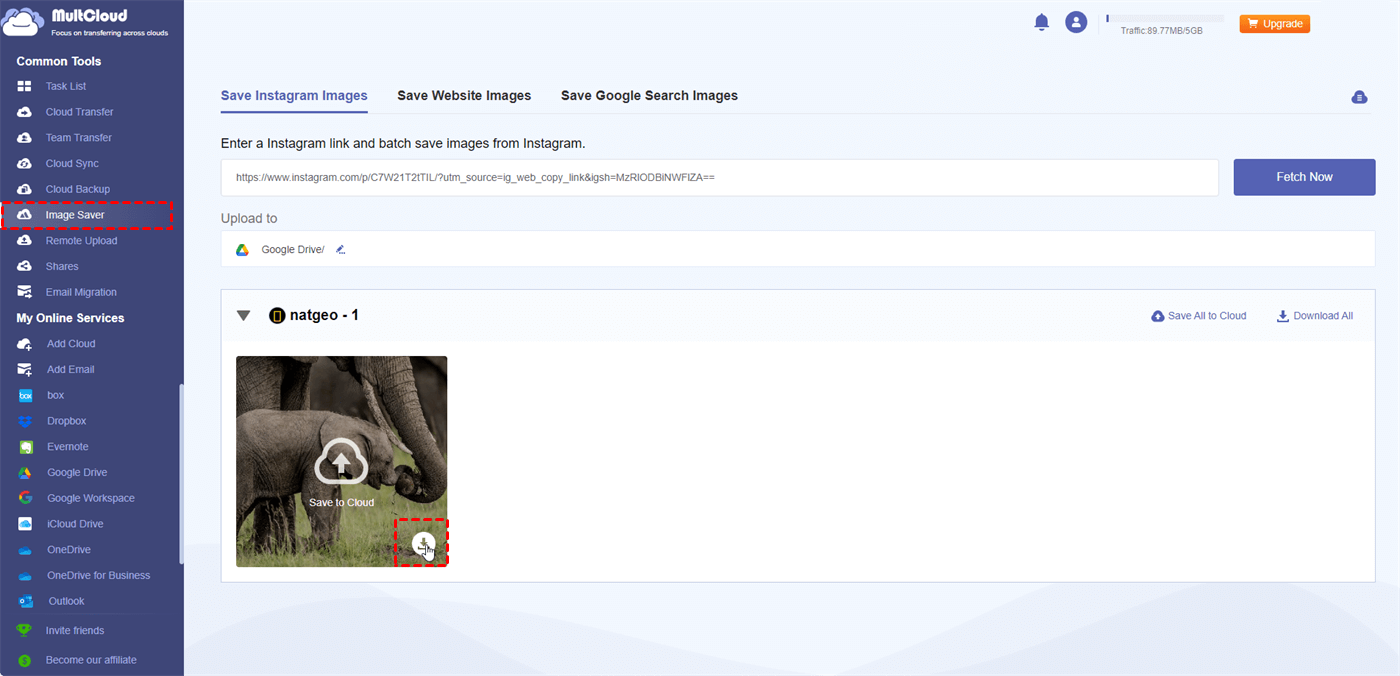Quick Search:
Preface
Has the time it takes to obtain a copy of your Instagram life ever crossed your mind? You're not by yourself. You can download your Instagram data for a number of purposes, including evaluating your online profile or creating a backup of your recollections. But how long does this digital excavation take? Let's dive in.
Understanding the Instagram Data Download Process
Before we time this digital expedition, let's clarify what we're actually talking about.
What is Instagram Data?
Your Instagram data is a digital snapshot of your account. It contains all of your content, including stories and posts as well as likes, comments, followers, and direct messages. It's basically a detailed journal of your Instagram adventure.
Why Would You Want to Download Your Instagram Data?
There are plenty of reasons to download your Instagram data. Maybe you're planning a big account overhaul and want to save your content. Perhaps you're curious about your online behavior and want to analyze your data. Or maybe you just want a backup of your precious memories.
How to Request a Download of Your Instagram Data
Requesting your data is pretty straightforward. Click the three dots in the upper right corner of your Instagram profile to access "Settings", "Privacy and Security", and "Download Data". You'll be led through the procedure from there.
Factors Affecting Download Time
Several factors can influence how long your Instagram data download takes.
Size of Your Instagram Account: The more content you've created, the longer it will take to compile your data. A mega-influencer with thousands of posts will undoubtedly have a larger data file than someone who just started their account.
Instagram's Server Load: Instagram's servers are constantly working hard to keep the platform running smoothly. If their servers are under heavy load, it might take longer for your data to be prepared.
Your Internet Speed: Once your data is ready, the speed at which you can download it will depend on your internet connection. A slow connection will naturally take longer.
How Long Does It Take to Download Instagram Data?
So, how long can you expect to wait?
Typical Wait Time for Data Preparation
It usually takes Instagram 48 hours to process your information. But this can change based on the previously listed variables. It's not uncommon to receive your download link sooner.
Time Taken to Download the Data File
The size of the file and your internet speed will determine how long it takes to download the data file. It should take a few minutes to an hour for the majority of folks.
Tips for a Smoother Download
Here are some recommendations to help make the download procedure as easy as possible.
Make Your Internet Connection More Efficient: For the quickest download rates, make sure you're linked to a reliable Wi-Fi network.
Control Your Expectations: Recall that downloading can take some time. If it doesn't happen right away, don't lose patience.
How to Handle Problems: Try rebooting your device or verifying your internet connection if you're experiencing problems downloading your data. In case the issue continues, please contact Instagram's assistance.
What to Do With Your Downloaded Instagram Data
Now that you have your data, what can you do with it?
1. Analyzing Your Instagram Insights
Your downloaded data is a goldmine of insights. You can analyze your engagement, see which posts performed best, and identify trends in your audience.
2. Backing Up Your Data
It's always a good idea to back up your data. Store it securely on an external hard drive or in cloud storage.
3. Creating a Digital Archive
Your Instagram data can be a valuable personal archive. You can use it to create scrapbooks, photo albums, or even videos.
Privacy and Security Considerations
When handling your personal data, it's important to prioritize privacy and security.
Protecting Your Downloaded Data
Treat your downloaded data like any other sensitive information. Avoid sharing it with others and keep it securely stored.
Instagram's Data Privacy Policy
It's essential to familiarize yourself with Instagram's data privacy policy. Understanding how Instagram handles your data can help you make informed decisions about your online privacy.
Conclusion
Even while it might seem complicated, extracting your Instagram data is actually a rather simple procedure. In the long run, obtaining a copy of your Instagram data might be advantageous, even though there might be a wait time. Remember to prioritize privacy and security when handling your downloaded information.
Bonus Tip: Best Way to Save Instagram Images and Videos from Other Users
Instagram allows users to freely save data in their own accounts, but for the sake of privacy, it does not allow users to privately save pictures or videos shared by other users on Instagram. In order to directly save pictures or videos from other users' accounts for free, you need to use a professional Image Saver---MultCloud.
- ✅Direct: Paste the link to get the corresponding content.
- ✅No watermark: No additional watermark is added during the data saving process.
- ✅HD: Save pictures or videos in original size.
- ✅Fast: It only takes a few seconds to save the desired files.
Let's use MultCloud to complete the specific operations.
Step 1. Go to the MultCloud homepage, click the registration option, and then enter the information to register. Or use other accounts to authorize.
Step 2. Log in to MultCloud and go to "Instagram Downloader".
Step 3. Get the Instagram link to the picture or video, paste it to the specific location.
Step 4. Hover the mouse over a single picture or video and click the "Download" or "Save to Cloud" button to save it locally or in the cloud. The "Download Entire Post" or "Save Entire Post to Cloud" option allows you to download all files under the link to your local device or the cloud.
MultCloud Supports Clouds
-
Google Drive
-
Google Workspace
-
OneDrive
-
OneDrive for Business
-
SharePoint
-
Dropbox
-
Dropbox Business
-
MEGA
-
Google Photos
-
iCloud Photos
-
FTP
-
box
-
box for Business
-
pCloud
-
Baidu
-
Flickr
-
HiDrive
-
Yandex
-
NAS
-
WebDAV
-
MediaFire
-
iCloud Drive
-
WEB.DE
-
Evernote
-
Amazon S3
-
Wasabi
-
ownCloud
-
MySQL
-
Egnyte
-
Putio
-
ADrive
-
SugarSync
-
Backblaze
-
CloudMe
-
MyDrive
-
Cubby