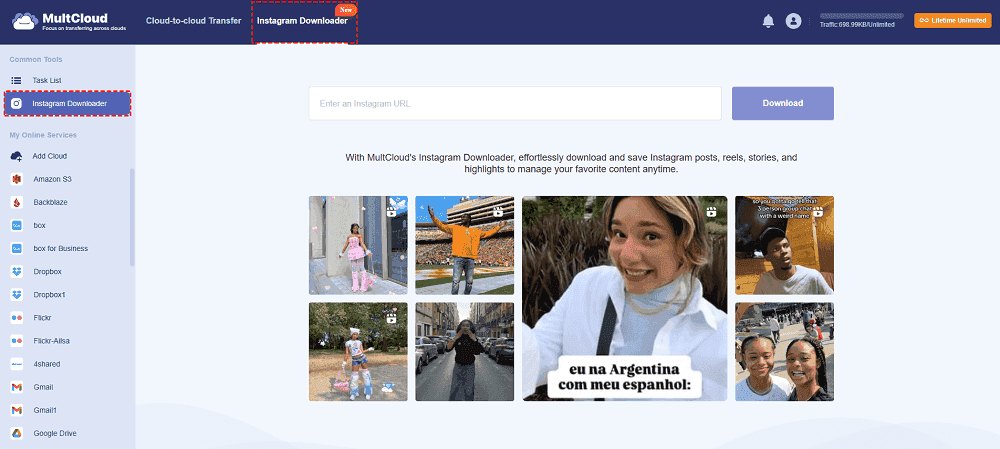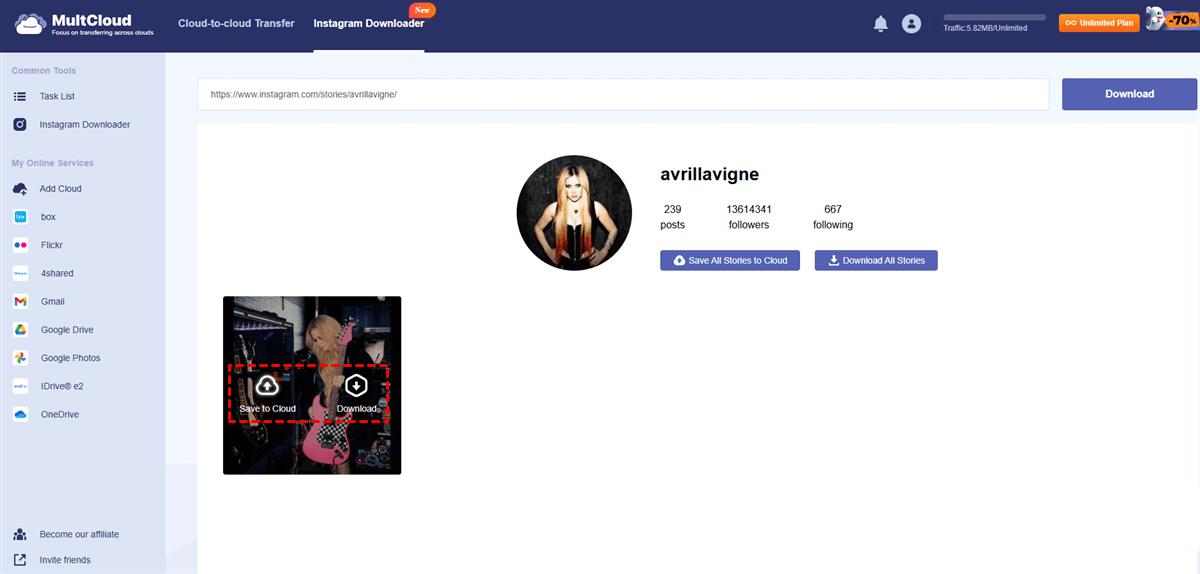Quick Search:
Why Share or Download a Video on Instagram?
Instagram is well-known as a photo-sharing platform, but videos and clips have become increasingly popular in recent years. When browsing some interesting videos, you may want to share them with friends or download them on your local device so that you can watch them again anytime, anywhere you want.
In this article, we will show you how to share and save an Instagram video respectively. If you are interested, keep reading.
Note: If you wonder how to download reels from Instagram, visit this hyperlink to learn more details.
How to Share a Video on Instagram
How do you share a video from Instagram? Thankfully, Instagram offers a built-in share feature, which allows you to share the clip with friends easily and quickly. Here are the step-by-step operations:
Step 1: Sign into your Instagram on the web, and locate the video you want to share.
Step 2: Tap the 3-dots icon on the right upper side and select Go to post in the menu.
Step 3:
►😝If you want to share the video with your IG friends, simply tap the little airplane icon.
A friend list window will pop up, and you can select who you intend to share with. Or, you can simply search for the username of your friend. After that, tap the Send button.
►😀If you want to share the video outside your Instagram circle, such as Facebook, Messenger, Twitter (X now), etc. You can simply tap the destination and follow the on-screen tips to share. Or, you can simply Copy link and paste it wherever you like.
How to Download a Video on Instagram
How to save videos from Instagram to gallery on Android/iPhone, or PC? You may go through agony when downloading videos from Instagram since the official doesn’t offer the download feature. To handle this, you can turn to a smart and professional Instagram video download, MultCloud.
MultCloud is a reliable cloud file manager that offers a convenient place for users to connect multiple cloud drives. At present, it has launched its new feature called Image Saver, enabling you to download Instagram photos, videos, and reels directly to local devices and cloud services for free.
✅ A Competitive Download Speed. MultCloud makes it a breeze to download photos and videos from Instagram to local devices/cloud services seamlessly.
✅ Multi-Browsers Supported. MultCloud is a web-based service, so you can utilize it on different browsers, such as Microsoft Edge, Firefox, Google Chrome, etc. Likewise, you can utilize MultCloud on your phone browser as well.
✅ Save All to Cloud at Once. If you want to download multiple videos at one time, MultCloud offers you conveniences. It enables you to download all videos to cloud services in one go. (If you want to download all to your local PC, wait for a while. MultCloud will release the feature in late July).
✅Secure Ecosystem. MultCloud is renowned for cloud-to-cloud transfers, keeping your data safe both in transit and at rest. When downloading Instagram items, you won't be bothered by ads or malware.
✅No Violation. MultCloud ensures that downloaded content is for personal use only and not for redistribution or commercial purposes. So, downloading items from private Instagram accounts.
✅ Customer Support. MultCloud offers responsive customer service to address your queries promptly. So, if you have any problem, you will be served as soon as possible.
If you want to download a video on Instagram simply, follow the steps below:
Step 1: Create an account on MultCloud’s official website by your email. Alternatively, you can log in with your Google, Facebook, or Apple ID.
Step 2: Navigate to Instagram Downloader on the left taskbar. Enter the IG video link to the blank field. MultCloud will analyze the link automatically.
Step 3: MultCloud will load the video immediately on the main page. To download the clip on your local device, move your cursor to the cover of the video. Tap the Download option then.
At the same time, you have the option to download the video on your cloud services that MultCloud supports directly. MultCloud is not only a smart and reliable Instagram photo saver and video downloader, but also a professional cloud file manager. It supports many popular cloud drives, including Google Drive, iCloud Photos, iCloud, Google Photos, MEGA, Dropbox, OneDrive, etc.
Similarly, you can choose the save-to-cloud icon if your local space is insufficient. This way, you can download the Instagram videos to cloud services. If you haven't added any cloud service to MultCloud, it will require you to add one first.
In the End
How do you share or download a video on Instagram? After reading the content above, you now can follow the steps above. Anyway, Instagram offers the share feature, so you can share the video with friends who are in or out of Instagram easily and effortlessly. Even though Instagram doesn’t offer a download feature, you can turn to a secure third-party service to deliver the goal.
MultCloud Supports Clouds
-
Google Drive
-
Google Workspace
-
OneDrive
-
OneDrive for Business
-
SharePoint
-
Dropbox
-
Dropbox Business
-
MEGA
-
Google Photos
-
iCloud Photos
-
FTP
-
box
-
box for Business
-
pCloud
-
Baidu
-
Flickr
-
HiDrive
-
Yandex
-
NAS
-
WebDAV
-
MediaFire
-
iCloud Drive
-
WEB.DE
-
Evernote
-
Amazon S3
-
Wasabi
-
ownCloud
-
MySQL
-
Egnyte
-
Putio
-
ADrive
-
SugarSync
-
Backblaze
-
CloudMe
-
MyDrive
-
Cubby

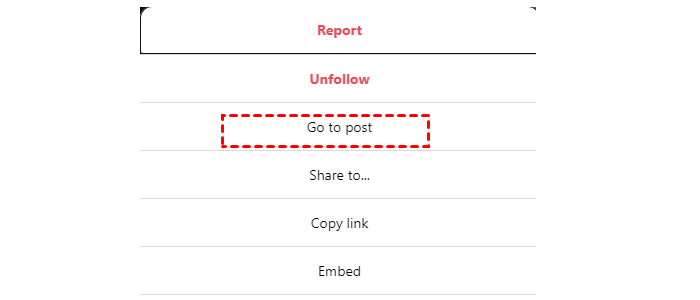
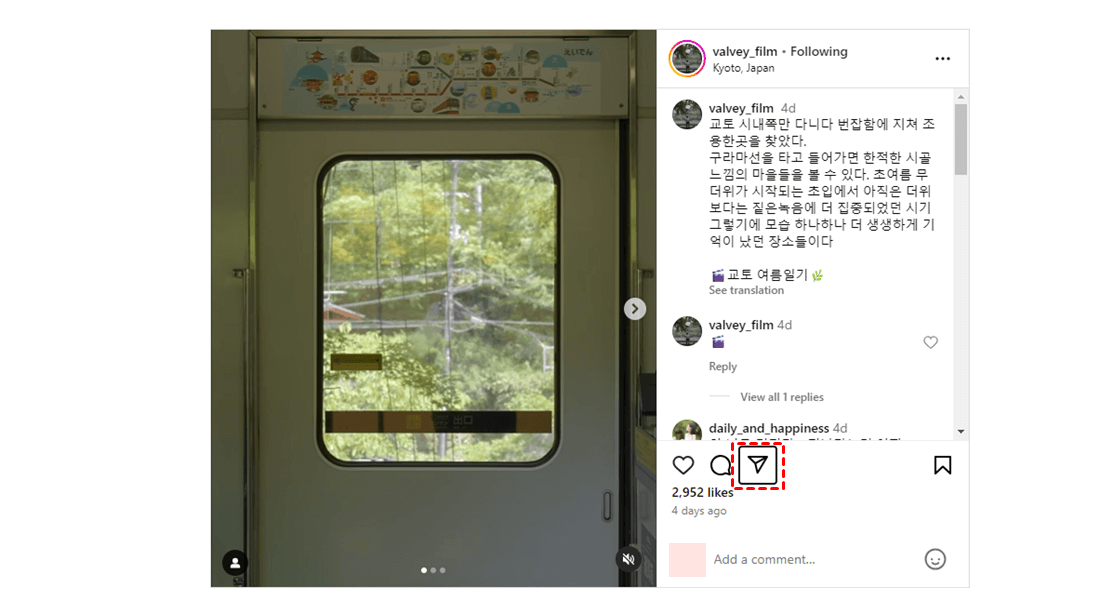
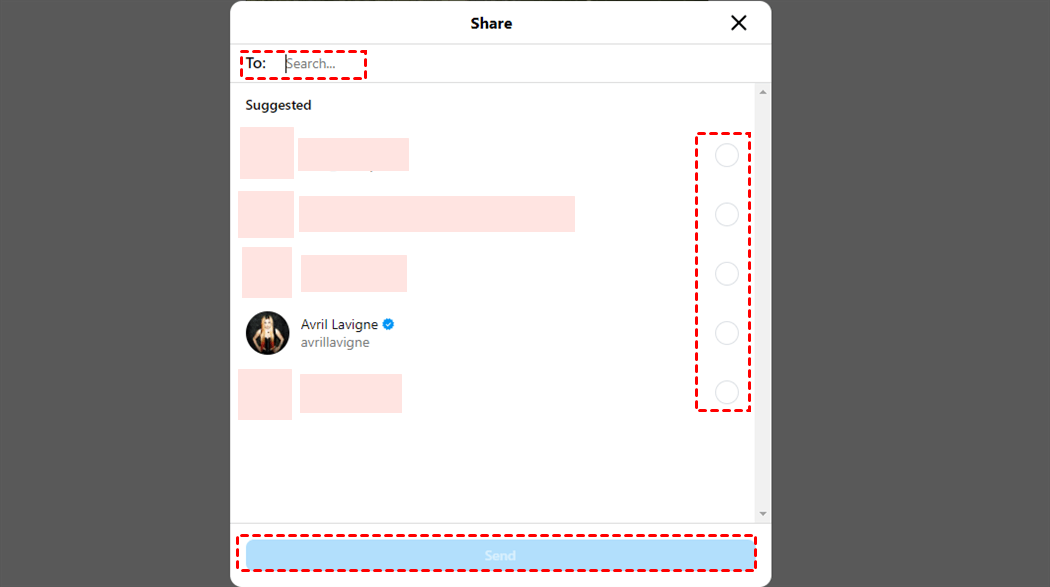
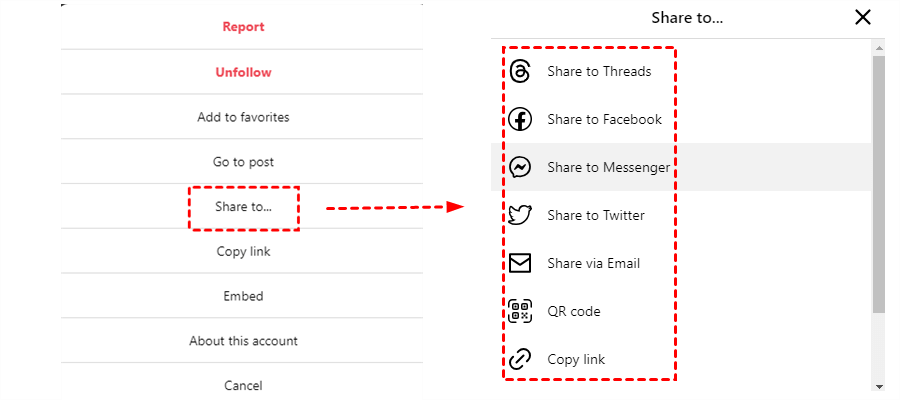
.png)