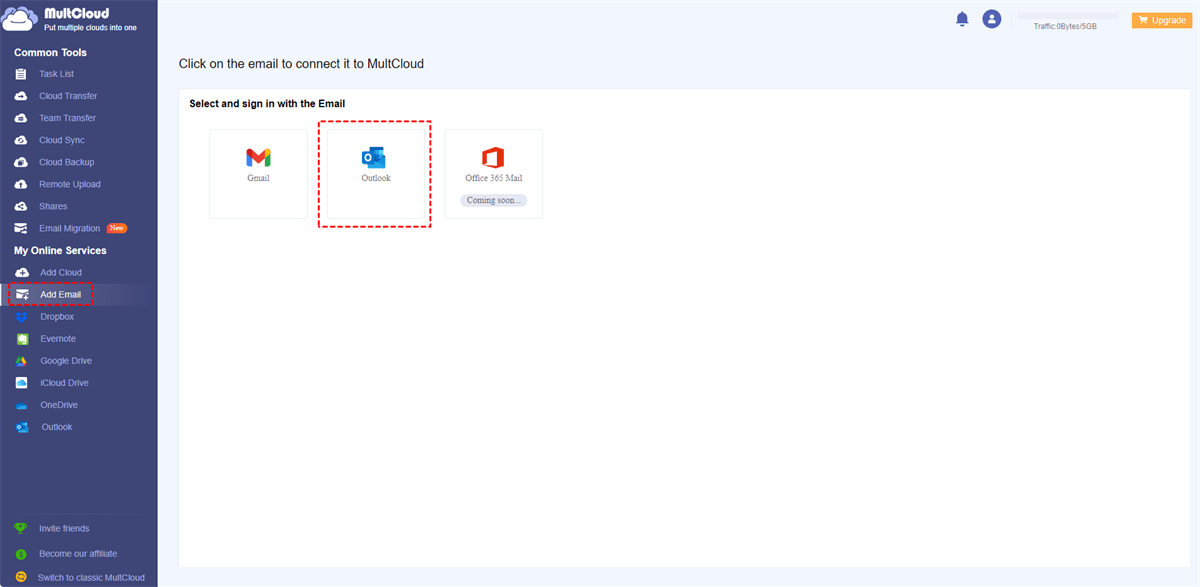Content At A Glance:
About Hotmail And Outlook
Hotmail was one of the first web-based email services and was founded in 1996. Outlook.com is the successor to Hotmail and is also a web-based email service provided by Microsoft.
To use other email services from Microsoft, Microsoft has gradually consolidated its various email services, including Hotmail, Live Mail, and MSN Mail, into the Outlook.com platform. So, you can manage all these emails from the Outlook service.
If you’re using Hotmail to communicate with others, and want to backup Hotmail emails, what’s the best free Hotmail backup tool? If so, you’re in the right place.
What Factors Should You Consider?
To backup Hotmail emails, you can take these factors into consideration:
- Comprehensive Email Backup: Safeguard your Hotmail emails by backing up messages from Inbox, Drafts, Spam, Sent, Trash, and even user-defined folders.
- Attachment Preservation: Ensure that all email attachments are securely backed up along with your Hotmail messages.
- Email Attributes Maintenance: Retain crucial email attributes such as recipient lists (To, BCC, CC), formatting, inline images, and signatures during the backup process.
- Folder Structure Integrity: Preserve the integrity of your email folder hierarchy, guaranteeing that your organization remains intact post-backup.
- Customizable Date Range Backup: Select and backup Hotmail emails based on specific date ranges, giving you control over your backup criteria.
- Lifetime Backup Retention: Enjoy peace of mind with a lifetime backup retention period, ensuring that your data remains accessible indefinitely.
Best Free Hotmail Backup Software - MultCloud
As the best free Hotmail backup tool, MultCloud meets all the above factors to protect your Hotmail messages, because MultCloud offers a dedicated feature, named Email Migration to help you backup emails.
Besides, you can not only backup Hotmail email locally to your computer or other devices but also migrate all Hotmail email to online cloud storage services, like Google Drive, OneDrive, Dropbox, iCloud Drive, MEGA, pCloud, Google Workspace, Dropbox Business, OneDrive for Business, and many more.
Except for Hotmail, you can backup Gmail and Outlook emails with attachments, create Outlook full backup, and so on.
For data security, MultCloud uses 256-bit AES encryption and a standard OAuth authorization system to protect your precious files all the time.
How to Use Hotmail Backup Tool - MultCloud
To show you more details about how to back up Hotmail emails, we listed three ways to back up Hotmail emails with MultCloud.
- Download Hotmail Emails All at Once
- Migrate Hotmail Emails to Google Drive for example
- Copy Hotmail Emails to Another Cloud
Download Hotmail Emails All at Once
Here are the simple steps to backup Hotmail emails to hard drive with MultCloud:
1. Please create a new MultCloud account, and then log in.
2. Tap Add Email > Outlook, then use your Hotmail account to log in to Microsoft Outlook, then follow the steps to add.
3. Hotmail will be automatically listed after adding.
Tip: To check if you have added the right one, you can right-click Outlook from the left side under My Online Services, and choose Properties, it will show you the cloud name, cloud type, added time, and the username (Your Hotmail email address), the username is your Hotmail account.
4. Click the Inbox folder to open, then choose all your Hotmail emails by ticking Select All from the top, then hit Download from the top menu.
5. Rename the download, tick Save Attachments and other options if you prefer, and hit OK to backup Hotmail emails to hard drive.
Tips:
- Save Attachments: if you want to archive Hotmail emails with attachments, you can tick this option to save these attachments while backing up Hotmail emails simultaneously.
- Conversation Format: You can hide or unhide the conversation format while downloading as you want.
- Save the last message only: this option makes the conversation listed clearly, which is more readable in the backup file.
- All the downloaded Hotmail emails will be saved to your Downloads folder in PDF file format, move them to the location you want.
- You have up to 50 email-to-PDF conversions for free. If you want more, unlock unlimited conversions to enjoy smooth conversion.
Migrate Hotmail Emails to Google Drive for Archive
Migrating Hotmail emails to the cloud is another way to protect Hotmail emails, MultCloud is also good at this. Let’s get started to migrate Hotmail emails to Google Drive for example:
1. Click Add Cloud > Google Drive, then follow the guide to add. And ensure you have added Hotmail to MultCloud.
2. Select Email Migration, choose Hotmail as the source to select all Hotmail emails, and Google Drive as the destination.
Tips:
- At the bottom left, you can set up Migration Settings like Save Attachments, Conversation Format, save the last message only, and rename, as well as email notification in Options.
- If you would like to perform Outlook automatic backup, tick Schedule, choose Daily, Weekly, or Monthly to run on a regular basis.
- Email Filter is very helpful for you to choose certain emails to backup, like using From, To, Date, Has attachment, and Is unread filters to choose from.
3. Press Migrate Now to backup Hotmail account to Google Drive directly.
Copy Hotmail Emails to Another Cloud
You have another way to backup Hotmail emails to another cloud, Copy to, or Copy. Here are the demonstrated steps to copy Hotmail emails to OneDrive:
1. Please ensure you have added Hotmail and OneDrive to MultCloud.
2. Click Outlook (Your Hotmail account), and open the Inbox or other folders.
3. Select all the Hotmail emails to backup, and choose Copy to from the top menu.
4. Choose OneDrive as the destination in the pop-up window, and click OK to move Hotmail emails to OneDrive directly.
Tips:
- Multi-select allows you to save Hotmail emails to multiple locations for data redundancy so that you can restore data from multiple locations if one gets lost.
- You have the same settings in Options, like Save Attachments, Conversation Format, and save the last message only.

- Smart Share: Share cloud files via public, private, or source mode.
- One-key Move: Quick data transfer, sync, and backup among clouds.
- Email Archive: Protect emails to other clouds or local disks.
- Remote upload: Effectively save web files to clouds via URL.
- Safe: Full-time 256-bit AES and OAuth authorization protections.
- Easy: Access and manage all clouds in one place with one login.
- Extensive: 30+ clouds and on-premise services are supported.
The Epilogue
In a nutshell, Hotmail backup tools provide a valuable solution for safeguarding your email data and ensuring its accessibility and security. Whether you need to protect against data loss, migrate to a different platform, or maintain compliance records, these tools offer convenience and peace of mind.
However, it's crucial to choose a trusted and reputable tool that aligns with your specific requirements and adheres to data privacy and security standards. With the right Hotmail backup tool, you can effectively manage and preserve your valuable email communications and attachments.
MultCloud Supports Clouds
-
Google Drive
-
Google Workspace
-
OneDrive
-
OneDrive for Business
-
SharePoint
-
Dropbox
-
Dropbox Business
-
MEGA
-
Google Photos
-
iCloud Photos
-
FTP
-
box
-
box for Business
-
pCloud
-
Baidu
-
Flickr
-
HiDrive
-
Yandex
-
NAS
-
WebDAV
-
MediaFire
-
iCloud Drive
-
WEB.DE
-
Evernote
-
Amazon S3
-
Wasabi
-
ownCloud
-
MySQL
-
Egnyte
-
Putio
-
ADrive
-
SugarSync
-
Backblaze
-
CloudMe
-
MyDrive
-
Cubby