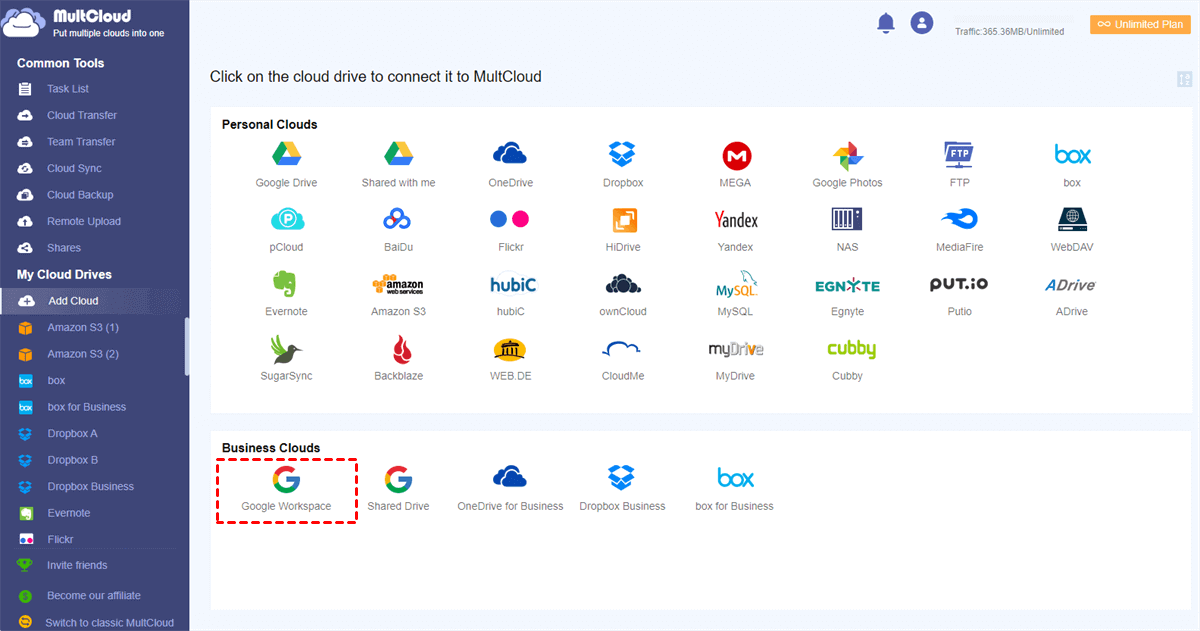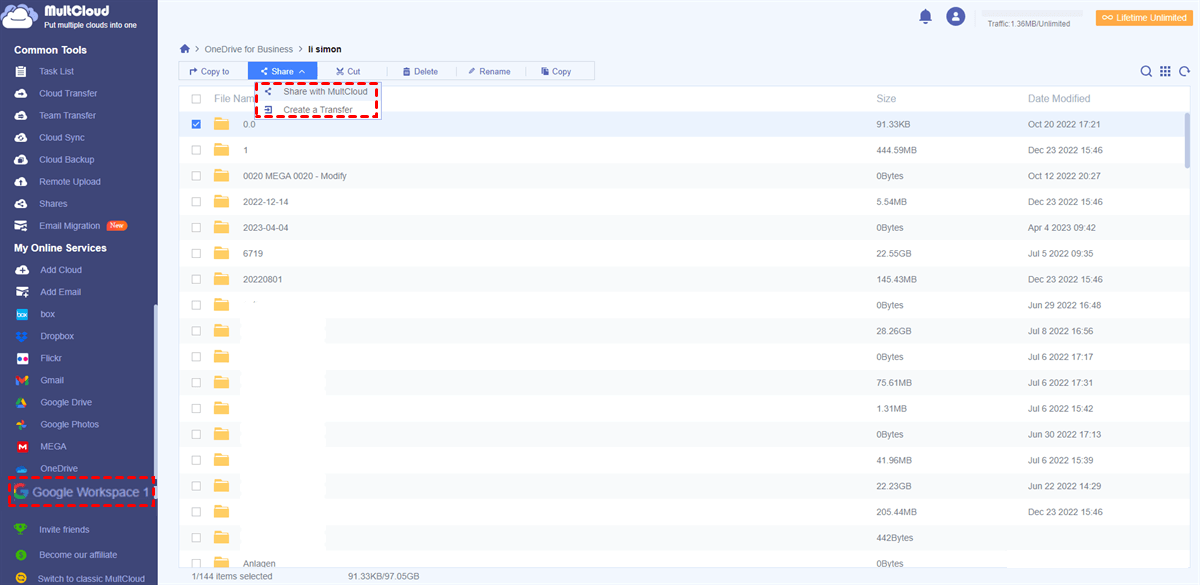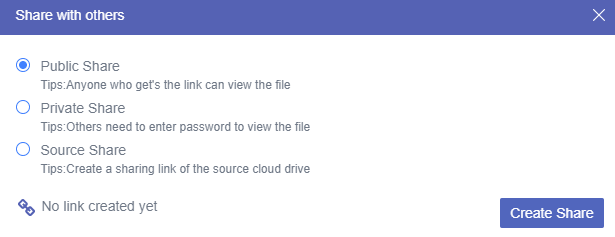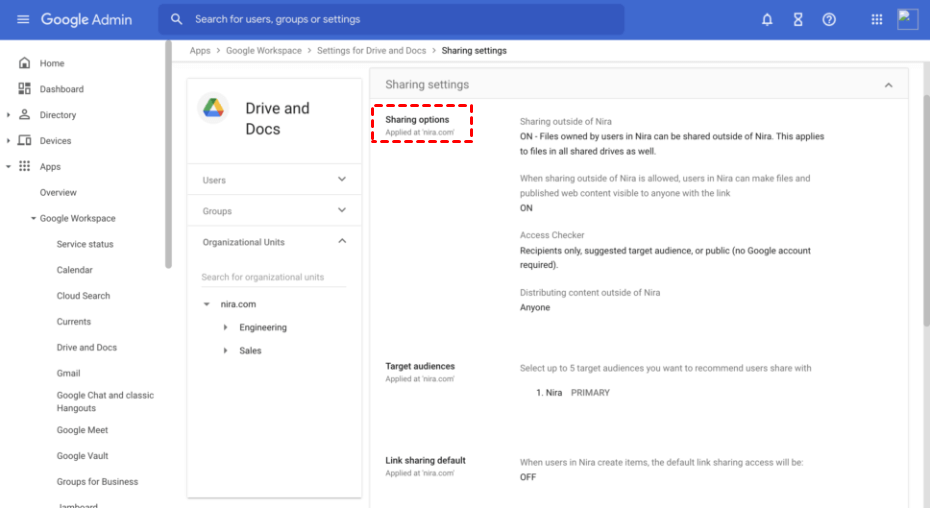Quick Search:
What Is G Suite External Sharing?
G Suite external sharing refers to the ability to share files, folders, and other resources with individuals outside the organization. By default, G Suite offers various sharing options, including sharing with specific email addresses, creating shareable links with customizable access permissions, and enabling public sharing.
All those features allow users to control the level of access granted to external collaborators and ensure the security of sensitive information.
Why Make G Suite External Sharing?
With this feature, users can enjoy seamless collaboration with clients, partners, and suppliers, fostering real-time communication and increasing productivity. In addition, there are other advantages:
- Simplified File Management: By sharing files through G Suite, users can maintain a single version of truth, reducing the confusion and inefficiencies associated with email attachments and multiple document copies.
- Version Control and Tracking: G Suite's sharing options include the ability to track changes, view revision history, and manage permissions, allowing users to maintain control over shared content.
- Accessible Anytime, Anywhere: External collaborators can access shared files from any device with internet connectivity, promoting flexibility and remote work.
- Cost Savings: G Suite's external sharing capabilities eliminate the need for third-party collaboration tools or complex file transfer methods, resulting in cost savings for organizations.
Overcoming Challenges with G Suite External Sharing
Yet, there are challenges that organizations must address. For example, sharing sensitive information externally requires robust security measures. Organizations should implement encryption, two-factor authentication, and data loss prevention policies to protect shared content.
For example, if the admin implement permission, your organizations sharing policy prevents you from accessing this item on Google Workspace. Also, controlling access permissions is crucial to prevent unauthorized access and maintain data integrity. Regularly reviewing and updating access controls ensures that only the right individuals have access to shared resources.
Furthermore, organizations need to establish clear communication channels and collaboration workflows to ensure external collaborators can effectively contribute to shared projects. Providing guidelines and training sessions can streamline collaboration processes.
In this article, we will show you how to make G Suite allow external email to groups and personals with ease.
How to Make G Suite External Sharing Easily
MultCloud is a powerful cloud management platform that simplifies file management and sharing across multiple cloud storage services, including G Suite. With MultCloud, users can consolidate their cloud accounts into a single interface, enabling seamless file management and sharing between different cloud platforms.
Many basic features are supported on MultCloud, such as downloading, sharing, uploading, deleting, moving, and more. For instance, you are allowed to upload files to Dropbox when you find the issue of Dropbox not uploading. When you want to make G Suite external sharing, MultCloud can make it effortlessly and quickly.
One of the most convenient advantages to share files on G Suite via MultCloud is that it supports large files sharing in a hassle-free way. As for sharing speed, it is competitive. So, you can share files on multiple clouds with others quickly and seamlessly.
Then, you can refer to the following operations to learn how to share G Suite files with external users via MultCloud:
Step 1: Sign up for a MultCloud account and sign in then.
Step 2: Connect your G Suite to MultCloud by heading to Add Cloud on the left. Then hit the icon of Google Workspace to add by following on-screen notes.
Step 3: Go to Google Workspace and locate the file you want to share. Then right-click to hit the Share tab on the upper side. There are 2 options you can choose from. If you only have a few files to share, you can hit Share with MultCloud; if you have large numbers of files to share, tap the Create a Transfer tab.
MultCloud will handle the file sharing and ensure that shared content is securely delivered to external collaborators. And you have 3 different share methods, including Source Share, Public Share, and Private Share. It is better to choose Private Share since only those who have password can access your shared file. Likewise, you can make SharePoint external sharing via MultCloud.
Using MultCloud streamlines the sharing process and simplifies collaboration with external partners, ultimately enhancing productivity and efficiency. On top of sharing files, you can also transfer, sync, and backup files from one cloud to another cloud/account without any effort. For example, you can backup Google Photos to Google Drive.
How to Make G Suite External Sharing Normally
You can share files and folders with external users on Google Workspace if you have permission. Now, let’s figure out how to do it:
Step 1: Sign in to your Google Workspace and go to Apps > Google Workspace > Drive and Docs > Sharing settings > Sharing options.
Step 2: A message will pop up showing you Sharing outside of your organization and hit On. By utilizing this sharing option, users can grant visibility of files and published web content to anyone who possesses the link. By hitting the Link sharing default tab, users can customize your setting. Your Google Workspace changes may not become visible until a maximum of 24 hours.
Then, you can create a shared drive and move files you want to share in that folder. Later, you can add new members to that shared drive and set their access level. By doing so, others can access your shared files when you send their sharing link.
Conclusion
G Suite external sharing is a powerful feature that enables organizations to collaborate seamlessly with external partners, enhancing productivity and streamlining workflows. By leveraging tools like MultCloud and implementing best practices for access control and data security, organizations can optimize their external sharing capabilities.
MultCloud Supports Clouds
-
Google Drive
-
Google Workspace
-
OneDrive
-
OneDrive for Business
-
SharePoint
-
Dropbox
-
Dropbox Business
-
MEGA
-
Google Photos
-
iCloud Photos
-
FTP
-
box
-
box for Business
-
pCloud
-
Baidu
-
Flickr
-
HiDrive
-
Yandex
-
NAS
-
WebDAV
-
MediaFire
-
iCloud Drive
-
WEB.DE
-
Evernote
-
Amazon S3
-
Wasabi
-
ownCloud
-
MySQL
-
Egnyte
-
Putio
-
ADrive
-
SugarSync
-
Backblaze
-
CloudMe
-
MyDrive
-
Cubby
.png)