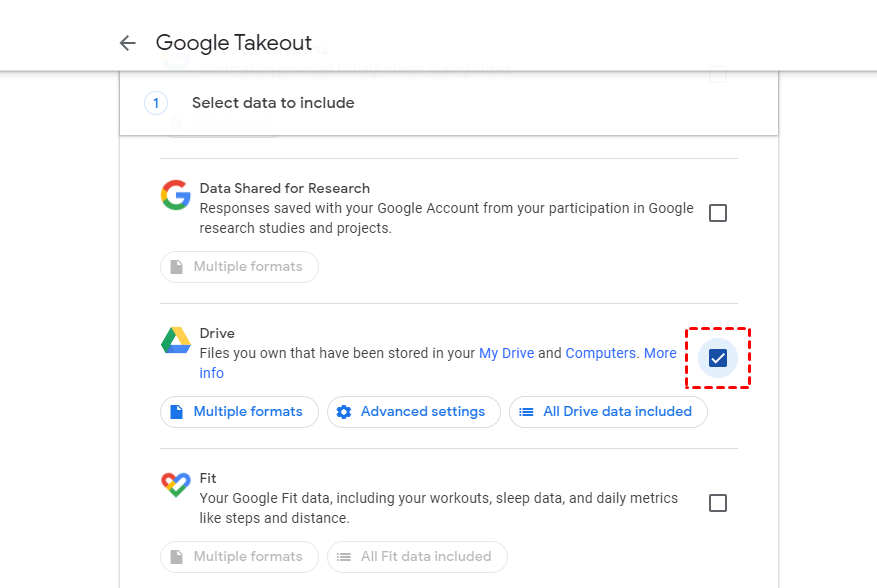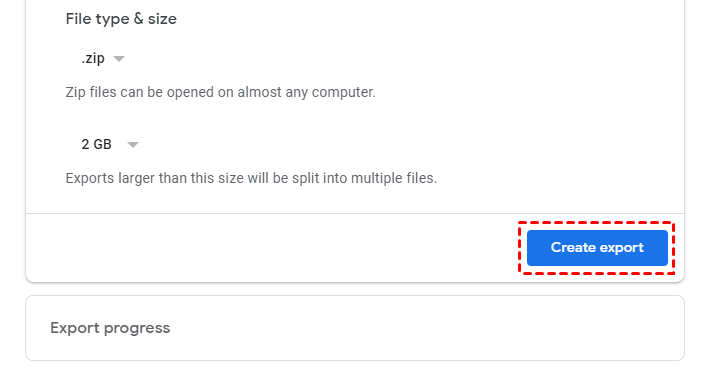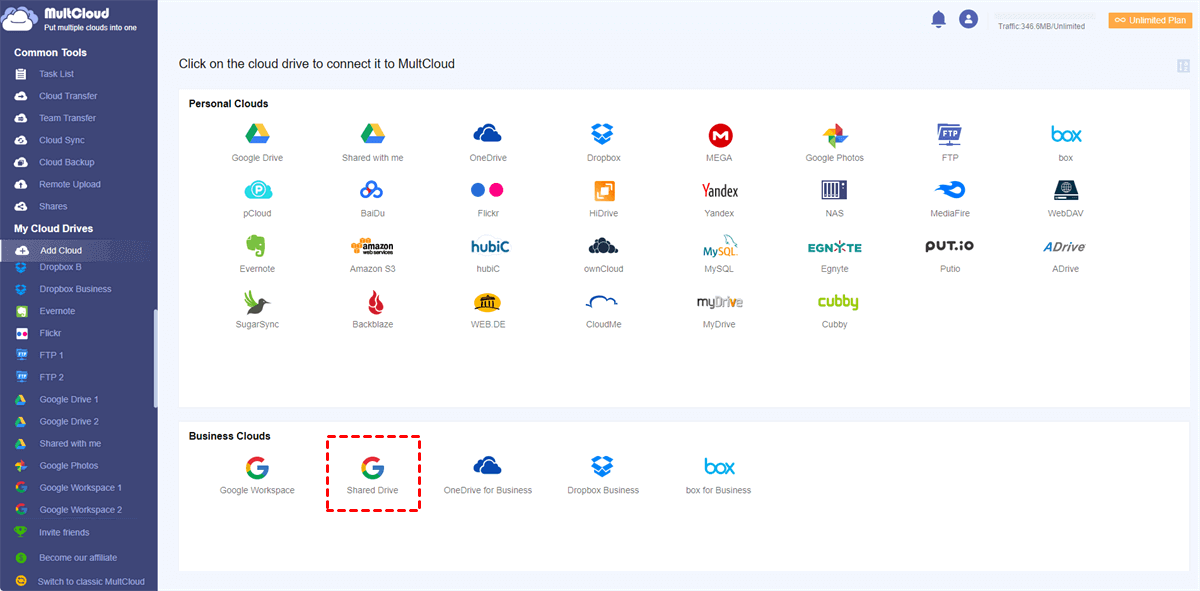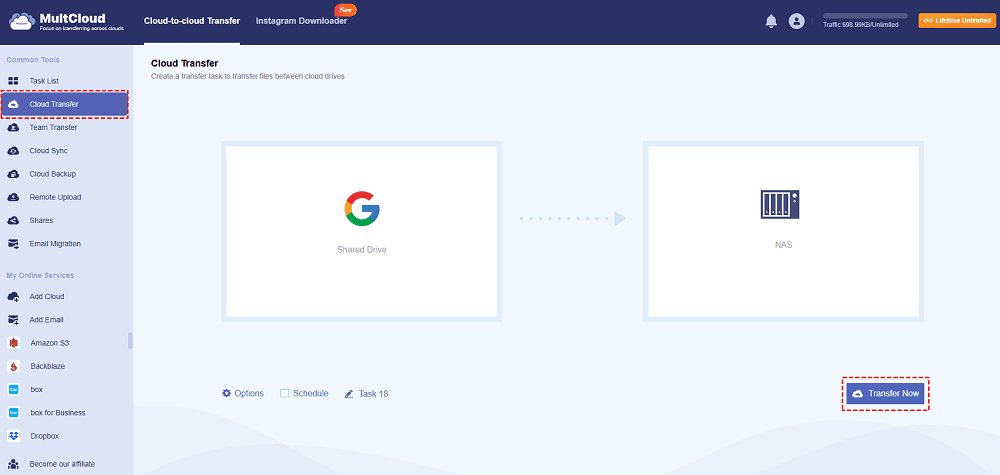Overview:
Can I Use Google Takeout to Export Shared Drive?
How to get a Shared Drive on Google Drive?
I need to backup my shared drive in Google Drive. Google Takeout won't allow it though. Please help.
I need to backup my shared drive within Google Drive. Unfortunately, google takeout only seems to backup my personal drive. How do I backup my shared drive?
- Question from support.google.com
What is Google Shared Drive? Google Shared Drive, a part of Google Workspace (formerly G Suite), is designed for team-based collaboration. Shared Drive contains files and folders belongs to teams while My Drive keeps the personal files. Only when you use Google Workspace, you can have Shared Drive, or you have only Shared with Me, check differences between Shared Drive and Shared with Me.
Shared Drive belongs to team means that if a team member leaves, files remain in the Shared Drive, ensuring data continuity and preventing accidental loss of important documents. Sometimes, you need to takeout Shared Drive from Google Drive, how to make it easily? Don’t worry, here you can find the effective solutions to do that.
How to Get Google Shared Drive in 3 Ways?
Fortunately, you can have ways to takeout Shared Drive, check out one by one from the below text:
Solution 1. Move Shared Drive to My Drive, then Export
In fact, Google Takeout cannot export Shared Drive directly, only in My Drive and Computers, but you can move Shared Drive to My Drive, then use Google Takeout to export easily:
1. Please log in to your Google Workspace account on the Google website.
2. Open a Shared Drive, and choose files to move to My Drive, then right-click them, and choose Move to from the list.
3. Choose My Drive in the pop-up window, then click MOVE to move Shared Drive to My Drive. Check files in My Drive.
4. Then go to the Google Takeout website, then hit Deselect all.
5. Tick Drive only, then hit Next step.
6. Choose Send download link via email in the Destination field, then choose frequency and file type & size.
7. Hit the Create export button to export Shared Drive.
8. Wait for the email about the export, then you can download Shared Drive and all My Drive files to your computer.
Solution 2. Move Shared Drive from One Google Workspace to Another Account by Drag & Drop
If you would like to export Shared Drive from one Google Workspace to another account, check the following:
1. Open the Google Drive of the destination Google Workspace account.
2. Click Shared Drives on the left, then choose New on the top.
3. Rename it and click Create.
4. Click Manage members at the top menu.
5. Assign a Manager Role to one of the source Google Workspace members.
6. Make sure that the source Google Workspace and destination Google Workspace accounts have the same folder structure.
7. Then the source Google Workspace Manager can drag and drop the files to the destination Google Workspace account.
Solution 3. Backup Google Shared Drive to Synology NAS with MultCloud
Except for the above complex steps to take out Shared Drive from Google, you have another easier way to backup Shared Drive, the professional multiple cloud storage manager - MultCloud. Why? Here are some reasons:
- Almost all clouds (40+). MultCloud supports more than 40 clouds, including Google Drive, Shared Drive, Shared with Me, Google Workspace, Google Photos, OneDrive, OneDrive for Business, SharePoint Online, Dropbox, Dropbox for Business, pCloud, ownCloud, NAS, FTP, WebDAV, MEGA, MediaFire, etc.
- Multiple Ways. You have multiple ways to move files between clouds, like cloud to cloud backup, sync, transfer, share, copy, copy to, even team transfer, etc.
- Flexible Migration. Migrate everything or selected items as you want.
- Useful Settings. You can configure email, filter, schedule, sync modes, transfer methods, and so on.
So, how to backup Google Shared Drive to Synology NAS with MultCloud, here it is:
1. Please log in to your MultCloud account after signing up.
2. Tap Add Cloud > Shared Drive, then follow the guide to add it to MultCloud. Then add your Synology NAS by hitting NAS.
3. Click Cloud Transfer on the left panel, then choose files in Shared Drive as the source and a location in Synology NAS as the destination.
Tips:
- If you just want to migrate certain files, hit Options > Filter > Only include files with these file extensions.
- To run the task regularly, here you can configure with Schedule, then enjoy daily, weekly, or monthly tasks.
- Unlock to enjoy all advanced functions, like filter, schedule, up to 10 threads, more data traffic, and many more.
4. Press the Transfer Now button to get a Shared Drive in Google Drive.
Now, you have a backup copy in Synology NAS from Google Drive, check them if it’s intact. If you want to let Google takeout shared folders, MultCloud can also do the trick.

- Smart Share: Share cloud files via public, private, or source mode.
- One-key Move: Quick data transfer, sync, and backup among clouds.
- Email Archive: Protect emails to other clouds or local disks.
- Remote upload: Effectively save web files to clouds via URL.
- Save Webpages as PDF/PNG: Keep them locally or online.
- Instagram Download: Archive Instagram materials locally or online.
Does Shared Drive Take Up Space on Google Drive?
Yes, files in a Google Shared Drive do take up storage space, but the way it’s calculated differs from files in your personal My Drive. Here’s a quick rundown:
- Organization's Storage Quota: Files in a Shared Drive count against the storage quota of the entire organization, not against individual users’ storage limits. This means that if your organization has a pooled storage plan, all Shared Drive files will draw from this shared storage limit.
- Individual User Limits: For users with individual Google accounts (like free Gmail users), Shared Drive access isn’t available. It’s exclusive to Google Workspace, where the storage is managed on an organizational level.
- File Types: Only certain types of files take up space. Google Docs, Sheets, Slides, and Forms in a Shared Drive don’t consume storage, but other file types, such as PDFs, videos, or images, do count toward the organization’s storage.
In essence, while Shared Drive files do consume space, they’re part of the organization's overall storage allocation rather than impacting individual user quotas.
Write in the End
It’s easy to takeout Google Shared Drive according to the above solutions. Just find the step by step guide for reference to export Google Shared Drive. Besides, if you need to move Shared Drive to another cloud, like OneDrive, SharePoint Online, etc, MultCloud can help you a lot.
MultCloud Supports Clouds
-
Google Drive
-
Google Workspace
-
OneDrive
-
OneDrive for Business
-
SharePoint
-
Dropbox
-
Dropbox Business
-
MEGA
-
Google Photos
-
iCloud Photos
-
FTP
-
box
-
box for Business
-
pCloud
-
Baidu
-
Flickr
-
HiDrive
-
Yandex
-
NAS
-
WebDAV
-
MediaFire
-
iCloud Drive
-
WEB.DE
-
Evernote
-
Amazon S3
-
Wasabi
-
ownCloud
-
MySQL
-
Egnyte
-
Putio
-
ADrive
-
SugarSync
-
Backblaze
-
CloudMe
-
MyDrive
-
Cubby