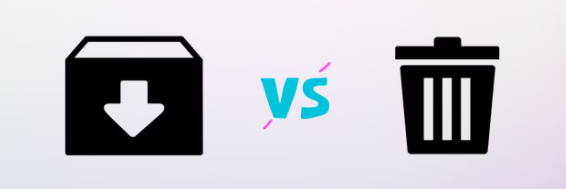Quick Search:
Introduction
You can store, arrange, and view your images and movies from any device with Google Photos. However, keeping track of all those photos can occasionally become too much to handle, particularly if your account contains years' worth of memories. The two most useful features are deleting and archiving. What makes them different, though, and which one is better? This post will contrast Google Photos Archive and Delete, discussing when to use each and how they affect storage capacity.
What Is Google Photos Archive?
You can hide pictures from your primary view in Google Photos by archiving them instead of removing them. Instead of taking up room in your main photo feed, photos that are archived remain in your account. Photos you wish to preserve but don't need to view frequently can benefit from this.
>> You may want to know "what does archive do in Google Photos".
How to Archive Photos in Google Photos
Archiving a photo in Google Photos is simple. Just follow these steps:
Step 1. Open the Google Photos app or website.
Step 2. Select the photo or photos you want to archive.
Step 3. Tap the three dots (More Options) on the top-right.
Step 4. Click Archive.
Once archived, the photo will no longer appear in your main feed but can still be accessed from the Archive section in the app or website.
Benefits of Archiving Photos
Archiving photos can be a lifesaver for keeping your photo library organized. Here’s why:
- Clutter-Free: Archiving removes images from your main view, making it easier to find the important ones.
- Preservation: Photos are not deleted, so they are safe in case you need them later.
- Easy Access: Archived photos are still available via search or the archive section.
When Should You Archive Photos in Google Photos?
You should archive photos when:
- You want to keep the photo but don’t want to see it cluttering up your main feed.
- You have sentimental images or memories you might need later but don’t want to look at regularly.
- You’ve already backed up the photo elsewhere but still want it accessible in case.
Archiving is great for keeping photos safe without overwhelming your primary gallery.
What Is Google Photos Delete?
In Google Photos, once you remove a picture, it's gone. Photos that have been deleted are moved to the Trash and stay there for 30 days before being deleted from your account permanently. This tool works best when you wish to make room and are certain that you no longer need a photo.
How to Delete Photos in Google Photos
Deleting photos in Google Photos is just as simple as archiving them. Here’s how:
Step 1. Open Google Photos and find the photo you want to delete.
Step 2. Tap the trash can icon.
Step 3. Confirm you want to delete it.
Step 4. Your photo is now in the Trash. If you don’t want it to be permanently deleted, you can restore it from there within 30 days.
>> You may want to know how to delete from Google Photos but not device.
Benefits of Deleting Photos
There are a few key advantages to deleting photos:
- Free Up Space: If you're running out of storage, deleting unnecessary photos is an easy way to make more room.
- Privacy: If you have photos you no longer want anyone to see, deleting them permanently ensures they’re gone.
- Better Organization: Regularly deleting old or duplicate photos keeps your library tidy and more manageable.
When Should You Delete Photos in Google Photos?
Delete photos when:
- You’re certain you no longer need them.
- They’re duplicates, blurry, or low quality.
- You need to free up storage space on your device or Google account.
Once you delete a photo, it’s permanently gone after 30 days, so only delete when you’re sure.
Google Photos Archive vs Delete: Key Differences
While both archiving and deleting help manage your photo library, they serve different purposes. Let’s break it down:
- Archiving hides photos from your main feed but keeps them in your account for future access. It’s perfect for images you don’t need to see often but still want to keep.
- Deleting removes photos from your library entirely (after 30 days). It’s ideal for photos that no longer hold value or are taking up unnecessary space.
In short, archive when you want to keep something but don’t need it front and center, and delete when you’re certain you don’t need it anymore.
1. Storage Impact: Archive vs Delete
When it comes to storage:
- Archiving photos doesn’t impact your storage quota. The photos remain in your account, still consuming space.
- Deleting photos, however, frees up storage. Since deleted items are moved to Trash, they continue to take up space until permanently removed.
If you’re low on storage, deleting photos is the better option to reclaim some space.
Note: Let’s learn more options about how to free up space on Google Photos.
2. Data Management: Archive vs Delete
Both archiving and deleting help with data management, but in different ways:
- Archiving helps you keep everything without feeling overwhelmed. It’s like organizing your closet and putting items you don’t use often into storage—accessible when you need them.
- Deleting helps with long-term organization, making sure your photo library isn’t clogged with unnecessary items.
What Happens to Archived and Deleted Photos?
- Archived photos remain in your account and can be accessed at any time from the Archive section. They’re safe and hidden, but not deleted.
- Deleted photos are moved to Trash, where they sit for 30 days before being permanently deleted. You can restore them from Trash within that time frame.
Can You Recover Archived or Deleted Photos?
- Archived photos are easy to recover. Simply go to the Archive section, and your photo will be there, ready for you to unarchive if needed.
- Deleted photos can be recovered if you act within 30 days. After that, they’re gone for good.
So, if you archive something by mistake, no worries—you can always find it again. But with deleted photos, time is of the essence.
Conclusion
What you intend to do with your images will determine whether you choose to archive or delete them in Google images. While deleting is the greatest way to clear out space and get rid of extraneous photos, archiving is ideal for storing pictures you might need later but don't want in your feed. Both features are valuable tools for keeping your photo library organized, so use them wisely based on your needs.
Bonus Tip: Best Way to Transfer Google Photos to Another Account
If you use multiple Google Photos accounts and need to transfer data frequently, you can try the professional cloud transfer tool --- MultCloud. This tool can help you transfer large amounts of data directly between multiple accounts, and also supports options such as scheduled transfer, file filtering, and email notifications. Therefore, you can completely put down what you are doing and let MultCloud complete the data transfer.
- ✅No Manual Downloading: Forget about downloading and re-uploading photos manually. MultCloud handles the entire transfer process between accounts.
- ✅Time-Saving: Transferring multiple albums or photos at once can save you hours of time, especially when handling large volumes of data.
- ✅Cloud-to-Cloud Transfers: You can transfer between different cloud services, not just Google Photos. MultCloud supports a variety of platforms.
- ✅Free and Easy to Use: MultCloud offers a free version with generous transfer limits, making it a great choice for casual users and power users alike.
MultCloud Supports Clouds
-
Google Drive
-
Google Workspace
-
OneDrive
-
OneDrive for Business
-
SharePoint
-
Dropbox
-
Dropbox Business
-
MEGA
-
Google Photos
-
iCloud Photos
-
FTP
-
box
-
box for Business
-
pCloud
-
Baidu
-
Flickr
-
HiDrive
-
Yandex
-
NAS
-
WebDAV
-
MediaFire
-
iCloud Drive
-
WEB.DE
-
Evernote
-
Amazon S3
-
Wasabi
-
ownCloud
-
MySQL
-
Egnyte
-
Putio
-
ADrive
-
SugarSync
-
Backblaze
-
CloudMe
-
MyDrive
-
Cubby