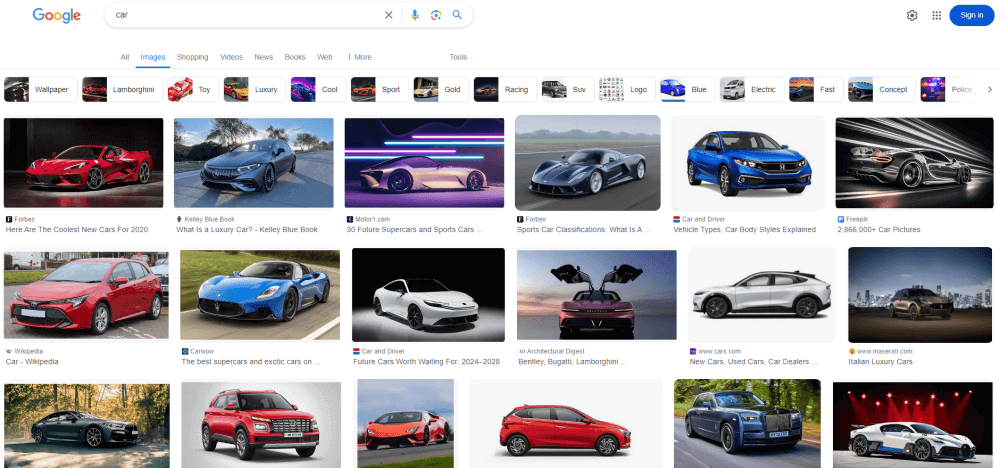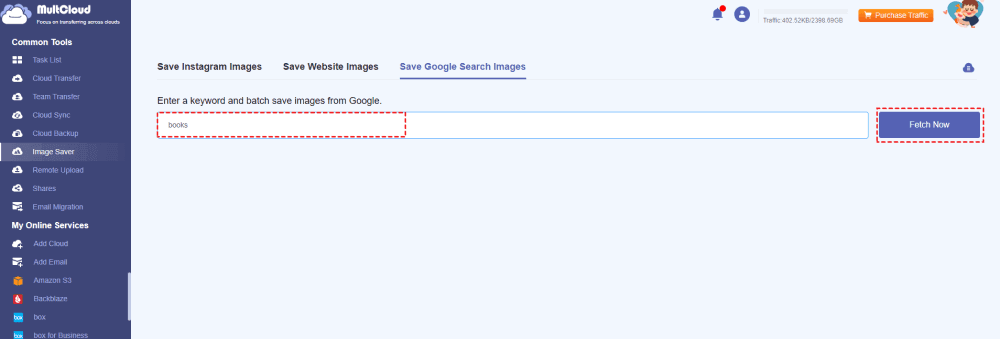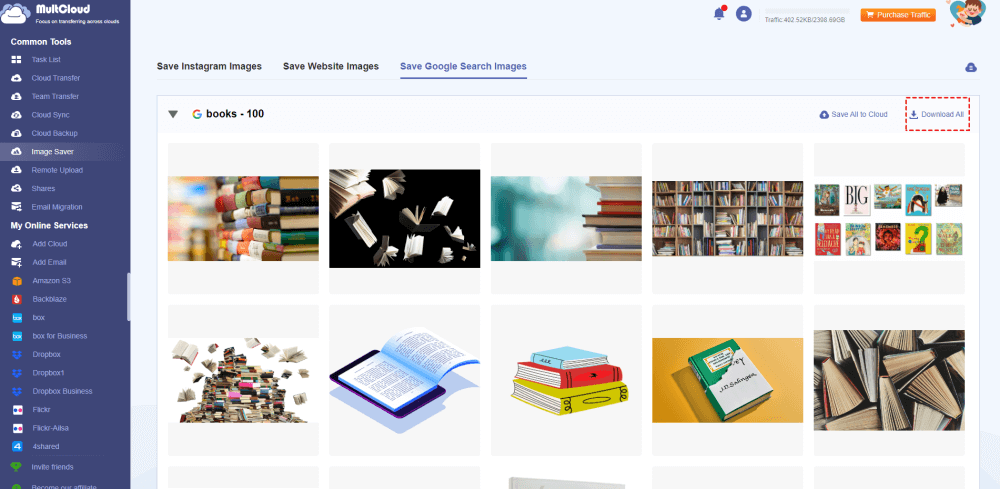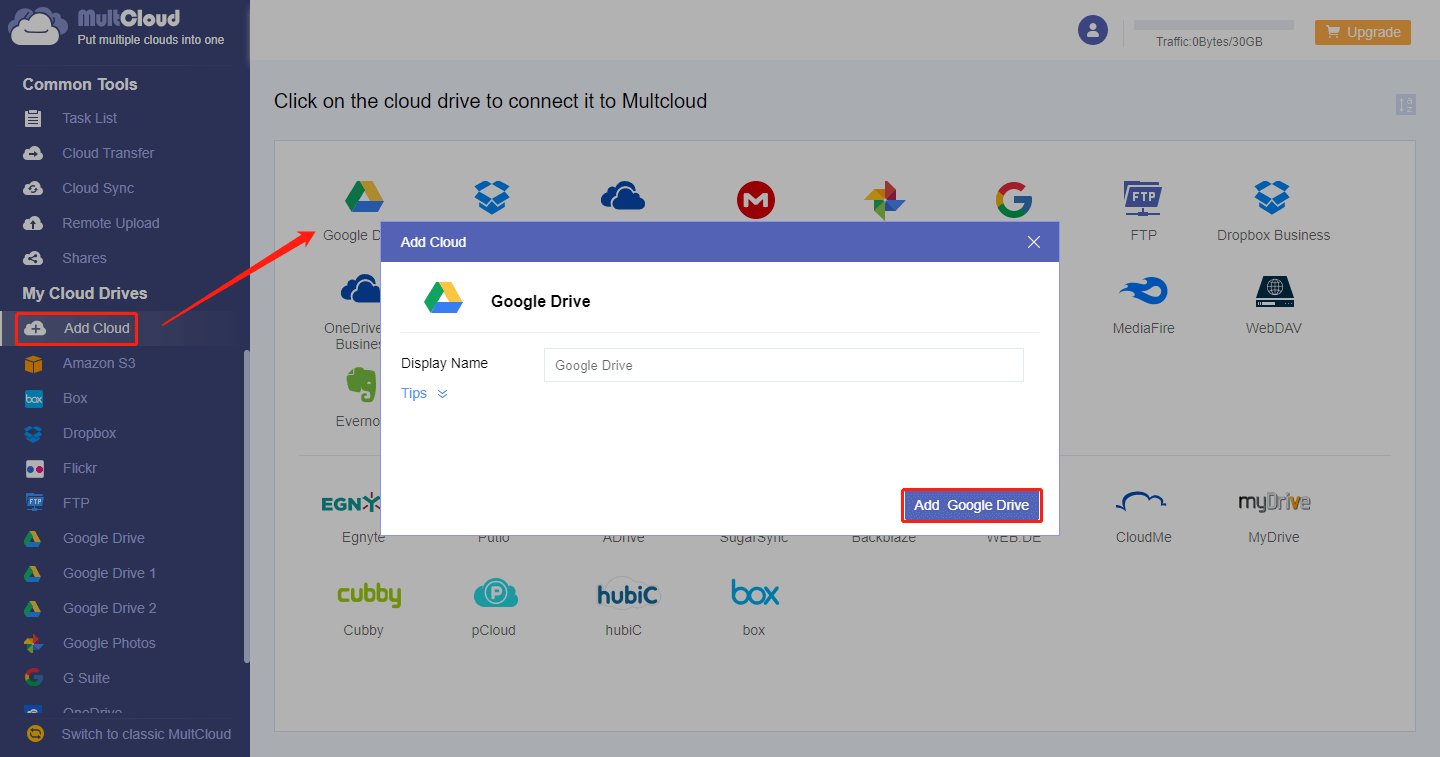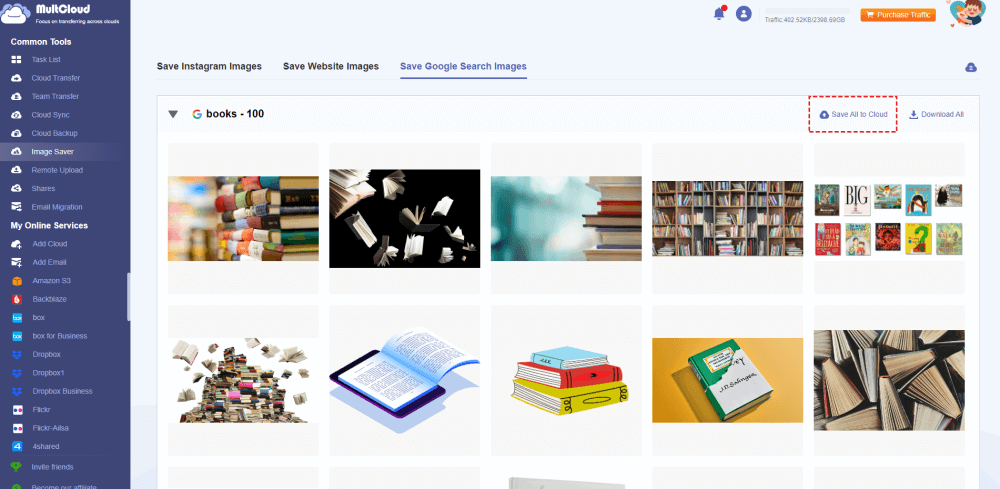Quick Navigation:
Why Download Google Images?
In marketing, education, entertainment, and communication, images are crucial. There are a lot of advantages and prospects when downloading photos from Google for a variety of uses. These include:
- Educational Purpose: Images are powerful elements in the educational sector. Teachers and students use images to illustrate complex concepts, making learning more engaging and easier to understand.
- Content Creation: For content creators, visuals are essential. High-quality images can significantly enhance blog posts, social media updates, and videos.
- Inspiration for Creativity: Existing pictures are a common source of inspiration for designers, artists, and other creatives. You can find a wealth of inspiration from Google Images, which you can use to make mood boards, artwork, and other projects.
- Marketing and Advertising: A key component of successful marketing is visual material. Images are used by marketers to produce powerful ads and marketing collateral.
- Offline Access: You can guarantee that you will always have access to visual content—even when you are not online—by downloading images.
It's crucial to keep in mind that not every image on Google is free for use. Prior to downloading and utilizing an image, always make sure it complies with the licensing and usage rights. photos with the right licenses can be found via a variety of resources, such as websites offering royalty-free photos or Creative Commons.
Best Free Google Image Downloader - MultCloud
To download images from Google, there are many tools or chrome extensions you can use to download images from URL, but they might be unstable and not working well. Fortunately, here comes the best free Google Image downloader - MultCloud, which is an all-in-one web-based multiple cloud storage manager designed for transferring files between clouds directly without downloading.
- MultCloud provides you with an exclusive Image Saver feature, and it allows you to download all images from Instagram, Pinterest, Website, and even from Google search results at once.
- You can use MultCloud to search, find, and download images because it uses the Google search engine API, and responds you quickly with plenty of search results.
- It not only allows you to download all images from Google but also export images to online storage service directly in bulk.
- You can download high-quality photos from the Internet, like 1080P, 4K, etc.
- Use 256-bit AES encryption and a standard OAuth authorization system to safeguard your precious data.
- It supports over 30 clouds and services, including Google Drive, Dropbox, OneDrive, Box, Amazon S3, iCloud Drive, iCloud Photos, and many more.
Thus, it’s quite easy and safe to download images from Google with the help of Google image downloader - MultCloud. How to perform Google image download easily with MultCloud? We will demonstrate the process to download Google Images from the search results in the next part.
Download All Photos from Google At Once
To download all photos from Google search results, here are the steps for reference:
1. Please log in to your MultCloud account after registering. Then it will lead you to the MultCloud Dashboard.
2. Tap Image Saver on the left side, then choose Save Google Search Images.
3. Input the keywords you’d like to search, and hit Fetch Now. It will show all Google search results.
4. If all these pictures are the items you’d like to save, hit Download All at the right hand to download all photos from Google.
Tips:
- You can also download Google images manually one by one, all you need to do is to hover over the image, and hit the Download icon on the bottom right corner, repeat the process to download all Google images you want to save.
- Download All is a paid feature, you have to subscribe to an advanced MultCloud plan if you want to use this or all other feature(s). Or download one by one for free.
- When the downloading is completed, you will generate a zip folder in the Downloads folder, named MultCloud Image Saver-keywords.zip (here is MultCloud Image Saver-car.zip), unzip and move them to a safe place.
Export Google Images to Cloud
Generally speaking, local hard disk is limited on storage space. Cloud storage space is more and more popular, if you would like to save Google Images to the cloud, MultCloud can also do the trick.
Here is how to export Googe Images online to the cloud with MultCloud, here we will save Google Images to Google Drive for example:
Important: Please ensure your Google Drive storage is enough to hold all the data from Google search results. Or you can free up space for Google Drive, Google Photos, or Gmail to get more free available space if your Google storage space is full.
1. Please click Add Cloud > Google Drive, and follow the guide to grant access to MultCloud.
2. Choose Image Saver > Save Google Search Images after adding Google Drive to MultCloud.
2. Input the keywords you’d like to search, and hit Fetch Now to get all related Google images.
3. Hit Save All to Cloud, it will lead you to choose a cloud as the destination to save Google Images.
4. Press the Save All to Cloud again to export all Google search images to your cloud.
It's easy for you to operate the Google photos download. Just download all the Google search results according to your demands.

- Smart Share: Share cloud files via public, private, or source mode.
- One-key Move: Quick data transfer, sync, and backup among clouds.
- Email Archive: Protect emails to other clouds or local disks.
- Remote upload: Effectively save web files to clouds via URL.
- Save Webpages as PDF/PNG: Keep them locally or online.
- Safe: Full-time 256-bit AES and OAuth authorization protections.
- Easy: Access and manage all clouds in one place with one login.
- Extensive: 30+ clouds and on-premise services are supported.
FAQs about Google Pictures Downloader
1. What is a Google Images Downloader?
A Google Images Downloader is a tool or software that allows users to download images directly from Google’s search results. These tools can help automate the process, making it quicker and easier to save multiple images.
2. Is it legal to download images from Google?
Downloading images from Google is legal if the images are used in accordance with their licensing terms. Many images are protected by copyright, so it’s important to check the usage rights and respect copyright laws.
3. Can I download multiple images at once?
Yes, many Google Images Downloader tools allow you to download multiple images at once. Tools like MultCloud or certain browser extensions can download all images from a webpage or search result.
4. How can I organize my downloaded images?
After downloading images, organizing them can help keep your projects tidy, like creating folders and then categorize images by topic, project, or date, or renaming files makes searching for specific images easier.
5. What should I do if I need a high-resolution image?
If you need a high-resolution image, use Google’s search tools: Under “Tools”, select “Size” and choose “Large” to find high-resolution images.
Conclusion
After reading here, you might have a clear idea about the best free Google image downloader - MultCloud. It’s easy to use and provides user friendly interface to download images from Google all at once. Besides, you can move files between clouds, like transferring files from one Google Drive to another account directly, sync Google Drive to Google Photos, and more. Thus, why not give it shot now?
MultCloud Supports Clouds
-
Google Drive
-
Google Workspace
-
OneDrive
-
OneDrive for Business
-
SharePoint
-
Dropbox
-
Dropbox Business
-
MEGA
-
Google Photos
-
iCloud Photos
-
FTP
-
box
-
box for Business
-
pCloud
-
Baidu
-
Flickr
-
HiDrive
-
Yandex
-
NAS
-
WebDAV
-
MediaFire
-
iCloud Drive
-
WEB.DE
-
Evernote
-
Amazon S3
-
Wasabi
-
ownCloud
-
MySQL
-
Egnyte
-
Putio
-
ADrive
-
SugarSync
-
Backblaze
-
CloudMe
-
MyDrive
-
Cubby