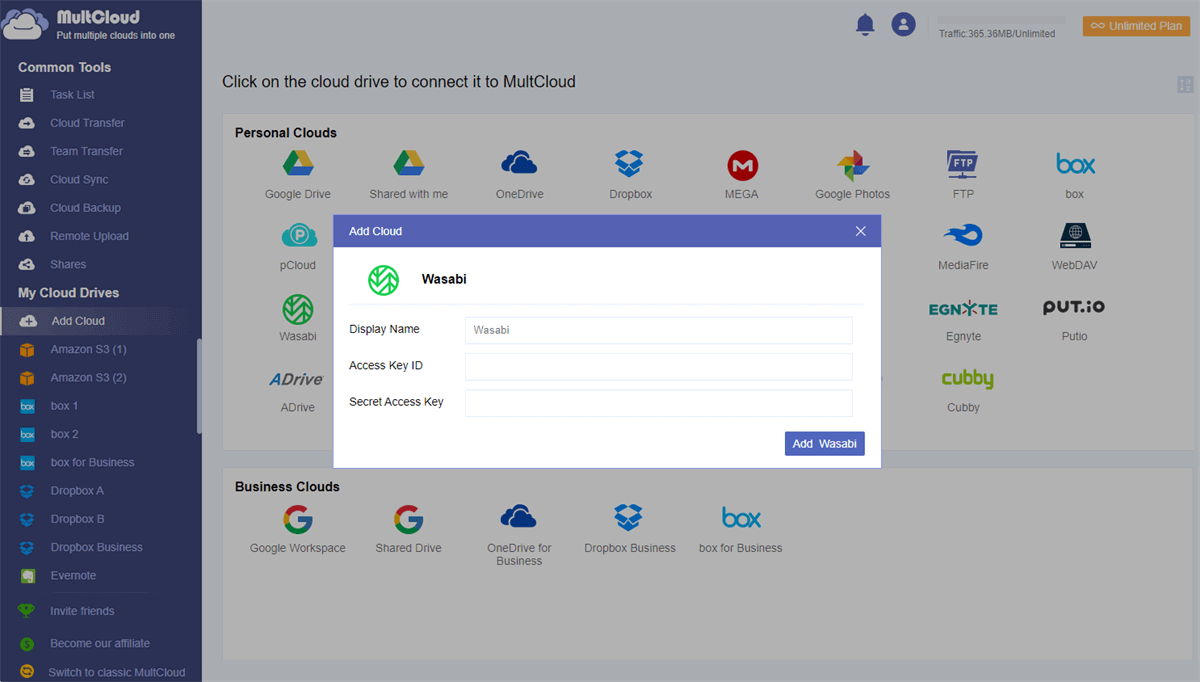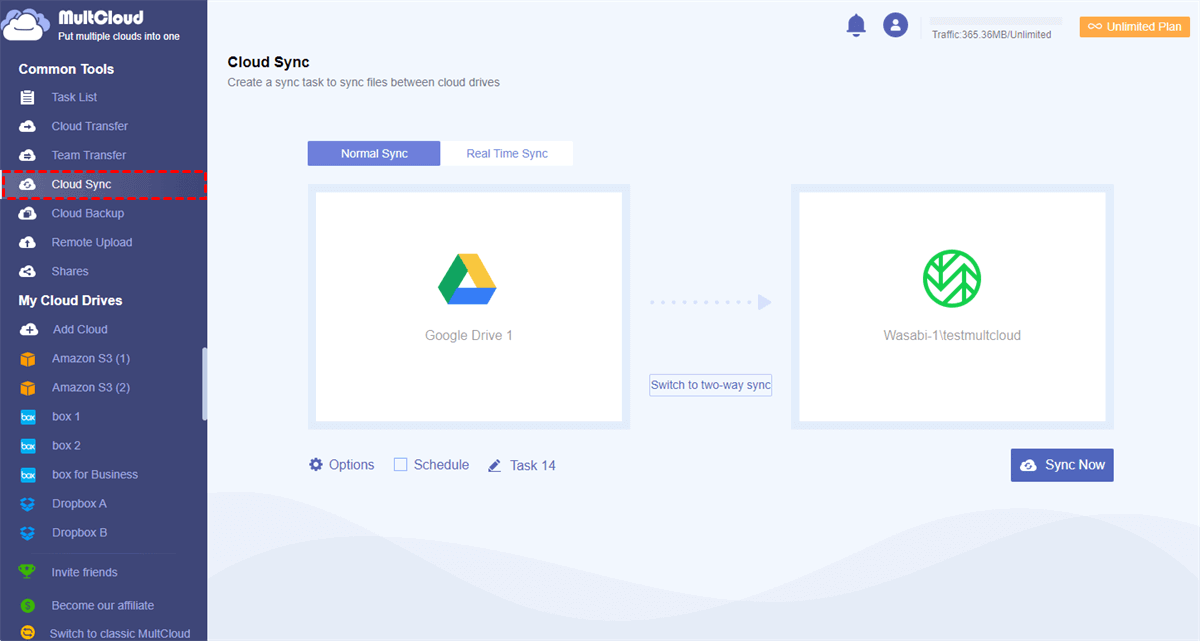Why Need Google Drive Wasabi Integration?
Google Drive is an online file sharing, storing, and syncing service that has the largest userbase among all the cloud storage services. It offers 15 GB of free storage, 30 TB of mac storage, online editing ability, file access permissions, and Google Workspace collaboration with users.
Wasabi Hot Cloud Storage, on the other hand, is an unlimited online storage service based on the AWS API. It is 80% cheaper than its biggest competitor, Amazon S3, and provides fast speed without any fees for API requests.
Since Google Drive and Wasabi Hot Cloud Storage are two different kinds of cloud storage services that provide various features for users to store and share cloud files securely, you may wonder if it’s possible to integrate with Google Drive and Wasabi so that you can enjoy the great functions of Wasabi and Google Drive together.
For example, you can make full use of the unlimited storage of Wasabi to backup and sync your Google Drive data while sharing Google Drive with someone easily. Or you can keep all important data in Wasabi and use Google Drive and Google office suites to collaborate with your team and organization conveniently.
How to Achieve Google Drive Wasabi Integration in 2 Ways
If you want to connect Google Drive and Wasabi, here are two different ways for you to have a try. One is to download and upload data between Wasabi and Google Drive accounts all by yourself. Another is to use a great third-party cloud file manager called MultCloud to link Google Drive and Wasabi together with a single click for free.
Google Drive and Wasabi Integration: Manually Download and Upload
Since no cloud storage service provides a tool for users to integrate with another cloud, to make connections between two different clouds, the most traditional way is to download files from one of your clouds and re-upload files to another cloud all by yourself.
Step 1. Log in to your Google Drive account with your personal Google or Google Workspace account.
Step 2. Right-click on the files or folders that you want to use in Wasabi.
Step 3. Click “Download” in the dropdown menu and the files will be downloaded to the browser folder on your computer.
Tip: If you download a folder or more than one file from Google Drive, it will appear as a zip file on your computer. Therefore, you need to unzip it into a folder before completing the next steps.
Step 4. Log in to your Wasabi account and open a bucket.
Step 5. Click the “UPLOAD FILES” button and click “BROWSE FILES” to upload Google Drive files to Wasabi. Or you can drag and drop files from your computer to Wasabi as well.
This method works well when you have a few files that need to be integrated with Wasabi and Google Drive. And you may experience some difficulties when syncing a large amount of data between Google Drive and Wasabi. Because this process relies heavily on your local storage space and network speed.
Google Drive Wasabi Integration: Easily via MultCloud
So, how to connect Google Drive and Wasabi without downloading and uploading? MultCloud may be your best choice to sync Google Drive and Wasabi without experiencing any complicated steps. It is a free web-based multiple cloud storage manager that allows you to add all your clouds to it and provides lots of excellent features for you to use and manage all your clouds without switching accounts.
- 30+ clouds and all operating systems are supported: You can add Google Drive, OneDrive, Dropbox Business, Amazon s3, Synology NAS, Amazon S3, etc. to MultCloud and use MultCloud on Mac, Windows, iPhone, iPad, Android phone, etc. as you want.
- Integrate all clouds in one place conveniently: You can enter each cloud easily from the “My Cloud Drives” list and upload, download, share, delete, copy, cut, preview, or rename files with all clouds efficiently in MultCloud.
- Transfer/sync/backup data between clouds with one click: MultCloud offers the Cloud Transfer, Cloud Sync, Cloud Backup, and Team Transfer (for business clouds) functions for you to transfer files between cloud storage services according to your needs.
- Top security for clouds and data transfer: Your clouds will be linked to MultCloud via the OAuth authorization system that is supported by major clouds like Dropbox and Google Drive. And the 256-bit AES encryption will fully protect your data transfer.
When it comes to integrating with Google Drive and Wasabi, you can use the Cloud Sync feature in MultCloud to seamlessly sync Google Drive with Wasabi under one of 10 wonderful sync modes.
Step 1. Create a MultCloud account on the official website and log in to its interface.
Step 2. Click “Add Cloud” and choose the icons of Google Drive and Wasabi to add them to MultCloud one by one.
Tip: You can find the access ID and key of your Wasabi account in the CSV that you have downloaded from Wasabi.
Step 3. Change to the “Cloud Sync” page, choose the files, folders, or your Google Drive account as the source, then choose a bucket in your Wasabi account as the destination.
Step 4. Click the “Options” below to choose the sync mode that you need most.
Tips:
- For free users: The Real Time Sync and Simple Sync in one-way and two-way can meet your needs.
- For subscribers: 4 basic modes and 6 advanced modes in one way are great for you to choose from, including Full Backup Sync, Update Sync, Move Sync, Mirror Sync, Cumulative Sync, and Incremental Sync.
Step 5. Click the purple button “Sync Now” below and MultCloud will connect Google Drive to Wasabi Hot Cloud Storage immediately.
Tip: After subscribing, you will get lightning-fast sync speed, more and more data traffic, and the ability to enable automatic cloud to cloud sync by choosing a daily, weekly, or monthly plan in the “Schedule”.
In the End
Using Google Drive and Wasabi together can make your work and study more efficient. And using MultCloud to enable Google Drive Wasabi integration can largely save your time and energy due to its reliable and quick performance.
Besides, if you both have Wasabi and Google Drive accounts but only want to use a single account in the future, you can use the Cloud Transfer function of MultCloud to transfer files from Wasabi to Google Drive at once without any risk of data loss.
MultCloud Supports Clouds
-
Google Drive
-
Google Workspace
-
OneDrive
-
OneDrive for Business
-
SharePoint
-
Dropbox
-
Dropbox Business
-
MEGA
-
Google Photos
-
iCloud Photos
-
FTP
-
box
-
box for Business
-
pCloud
-
Baidu
-
Flickr
-
HiDrive
-
Yandex
-
NAS
-
WebDAV
-
MediaFire
-
iCloud Drive
-
WEB.DE
-
Evernote
-
Amazon S3
-
Wasabi
-
ownCloud
-
MySQL
-
Egnyte
-
Putio
-
ADrive
-
SugarSync
-
Backblaze
-
CloudMe
-
MyDrive
-
Cubby
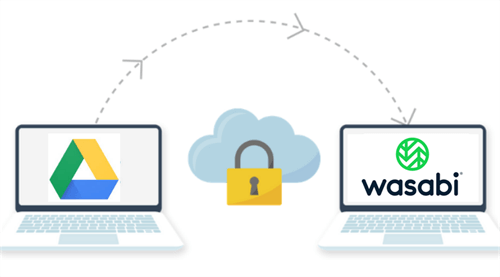
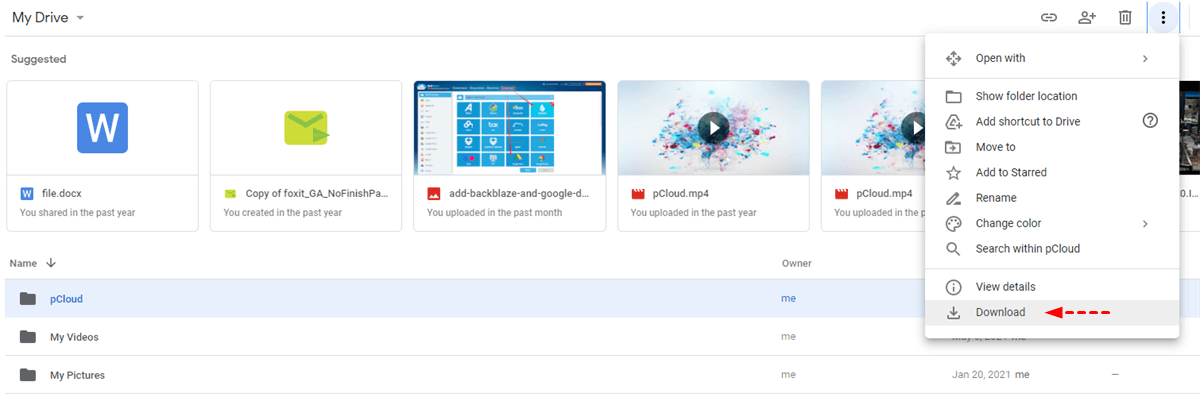
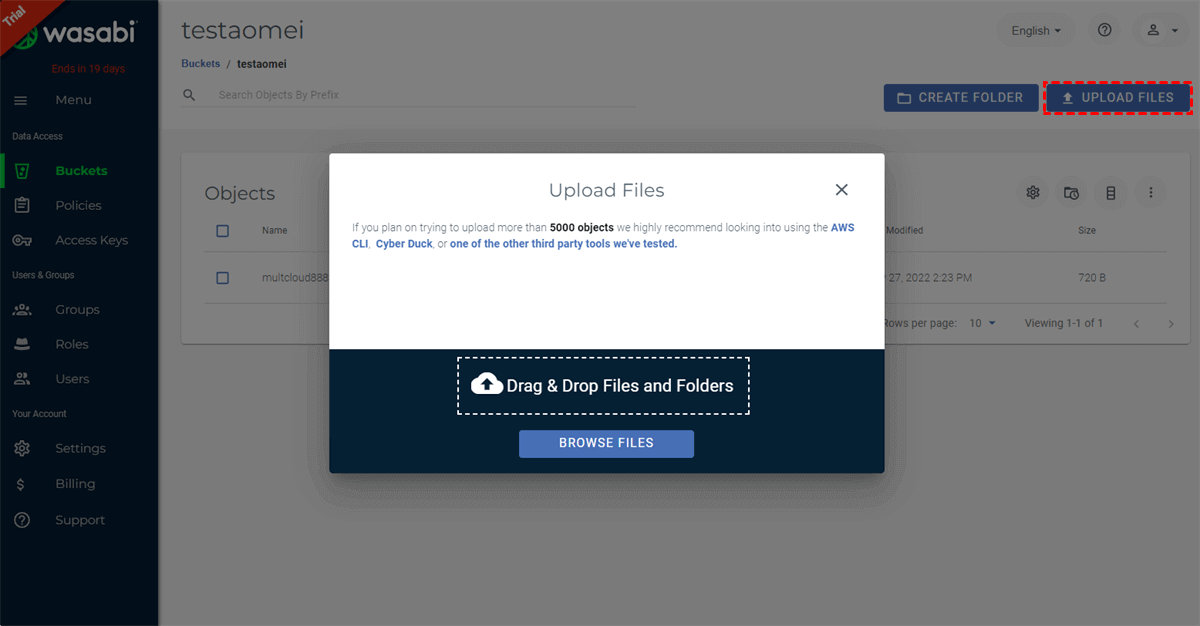
.png)