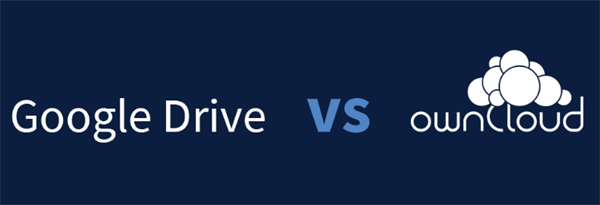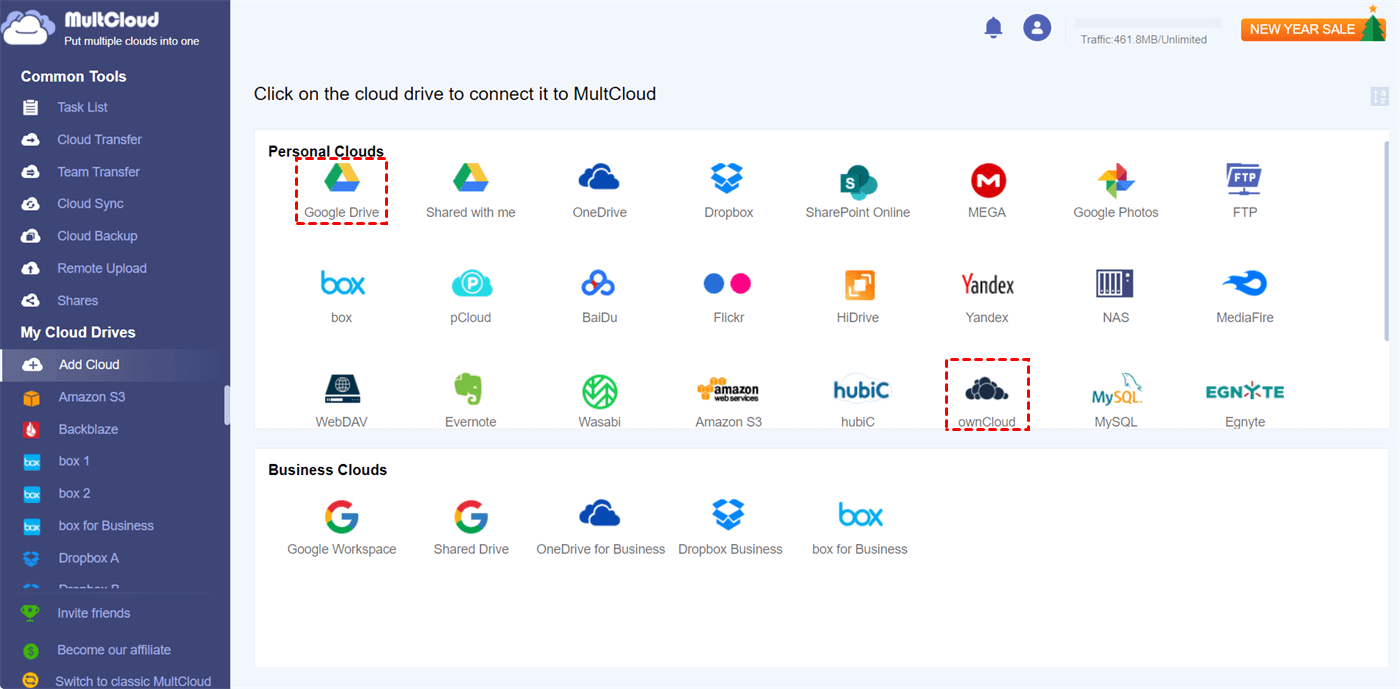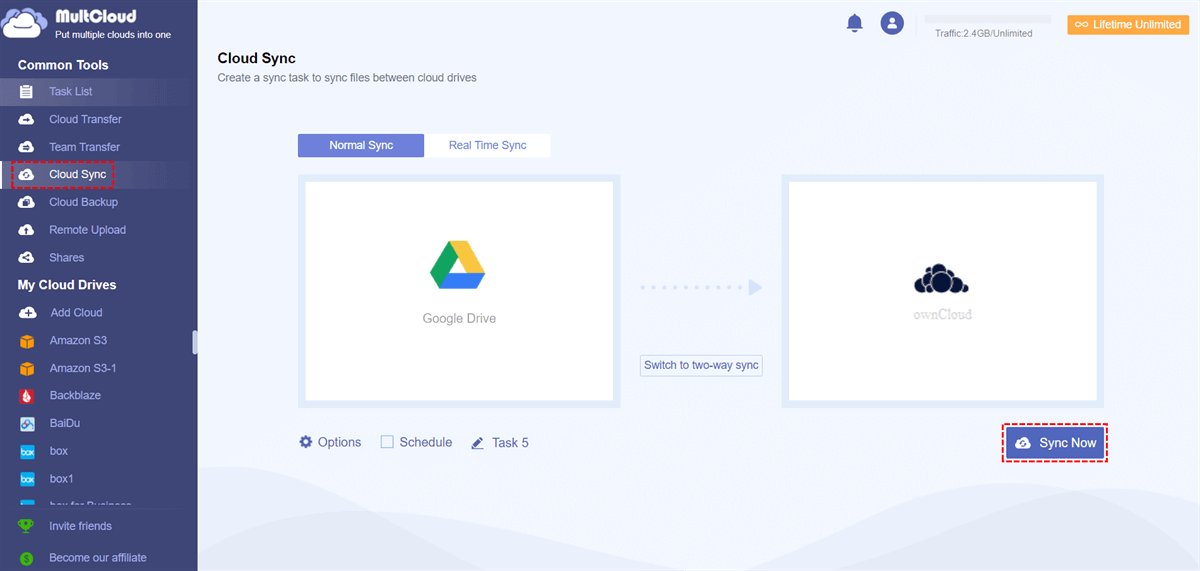Google Drive vs ownCloud: Overview
There are many file-sharing services available today. Which cloud service is better, Google Drive or ownCloud? The easiest way to know which service best suits your needs is to compare Google Drive and ownCloud in detail to find out their main differences. The comparison between Google Drive and ownCloud can be made according to their features, prices, and other.
What is Google Drive?
Google Drive is an online storage service for users to store, view, and share Google Drive files anywhere anytime. It offers centralized file management features and data loss prevention to keep users’ data safe and secure.
What is ownCloud?
Not like Google Drive, ownCloud is an open-source file-sharing service for business users to securely access business data from any device. The APIs and open architecture of ownCloud allow users to make full use of those core features for file-sharing and collaboration.
Google Drive vs ownCloud: Pricing and Storage
Google Drive is a cloud storage service but ownCloud provides both online and server services. So, the pricing strategy of these two services varies in different ways.
| Cloud | User | Plan | Price | Storage |
|---|---|---|---|---|
| Google Drive | Personal | Free | Free | 15 GB |
| Basic | $1.99/month or $19.99/year | 100 GB | ||
| Standard | $2.99/month or $29.99/year | 200 GB | ||
| Premium | $9.99/month or $99.99/year | 2 TB | ||
|
Business (Google Workspace) |
Business Starter | $6/user/month | 30 GB/user | |
| Business Standard | $12/user/month | 2 TB/user | ||
| Business Plus | $18/user/month | 5 TB/user | ||
| Enterprise | Customized | Customized | ||
| ownCloud | Server | Community | Free | Depends on the server |
| Standard | 5€/user/month | Depends on the server | ||
| Enterprise | 12€/user/month | Depends on the server | ||
| Online | For Single Users | 15€/user/month | 500 GB | |
| For Teams | 13€/user/month | 1000 GB |
As you can see, both Google Drive and ownCloud provide free versions. But if you need online storage for free, Google Drive can better meet your needs. And if you want to collaborate with your team through both online service and your servers, ownCloud may be more cost-effective.
Google Drive vs ownCloud: Features
| Google Drive | ownCloud |
|---|---|
| Server in the US | Server in Germany |
| Massive storage space | End-to-end encryption |
| Save Gmail attachments | Upload filter |
| Massive third-party integrations | Password protected links |
| Work offline | Links with the expiration date |
| AI documents scanning | On-premises migration possible |
| Real-time editing | Open API and open source |
Although ownCloud boasts of being adaptable to popular consumer software, Google Drive also offers individualized integration with a large number of third-party services. In most cases, the best choice depends on your preferences: online storage or on-premise servers. But all in all, many people prefer Google Drive over ownCloud.
How Do I Connect Google Drive to ownCloud? - MultCloud
If you find both ownCloud and Google Drive provide unique features that you really need, you can integrate Google Drive with ownCloud by enabling Google Drive ownCloud sync. In this way, you can easily access the same file from ownCloud and Google Drive and thus share files with Google Drive and ownCloud users without switching accounts. To do this, you just need a professional cloud-to-cloud data sync service, MultCloud.

- Efficient: One-key data sync, backup, and transfer between clouds.
- Smart: 10 excellent sync modes in one-way, two-way, or real-time.
- Safe: 256-bit AES encryption for full-time cloud sync protection.
- Fast & Free: 10 high-speed threads without costing cellular traffic.
- Extensive: 30+ clouds and on-premise services are supported.
With the help of the Cloud Sync function, you can simply click one button and let MultCloud sync Google Drive with ownCloud without any complicated steps.
ownCloud Google Drive Sync via Cloud Sync
Step 1. Open the MultCloud official website to create an account.
Step 2. Click the button “Add Cloud” and choose the Google Drive icon, then log in to your Google Drive to add it to MultCloud. After that, add your ownCloud to MultCloud in the same way.
Step 3. Go to the Cloud Sync page to create your Google Drive and ownCloud sync task. Select files, folders, or the whole Google Drive as the source, and select a location in ownCloud as the destination. Then click “Sync Now” and your Google Drive will be synced and connected to your ownCloud immediately.
Tips:
- You will get 5 GB of free data traffic per month. If that’s not enough, you can upgrade to a premium account to get superfast sync speed and more data traffic.
- The default Cloud Sync mode is one-way Simple Sync. You can click “Options” to change to other modes according to your needs. And you are recommended to try the two-way Real Time Sync which can update changes of two clouds to each other in real time.
- You can click “Schedule” to set up periodic and automatic Cloud Sync tasks.
In the End
ownCloud and Google Drive are two different kinds of cloud storage services, one is mainly for personal use and the other is designed for business use. You can choose one according to your specific conditions.
Besides, if you have both Google Drive and ownCloud accounts and are trying to migrate from one to another, you can use the Cloud Transfer function of MultCloud to one-key transfer files between cloud storage services without any risk of data loss.
MultCloud Supports Clouds
-
Google Drive
-
Google Workspace
-
OneDrive
-
OneDrive for Business
-
SharePoint
-
Dropbox
-
Dropbox Business
-
MEGA
-
Google Photos
-
iCloud Photos
-
FTP
-
box
-
box for Business
-
pCloud
-
Baidu
-
Flickr
-
HiDrive
-
Yandex
-
NAS
-
WebDAV
-
MediaFire
-
iCloud Drive
-
WEB.DE
-
Evernote
-
Amazon S3
-
Wasabi
-
ownCloud
-
MySQL
-
Egnyte
-
Putio
-
ADrive
-
SugarSync
-
Backblaze
-
CloudMe
-
MyDrive
-
Cubby