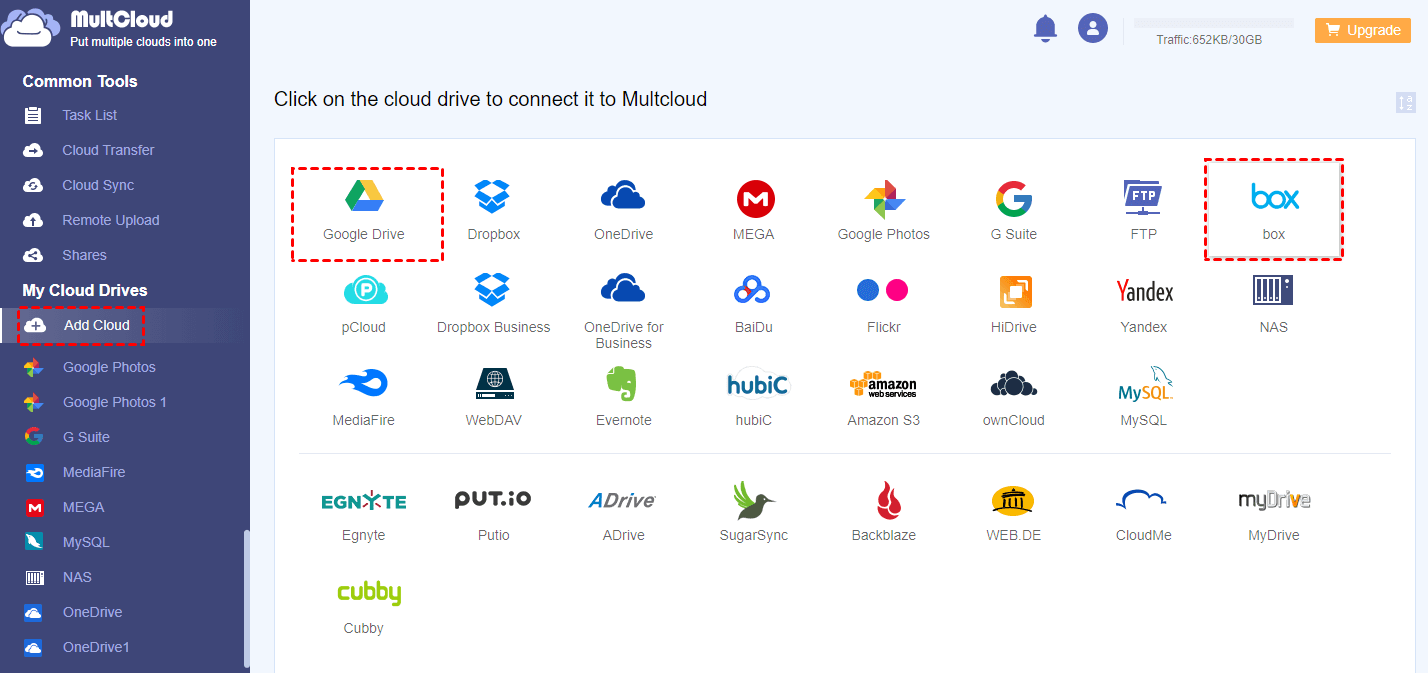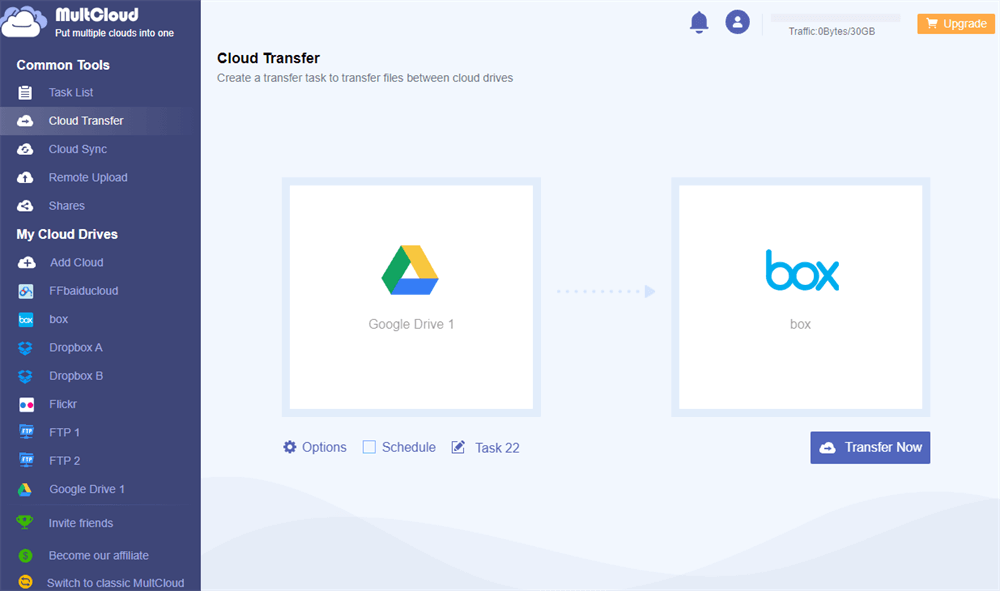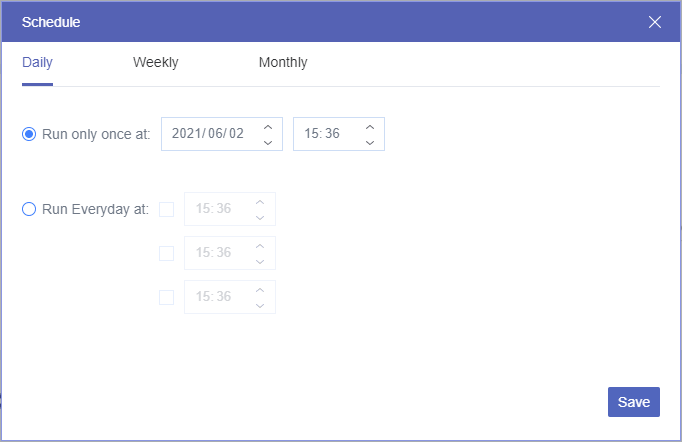Quick Search:
In today's productivity-oriented society, cloud drives have become the mainstream for storing data. It has also become a hot topic about how to choose the right cloud drive for yourself or your company. And this article is about the comparison between Google Drive vs Box, so as to choose the right cloud drive for yourself.
Google Drive and Box have a lot of similarities in terms of features. But of course, there will be some differences as well. Today we are going to compare Box vs Google Drive in this article in terms of pricing plans, file sync, and security. We believe that you will get better understanding of them after reading and will be able to decide which cloud drive is more suitable for you.
What Are Google Drive and Box?
Before comparing Google Drive vs Box, we’d better have a brief understanding of them, here are the concepts of Google Drive and Box.
Google Drive is an online synchronized storage service. You can store all your documents, videos, music, etc. in Google Drive. It will enable two-step verification to protect your account and files. Google Drive can automatically sync your files. And any device that has been associated with your Google Drive account can be updated with the changes you have made to data. It supports Mac OS/PC/Android/iOS.
Box is a cloud-based storage and collaboration tool that allows you to store your important files in Box. Box will further enhance the security of your files with frictionless control and individual file encryption technology. Every user who registered Box will receive 10GB of free storage, which is enough for your daily use. And it is available on Mac OS/PC/ mobile phone/tablet.
Google Drive vs Box
After a brief overview of Google Drive and Box, how to choose between them easily? We will compare Google Drive and Box on pricing, file sync, and security below to help you choose the right cloud drive faster.
Box vs Google Drive: Pricing
Google Drive vs Box for Personal Pricing and Storage
| Version | Price | Storage | Cost | |
|---|---|---|---|---|
| Google Drive | Google Drive(Free) | Free | 15 GB | Free |
| Google One | $1.99/month | 100 GB | $0.020/GB | |
| $2.99/month | 200 GB | $0.015/GB | ||
| $9.99/month | 2 TB | $0.005/GB | ||
| Box | Free | Free | 10 GB | Free |
| Personal Pro | $11.5/month | 100 GB | $0.115/GB | |
| Business Starter | $5/month | 100 GB | $0.050/GB |
Box vs Google Drive for Business Pricing and Storage
| Version | Price | Storage | Cost | |
|---|---|---|---|---|
| Google Drive | Business Starter | $6/month | 30 GB | $0.2/GB |
| Business Standard | $12/month | 2 TB | $0.006/GB | |
| Business Plus | $18/month | 5 TB | $0.004/GB | |
| Box | Business | $15/month | Unlimited | — |
| Business Plus | $25/month | Unlimited | — | |
| Enterprise | $35/month | Unlimited | — | |
| Enterprise Plus | Custom | Unlimited | — |
Tips:
- 1 TB = 1024 GB.
- Google One is an upgraded account of Google Drive, and both of which serve individual users.
- The cost is rounded algorithm, so the results may vary and are just for reference only.
These two tables above mainly compare the price of Google Drive or Box and the cost of storage. In this way, you can visually find out which of the two cloud drives is cheaper.
For Google Drive
Users of the free version of Google Drive have 15GB of free storage, which is enough for your daily use. If you need to expand the storage or share the storage with your family, then you can upgrade your cloud account to the corresponding version of Google One.
Google Workspace (G Suite) is primarily set up for business users, with each version enabling customizable and secure corporate email, participation in video conferences, the same storage for each user, and other features. The only difference is that the limit on the number of people who can participate in the video conference and the storage will change according to each version.
For Box
The features granted to each version of Box for individual users are the same. Only the specified storage space, file size limits, and file type limits will be different according to different versions.
The business users of Box have unlimited storage in every version and built-in integration with Microsoft 365, Google Workspace and Slack.
If you know the official websites of Google Drive or Box, then you can know that Google Drive is comprehensively suitable for both personal and business. While Box is more enterprise oriented. Therefore, if you are a freelancer or use cloud drive for personal and family, we suggest you choose Google Drive. If you are a business user, you can use both of them. However, if you need to store a large number of files as a business user, then you’d better choose Box since it offers unlimited storage for business users.
Google Drive vs Box: File Sync
When you have a cloud drive, you have the equivalent of not losing your data. Because once you enable the cloud drive sync, all the data on your device will be synced to the cloud drive and you will have the same version of files locally and in the cloud drive.
Both Google Drive and Box allow you to install desktop applications on your PC. And local files can be automatically synced to the cloud via the desktop application. Alternatively, cloud files can be automatically synced to local devices via the desktop application as well. The difference is that Google drive can sync files up to 750 GB per day, while Box can sync files up to 150 GB per day. When the file sync limits of both clouds are exceeded, the sync tasks will no longer be possible to run in the same day.
So, if the files you need to sync exceed the maximum sync limit in Cloud Drive, we suggest you to sync the files in batches or compress them before syncing.
From the description above, we can know that the daily file sync limits of Google Drive and Box are different. In other words, if you have a large demand to upload l files every day, we suggest you to use Google Drive. And if you have less demand to upload large capacity of files, we suggest you to use Box instead.
Box vs Google Drive: Security
If you work at a school or a company, then Google Drive will automatically evaluate whether there is a risk of attack or malware in the files shared with you by people who are not from your organization. In addition, the developers of Google Drive have set up two-step verification to better secure the data when users want to access the cloud drive. And Google Drive uses TSL (Transport Layer Security) standard encryption to protect all the files in it. It also sets a separate encryption key for individual files to further strengthen the file protection mechanism.
Besides, Box encrypts every file with AES (Advanced Encryption Standard) 256-bit encryption, and reduces risk by Box Shield's classification-based policies and intelligent threat detection. You can also use password-protected links to securely share confidential files and find out when and how often your shared files are viewed by reading access statistics.
In terms of security, both Google Drive or Box use file encryption. So, they both provide a certain degree of protection for cloud files. However, if you want to have password protection for every file stored in cloud drive, we recommend you to use Google Drive. And if you want to enhance the protection of shared files, we recommend you to use Box.
How to Transfer Files between Google Drive and Box Easily
After getting a better understanding about Google Drive vs Box, you can choose the right one according to your needs. If you have both Google Drive and Box and want to transfer files between cloud storage services, the traditional way is to download the files from Google Drive first and then upload them to Box manually, and vice versa. However, this way is not only troublesome but also time-consuming.
Here we recommend MultCloud, a free web-based multiple cloud storage manager which makes it easy to transfer files from one cloud drive to another without downloading. Even if you turn off your computer, MultCloud can still run the Cloud Transfer and Cloud Sync tasks in background and complete successfully.
Why Use MultCloud?
As an excellent cloud file manager, MultCloud can help you manage all your cloud drives at the same time in a single interface with multi-functional features. For example, you can use MultCloud to find, view, copy, upload, download, or cut files from different drives in the same list.
Here we will show you how to move files from Google Drive to Box easily and securely in MultCloud as follows.
Step 1. Sign up and log in MultCloud for free. You can also use your Facebook or Google account to enter MultCloud.
Step 2. Click “Add Cloud” to add Google Drive and Box to MultCloud respectively.
Tip: MultCloud supports more than 30 major cloud storage services, including Google Drive, Dropbox, OneDrive, MEGA, Flickr, etc. You can add as many clouds as you want to MultCloud for completely free.
Step 3. After adding the cloud drives, enter “Cloud Transfer” page of MultCloud to add Google Drive to the source and Box to the destination.
Step 4. Before start the transfer task, you can set the way of file transfer in the “Options”, and you can also rename the transfer task.
Tip: You can also set daily, weekly, or monthly scheduled cloud file transfer tasks, so that files can be transferred at a certain time even if you don’t log in MultCloud.
Step 5. Click “Transfer Now”. MultCloud will start to transfer files from Google Drive to Box immediately.
Step 6. When the transfer task starts, you can view the detailed progress in the “Task List” page. You can also cancel the transfer task in this page.
Tip: MultCloud provides 30 GB traffic per month to each free user to transfer data between clouds with quick transfer speed. This is already enough for personal users to use. But if you have a large demand to transfer data, you can also upgrade your MultCloud account to enjoy extremely fast transfer speed with less traffic limits.
Conclusion
After comparing Google Drive vs Box, we can see that whether you choose Google Drive or Box as your cloud drive, you need to make a comprehensive consideration not only about the price, storage space, but also the security measure of the cloud drive and your own use-case. If you prefer using cloud drive for business, then we suggest you to use Box. Because Box is mainly set for enterprise and is in the top position in terms of security performance. But if you prefer personal use, you can choose Google Drive instead.
If you have multiple cloud drives and want to transfer files between them, you can try MultCloud not only to transfer files from Box to Google Drive, but also sync Box and Google Drive and achieve basic cloud file management.
MultCloud Supports Clouds
-
Google Drive
-
Google Workspace
-
OneDrive
-
OneDrive for Business
-
SharePoint
-
Dropbox
-
Dropbox Business
-
MEGA
-
Google Photos
-
iCloud Photos
-
FTP
-
box
-
box for Business
-
pCloud
-
Baidu
-
Flickr
-
HiDrive
-
Yandex
-
NAS
-
WebDAV
-
MediaFire
-
iCloud Drive
-
WEB.DE
-
Evernote
-
Amazon S3
-
Wasabi
-
ownCloud
-
MySQL
-
Egnyte
-
Putio
-
ADrive
-
SugarSync
-
Backblaze
-
CloudMe
-
MyDrive
-
Cubby
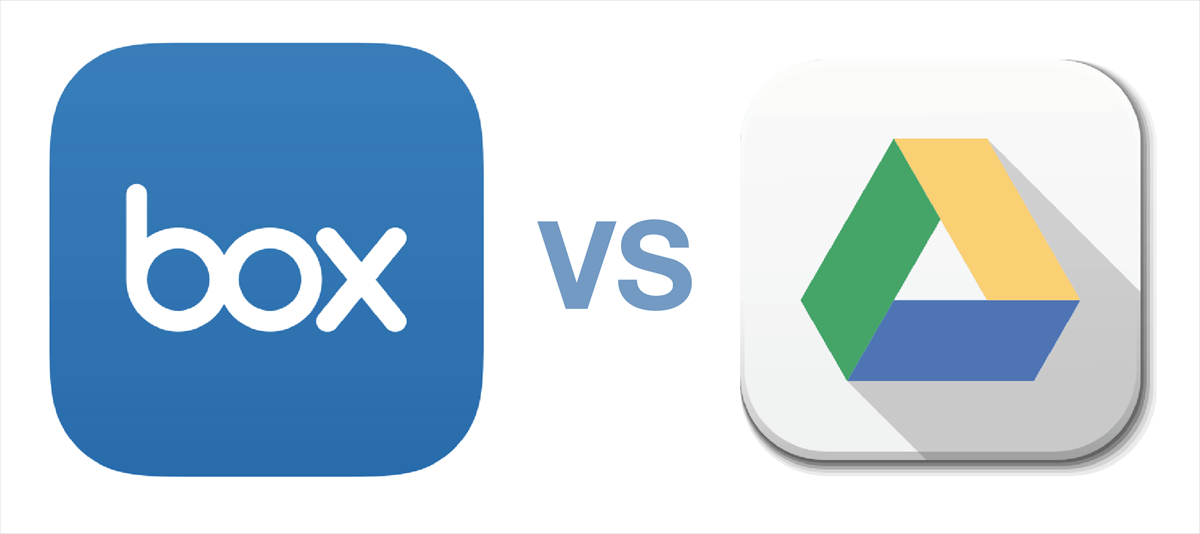
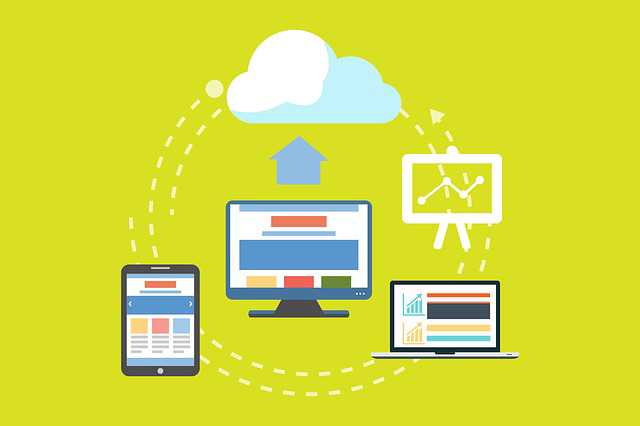
.png)
.png)