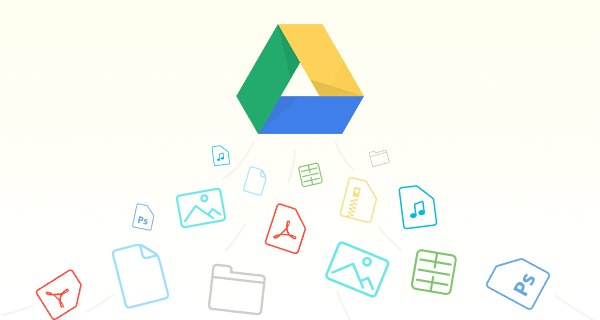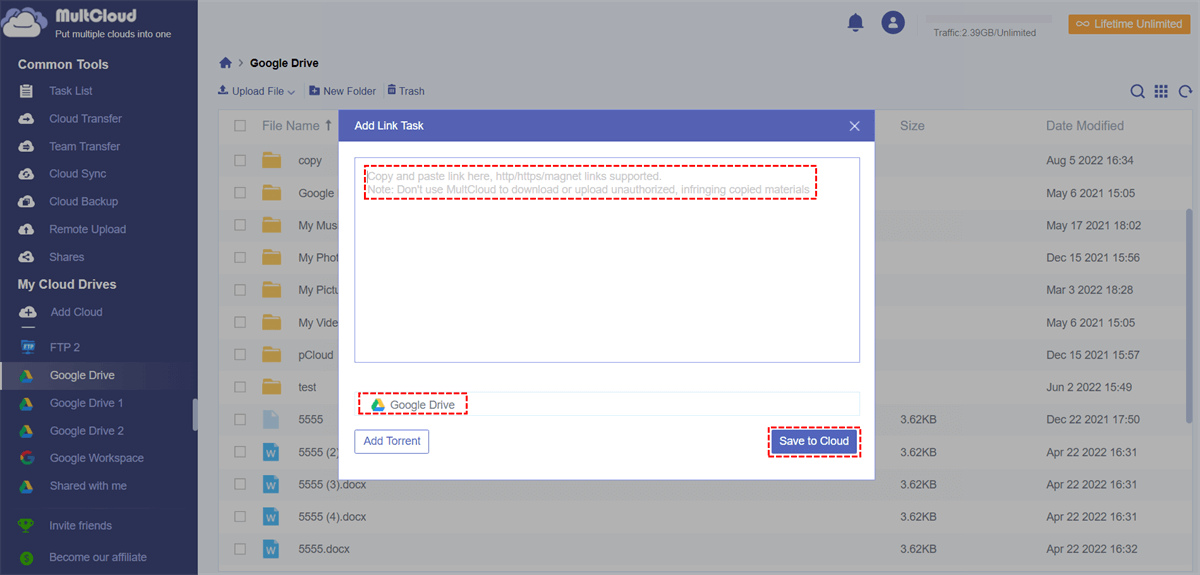Quick Search:
User Case: How Do I Upload Files to Google Drive using URL?
Is there a way to directly upload a file from a URL to Google Drive? For example, I find a URL, torrent or magnet link on the web and I want to upload the content from it to Google Drive, how can I do that?
I found a URL link to a video on the web, and I want to upload the video that the link points to directly to my Google Drive without having to download it to my computer and then upload it. Is there a direct way?
- Question from Quora and Stackoverflow
Why Need Google Drive Upload Link?
Google Drive upload from link refers to the remote upload of website files from URL/HTTP to Google Drive. So, you don't need to download files from web pages to local storage first, and then upload files from local to online Google Drive. Yes, you can directly download movies, e-books or game-running files to Google Drive, because it has the following advantages:
- Save your time: You don't need a parsing tool to parse the URL file locally and then upload it to Google Drive. With the direct upload portal, you can upload files directly to your cloud drive, saving time.
- Save local storage: Since there is no need to download and parse, you can save the file to the cloud drive directly through the URL, which can avoid your local disk storage being occupied by large files.
- Simple and easy to use: Uploading from a URL is faster than uploading an actual file. Because the principle of remote upload is a hotspot connection, as long as more people download and share the URL, you can download files to your cloud drive faster.
So, how can you achieve a direct Google Drive upload from link? You can't do it with Google Drive alone, and you need to use a professional third-party tool---MultCloud.
How to Perform Google Drive Upload Link
MultCloud is a free multiple cloud storage manager. It provides cloud management features such as Remote Upload, Team Transfer, Cloud Sync, Cloud Backup, and Cloud Transfer, allowing you to comprehensively manage your multiple cloud accounts and files in one place. MultCloud does not limit the number of added clouds, supports adding many cloud accounts, such as Dropbox, Google Drive, Google Workspace, SharePoint Online, Amazon S3, Wasabi, even NAS, WebDAV, FTP/SFTP, Shared with me and Shared Drive, etc.

- Perfect integration: Manage up to 30+ cloud drives centrally;
- Random migration: Do one-time or incremental migration according to your own needs;
- Real-time sync: Provide 10 custom sync modes to simplify collaboration;
- Smart backup: Restore the backed-up data to the previous version at any time;
- Remote Upload: Directly download URLs, torrent files or magnet links to clouds.
The "Remote Upload" feature helps you upload files to cloud storage from URLs, torrent files or magnet links. Now you can upload to Google Drive from links easily and quickly by following the simple instructions below.
Step 1. Sign up for MultCloud for Free
Since MultCloud is a web-based program, to use it, you just need to create an account.
Step 2. Add Google Drive Account to MultCloud
On the premise of successfully registering to MultCloud, you need to add the relevant Google account to MultCloud. Sign in to MultCloud, and in its main user screen, select "Add Cloud" on the left, then select "Google Drive" or "Google Workspace" depending on your account type. Next, follow the instructions to complete this step.
Step 3. Google Drive Upload Link
Once your Google Drive account is embedded into the MultCloud platform, you can start uploading files to Google Drive via links. Open your Google Drive account, put the cursor on the "Upload File" option and you will see the "Remote Upload" option.
In the next window, enter the link address, then click the "Save to Cloud" button and wait for the process to complete.
Note: Make sure that the extension of the specified filename is the same as its original extension. Otherwise, when the file is successfully saved to the destination, it may not preview correctly.
Conclusion
With the above instructions, it is very simple and convenient to use MultCloud to complete the Google Drive upload link. This app greatly optimizes people's lives by saving them a lot of time. In addition, MultCloud has several other advantages that make it stand out from other similar tools.
- It is an online service. No need to download and install to your local computer; thus saving a lot of hard disk space.
- It works on almost all local devices, including desktops, laptops, notebooks, iPad, and phones. And it works on all operating systems, such as Windows PCs and servers, Linux, Mac, iOS, and Android.
- Besides the cloud providers mentioned above, it supports more than 30 cloud storage services, and you can manage multiple cloud storage accounts on one platform.
- Besides sending links to Google Drive, MultCloud also provides other features like cloud-to-cloud transfer/sync/backup, copy from one cloud to another and many other basic cloud data management functions.
MultCloud Supports Clouds
-
Google Drive
-
Google Workspace
-
OneDrive
-
OneDrive for Business
-
SharePoint
-
Dropbox
-
Dropbox Business
-
MEGA
-
Google Photos
-
iCloud Photos
-
FTP
-
box
-
box for Business
-
pCloud
-
Baidu
-
Flickr
-
HiDrive
-
Yandex
-
NAS
-
WebDAV
-
MediaFire
-
iCloud Drive
-
WEB.DE
-
Evernote
-
Amazon S3
-
Wasabi
-
ownCloud
-
MySQL
-
Egnyte
-
Putio
-
ADrive
-
SugarSync
-
Backblaze
-
CloudMe
-
MyDrive
-
Cubby