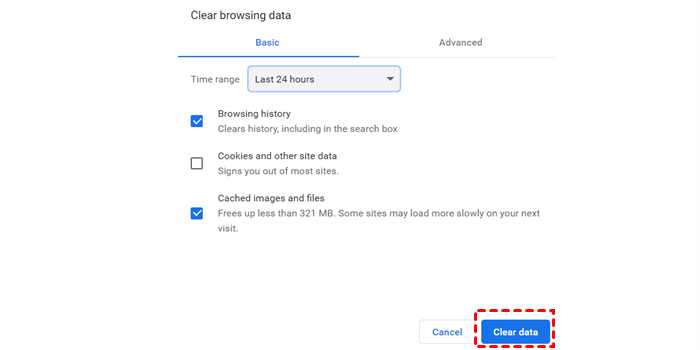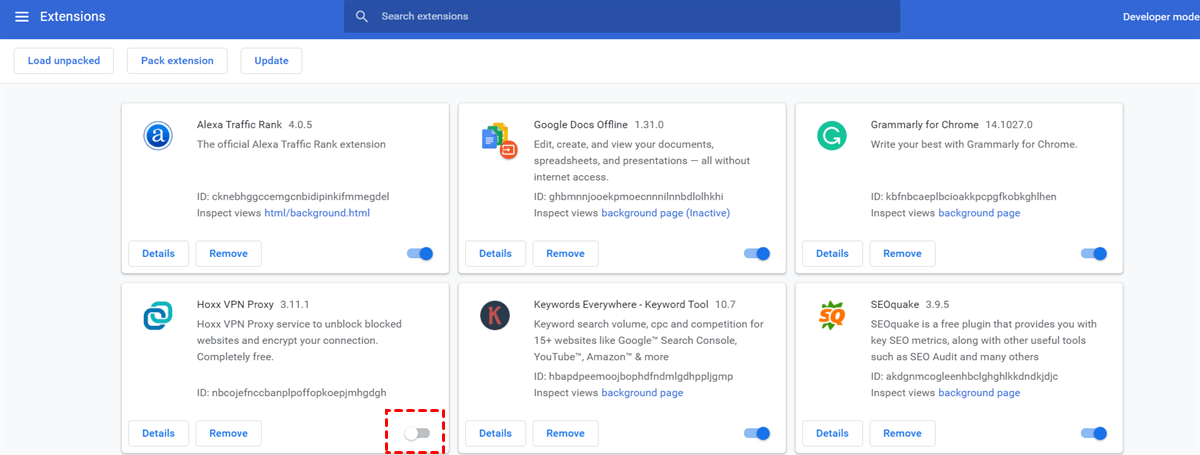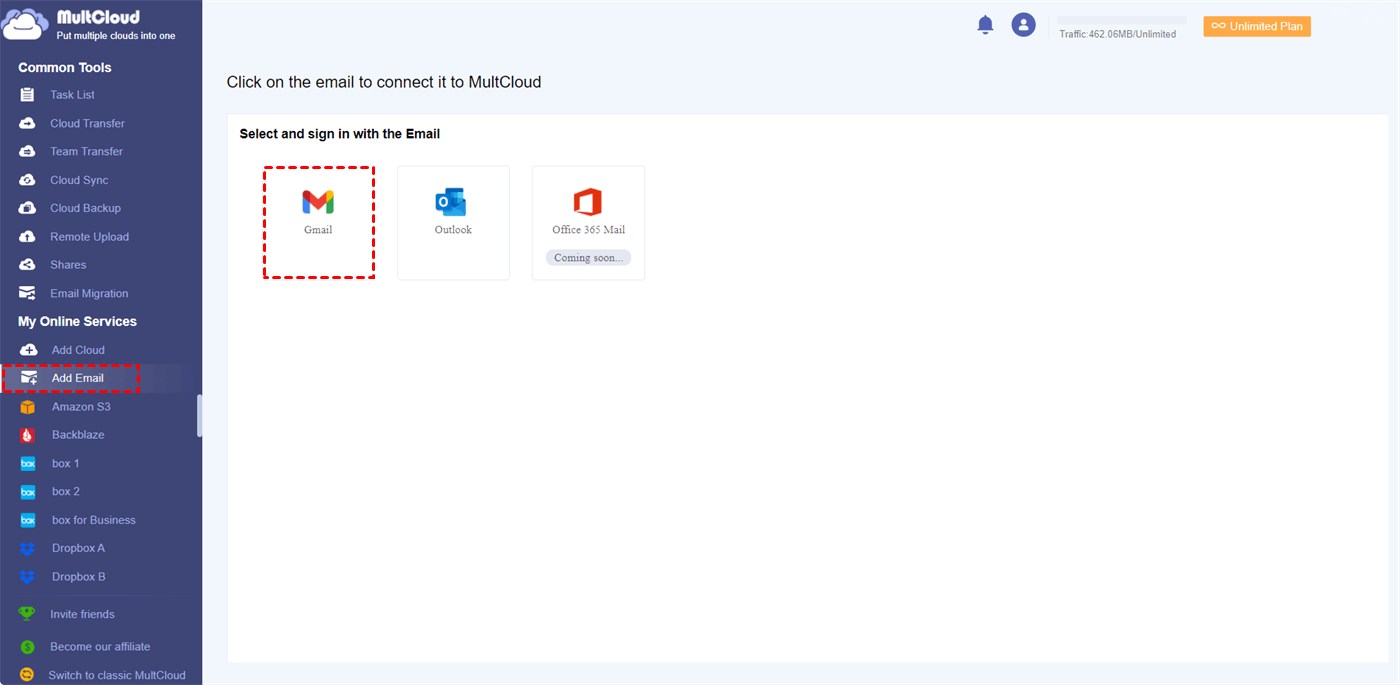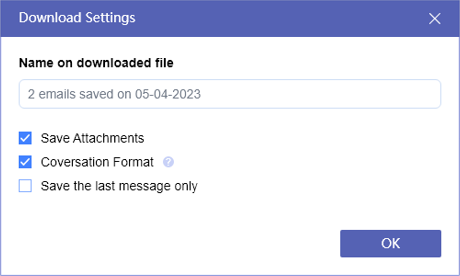Quick Search:
User Case: Why Can't I Save an Email as a PDF?
I want to save an email through Gmail to my downloads folder so I can then send it to my wireless printer. When I try to save the email, the "save as pdf" button is faded out and does not let me click it. Can anyone help?
- Question from the OnePlus community
Gmail is a popular email service provided by Google, allowing users to communicate and manage their emails efficiently. One useful feature offered by Gmail is the ability to save an email as a PDF Gmail, which can be helpful for archiving or sharing important messages. However, sometimes users encounter issues where the "Save as PDF" function fails to work as expected. In this article, we will explore common reasons behind this problem and provide troubleshooting steps to resolve it.
Common Reasons for Gmail Save as PDF Not Working
Here are some of the most common reasons why the "Save as PDF" option in Gmail isn't working, and you can troubleshoot them one by one.
1. Outdated Browser or Gmail Version: One common reason for the "Save as PDF" feature not working is using an outdated browser or Gmail version. Newer versions often come with bug fixes and improvements that address compatibility issues. Updating your browser and Gmail to the latest version can help resolve this problem.
2. Browser Extensions or Add-ons: Certain browser extensions or add-ons might conflict with Gmail's "Save as PDF" functionality. These extensions can modify the normal behavior of Gmail, causing issues when attempting to save emails as PDFs. Disabling or temporarily removing these extensions can help determine if they are causing the problem.
3. Insufficient Storage Space: When your device's storage space is limited, saving emails as PDFs may fail. Check the available storage on your device and free up space if necessary. Deleting unnecessary files or moving them to external storage can help resolve this issue.
4. Network Connectivity Issues: Poor or unstable network connectivity can also contribute to the "Save as PDF" problem in Gmail. Ensure that you have a stable internet connection and try reloading Gmail to see if the issue persists. If the problem is with your network, troubleshoot your internet connection or try using a different network.
Troubleshooting Steps to Fix "Gmail Save as PDF Not Working"
To resolve the "Save as PDF" not working issue in Gmail, follow these troubleshooting steps:
1. Clear Browser Cache and Cookies
Clearing the cache and cookies in your web browser can help resolve various issues related to web applications.
Step 1. Go to your browser's settings and clear the cache and cookies.
Step 2. Restart the browser and try saving emails as PDFs again.
2. Disabling Browser Extensions
Temporarily disabling browser extensions can help identify if any of them are causing conflicts with Gmail's "Save as PDF" feature. So, you can disable the extensions one by one and test the functionality after each disablement to pinpoint the problematic extension.
3. Free Up Storage Space
If your device is running low on storage space, it can hinder the "Save as PDF" feature in Gmail. You can delete unnecessary files, empty the trash or recycle bin, and consider moving large files to an external storage device, such as backup files to Dropbox. By freeing up space, you provide Gmail with the necessary resources to generate PDFs.
4. Verify Network Connectivity
Ensure that you have a stable and reliable internet connection. Unstable or slow connections can disrupt the process of saving emails as PDFs. Check your network settings, restart your router, or connect to a different network to see if the issue persists.
Alternative Way to Save Gmail as PDF
If the troubleshooting steps mentioned above don't resolve the problem, you can try alternative methods for saving Gmail emails as PDFs, such as third-party tools. There are various third-party tools available that can assist in saving Gmail emails as PDFs. For example, you can use MultCloud to save Gmail emails as PDFs. This tool can offer additional features and customization options.
What are the advantages of MultCloud compared to other Gmail conversion tools?
- Quickly export all Gmail emails to PDFs.
- Apply the filter to save specific folders of emails in PDF files.
- Advanced date filter to save emails within a specific date range.
- Email can be downloaded anywhere on the device.
- Perform email and cloud integration.
- Emails can be migrated to cloud accounts, such as saving Gmail emails to Dropbox.
Here are the detailed steps to save multiple Gmail messages as PDFs.
Step 1. Sign up for a MultCloud account with your email, or you can log in directly with your Google or Facebook account.
Step 2. Click on "Add Email", then select Gmail and give MultCloud access to your Gmail account.
Step 3. Enter Gmail, select one or more emails, and click "Download".
Step 4. Set the download settings as needed, for example, check "Save Attachments", and then click "OK". The file will automatically download as a PDF to the default download path you set.
If you need to save Gmail emails to a cloud account, you only need to add the corresponding cloud account, and then set the migration task in "Email Migration".
In addition to the email downloading or migration function, as a professional cloud file manager, MultCloud can also be used to easily migrate, sync or back up data between cloud accounts, and even directly implement cloud torrenting without the need for other parsing tools.
- ✨Cloud Transfer: Automatically transfer little or all data between cloud accounts, e.g. Google Drive to S3.
- ✨Team Transfer: Batch migration of tenant data under enterprise accounts.
- ✨Cloud Sync: Sync changed data in real time to stay up to date, e.g. sync Google Photos to Synology.
- ✨Cloud Backup: Incrementally back up data between clouds, e.g. backup QNAP to pCloud, and restore at any time.
- ✨Remote Upload: Directly parse data from torrents, magnets or links to the cloud.
Conclusion
In conclusion, encountering the "Gmail Save as PDF not working" issue can be frustrating. However, by understanding the common reasons behind the problem and following the troubleshooting steps outlined in this article, you can overcome these obstacles.
Remember to check for browser compatibility, update plugins, review settings and permissions, ensure sufficient storage space, and verify network connectivity. If all else fails, you can resort to alternative methods like employing third-party tools. With these solutions, you can continue to save your important Gmail emails as PDFs hassle-free.
MultCloud Supports Clouds
-
Google Drive
-
Google Workspace
-
OneDrive
-
OneDrive for Business
-
SharePoint
-
Dropbox
-
Dropbox Business
-
MEGA
-
Google Photos
-
iCloud Photos
-
FTP
-
box
-
box for Business
-
pCloud
-
Baidu
-
Flickr
-
HiDrive
-
Yandex
-
NAS
-
WebDAV
-
MediaFire
-
iCloud Drive
-
WEB.DE
-
Evernote
-
Amazon S3
-
Wasabi
-
ownCloud
-
MySQL
-
Egnyte
-
Putio
-
ADrive
-
SugarSync
-
Backblaze
-
CloudMe
-
MyDrive
-
Cubby