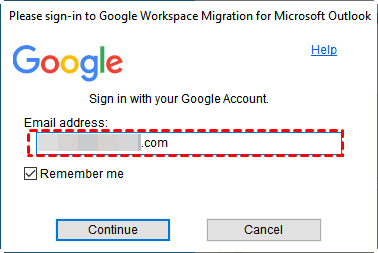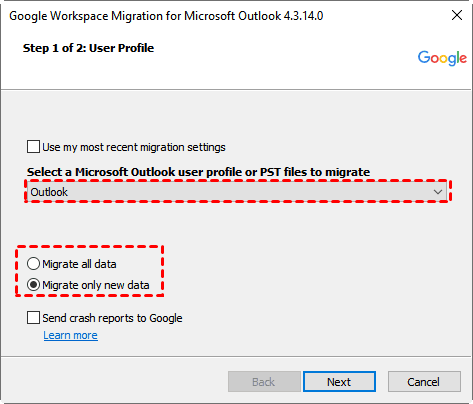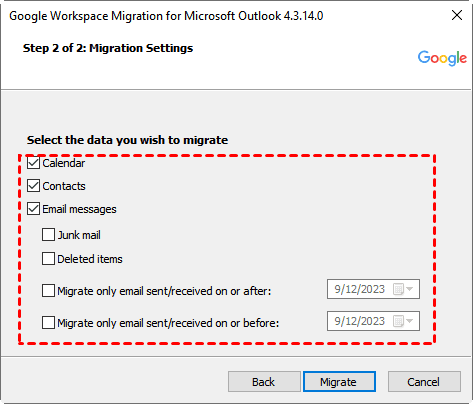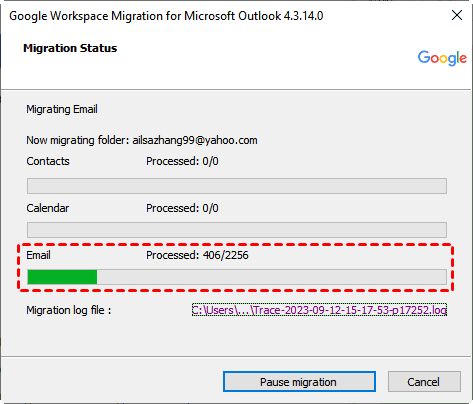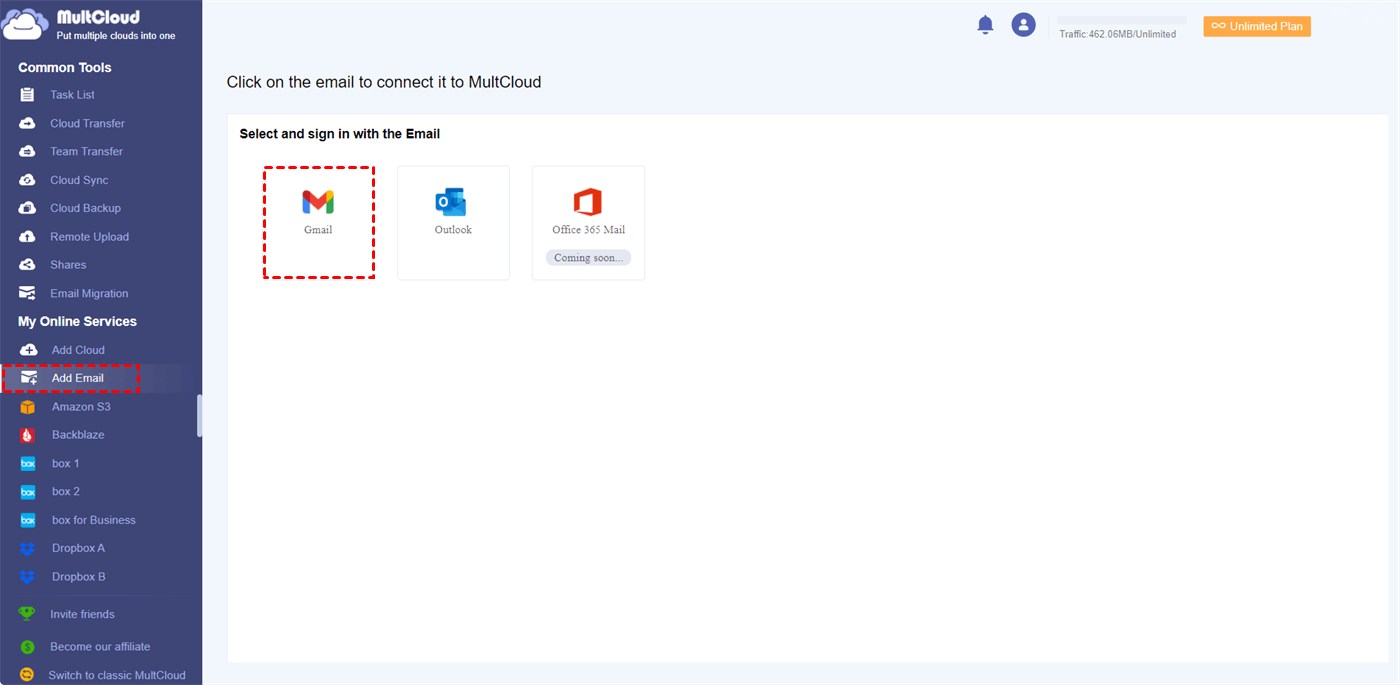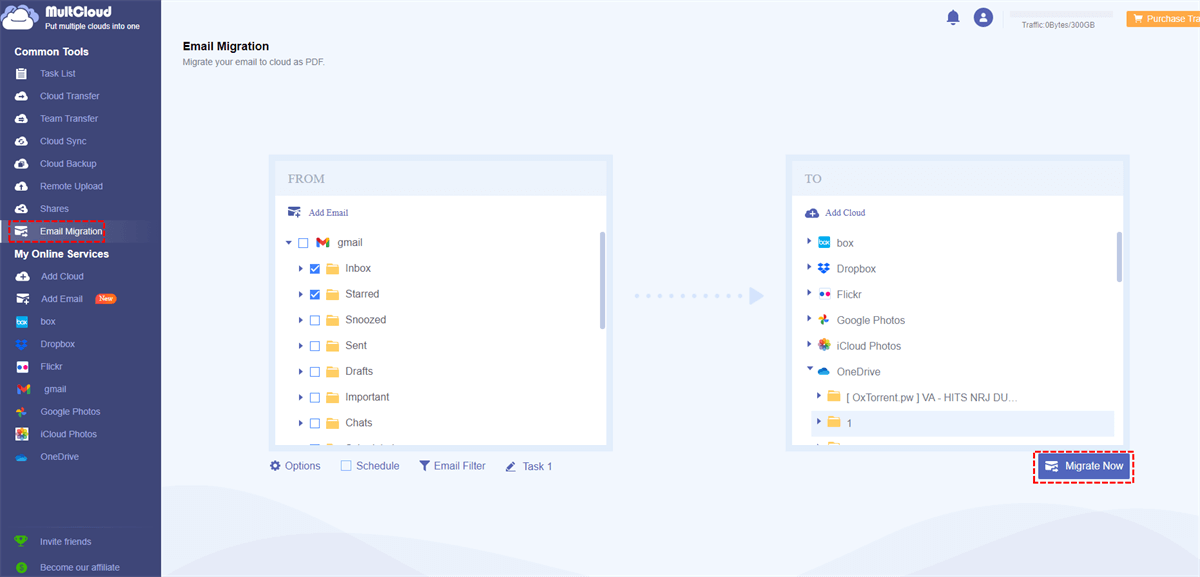Content at a glance:
About Gmail Migration Tool
A Gmail migration tool is a software or service designed to facilitate the transfer of emails, contacts, calendars, and other data from one email system to Gmail or Google Workspace, even migrating Gmail to other services. It ensures a smooth transition when organizations switch email platforms.
Email migration is crucial for businesses looking to upgrade their email systems, consolidate email platforms, or move to cloud-based solutions like Gmail. It helps maintain data continuity and improve collaboration.
Top 3 Gmail Migration Tools
To seamlessly migrate Gmail to another location, here we will show you 3 different Gmail migration tools, and give you the step by step guide for reference.
Google Workspace Migration for Exchange (GWMME)
Google Workspace Migration for Microsoft Exchange (GWMME) is a tool designed for migrating your users' data to Google Workspace. With GWMME, you can perform the following migrations:
- Email, calendar, or contact data from your Exchange server: Easily transfer essential data from your Exchange server to Google Workspace.
- Email data from a Google Workspace account or other RFC 3501-compliant IMAP servers (including Exchange, Novell GroupWise, and Gmail): You can also migrate email data from other email systems that adhere to the RFC 3501 standard, ensuring compatibility with various email platforms.
- You have the flexibility to initiate and manage migrations for multiple users simultaneously. GWMME streamlines the migration process by allowing you to transfer mail, calendar events, and contacts in a single, comprehensive migration operation.
Google Workspace Migration for Microsoft Outlook (GWMMO)
Google Workspace Migration for Microsoft Outlook (GWMMO) is an Outlook plugin that synchronizes Outlook with Gmail. It's ideal for organizations using Outlook as their email client.
It allows for a seamless transition to Gmail while keeping Outlook as the email interface.
You can access Gmail features while working in Outlook, such as email, calendar, and contacts.
Troubleshooting includes addressing synchronization errors and conflicts.
However, it does not support migrating Gmail to other services, like OneDrive, and other clouds.
Third-party Gmail Migration Tool - MultCloud
MultCloud is another kind of Gmail migration tool, which allows you to download Gmail with all attachments or migrate Gmail to other cloud services, including Google Workspace, Google Drive, Dropbox, OneDrive, Dropbox Business, OneDrive for Business, MEGA, pCloud, iCloud Drive, iCloud Photos, MediaFire, and more.
It makes up for the shortcomings of the Google Official migration tools, so you can use it to migrate Gmail emails directly to other services.
Most importantly, It also supports Outlook email migration so that you can move Outlook emails to Google Drive, Dropbox, OneDrive, and more directly without downloading.
How to Use these Gmail Migration Tools? Step-by-step Guide
Migrate Emails from Exchange to Google Workspace with GWMME
Here are the detailed steps to migrate emails from Exchange to Google Workspace using Google Workspace Migration for Exchange (GWMME):
Step 1: Prepare
- Create Google Workspace accounts for users.
- Configure your domain in Google Workspace.
- Ensure Exchange server accessibility.
Step 2: Install and Configure GWMME
Download and install GWMME. Then sign in with Google Workspace admin credentials.
Step 3: Configuration
Select Exchange as the source system, then enter Exchange server details. Choose migration type and options. Now, test the connection.
Step 4: Set Up Google Workspace
Sign in with Google Workspace admin credentials. Verify domain ownership. Then map Exchange users to Google Workspace accounts.
Step 5: Start Migration
Select users for migration. Initiate migration process.
Step 6: Monitor and Manage
Monitor migration progress. Address migration errors promptly.
Step 7: Post-Migration Verification
Verify data transfer. Notify users about migration completion.
Step 8: Optional Decommission
Consider decommissioning the Exchange server if no longer needed.
Please refer to the official Google Workspace documentation for detailed instructions and best practices.
Migrate Outlook emails to Google Workspace using GWMMO
Here are the steps:
1. Please install the GWMMO on your computer, and only one instance can be run for a user.
2. Then sign in with your Google Workspace account.
3. Choose Outlook or From PST File(s) to migrate, then select Migrate all data or Migrate only new data, and hit Next.
4. Select the emails to migrate emails from Outlook to Google Workspace, and hit Migrate to start the process.
5. Then check the migration status from the progress bar.
Migrate Gmail Emails to Another Cloud Directly with MultCloud
If you would like to migrate Gmail emails from Google Workspace to another cloud, MultCloud can do you a big favor.
Simple steps are listed below to migrate Gmail emails to OneDrive directly:
1. Please sign up for a MultCloud free, then log in.
2. Tap Add Email > Gmail, and follow the steps to grant access to MultCloud, then click Add Cloud > OneDrive to add.
3. Select Email Migration from the left side, then choose Gmail as the source, and OneDrive as the target.
Tips:
- If you would like to save attachments while migrating, you can click Options > Save Attachments to enable. Besides you can hide or unhide conversation format, save the last message only or not, and more. Email can be enabled for you to get email alerts after the task is finished.
- The Schedule allows you to perform the Gmail to OneDrive migration daily, weekly, monthly, or the time you adjust.
- Email Filter provides another flexible way to migrate Gmail emails, which allows you to use From, To, Date, Has attachment, Is unread to find certain Gmail emails. It’s very useful for configure.
- You will generate PDFs after migrating and you have up to 50 conversions for email to PDF, unlock to enjoy all advanced features, including Schedule, Filter, and unlimited conversions.
4. Press the Migrate Now button to migrate Gmail emails to OneDrive seamlessly.

- Smart Share: Share cloud files via public, private, or source mode.
- One-key Move: Quick data transfer, sync, and backup among clouds.
- Email Archive: Protect emails to other clouds or local disks.
- Remote upload: Effectively save web files to clouds via URL.
- Save Webpages as PDF/PNG: Keep them locally or online.
- Safe: Full-time 256-bit AES and OAuth authorization protections.
- Easy: Access and manage all clouds in one place with one login.
- Extensive: 30+ clouds and on-premise services are supported.
Comparison of These 3 Gmail Migration Tools
To make clear the differences between MultCloud, Google Workspace Migration for Microsoft Outlook, and Google Workspace Migration for Microsoft Exchange in a tabular format:
| Aspect | MultCloud | Google Workspace Migration for Microsoft Outlook | Google Workspace Migration for Microsoft Exchange |
|---|---|---|---|
| Apps | Web-based service | Outlook plugin required for migration | Installed on server by administrators |
| Supported Email | Gmail, Outlook | Microsoft Outlook email data | Microsoft Exchange email, calendar, contacts |
| Cost | Offers free and paid plans | May be included in Google Workspace subscription | Included as part of Google Workspace subscription |
| Migration Speed | Based on the data volume | Varies based on data volume, network conditions | Influenced by network bandwidth and data volume |
You can use this table as a reference to compare the three solutions in terms of apps, supported email systems, cost, and migration speed. Just find the suitable one according to your demands.
FAQs about the Gmail Migration Tool
How do I select the right Gmail migration tool for my needs?
What are the differences between Google's official migration tools and third-party Gmail migration tools?
How long does a Gmail migration typically take?
Can I perform a Gmail migration without interrupting email service for my users?
Summing It Up
In conclusion, Gmail migration tools are crucial for organizations seeking to transition smoothly to Gmail or Google Workspace while preserving the integrity of their email data or want to keep a Gmail backup archive. These tools facilitate the efficient transfer of emails, contacts, calendars, and other critical information from different mail platforms.
Just follow the above steps of the Gmail email migration tools to finish the email migration, keep them safe, or use them in a new email platform.
MultCloud Supports Clouds
-
Google Drive
-
Google Workspace
-
OneDrive
-
OneDrive for Business
-
SharePoint
-
Dropbox
-
Dropbox Business
-
MEGA
-
Google Photos
-
iCloud Photos
-
FTP
-
box
-
box for Business
-
pCloud
-
Baidu
-
Flickr
-
HiDrive
-
Yandex
-
NAS
-
WebDAV
-
MediaFire
-
iCloud Drive
-
WEB.DE
-
Evernote
-
Amazon S3
-
Wasabi
-
ownCloud
-
MySQL
-
Egnyte
-
Putio
-
ADrive
-
SugarSync
-
Backblaze
-
CloudMe
-
MyDrive
-
Cubby
.png)