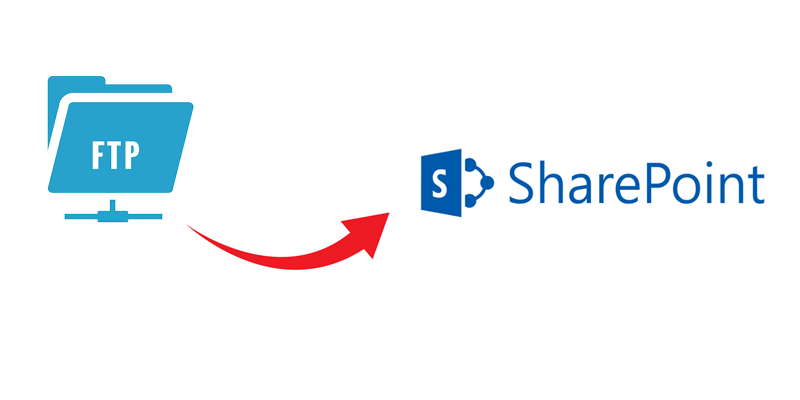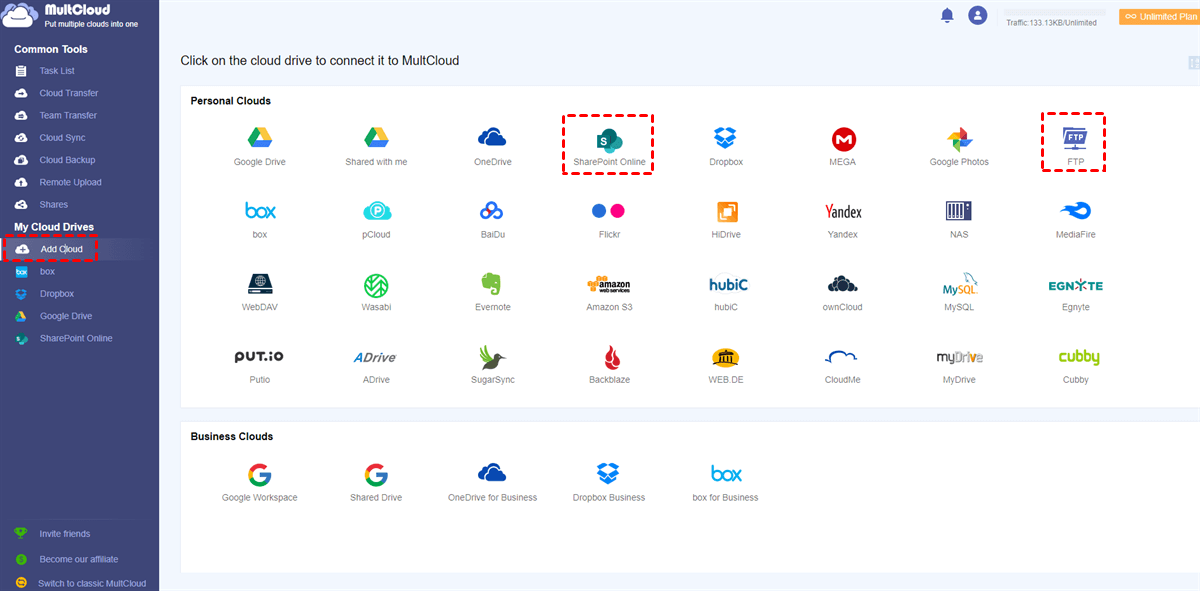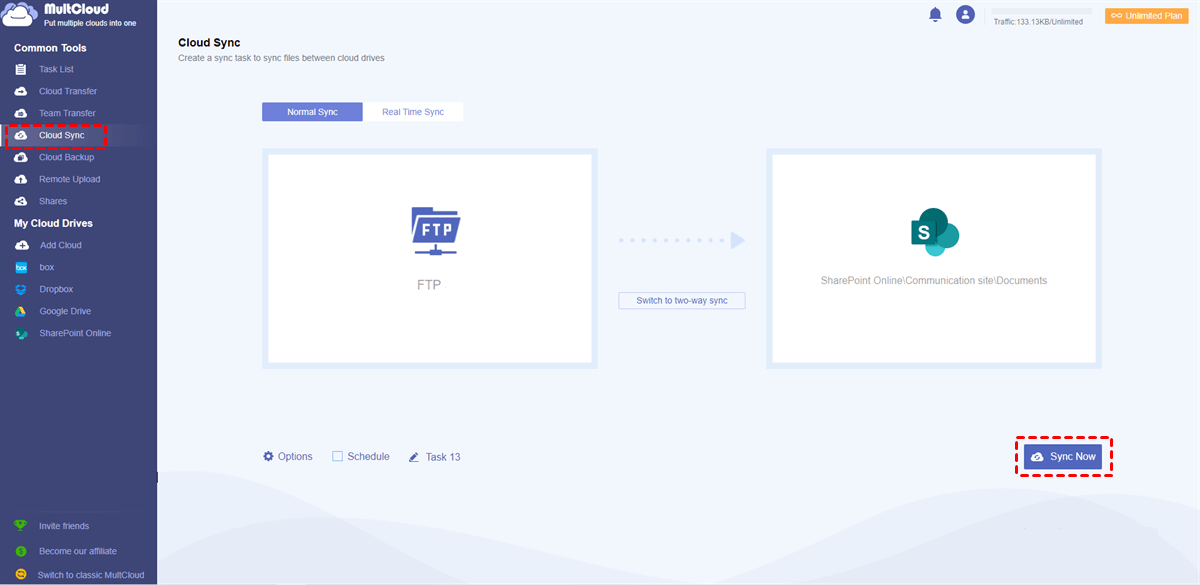Quick Search:
User Case: Can You FTP to SharePoint Online
I’m just wondering if I can make FTP into SharePoint Online? Not sure if this is possible…but can I FTP files into a SharePoint document library?”
- Question from Microsoft Tech Community
Why FTP to SharePoint Online?
FTP, short for file transfer protocol, is a reliable and standard communication protocol that is used for transferring computer files from a server to a client on a computer network. While SharePoint is a smart online collaboration service for organizations and businesses, which offers many practical features to improve work efficiency. There are many benefits and advantages if users FTP to SharePoint, for instance:
- Flexible Document Management System. A document management system offers users a structured way to save, manage, and track documents. SharePoint gives users a convenient and intelligent platform to manage and deal with different data efficiently.
- Smart Document Sharing. SharePoint allows users to create sites and add new events. By setting up permissions, others can view and/or edit the data on the site. This is very useful when leaders want to share some important files and ask employees to give advice.
In addition, all data on SharePoint can be saved securely, since even the individual file can be set securely. Also, users can access SharePoint files anywhere, anytime, and from any device. So, can you FTP a file to SharePoint? How to FTP files to SharePoint Online? We will show you the best and quickest method in the following section.
How Do I FTP to SharePoint Online
Since there isn’t a direct way to FTP data to SharePoint Online, the most convenient way to FTP data to SharePoint Online is to take advantage of a specialized third-party service called MultCloud. MultCloud is a web-based cloud file manager that allows users to manage multiple cloud services in only one place.
At present, MultCloud supports many popular cloud services in the market, such as iCloud Drive, iCloud Photos, Icedrive, 4Shared, Google Drive, Google Photos, FTP, SharePoint Online, OneDrive, Dropbox, Flickr, MEGA, Amazon S3, Wasabi, and so on. So, users can manage these cloud services via MultCloud, which could avoid frequent account shifting.
When users want to FTP files to SharePoint Online, MultCloud can work it out easily since it offers free and quick data migration across clouds. Meanwhile, it has the following virtues:

- Industry-Leading Migration Speed. Even though there are a large number of files to move, MultCloud can accomplish it as quickly as possible with the fastest speed.
- Migrate Data in the Background. MultCloud gives users 5GB of free data traffic per month to make migrations between clouds. Even if the internet is disrupted, MultCloud can run it in the background once the task starts.
- Schedule Options. MultCloud allows users to set up automatic tasks and there are 4 options, including running at a regulated time, daily, weekly, or monthly. After setting, MultCloud will run it automatically. For example, you can transfer S3 bucket to another account automatically.
Now, you can follow the operations below to learn how to sync FTP to SharePoint Online via MultCloud:
Step 1: Head to MultCloud on the web and sign up for an account by your preferred email. Alternatively, Google/Facebook account can be used for signing in.
Step 2: Press the Add Cloud button, tap the icon of SharePoint Online, and grant MultCloud access by following the operations shown to you. Next, apply the same way to add FTP (add your FTP server address, FTP username, and FTP password in the pop-up menu).
Step 3: Now, turn to the Cloud Sync section on the left sidebar and you will see two boxes. Tap the first box to choose FTP as the source and SharePoint as the target. After that, you can begin the task by clicking on the Sync Now tab.
Tip: The sites on SharePoint Online that MultCloud can access are limited. There, you can choose Documents from Communication Site.
In this way, data from FTP can be synced to SharePoint Online successfully. Then you can access and manage the data on SharePoint efficiently. By tapping the Schedule button, you can set up auto-tasks. In addition, there are 9 smart cloud sync modes (by pressing Options). Each sync mode has its own benefits and advantages, and you can choose the proper sync mode based on your situation. For instance, Mirror Sync means MultCloud will delete the extra files in the target directory and keep the files on source and target directories the same.
Also, if you wonder how to sync from cloud to cloud when using other cloud storage services, MultCloud is still the first option you can try. All you need to change is the source and target directories.
Final Words
That’s all about how to FTP to SharePoint Online. Anyway, MultCloud can help you solve lots of data migration problems when you want to move data between cloud services and cloud accounts. In addition to the Sync feature that has been mentioned above, it also offers other smart features, such as Cloud Transfer, Cloud Backup, Remote Upload as well as Team Transfer.
There are some details:
- Cloud Transfer: MultCloud offers users a direct way to transfer data across cloud services without downloading and uploading. By using this feature, users can avoid a troublesome download-and-upload process when moving data.
- Cloud Backup: MultCloud allows users to backup data from one cloud to another efficiently and provides the Restore feature to recover missing data when users find the data on clouds missing. For example, you can back up Synology NAS to OneDrive without any effort.
- Remote Upload: MultCloud also gives users an intelligent way to download/upload files from URL links, torrent files, and magnet links to any clouds that MultCloud supports, such as Google Drive, OneDrive, SharePoint Online, etc.
- Team Transfer: In addition to individual clouds, MultCloud also supports business clouds such as OneDrive for Business, Dropbox Business, Google Workspace, and more. If users want to make data migration between business clouds, this feature can deliver the goal in a hassle-free way.
MultCloud Supports Clouds
-
Google Drive
-
Google Workspace
-
OneDrive
-
OneDrive for Business
-
SharePoint
-
Dropbox
-
Dropbox Business
-
MEGA
-
Google Photos
-
iCloud Photos
-
FTP
-
box
-
box for Business
-
pCloud
-
Baidu
-
Flickr
-
HiDrive
-
Yandex
-
NAS
-
WebDAV
-
MediaFire
-
iCloud Drive
-
WEB.DE
-
Evernote
-
Amazon S3
-
Wasabi
-
ownCloud
-
MySQL
-
Egnyte
-
Putio
-
ADrive
-
SugarSync
-
Backblaze
-
CloudMe
-
MyDrive
-
Cubby