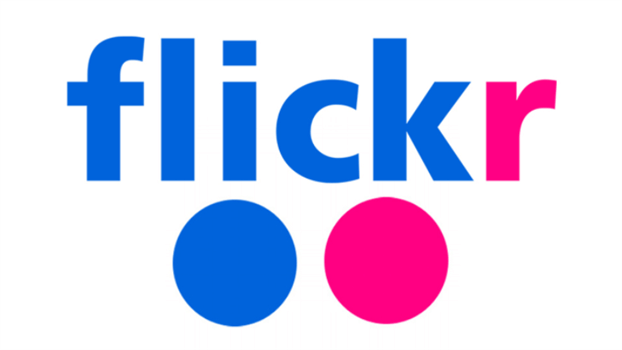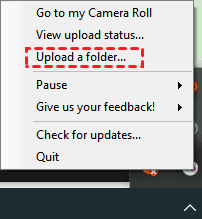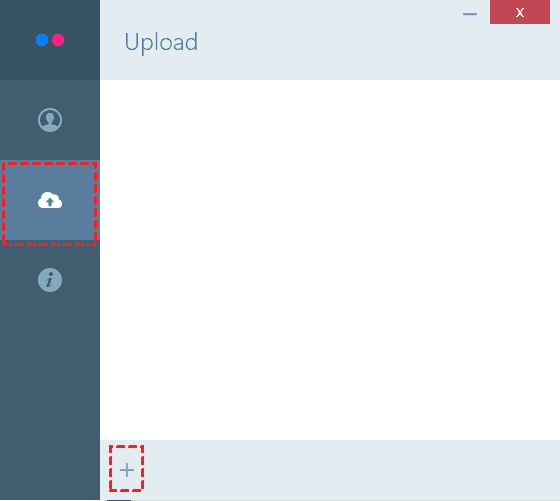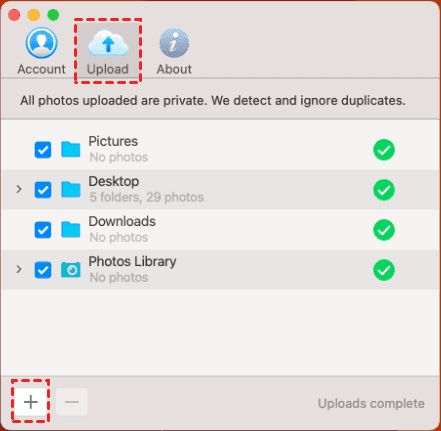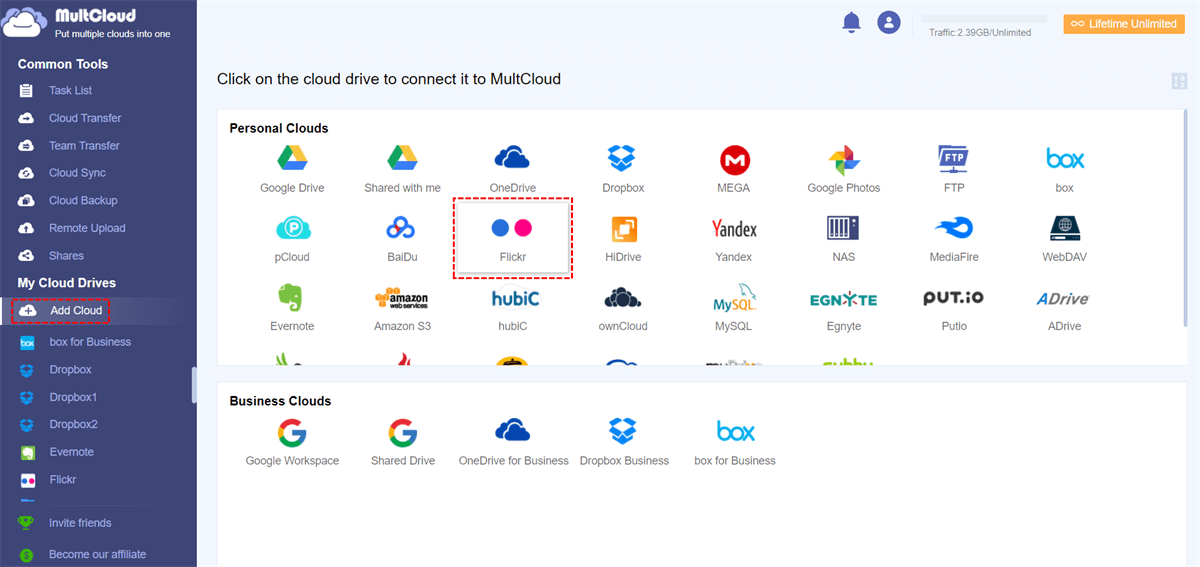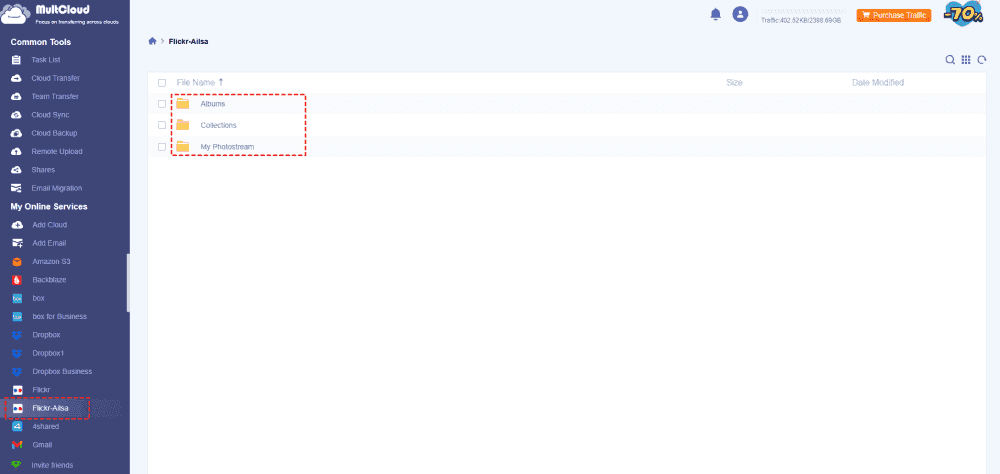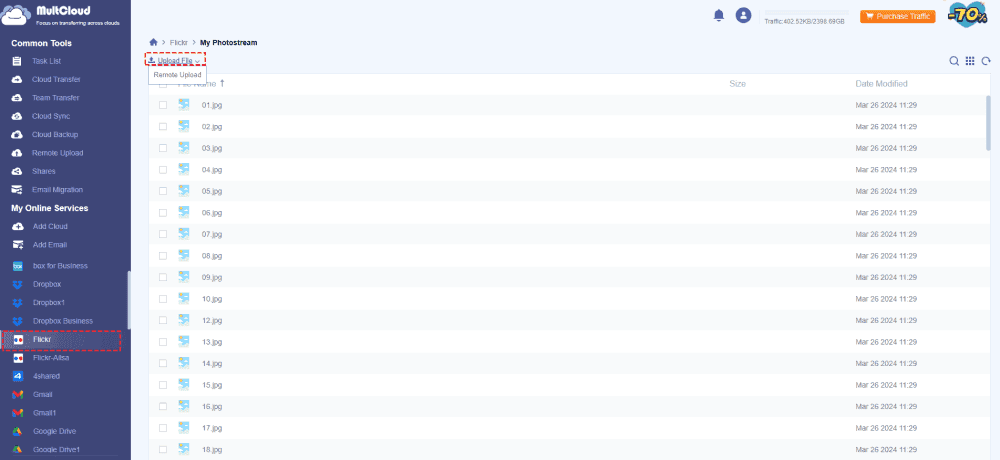At a Glance:
About Flickr Uploader
Flickr, as one of the most famous cloud storage that allows you to upload, edit, share, and access photos and videos easily. If you want to use Flickr, you have to upload photos and videos first on the Flickr server. How to upload to Flickr easily? Here we will walk you through the process and find the best free Flickr uploader to do that.
How to Upload to Flickr with Flickr Uploadr?
As a matter of fact, Flickr provides a tool for you to automatically upload to Flickr on different devices, the Flickr Uploadr. It has different name on Windows, Mac, Windows Uploadr, Mac Uploadr. You can also upload photos and videos from Android or iPhone, with the help of Filckr for Android, Flickr for iOS.
However, Flickr Auto Uploadr is a paid feature, you can't use it for free. If you have subscribed to Flickr Pro, you can enjoy it now. By the way, you can upload photos to Flickr directly from Adobe Lightroom and Aperture.
How to Upload Photos to Flickr using Windows Uploadr
Learn how to use Windows uploadr to upload photos to Flickr, check the following steps:
1. Please install the Flickr desktop app, Windows uploadr (Flickr Uploadr), then log in to your account using the on-screen code.
2. Click the Flickr icon from the system tray, then select Upload a folder....
3. Tap the Upload icon from the left side, then hit the Plus icon from the bottom left.
4. Choose your folder that contains pictures you want to upload to Flickr, and hit Select Folder to upload photos to Flickr directly.
Wait for the process to complete, and all the photos will be uploaded successfully. All these items uploaded is prviate, only you can see them. And you can change the privacy settings anytime you want. There photos you can upload: JPEG, JPG, and PNG file and the file size at least 3KB.
Uploadr will scan the photos, ensuring there is not Flickr duplicate photos. If you want to delete photos from Flickr, you can click to get solutions.
Limitation: Windows Uploadr can’t upload videos to Flickr.
How to Upload Videos to Flickr using Mac Uploadr
If you’re using Mac and want to upload to Flickr, you have to download Flickr app for Mac, and here you can do:
1. Please install Mac Uploadr on your computer, and then log in.
2. Tap the Flickr Uploadr icon from the menu bar.
3. Click Settings > Preferences.
4. Select Upload > Plus icon, choose your folder, and hit Open to upload photos to Flickr on Mac.
How to Upload Photos to Flickr from Android
Follow the below guide to upload photos from your Android to Flickr with the help of Flickr for Android:
1. Open the Google Play Store, search for "Flickr" and install the app, then log in.
2. Open the Flickr app, tap the camera icon or the "+" icon typically located at the bottom center of the screen.
3. Your gallery will open, tap on the photos and videos you want to upload. You can select multiple items by tapping on each one.
4. After selecting, tap "Next". Add location, title description, tags, privacy level, or more as you want.
5. Tap the "Upload" button. Your selected photos and videos will start uploading to Flickr.
6. You can see the upload progress in the notification bar of your phone.
Once the upload is complete, you will receive a notification.
How to Upload Photos to Flickr from iPhone
Here, you need Flickr for iOS app, and follow the guide to complete your job:
1. Open the App Store, search for "Flickr" and install the app.
2. Open the Flickr app, then tap the camera icon or the "+" icon on the bottom center of the screen.
3. It opens the Gallery, and select the photos and videos you want to upload.
4. Hit Next, then add the settings accordingly.
5. Hit the "Upload" button to upload photos and videos to Flickr.
Limitations of Flickr's Built-in Upload Methods:
- RAW Photos: Uploading RAW photos is not supported.
- Photo Size: Each photo can be up to 200MB.
- Video Size: Each video can be up to 1 GB.
- Video Resolution: The maximum resolution for videos is 1080p.
- Video Length for Playback: Playback is limited to the first 3 minutes for free users. Playback is limited to the first 10 minutes for Por members.
- File Format Issues: If you're having trouble uploading a video, try converting the file to a different format.
- Restricted Videos: Uploading Restricted videos is not possible.
Flickr Uploader Not Working | Reasons and Fixes
There are some reasons for Flickr uploader not working, it might be:
- Flickr uploaded items exceed the 1000 items, and Flickr stop you from uploading. You have to upgrade to get more storage space or file limit.
- Unstable Internet connection. You have to check your Internet status make sure you have a stable connection to upload files to Flickr.
- File size and format limitation. Please check the supported photos and videos limitation, and ensure you have the right format and size to upload.
- Outdated Flickr uploadr. Ensure you install the latest verion of Flickr uploader, then upload again.
Best Free Flickr Uploader - MultCloud
If you still have problems with Flickr Uploadr, you can try an alternative way to save photos to Flickr directly, the comprehensive multiple cloud storage manager - MultCloud. It’s dedicated to transferring files between clouds directly, and can be used to upload files to the cloud, including upload photos to Flickr. Besides, you can find the following benefits.
- Bulk upload. You can upload photos and videos in bulk instead of only photos that Flickr Uploadr do.
- Fast Upload Speed. Enjoy up to 10 threads to upload to the cloud.
- Diverse Clouds. MultCloud allows you to add 30+ clouds and services, including Flickr, Google Drive, Google Photos, Gmail, Outlook, OneDrive for Business, Dropbox, Dropbox for Business, SharePoint Online, pCloud, Wasabi, ownCloud, Amazon S3, Backblaze, MEGA, MediaFire, iCloud Drive, iCloud Photos, IDrive e2, Icedrive, 4shared, NAS, FTP/SFTP, WebDAV, and more.
- Upload large files without limit. You can upload large videos and photos to Flickr as you want.
So, how to use the best free Flickr uploader - MultCloud easily, check the following simple steps.
Upload Photos and Vidoes to Flickr in 4 Clicks
1. Please log in to your MultCloud Dashboard after signing up.
2. Tap Add Cloud > Flickr, then follow the guide to add Flickr.
3. Flickr will be automatically listed, open the My Photostream, Albums, or Collections folder, and select a subfolder as the location to store files.
4. Tap Upload File from the top menu, select the photos and videos, and hit Open to upload photos and videos to Flickr directly.
Tip: You can also save web files from the URL, Magnets, Torrent files to Flickr via Remote Upload, try and enjoy.
Besides, you can protect your Flickr photos and videos because any deleted Flickr photos can’t be recovered. You can migrate Flickr photos to Google Photos, OneDrive, Dropbox, or other other places, etc.

- Smart Share: Share cloud files via public, private, or source mode.
- One-key Move: Quick data transfer, sync, and backup among clouds.
- Email Archive: Protect emails to other clouds or local disks.
- Remote upload: Effectively save web files to clouds via URL.
- Save Webpages as PDF/PNG: Keep them locally or online.
- Safe: Full-time 256-bit AES and OAuth authorization protections.
- Easy: Access and manage all clouds in one place with one login.
- Extensive: 30+ clouds and on-premise services are supported.
The End
The Flickr uploader is designed for sharing and organizing photos and videos. It supports various formats and is accessible via web, Android, and iOS. However, it has limitations such as no RAW photo uploads, size restrictions on files, and playback limits for free members. If you’re looking for best free Flickr uploader, I think you find the best one, MultCloud. So, why not give it a try now?
MultCloud Supports Clouds
-
Google Drive
-
Google Workspace
-
OneDrive
-
OneDrive for Business
-
SharePoint
-
Dropbox
-
Dropbox Business
-
MEGA
-
Google Photos
-
iCloud Photos
-
FTP
-
box
-
box for Business
-
pCloud
-
Baidu
-
Flickr
-
HiDrive
-
Yandex
-
NAS
-
WebDAV
-
MediaFire
-
iCloud Drive
-
WEB.DE
-
Evernote
-
Amazon S3
-
Wasabi
-
ownCloud
-
MySQL
-
Egnyte
-
Putio
-
ADrive
-
SugarSync
-
Backblaze
-
CloudMe
-
MyDrive
-
Cubby