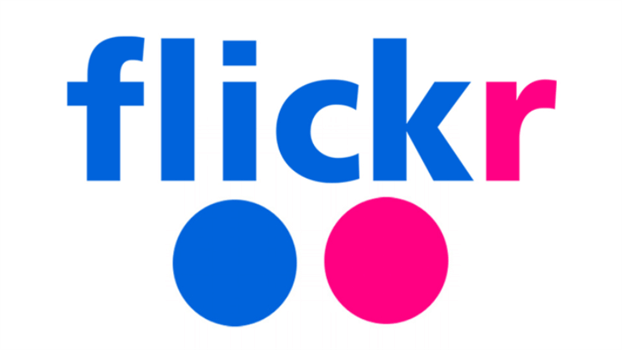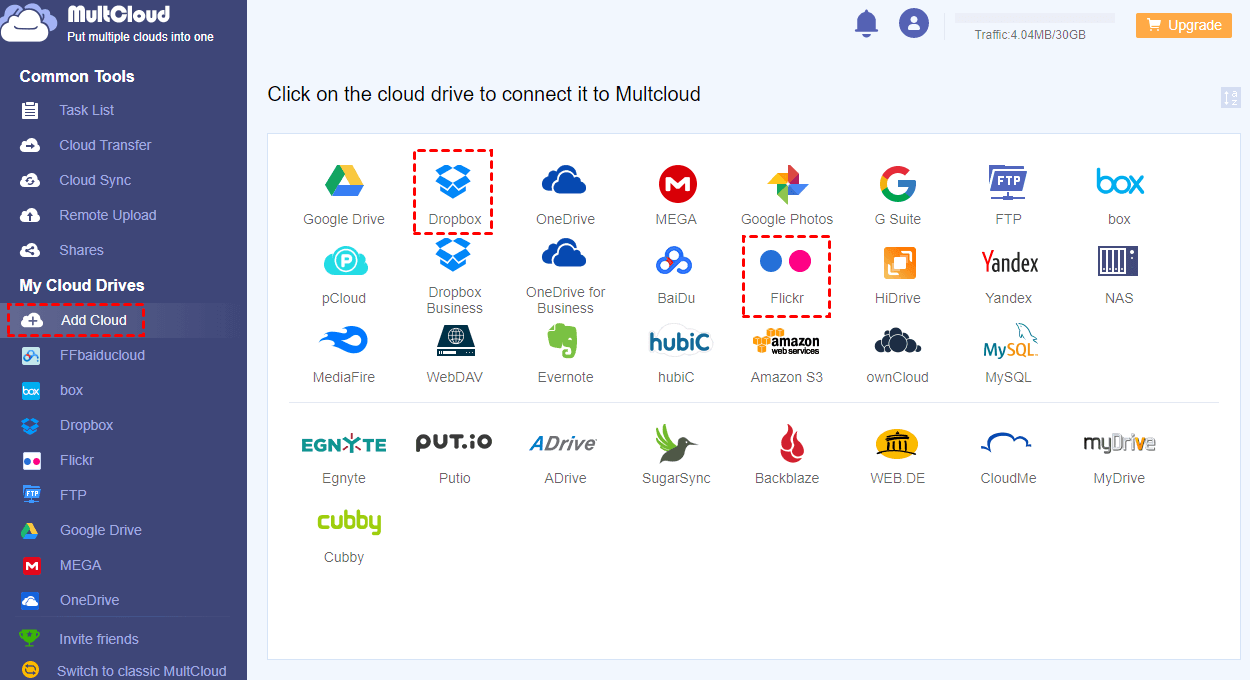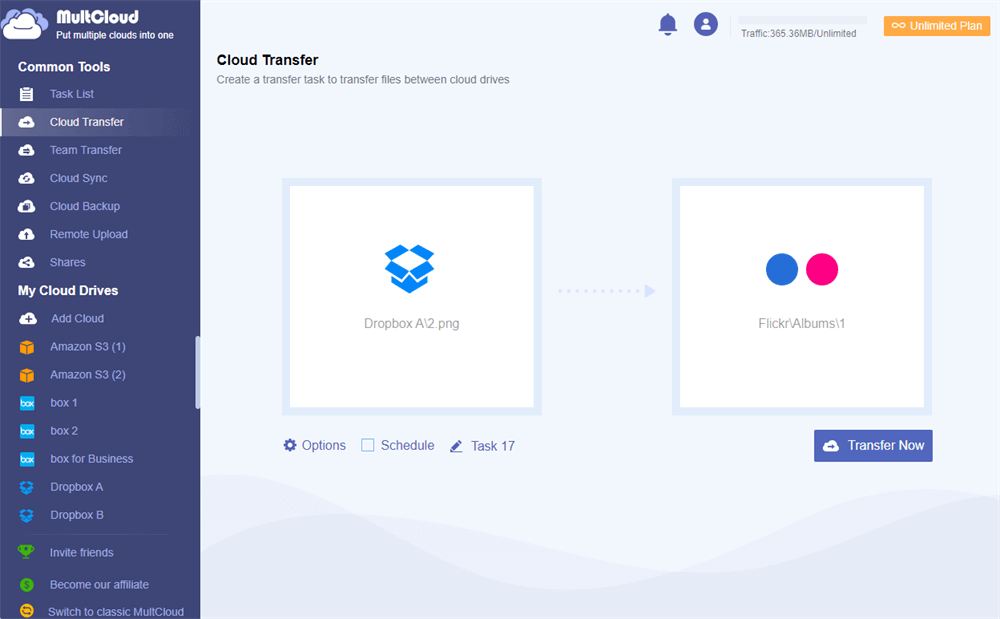Quick Search:
User Case: Uploading Pictures form Dropbox
“I have a Dropbox under Windows 7. I would like to upload pictures from the Dropbox to Flickr but the Dropbox is not displayed as an option to upload from. Is there a work around? I have a Dropbox under Windows 7. I would like to upload pictures from the Dropbox to Flickr but the Dropbox is not displayed as an option to upload from. Is there a work around?” – A Question on Flickr Help Forum
Overview of Flickr and Dropbox
Flickr is a photo-sharing and photo-saving cloud service where users can upload and share their wonderful pictures. It is a little like Instagram but has something different. For example, it offers a community for users to search professional photographers to follow. Meanwhile, the search feature on Flickr allows users to search photos by topics.
Dropbox is more suitable for documents saving and online collaboration. Although it is allowed to store photos. But it is not that professional than Flickr when it comes to photo-sharing. Dropbox gives users 2GB of free storage space, and users can take advantage of it to store the data they want.
Both Flickr and Dropbox are useful and many users utilize them at the same time. In this article, we will show you how to combine Flickr and Dropbox in one place and manage them easily without troublesome steps.
How to Make Flickr Dropbox Integration with Ease
The easiest way to connect Flickr and Dropbox is to use a third-party service, MultCloud. It is a cloud file manager that allows users to manage different cloud services without frequent account shifting. At present, it supports more than 30 popular cloud services on the market, including Google Drive, Google Photos, Dropbox, Flickr, SharePoint, MEGA, Amazon S3, NAS, etc.
With the help of MultCloud, users are able to access different cloud drives in one platform anywhere, anytime, and any device. And there are many basic features users can enjoy, such as uploading, downloading, deleting, sharing, moving, and so on. For example, you can upload data to Dropbox when you find the Dropbox slow upload issue.
Thankfully, MultCloud allows users to add as many cloud services/accounts as they want. That’s to say, if you have over 2 accounts of the same cloud service, you can add them to MultCloud and manage data together.
Now, we will show you how to combine Flickr and Dropbox together in one service:
Step 1: Create a MultCloud account. Before getting started, you are supposed to sign up for an account by your email. Alternatively, logging in with your Google/Facebook account is also available.
Step 2: Press the Add Cloud tab on the left-hand side. Then, hit the icon of Flickr to add MultCloud by following the on-screen guidance. Then give MultCloud access by tapping the Allow button. Later, perform the same operations to add Dropbox.
After adding Flickr and Dropbox on MultCloud, you can head to each cloud with only one click. And then you can manage data on them with ease. When you want to perform operations, you can go to the right cloud drive and right-click the data to choose the feature you want to perform.
Bonus Tip: How to Transfer from Dropbox to Flickr
In addition to managing data on different cloud drives in one place, MultCloud also gives others professional and smart functions for users. Back to the User Case, how can users upload photos from Dropbox to Flickr easily? Luckily, MultCloud can be helpful when transferring files from one cloud to another via the Cloud Transfer feature.
Why MultCloud stands out when it comes to transferring files between clouds? There are many benefits users can enjoy. For example:
- Industry-Leading Transmission Speed. MultCloud provides users with a competitive transfer speed. Paid users can enjoy 10 threads of data transfer and free users can enjoy 2 threads of data transfer. In other words, even large files can be migrated as quickly as possible.
- File Filter. Users can choose to transfer the entire or partial files from one cloud to another. For example, when they want to transfer photos from Dropbox to Flickr, they can utilize the Filter feature to include photos with certain extensions, such as .jpg, .png, etc.
- Offline Transfer Enabled. MultCloud relies on data traffic to migrate files between cloud drives, so even though the internet connection is disrupted, files can be moved still.
Then, we will show you how to transfer photos from Dropbox to Flickr via MultCloud effortlessly.
Step 1: Sign in to your MultCloud account on the web.
Step 2: Add Dropbox and Flickr if you haven’t added them.
Step 3: Head to Cloud Transfer on the left navigation bar. Then hit the first box to select Dropbox and the second box to select Flickr. Next, click on Transfer Now to begin the process.
If you want to set up automatic transfer tasks, you can hit the Schedule button. If you want to filter your photos on Dropbox, you can hit Options > Filter. Likewise, when you want to move files from Dropbox to Google Drive, you can perform the similar steps above.
In the End
Anyway, when you want to make Flickr Dropbox integration, you can take advantage of MultCloud. It not only allows you to manage multiple cloud storage services in one place, but also enables you to transfer files between cloud drives directly without going through your computer.
MultCloud Supports Clouds
-
Google Drive
-
Google Workspace
-
OneDrive
-
OneDrive for Business
-
SharePoint
-
Dropbox
-
Dropbox Business
-
MEGA
-
Google Photos
-
iCloud Photos
-
FTP
-
box
-
box for Business
-
pCloud
-
Baidu
-
Flickr
-
HiDrive
-
Yandex
-
NAS
-
WebDAV
-
MediaFire
-
iCloud Drive
-
WEB.DE
-
Evernote
-
Amazon S3
-
Wasabi
-
ownCloud
-
MySQL
-
Egnyte
-
Putio
-
ADrive
-
SugarSync
-
Backblaze
-
CloudMe
-
MyDrive
-
Cubby