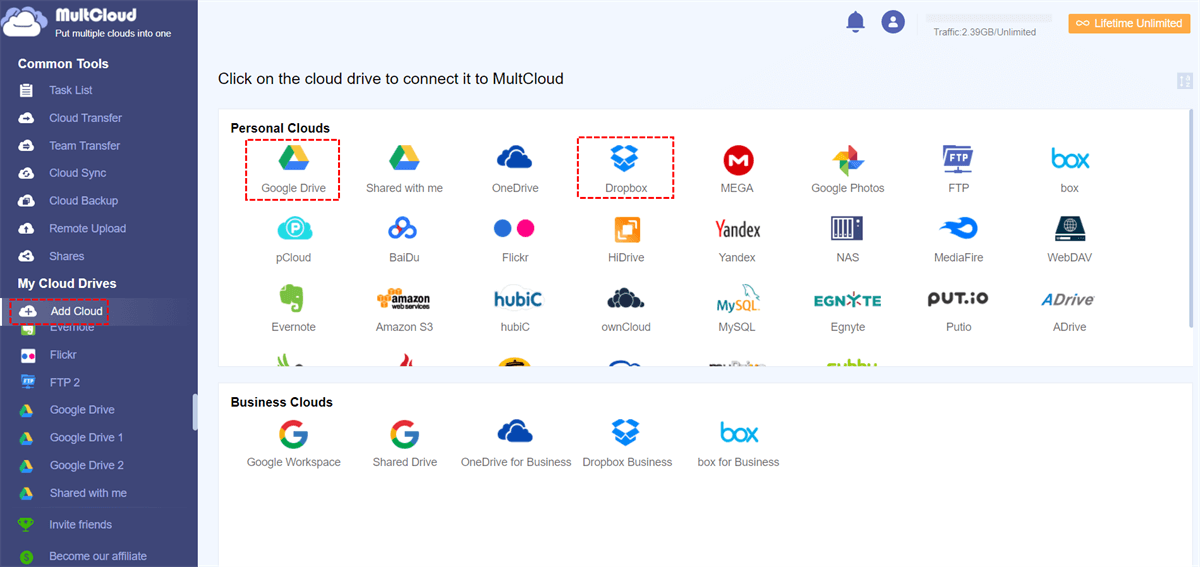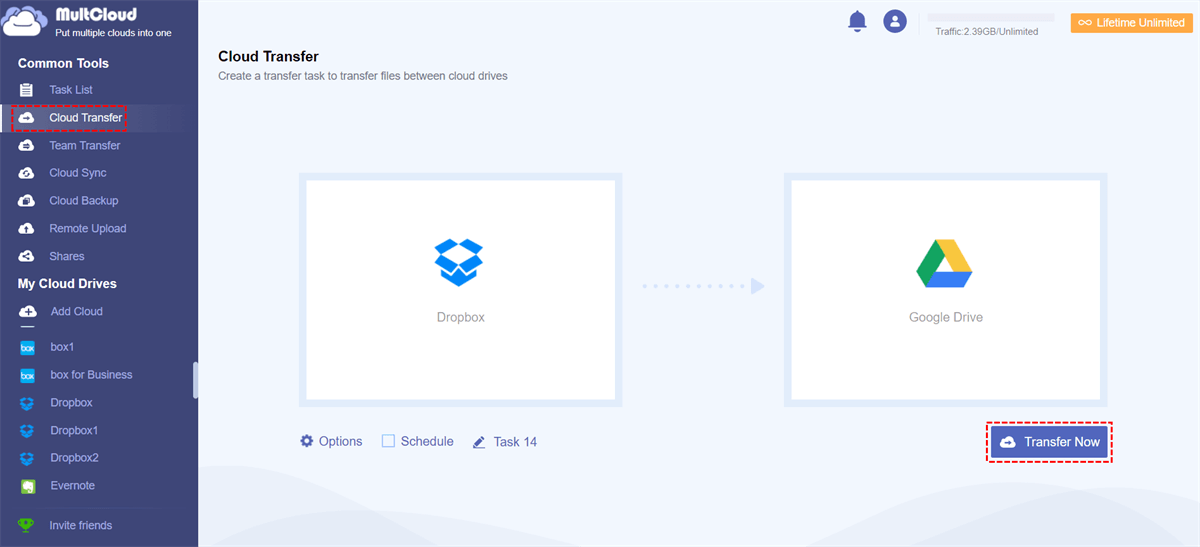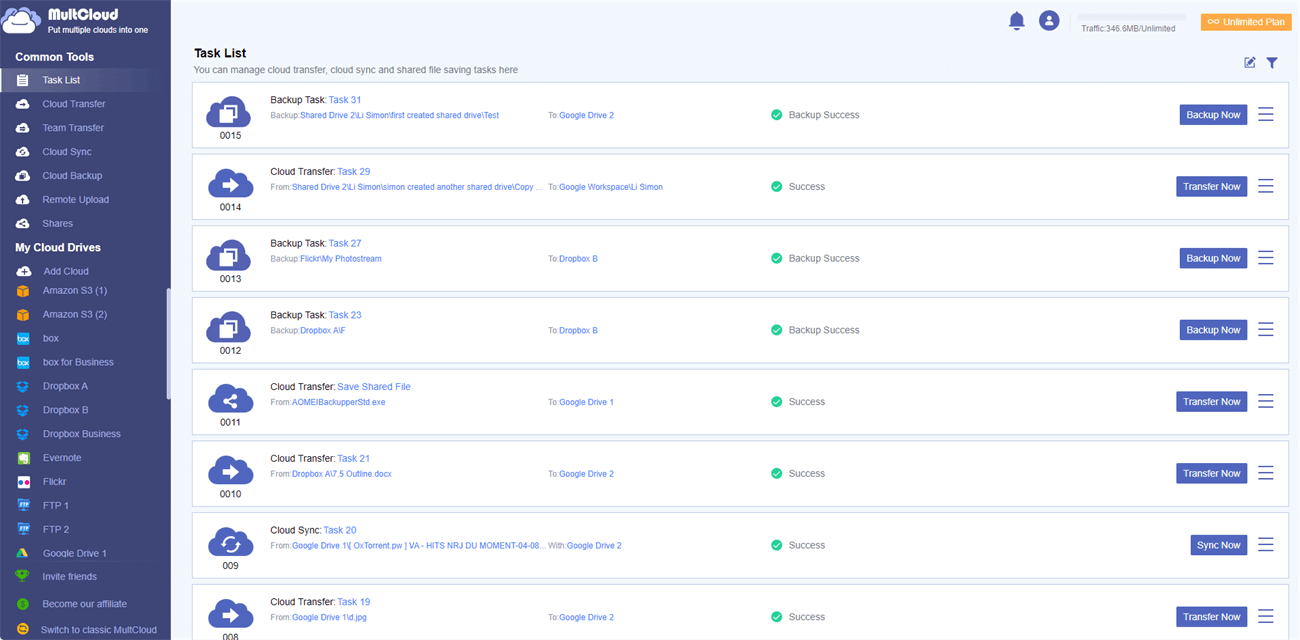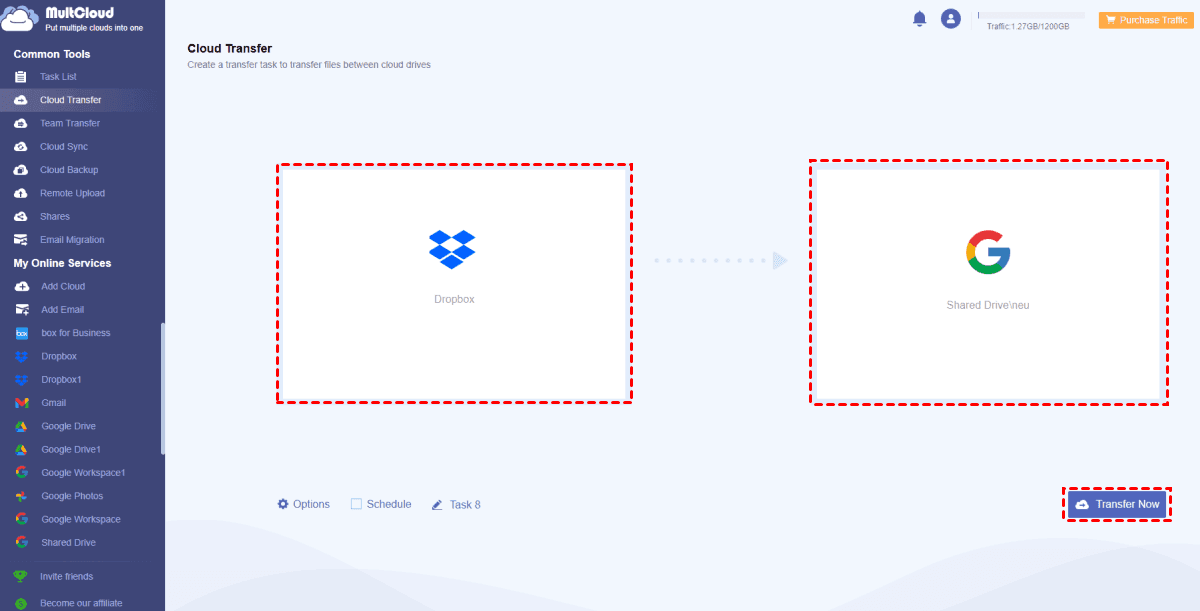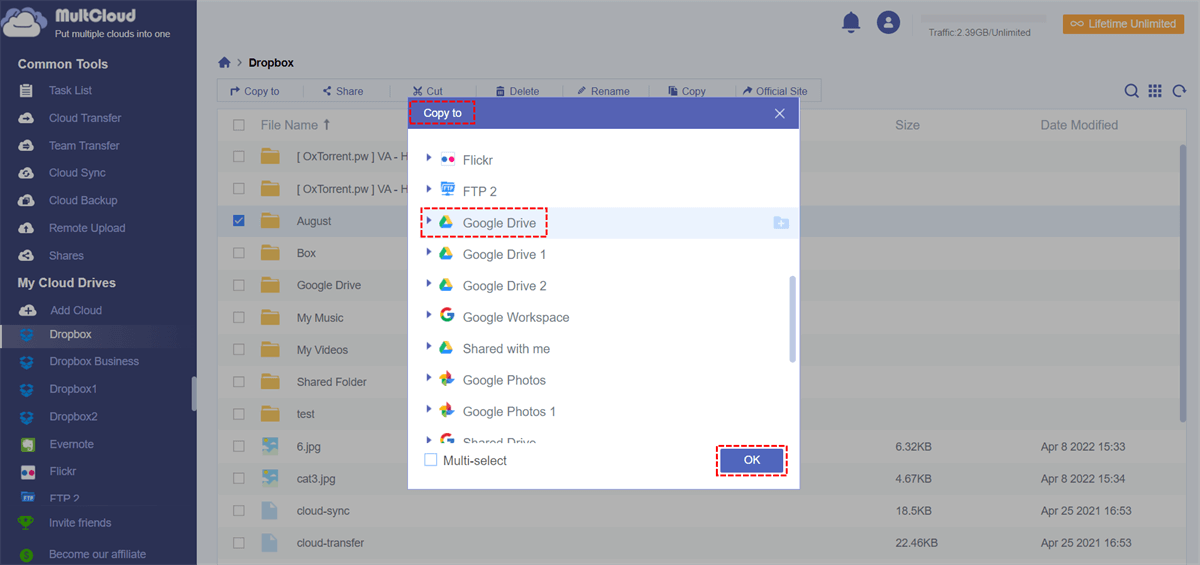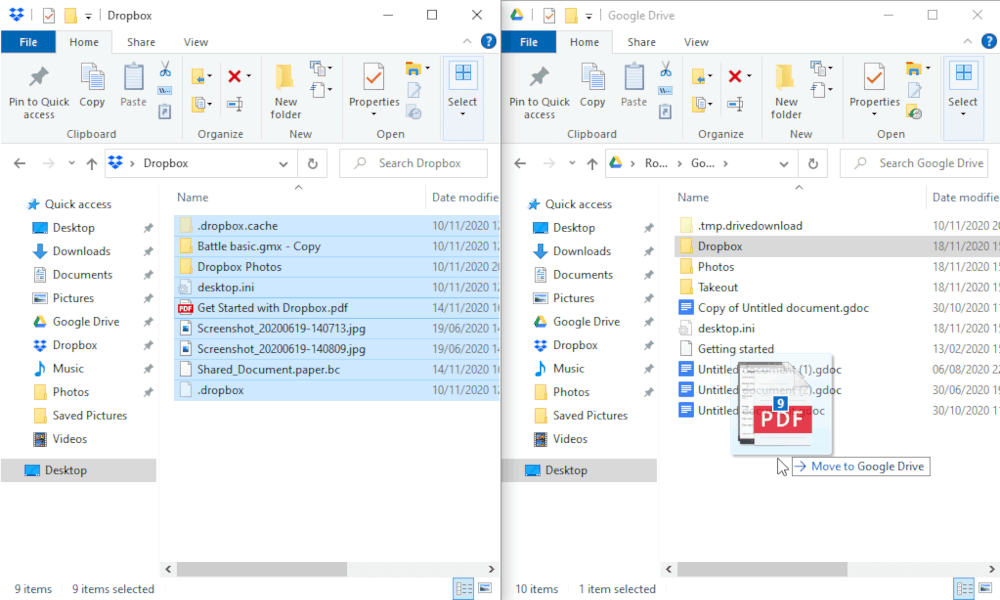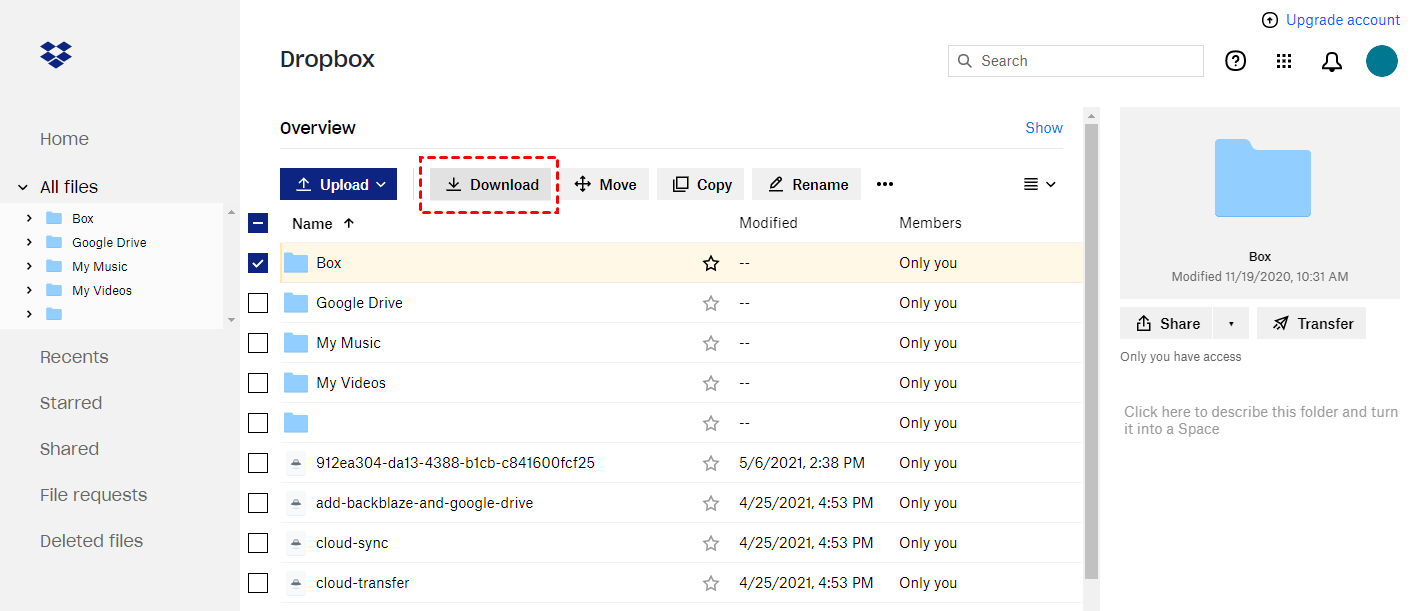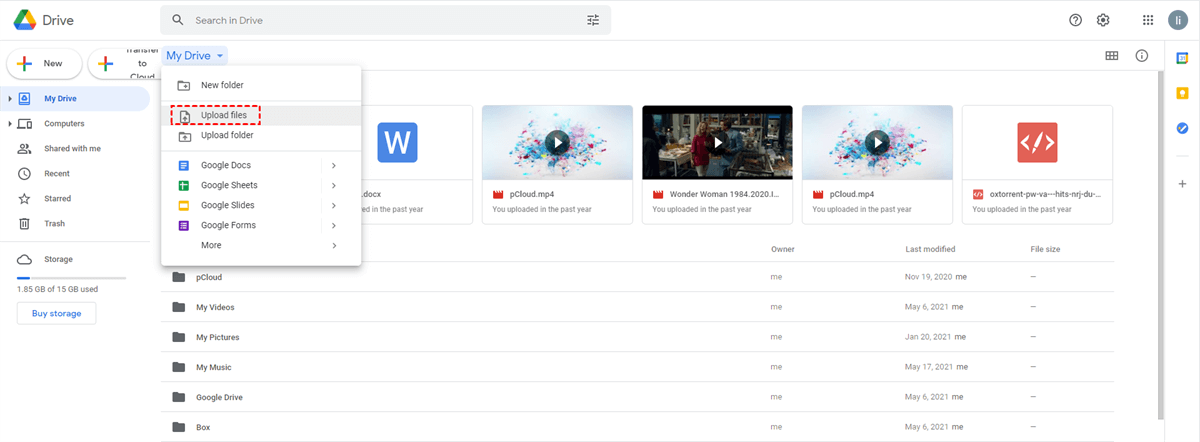Quick Search:
Is There a Way to Transfer Dropbox to Google Drive without Downloading?
How do I export the entire Dropbox? I want to move all the files in Dropbox to Google Drive, I tried the download and upload method at first, but the whole process was too slow, and then I just gave up. Is there any way to transfer directly without downloading?
- Question from a community
Why Need to Migrate Dropbox to Google Drive?
Nowadays, the cloud-end has become a place for many people to store files and data, so people have become accustomed to using multiple cloud drives, Dropbox and Google Drive, for example, to store and share their files.
Some people sync files that take up a lot of memory on their mobile phones and computers to Dropbox to free up memory and speed up the operation of phones and computers. Some people choose to share their electronic book files on Google Drive, which will help others to obtain the corresponding files on the cloud drive.
No matter what your situation is, when using multiple cloud drives to save and share files, you will unavoidably encounter the following thorny problems:
- The current cloud storage account fails, and the files are difficult to restore.
- Due to work needs, when large files are required to be subjected to the cloud-to-cloud transfer, the download & upload speed could affect work efficiency.
- The storage space of the current cloud storage account is not enough, and you want to transfer some important files to other cloud drives.
Of course, the issue that many people are most concerned about is transferring files from one cloud to another. On many forums, cloud drive users will ask related questions: "How do I move from Dropbox to Google Drive?" Next, this post will introduce 4 methods in detail, let’s get to the crux!
2 Top Ways to Export Dropbox to Google Drive without Downloading
If you want to move files faster and more conveniently between cloud drives, here, it is necessary to mention a very popular multiple cloud storage manager --- MultCloud. It supports more than 30 cloud drives commonly used, such as Dropbox, Google Drive, OneDrive, Wasabi, MEGA, iCloud Drive, iCloud Photos, Shared with Me, Shared Drive, and so on.
✔️Automatic Transfer: MultCloud can achieve periodic cloud-to-cloud migration between cloud drives with core functions.
✔️Safe Transfer: During the transfer process, the data of the file itself will not be damaged and the security of the data can be protected and not be leaked.
✔️Easy Operation: Many products may be similar to MultCloud but require users to download the installation package and install them locally. MultCloud only needs to register an account online to use related functions.
Solution 1. Transfer from Dropbox to Google Drive Automatically via Cloud Transfer
Then, if you want to transfer files from Dropbox to Google Drive periodically and easily, it's much simpler for you to complete the operation with "Cloud Transfer" in the following 3 steps.
Step 1. Sign Up. Visit the MultCloud home page and create an account using your email.
Note: You can also authorize login directly through your Facebook or Google account.
Step 2. Add Google Drive and Dropbox to MultCloud. After signing in, click the “Add Cloud” to select Google Drive to add, add Dropbox with your account in the same way, and then go to the next step.
Note: From the left panel of the "Add Cloud" interface, you can check whether the cloud drive has been added successfully.
Step 3. Transfer Dropbox to Google Drive. Click “Cloud Transfer” to select Dropbox to choose the file you want to transfer and select Google Drive to choose the target directory. Then, click the “Transfer Now” icon to complete the file transfer.
Notes:
- In the "Options" interface, you can choose the ways of cloud transfer by checking the functions below "Transfer", "Email" and "Filter".
- If you want to automatically migrate from Dropbox to Google Drive regularly, you can enable "Schedule" and MultCloud can run your tasks as scheduled.
- If so many folders need to be transferred, you can close the page at the beginning of the task so as not to prevent you from handling other important things, because MultCloud can run the task in the background.
- What’s more, once you settled a transfer task, you can check whether the transfer task is successful from Task List, you can also commit it or re-edit, delete, view logs, etc.
Can I Transfer from Dropbox to Google Shared Drive?
Best way to migrate from Dropbox to Google Drive (Unlimited)
Hi everyone, I got the task to migrate 1.5Tb from Dropbox to a Google Shared Drive, that one with unlimited size. The problem is I have only a 50Mbps internet, with tons of folders filled with a whole lot of subfolders and small files, and it's taking forever just to move a folder with 17Gb and more than 70,000 files (bandwidth is not being consumed at full, got stuck at 100-400kbps). Any help would be appreciated.
- Question from https://www.reddit.com/
Sure! MultCloud also supports adding Google Shared Drive, so you can migrate Dropbox to Shared Drive as described above. Similarly, as long as you add a Dropbox Business account, you can easily transfer data to Shared Drive.
Solution 2. Move from Dropbox to Google Drive Easily via Copy to
If you only need to move some files to folders from Dropbox to Google Drive, you can use the "Copy to " feature to achieve your goal. The detailed steps are as follows.
Step 1. Enter Dropbox from the MultCloud page.
Step 2. Select the files or folders in Dropbox, and choose the "Copy to" option.
Step 3. From the pop-out window, choose the storage location from your Google Drive account, then tap "OK".
Note: If you add other cloud accounts to MultCloud, you can check "Multi-select" to select more destinations. In this way, you can also migrate Dropbox to SharePoint, Wasabi, MEGA, and so on.
The above are all the easy ways to export Dropbox to Google Drive, you can choose one according to your needs. To make it easier to manage your cloud data, you can also try other advanced features provided by MultCloud.

- Team Transfer: Migrate from Dropbox Business to Google Workspace or other accounts in batch.
- Cloud Sync: Sync data of two or more accounts in real time, e.g. syncing Dropbox with NAS.
- Cloud Backup: Automatically back up data to the cloud, e.g. backup Google Photos to Dropbox.
- Email Migration: Save emails or attachments locally or in the cloud, e.g. saving Gmail emails to Dropbox.
- Remote Upload: Parse torrent or magnet link content directly to the cloud.
2 Common Ways to Export Dropbox to Google Drive
If you don’t want to invest in convenience and efficiency, you can directly use traditional data migration methods: drag and drop or upload and download.
Solution 1. Drag Files from Dropbox to Google Drive
If the Dropbox and Google Drive applications are already installed on your computer, you can directly use drag and drop to complete the data migration.
Step 1. Make sure the Dropbox data you want to export has been synced to your device.
Step 2. Open your Dropbox and Google Drive folders respectively.
Step 3. Manually drag Dropbox files to a certain path in Google Drive. As long as you set up the synchronization operation, the system will automatically sync files to Google Drive.
Solution 2. Manually Upload Dropbox Files to Google Drive
For many people who are keen on the original method of uploading and downloading, the content of the next introduction may be part of your interest.
Step 1. Sign in to your Dropbox account
Step 2. Click “All Files”, choose the files you want to transfer, and click the "Download" button to download the files to the local end.
Step 3. Sign in Google Drive account.
Step 4. Click the "Upload files" or "Upload folder" button, select the files or folders you just downloaded to your local end, and execute the upload process to complete the whole task.
It is worth mentioning that the above method may waste a lot of your time, and during the upload and download process, you will inevitably have wrong operations, and the bad network speed or other reasons will cause download and upload failures as well. In any case, you can comprehensively consider your situation and choose the method you need most.
Conclusion
Following the above 4 methods, you can export Dropbox to Google Drive easily. Of course, if you choose the first 2 ways, cloud-to-cloud file transfer will become very simple. With just one login, you can transfer files from one cloud to another and flexibly manage multiple cloud storage accounts.
If you no longer use your Google Drive account and choose OneDrive, you can also add your OneDrive account through the "Add Cloud" function. And, when you encounter a situation where you want to transfer files and your computer is not around, you can log in to MultCloud on the mobile phone with a browser to transfer Dropbox to OneDrive.
MultCloud Supports Clouds
-
Google Drive
-
Google Workspace
-
OneDrive
-
OneDrive for Business
-
SharePoint
-
Dropbox
-
Dropbox Business
-
MEGA
-
Google Photos
-
iCloud Photos
-
FTP
-
box
-
box for Business
-
pCloud
-
Baidu
-
Flickr
-
HiDrive
-
Yandex
-
NAS
-
WebDAV
-
MediaFire
-
iCloud Drive
-
WEB.DE
-
Evernote
-
Amazon S3
-
Wasabi
-
ownCloud
-
MySQL
-
Egnyte
-
Putio
-
ADrive
-
SugarSync
-
Backblaze
-
CloudMe
-
MyDrive
-
Cubby