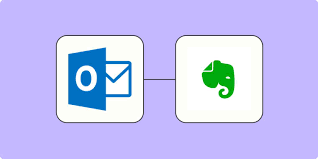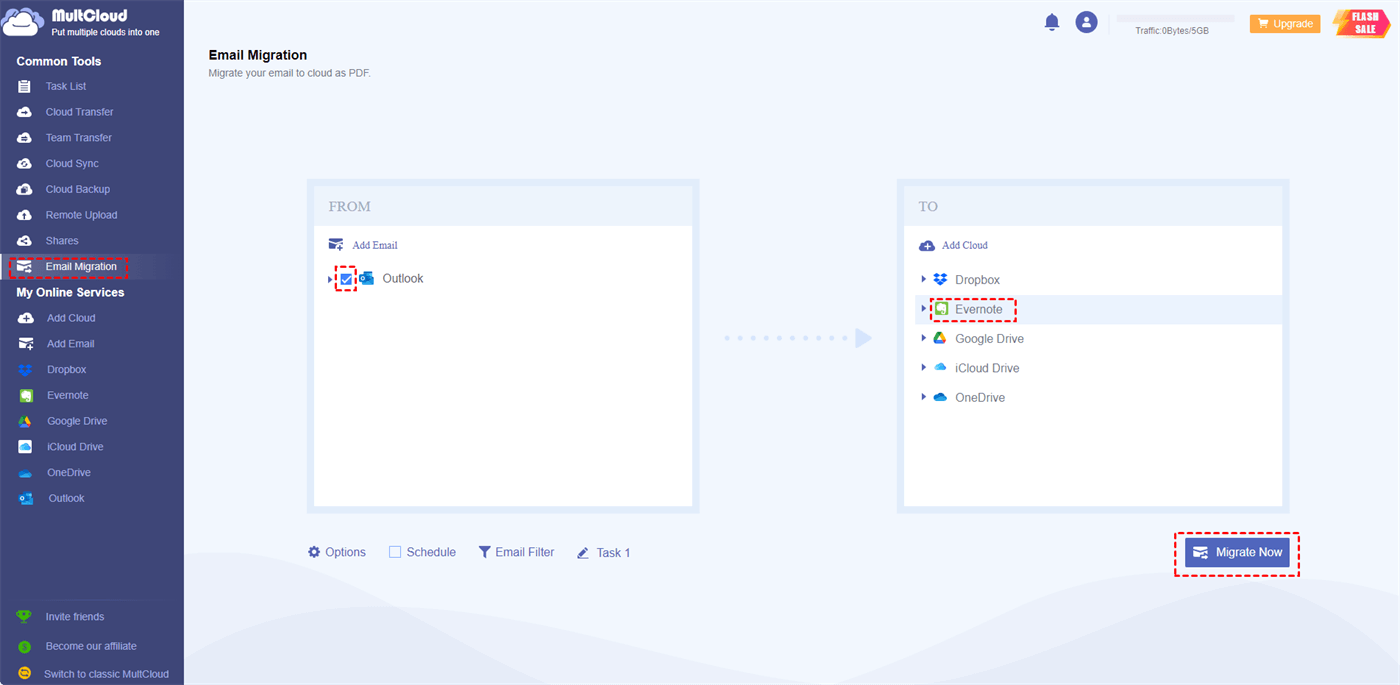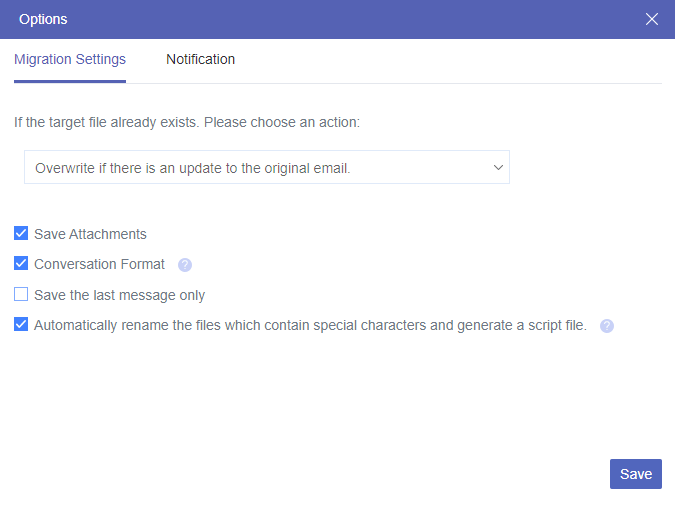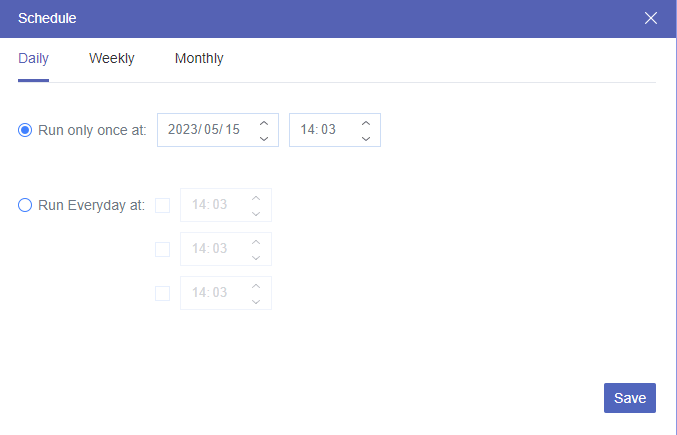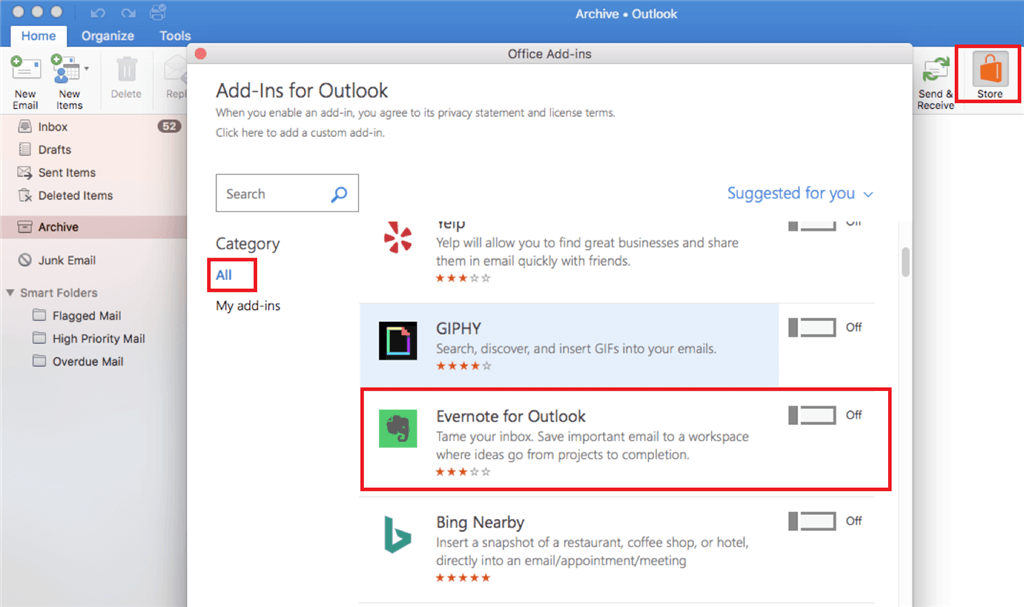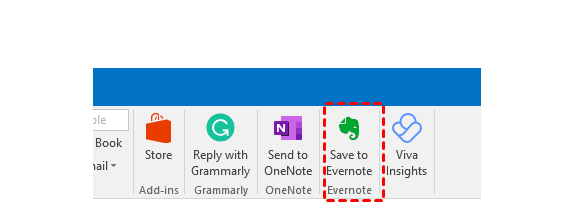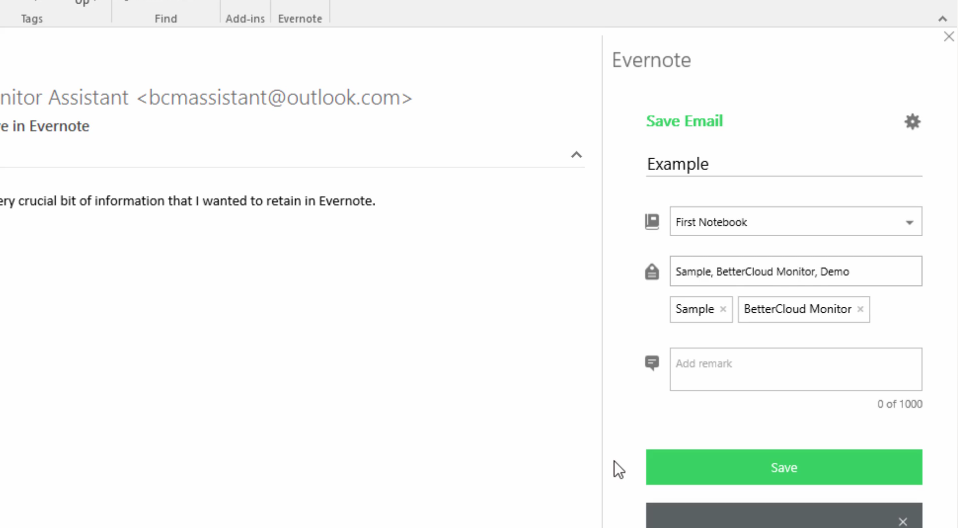Can Evernote integrate with Outlook?
Yes, Evernote can integrate with Outlook. Before we go to the steps, let’s explore what benefits can Evernote Outlook integration bring to us.
- Streamlined Note-taking: With the integration, you can easily capture emails, attachments, and meeting details from Outlook directly into Evernote. This helps centralize your information in one place, making it easier to find and access later.
- Enhanced Organization: Evernote allows you to create notebooks, tags, and notes effectively. By integrating with Outlook, you can categorize and sort your notes based on emails and tasks, keeping your information structured and easy to navigate.
- Better Task Management: Turning emails into actionable items is simplified with the Evernote Outlook integration. You can save important emails into Evernote tasks or reminders, allowing you to prioritize and manage your to-do list more efficiently.
- Better Search Functionality: Evernote's powerful search capabilities make it easy to find specific notes, attachments, or information. By linking Outlook emails and data with Evernote, you can take advantage of these search features to quickly locate what you need.
- Improved Archiving: Evernote provides a robust archiving system that allows you to store and retrieve old emails and information efficiently. This ensures that important historical data is preserved and accessible when needed.
Make Evernote Outlook Integration via MultCloud
If you want to make the integration just for easily transferring emails from Outlook to Evernote, MultCloud can help you achieve this. MultCloud is a cloud-management service and you can use its Email Migration to transfer emails to a cloud in PDF format. Besides, you can choose to transfer with or without attachments. This feature is quite useful if your Evernote does not have enough storage for big-sized attachments.
Step 1: Get started with a new MultCloud account if you have not signed up before.
Step 2: Connect Outlook with MultCloud by clicking “dd Email” and its icon. Then log in to your account in the pop-up window. Besides, you need to connect Evernote to MultCloud, too. But this time, you have to choose “Add Cloud” instead of “Add Email”, or you cannot find the Evernote icon.
Step 3: Click “Email Migration” in the left sidebar and choose Outlook and Evernote in the boxes. Then, tap “Migrate Now” to start the Evernote Outlook integration task.
Migration Settings:
- Save Attachments: The default setting of Email Migration is transferring emails along with their attachments. If you unselect this option, the attachments will not be transferred.
- Conversation Format: This format will show every message one by one.
- Save the last message only: This format will only show the last message as an individual one and other messages will be the quotation.
Note:
- If you want to transfer Gmail emails to Evernote or other clouds as PDFs, you can also refer to the steps above.
- If you want the migration task to run once a day/week/month, you can use the Schedule feature to make Evernote Outlook integration go further.
- If you don’t want to migrate all Outlook emails to Evernote, you can manually select emails by extending the menu of Gmail. Or, you can use the Filter feature to let MultCloud select emails in batches.
Make Evernote Outlook Integration via Evernote for Outlook
Since there is the Evernote for Outlook add-in, you can also use it to make Evernote and Outlook integration. But this add-in cannot help you convert the emails into PDFs and you can only transfer an email at once.
Step 1: Open Outlook and log in to your account.
Step 2: Click “Store” in the upper bar and search for Evernote. Then switch on the button beside it. This step is for adding the Evernote for Outlook add-in to OneDrive.
Step 3: Click the Evernote icon beside “Store” and launch this add-in.
Step 4: Open the email that you want to transfer and fill in the blanks in the right bar to decide how this email shows on your Evernote. Finally, click “Save”. And now you can check your Evernote to see if there is that email. If it exists, you finish the Evernote Outlook integration.
Conclusion
Now, you don’t have to worry about how to make Evernote Outlook integration since you already grab 2 ways to handle it. If you want to pick one method to use, MultCloud will be recommended since it can automatically convert emails into PDFs and you can use other features to make the migration smarter.
What’s more, you may find more functions on the MultCloud web like Cloud Transfer, Cloud Sync, Cloud Backup, and so on. So, it is truly useful if you like to use clouds in your daily life. Why not give it a try?
FAQs
What is Evernote Clipper for Outlook?
Evernote Clipper for Outlook is an extension that allows users to easily save emails, attachments, and important information from Microsoft Outlook directly into their Evernote account, facilitating organization and quick access to important content.
Is Evernote compatible with Microsoft?
Yes, Evernote is compatible with Microsoft. It integrates with Microsoft Office applications, including Outlook, and offers features like Evernote Clipper for Outlook, allowing users to seamlessly save and access content from Microsoft products within their Evernote account.
Does Evernote integrate with other programs?
Yes, except for the Evernote Outlook integration, it integrates with more third-party programs and services. It offers integrations with productivity tools like Microsoft Outlook, Google Drive, Slack, and more, allowing users to streamline their workflow and enhance their note-taking experience with Evernote.
Can the Evernote-Outlook integration access and read all my emails?
No, the integration does not have access to your entire email account. It only has access to the specific emails that you choose to save as Evernote notes or link to notes. Evernote respects your privacy and operates within the constraints defined by Microsoft's security and privacy protocols.
What about data backups? Is my information safe?
Both Evernote and Outlook have robust data backup systems in place. Evernote regularly backs up your notes, and Outlook ensures the safety of your emails and calendar data. In the unlikely event of data loss, you can typically rely on their backup mechanisms to restore your information.
MultCloud Supports Clouds
-
Google Drive
-
Google Workspace
-
OneDrive
-
OneDrive for Business
-
SharePoint
-
Dropbox
-
Dropbox Business
-
MEGA
-
Google Photos
-
iCloud Photos
-
FTP
-
box
-
box for Business
-
pCloud
-
Baidu
-
Flickr
-
HiDrive
-
Yandex
-
NAS
-
WebDAV
-
MediaFire
-
iCloud Drive
-
WEB.DE
-
Evernote
-
Amazon S3
-
Wasabi
-
ownCloud
-
MySQL
-
Egnyte
-
Putio
-
ADrive
-
SugarSync
-
Backblaze
-
CloudMe
-
MyDrive
-
Cubby