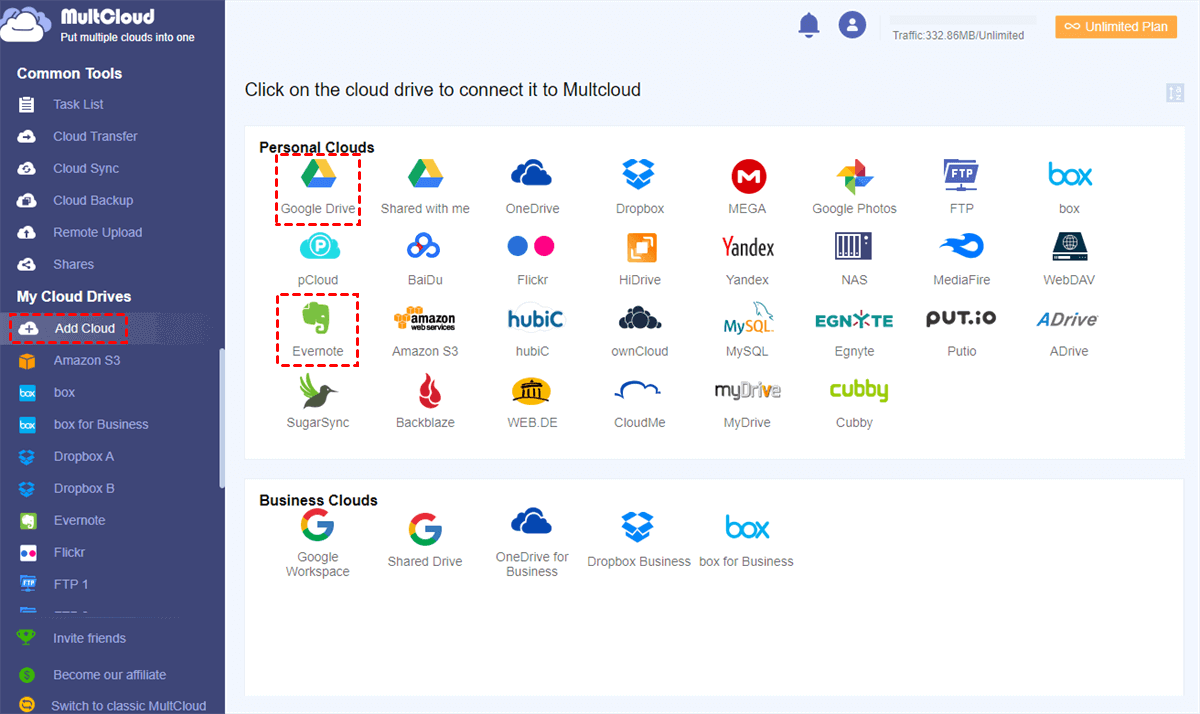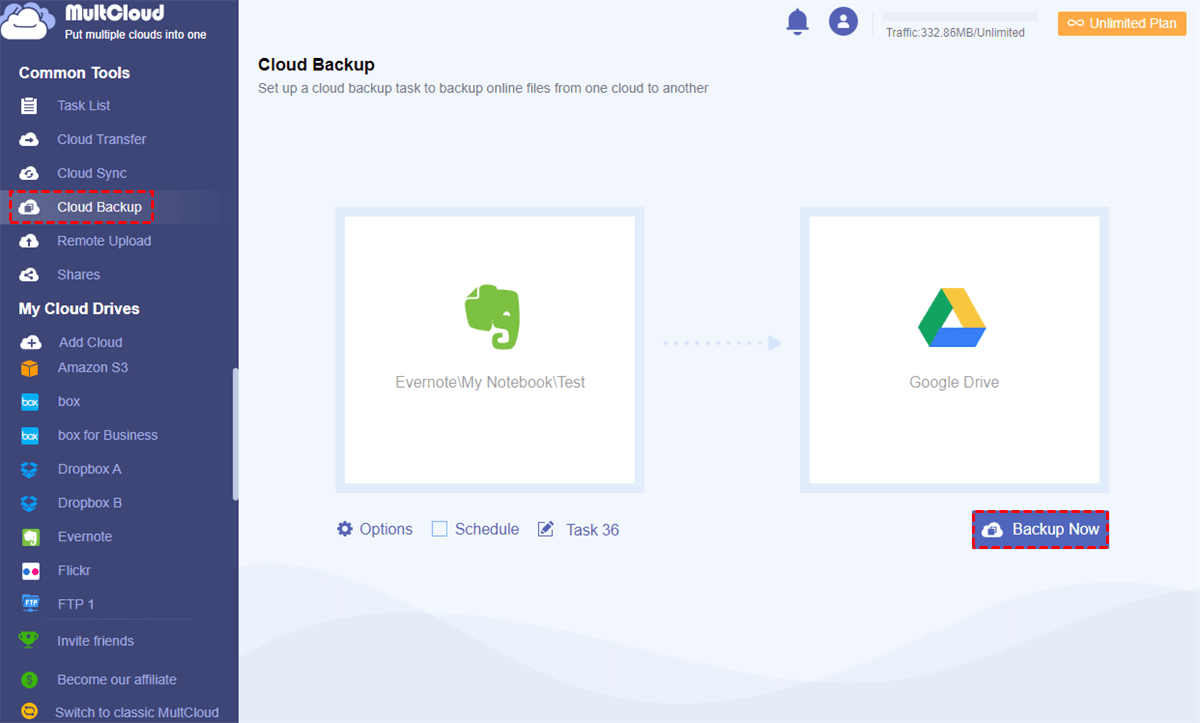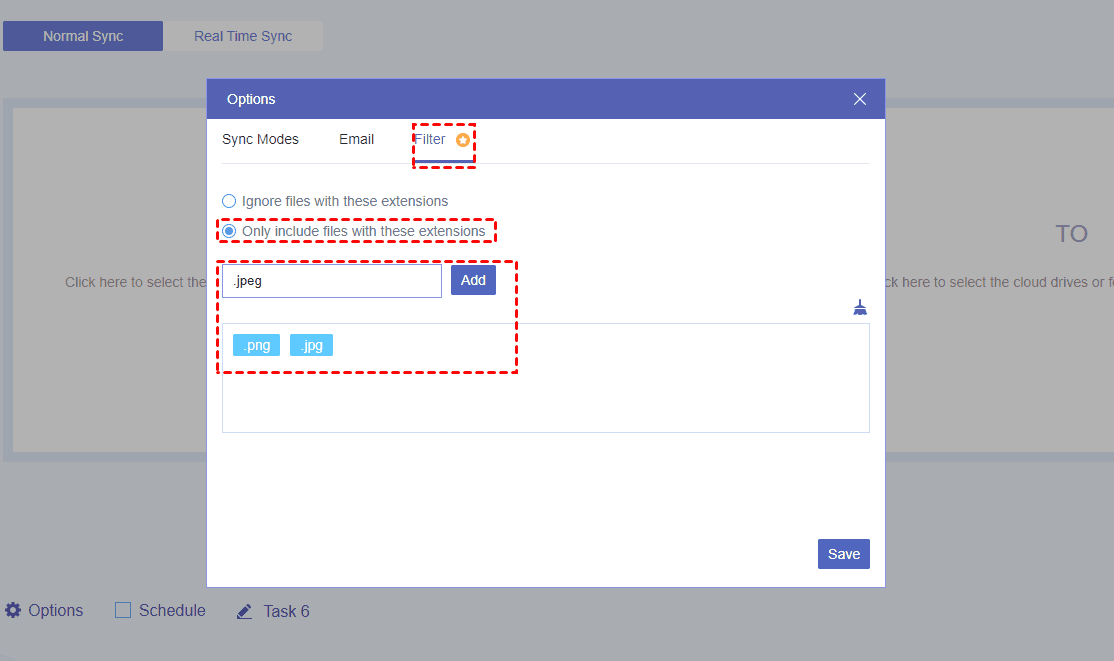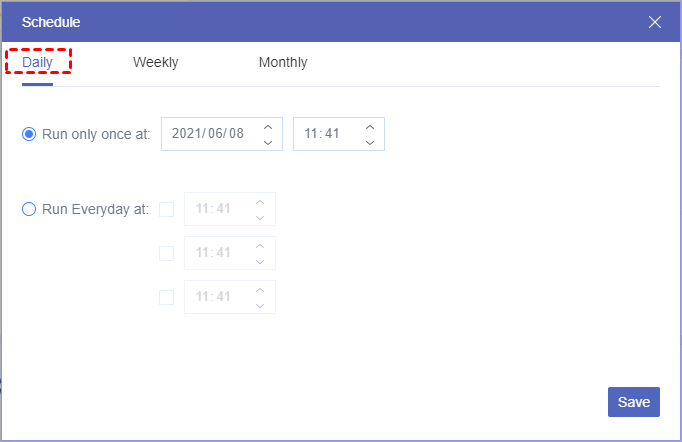Quick Search:
User Case: Best Way to Back up Evernote
What's you Evernote backup schedule / process look like? PS - I lost some really important notes dating back to 2016... just wiped most of the note clean... I have to update to Evernote premium to get that data back right?
- Question from Reddit
Is There a Way to Backup Evernote?
Evernote is a popular note-taking and organization app designed to help users capture, store, and organize their ideas, notes, and tasks in a digital format. It's available across multiple platforms, including iOS, Android, Windows, and macOS, and offers cloud syncing, so your notes are always accessible from any device.
There are several ways to back up your Evernote data. For example, Evernote allows you to export individual notes or entire notebooks by right-clicking on a note or notebook and selecting the "Export" option. In this article, we will focus on cloud backup for Evernote. If you are interested, keep reading.
How to Make Evernote Cloud Backup
Once you create a note on Evernote, you might wonder “Is Evernote backed up to the cloud”? Generally, Evernote data is stored both locally and in the cloud. This way, you can access important notes offline and online. However, it’s not safe to store eggs in only one basket. So, it’s recommended to back up important notes from Evernote to another cloud service.
To complete the task simply, you can use a professional cloud-to-cloud backup service named MultCloud. It is a cloud management service designed to help users manage multiple cloud storage accounts in one place. It provides a simple, centralized platform for accessing, transferring, and backing up data across various cloud services without the need to switch between different platforms.
MultCloud allows you to back up files directly between different cloud storage services (e.g., Google Drive, OneDrive, Dropbox, Evernote, Box, iCloud Drive, etc.) without needing to download and re-upload them manually. This saves time and bandwidth. So, you can make Evernote cloud backup easily. Additionally, it offers the following benefits:

- File Organization: MultCloud allows you to organize cloud files easily with an intuitive interface, making it simple to navigate through multiple cloud storage systems and manage your data in a user-friendly way.
- Scheduled Backups: MultCloud offers the ability to schedule transfers or sync tasks at a specific time. This is useful for automating backups or file migrations. For example, you can back up Google Photos to Synology NAS monthly.
- Offline Backups: MultCloud consumes data traffic when you use it to back up files between clouds. So, as long as the task begins, it won’t be stopped even though your network is off suddenly.
- Security Features: MultCloud ensures secure file transfers with 256-bit AES encryption and offers secure authentication methods, including OAuth, to protect user data.
Now, let’s dive into how to make Evernote cloud backup to another cloud. We will take Google Drive as an example.
Step 1: Start by creating an account on MultCloud for free. Or, you can log in with your Google, Apple ID, or Facebook account.
Step 2: Tap Add Cloud on the left. Then all cloud drives that MultCloud supports will be shown up. Click on the icon of Evernote to add your account, and then follow the on-screen tips to permit MultCloud. Next, repeat the same way to add Google Drive.
Step 3: Head to Cloud Backup located on the left taskbar. Select notes from Evernote as the source cloud and Google Drive as the destination. Finally, hit Backup Now to start the task.
MultCloud will immediately back up notes between Evernote and Google Drive. Wondering how to back up Evernote on Android and iPhone? Easy! MultCloud is a web-based service, so you can utilize it on a browser from your Android phone or iPhone.
Note: MultCloud offers a mobile app. However, it currently only supports cloud-to-cloud transfer and will soon support cloud backup.
There are some tips for you to create more customized backup tasks. For instance, by hitting the Options button, you can choose whether to enable the Email Notification feature or not. When it’s enabled, you will receive an email notifying you the task is done. Meanwhile, when you want to save specific notes, you can use the Filter feature to quickly search them out.
By tapping the Schedule button, you can create your automatic backup tasks. This way, the selected notes can be backed up automatically on time. Meanwhile, after backing up files between clouds via MultCloud, you can easily restore them by heading to Task List. Likewise, you can also backup Dropbox to iCloud. Change the source and target destinations, and files can be backed up.
Apart from that, MultCloud also makes it easy to transfer and sync files from one cloud to another directly and seamlessly. It provides a leading migration speed, so large files can still be moved between clouds ASAP. For example, you can transfer an S3 bucket to another account without manually downloading.
Similarly, syncing files between cloud services is also efficient via the Cloud Sync feature on MultCloud. Both one-way and two-way syncs are provided for you to choose from. For instance, you can sync iCloud with Google Drive daily.
In the End
That’s all about how to make Evernote cloud backup. After reading the whole article, you now know the easiest and quickest method. Anyway, MultCloud provides you with a seamless and hassle-free solution. You can also back up Evernote to iCloud, Dropbox, OneDrive, etc. This way, you don’t need to worry about data loss anymore.
MultCloud has recently released its new feature called Instagram Downloader. When you want to download pictures and videos from Instagram directly to your cloud service or local device easily, this feature is helpful.
MultCloud Supports Clouds
-
Google Drive
-
Google Workspace
-
OneDrive
-
OneDrive for Business
-
SharePoint
-
Dropbox
-
Dropbox Business
-
MEGA
-
Google Photos
-
iCloud Photos
-
FTP
-
box
-
box for Business
-
pCloud
-
Baidu
-
Flickr
-
HiDrive
-
Yandex
-
NAS
-
WebDAV
-
MediaFire
-
iCloud Drive
-
WEB.DE
-
Evernote
-
Amazon S3
-
Wasabi
-
ownCloud
-
MySQL
-
Egnyte
-
Putio
-
ADrive
-
SugarSync
-
Backblaze
-
CloudMe
-
MyDrive
-
Cubby
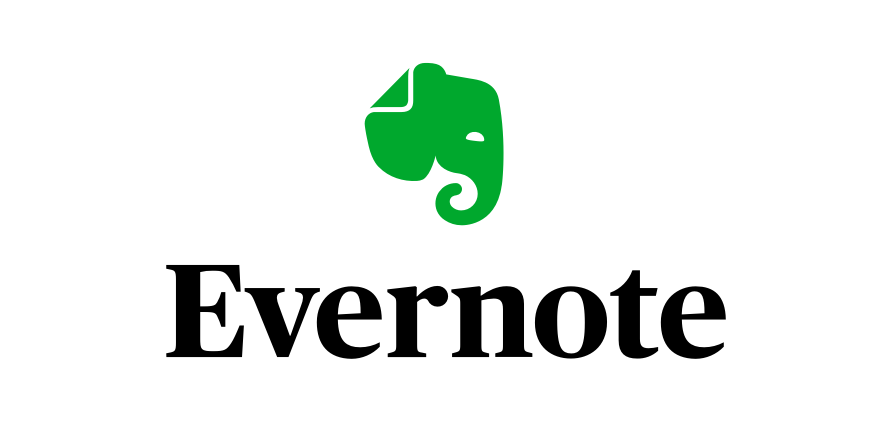
.png)