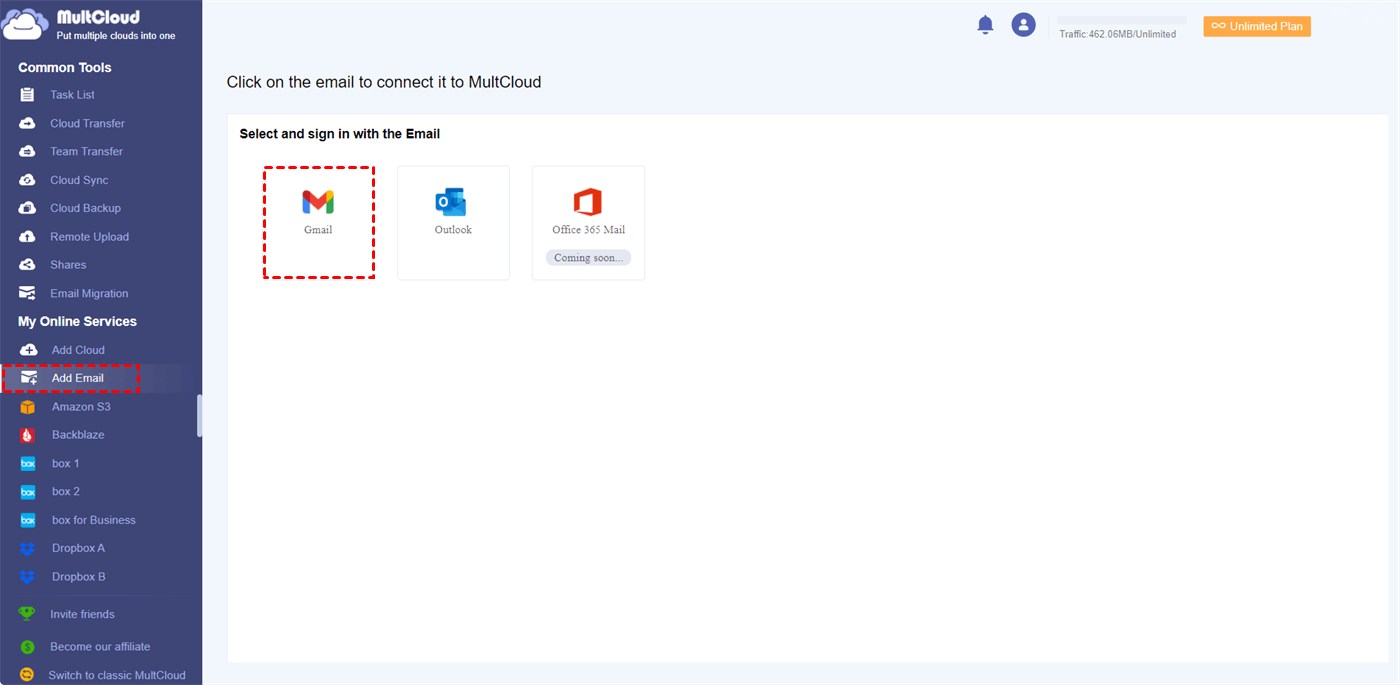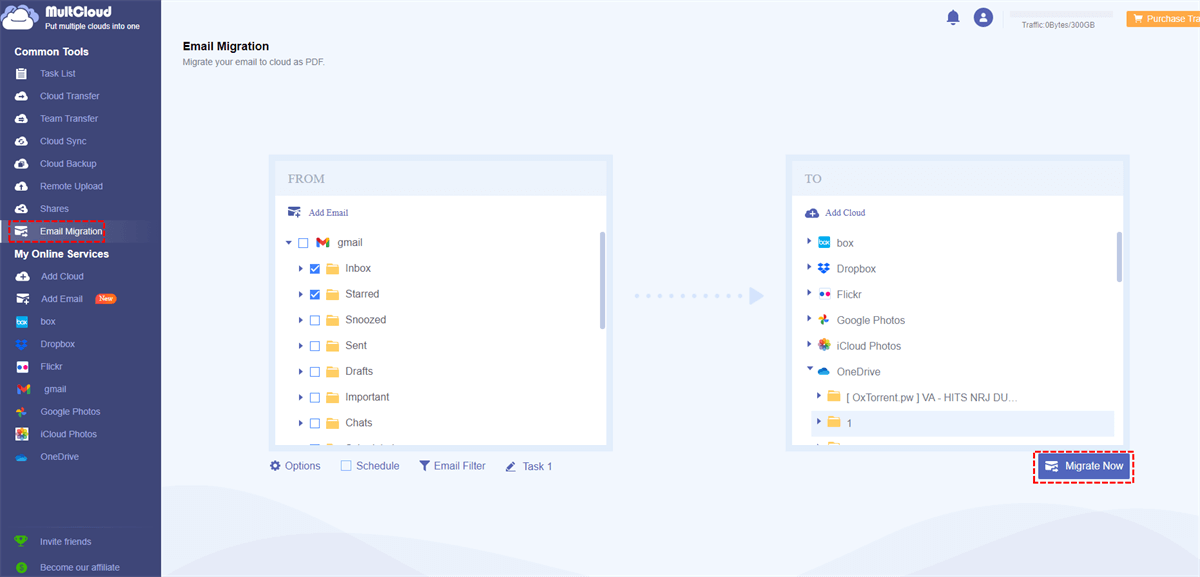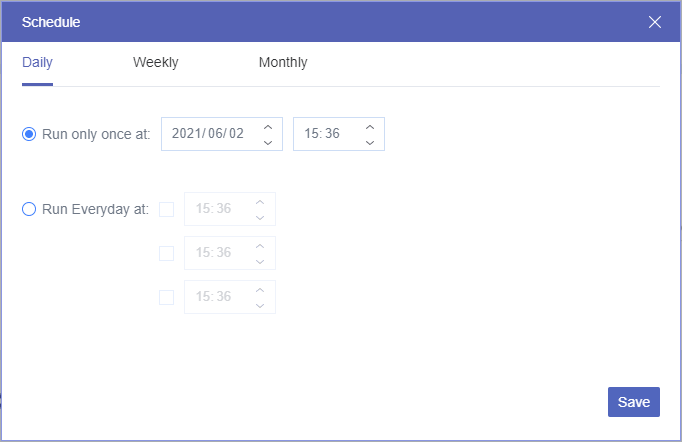Quick Search:
User Case: Can I Save Emails to a Cloud?
"What to do with emails when leaving a job? Can I save them to my Google Drive or OneDrive account? Any methods would be appreciated."
The Benefits of Email to Cloud
Email has long been a vital communication tool for individuals and businesses alike. However, managing and organizing a growing volume of emails can be challenging. Additionally, ensuring the security and accessibility of important email data is crucial. This is where the concept of "Email to Cloud" comes into play. Moving email to the cloud enables users to seamlessly integrate their email accounts with cloud storage services, providing a range of benefits and simplifying email management.
❦ Easy Access and Retrieval
With email to cloud, you no longer need to rely solely on your email client for accessing and retrieving emails. By syncing your emails to a cloud storage service, such as saving Gmail emails to Dropbox, you can conveniently access your messages from any device with an internet connection. This ensures that your emails are always within reach, even if you switch devices or experience technical issues.
❦ Enhanced Security
By storing your emails in the cloud, you can take advantage of advanced security measures offered by reputable cloud service providers. These measures include encryption, multi-factor authentication, and robust data protection protocols. With email to cloud, you can have peace of mind knowing that your sensitive information is secure and less susceptible to unauthorized access.
❦ Efficient Collaboration
Collaboration becomes more streamlined with email to cloud. Instead of forwarding individual emails or attachments, you can easily share cloud-stored emails or folders with colleagues, clients, or team members. This enables seamless collaboration on projects and ensures that everyone has access to the most up-to-date information.
Key Considerations for Email to Cloud
Before making the decision to migrate your emails to the cloud, it's important to consider the following factors:
✦ Data Security and Privacy
When moving email to the cloud, data security and privacy should be top priorities. Ensure that the cloud provider has robust security measures in place, such as encryption and access controls, to protect your sensitive information.
✦ Scalability and Flexibility
Evaluate whether the cloud email solution can accommodate your current and future needs. Consider factors like storage capacity, user scalability, and the ability to integrate with other business applications.
✦ Cost-effectiveness
Analyze the cost implications of moving email to the cloud. Consider factors such as subscription fees, storage costs, and any additional charges for advanced features or user licenses. Compare the costs against the potential savings in infrastructure and maintenance.
✦ Accessibility and Collaboration
Check if the cloud email solution offers features like mobile access, webmail interfaces, and collaboration tools. Assess how well it aligns with your organization's needs for remote work and seamless collaboration.
Choosing the Right Cloud Provider for Saving Email
Selecting the right cloud provider for backup emails is crucial for a successful migration. Here are some steps to guide your decision-making process:
① Research and compare different providers: Look for reputable cloud providers and compare their offerings, pricing, and customer reviews.
② Evaluate features and functionality: Consider the features you need, such as email storage, integration capabilities, spam filtering, and mobile access.
③ Consider integration capabilities: Assess the provider's ability to integrate with your existing business applications, such as customer relationship management (CRM) or productivity tools like Microsoft Office 365 or Google Workspace.
Automatic Email to Cloud with Best Tool --- MultCloud
To ensure a successful email migration and a smooth transition to the cloud, you can consider the best solution --- MultCloud. This tool supports the rapid migration of emails from multiple email services to cloud service accounts and setting scheduled migration tasks.
What are the advantages of MultCloud compared to other email migration software?
- ✅Fast Migration: Support migrating multiple emails to the cloud at the same time.
- ✅Automatic Migration: Support setting a time to automatically transfer attachments in emails to your cloud account.
- ✅Convenient Download: Support downloading multiple emails to a computer or other device, such as saving emails to a flash drive.
- ✅Friendly Features: Support Multiple options for filtering emails such as date range, sender, recipient, etc.
- ✅Easy Management: Support adding multiple email accounts for centralized management.
Then, to use MultCloud for email to cloud, you need to use "Email Migration". Next, we will take moving Gmail to OneDrive as an example.
Step 1. Sign up for a MultCloud account with your email, or log in directly with your Google or Facebook account.
Step 2. Click "Add Email" and select Gmail to give MultCloud access to your Gmail account.
Note: Outlook is available now, so you can add your Outlook account to save Outlook emails to USB or other clouds.
Step 3. Click "Add Cloud" and select OneDrive to give MultCloud access to your OneDrive account.
Step 4. On the "Email Migration" page, select the email and destination respectively, and click "Migrate Now".
Notes:
- If you need to save Gmail attachments to OneDrive, you need to check "Save Attachments" in "Options".
- If you need to transfer Gmail to OneDrive regularly, you can set the specific time in "Schedule".
After understanding the MultCloud operation interface, you will find that it is not only a simple email-to-cloud tool, but also a cloud file management tool. Among them, the most popular core functions can help you migrate cloud data faster and more securely.

- ✨Cloud Transfer: Migrate all data directly between clouds at once.
- ✨Team Transfer: Batch migrate sub-account data under enterprise accounts.
- ✨Cloud Sync: Real-time synchronization of data between clouds to keep up to date.
- ✨Cloud Backup: Incremental backup of cloud data to another.
Conclusion
Email to cloud provides a convenient and efficient solution for managing and storing emails. By integrating your email account with a cloud storage service, you can enjoy benefits such as easy access, enhanced security, and streamlined collaboration. By carefully considering the key factors, choosing the right provider, and following best practices, you can successfully migrate your email services to the cloud.
MultCloud Supports Clouds
-
Google Drive
-
Google Workspace
-
OneDrive
-
OneDrive for Business
-
SharePoint
-
Dropbox
-
Dropbox Business
-
MEGA
-
Google Photos
-
iCloud Photos
-
FTP
-
box
-
box for Business
-
pCloud
-
Baidu
-
Flickr
-
HiDrive
-
Yandex
-
NAS
-
WebDAV
-
MediaFire
-
iCloud Drive
-
WEB.DE
-
Evernote
-
Amazon S3
-
Wasabi
-
ownCloud
-
MySQL
-
Egnyte
-
Putio
-
ADrive
-
SugarSync
-
Backblaze
-
CloudMe
-
MyDrive
-
Cubby