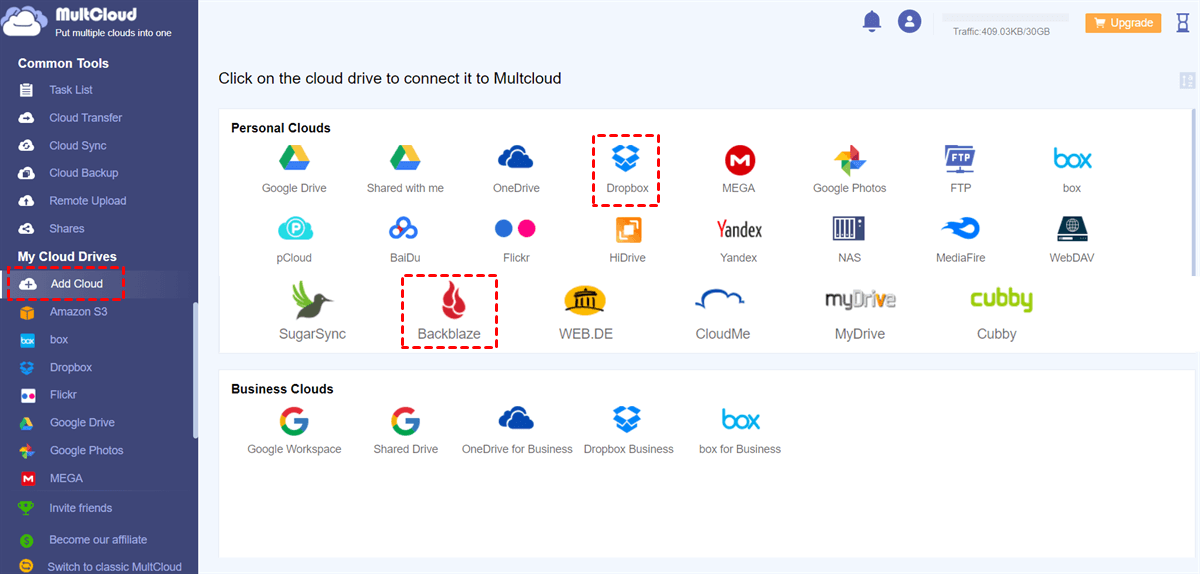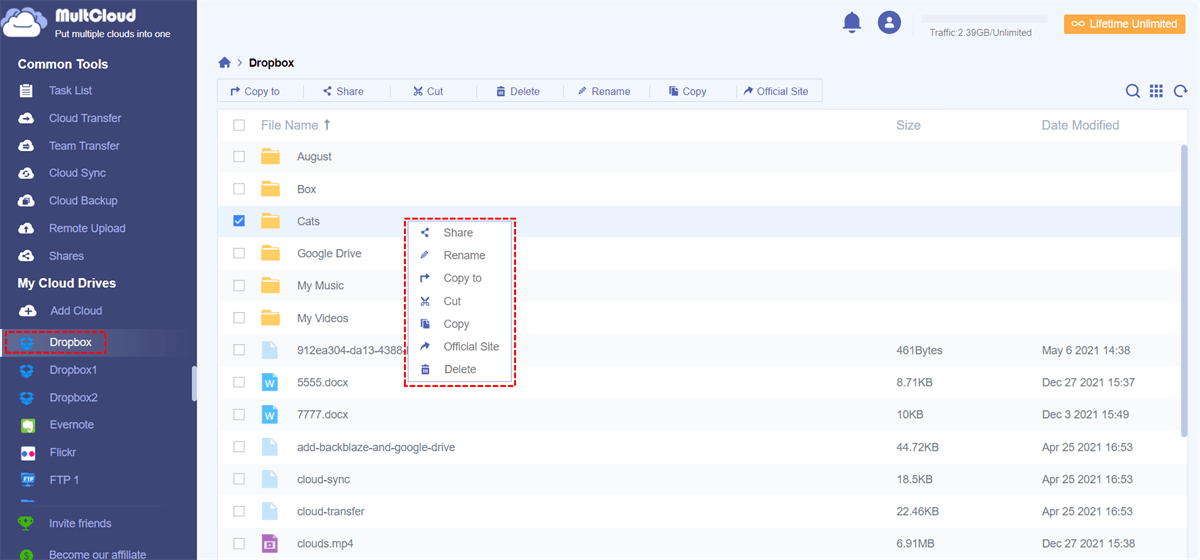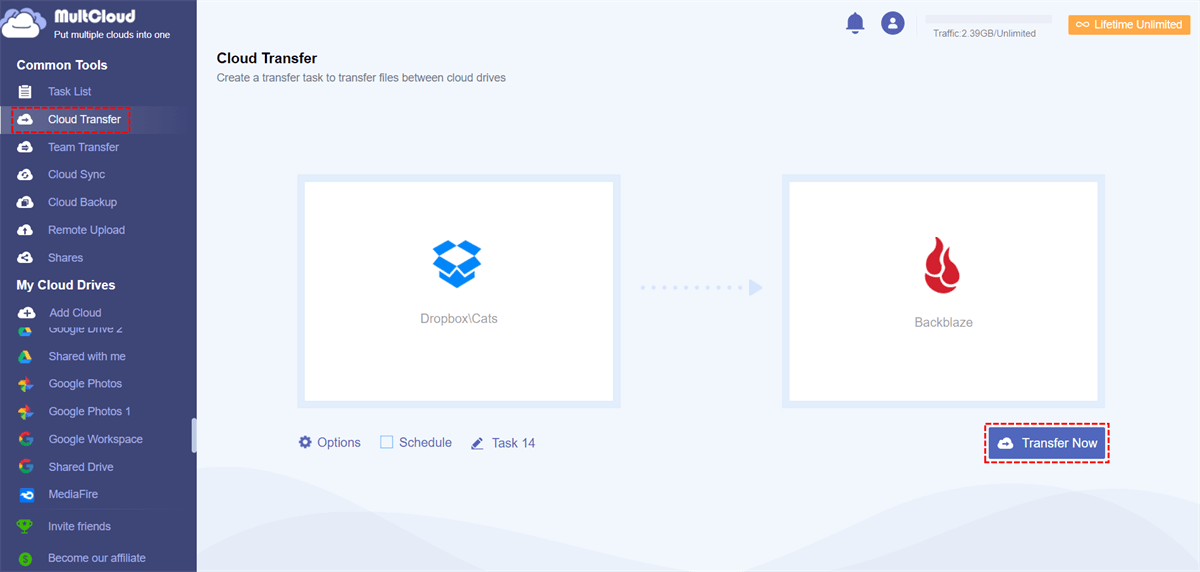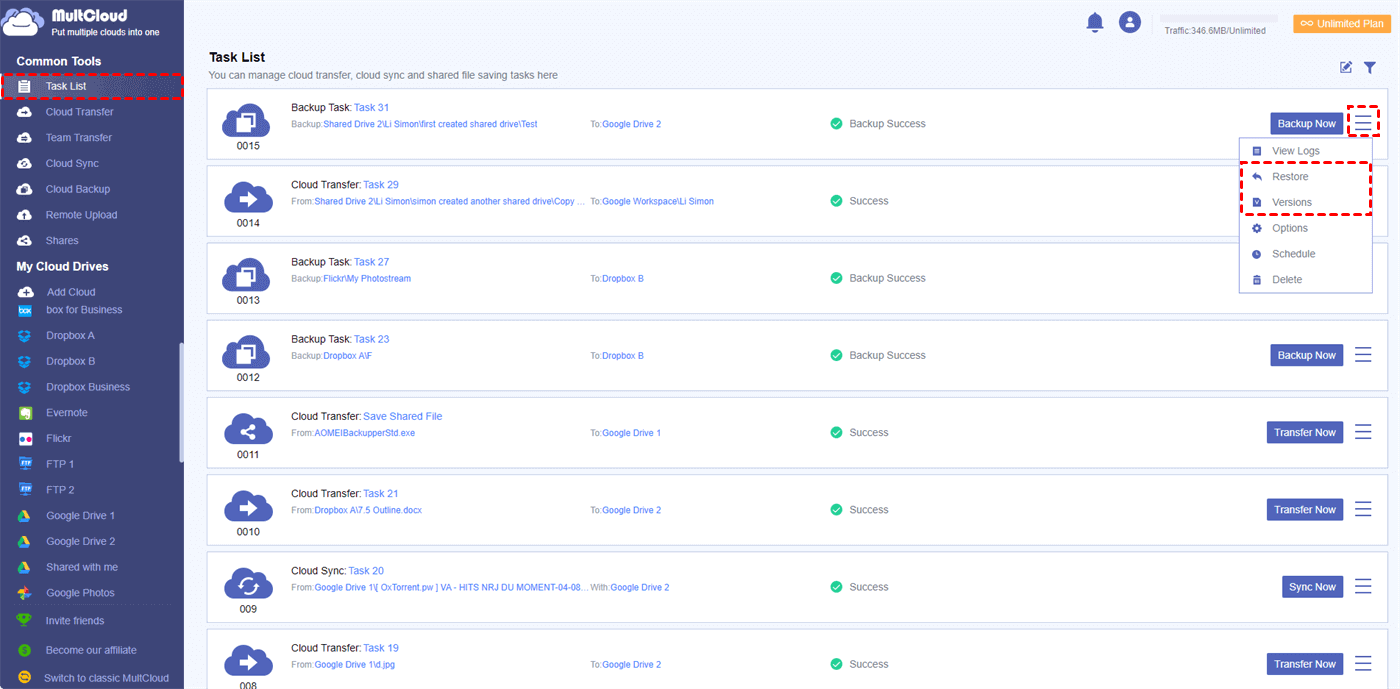Quick Search:
User Case: Can I Move Dropbox to Backblaze without Re-uploading?
Move files from Dropbox to B2 without re-uploading?
There are some services but they seem sketchy and costly. I have about 1TB of stuff in Dropbox I want to move to B2. Any way to go directly from Dropbox to Backblaze so I don’t have to re-upload?
- Question from from https://www.reddit.com/
Backblaze vs Dropbox
I think more people know Dropbox than Backblaze in the world. Dropbox is popular for common people while Backblaze is used by some professional users.
Dropbox comes earlier in the cloud drive field. Its easy-to-use and clear interface makes it a great service for personal and businesses to store files online. And, its free account can satisfy many basic requirements and its pro account is not expensive thus it gets millions of customers.
Backblaze, whose name is similar to backup, is a newer service in the online backup market. Now it can backup about every type of file, such as large ISO (DVD backup) images, and entire virtual operating system backups (VMWare, parallels, and other virtual machines).
Backblaze creates a zip file of all your files for you to download, thus decreasing the volume of data and increasing the speed of the download since it’s one connection instead of multiple that need to be opened and closed for a list of files. However, it has some limits too. For example, not compatible with Linux, has no person-to-person file sharing, and no synchronization function.
In simple terms, Dropbox is a cloud file storage and synchronization tool, while Backblaze is a cloud storage and data backup tool.
Why Need to Move from Dropbox to Backblaze?
Although both Dropbox and Backblaze can provide you with cloud storage services, there are some differences between the two.
| Dropbox | Backblaze | |
|---|---|---|
| Free space | 2 GB, expandable to 16 GB by recommendation | 10 GB of free storage directly provided |
| Intended-use | File sync | File backup |
| Easy-to-use | Yes | Yes |
| Reliability and Safety | SSL, two-factor authentication | SSL, two-factor authentication, and private encryption keys |
| Pricing | More expensive | More affordable |
Backblaze and Dropbox take cloud storage and other useful services from very different directions. How to choose the best of the two products depends on your needs.
- If you're looking to free up hard drive space by storing some files in the cloud, both companies can help. Backblaze offers a separate service, B2 cloud storage, which is priced competitively.
- If you are looking for a cloud backup solution, Backblaze is the best choice. It offers an efficient backup service and has more backup features than Dropbox, giving you the option to have your data sent to you in the event of a computer failure.
- If you need to sync files to all your computers and devices, need to access them in the cloud, or want to share with others, Dropbox is for you. It's one of the most popular file-syncing services that provides Dropbox Smart Sync and Selective Sync on the planet, and Backblaze can't sync your files.
In the process of using these two services, data transfer will inevitably be involved. Maybe some important files in Dropbox need to be backed up to Backblaze, and maybe some pictures in Backblaze need to be transferred to Dropbox. When that happens, you may want to transfer Dropbox to Backblaze or vice versa.
How to Move from Dropbox to Backblaze without Re-uploading
Usually, when it comes to data transfer between two cloud drives, many users will choose the upload and download methods, because there is no direct transfer entry between cloud drives. But this method often consumes a lot of time and energy, because you have to watch the whole process by the computer to avoid interruption of transmission.
For faster and more efficient data transfer across cloud drives, you can only ask for the help of third-party tools. Here is a cloud file transfer manager --- MultCloud. MultCloud provides 3 core functions that can help you better migrate data between Dropbox and Backblaze without the cumbersome upload and download steps.
✔️Cloud Transfer: It can directly transfer files, pictures, or videos from one cloud storage service to another, such as FTP to FTP transfer.
✔️Cloud Sync: 10 sync modes support you to sync data in two or more cloud drives, and keep the data up-to-date with "Real Time Sync".
✔️Cloud Backup: It can back up important data to a cloud drive, you can directly backup Dropbox to Backblaze, which can avoid data loss.
Then, you can use the 3 excellent features above to directly and automatically transfer, backup or sync Dropbox to Backblaze or vice versa without downloading and uploading. Before starting, you need to add your Dropbox and Backblaze accounts first.
Step 1. Enter the MultCloud homepage, and then enter the corresponding information to register. If you are afraid of trouble, you can also use Facebook, Google and Apple ID to directly authorize the registration.
Step 2. To use MultCloud to manage Dropbox and Backblaze, you should add them into MultCloud. Click "Add Cloud", then select Dropbox and Backblaze to authorize MultCloud access to the account.
After adding, you can see files in the cloud from “My Cloud Drives” of MultCloud. Editing and other processing operations for files and folders are similar to Windows Explorer. You can create a new folder, upload, download, delete, rename, cut, copy, paste, share, preview files in the cloud.
Now, it's time to move from Dropbox to Backblaze with the 3 core features.
1. Automatically Transfer Dropbox to Backblaze
Go to the "Cloud Transfer" interface, then select a file or folder in Dropbox as the source, Backblaze or folders in it as the destination, and finally click on "Transfer Now". To transfer files from Backblaze to Dropbox, you can directly switch the source and destination locations in the "Cloud Transfer" interface.
Below the "Cloud Transfer" interface, you can also set some other functions:
- In "Options", you can set the transfer mode, email notification or file transfer filtering, etc.
- In "Schedule", you can set a specific transfer time, so that MultCloud can run the transfer task regularly.
2. Backup Dropbox to Backblaze with Ease
As mentioned earlier, MultCloud also supports "Cloud Backup". If you want to backup important data from Dropbox directly to Backblaze, you can follow these steps: Go to "Cloud Backup" and select Dropbox or a folder within it as the source directory and Backblaze or a directory within it as the destination directory. Then click "Backup Now".
Notes:
- This feature can also help backup Google Drive to Backblaze, you only need to add Google Drive to MultCloud in advance.
- You can set automatic backup in "Schedule" as well.
- If you want to restore data to the previous version, go to "Task List", find the task, then choose the appropriate version to restore.
By turning to MultCloud for assistance, you don't have to sit in front of your computer all the time to oversee the backup process. Once a backup task is started, MultCloud can run the task in the background even if the network is disconnected or the computer is turned off.
3. Sync Dropbox to Backblaze in Real Time
If you need to sync data between Dropbox and Backblaze, just go to "Cloud Sync" and select Dropbox or a folder within it as the source directory and Backblaze or a directory within it as the destination directory. Then click "Sync Now".
MultCloud, as a multiple cloud storage manager, supports adding more than 30 cloud storage services, such as Dropbox, Backblaze, Google Drive, OneDrive, MEGA, Flickr, FTP, Box, pCloud, Amazon S3, even NAS, WebDAV, FTP/SFTP, Shared with me and Shared Drive, so that you can manage Backblaze and Dropbox in one interface. And, 3 core features can help perform Dropbox to Backblaze migration easily. What's more, MultCloud offers the following features to help manage data better.

- Team Transfer: Seamless batch migration of sub-accounts between different enterprise storage services, such as merging two Google Workspace accounts.
- Email Migration: Save emails as PDFs to a flash drive or cloud account easily.
- emote Upload: Remotely download data (URLs, torrent files, and magnet links) to a cloud drive, such as downloading torrents directly to Google Drive. Downloading audio and video will become very convenient.
Summary
You have learned the difference between Dropbox and Backblaze from the above content. When you need to transfer files from Dropbox to Backblaze or vice versa, you can use MultCloud, a practical tool, to transfer directly across the cloud without downloading and uploading steps.
In addition, you can also add your most frequently used cloud drives to MultCloud, and then use MultCloud to manage multiple cloud storage accounts so that you can manage cloud files or folders in the same interface without frequently switching accounts, which is extremely convenient.
MultCloud Supports Clouds
-
Google Drive
-
Google Workspace
-
OneDrive
-
OneDrive for Business
-
SharePoint
-
Dropbox
-
Dropbox Business
-
MEGA
-
Google Photos
-
iCloud Photos
-
FTP
-
box
-
box for Business
-
pCloud
-
Baidu
-
Flickr
-
HiDrive
-
Yandex
-
NAS
-
WebDAV
-
MediaFire
-
iCloud Drive
-
WEB.DE
-
Evernote
-
Amazon S3
-
Wasabi
-
ownCloud
-
MySQL
-
Egnyte
-
Putio
-
ADrive
-
SugarSync
-
Backblaze
-
CloudMe
-
MyDrive
-
Cubby