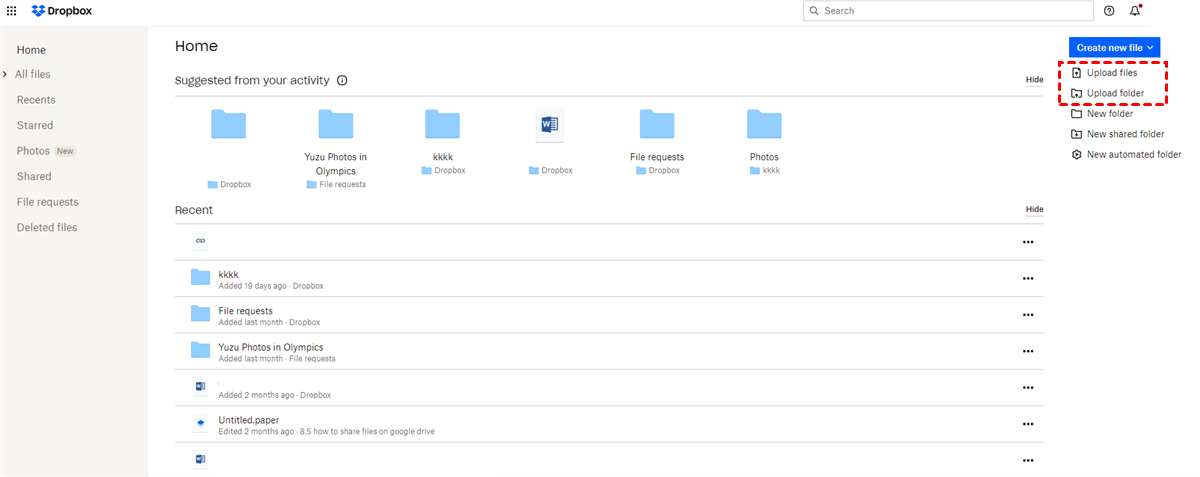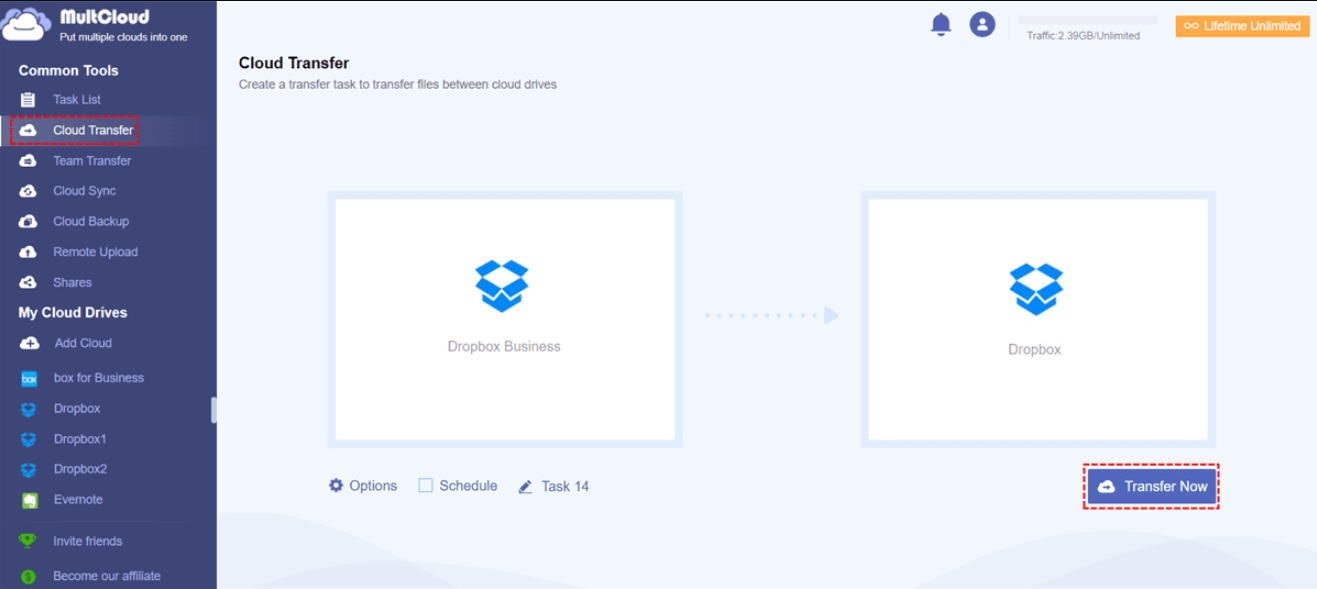Quick Search:
Why Make Dropbox Data Migration from Business to Personal?
Dropbox is a cloud-based file storage and sharing platform that allows individuals and organizations to securely store, access, and collaborate on files and folders from any location. It also offers a range of productivity tools, such as document scanning and integration with other applications, making it an essential and versatile tool for teams and individuals alike.
There are a few reasons why a user may choose to transfer their Dropbox Business files to their personal account:
- Personal use: If a user only intends to use Dropbox for personal purposes and not for business, it would be logical to move their files to a personal account.
- Cost-effectiveness: Since Dropbox Business is a paid service, users who no longer need the additional features and support provided by the Business plan can save money by switching to a free or lower-cost personal plan.
- Flexibility: Personal accounts offer greater flexibility in terms of file sharing and collaboration, as users have more control over file permissions and sharing settings.
In summary, transferring Dropbox Business files to a personal account can be advantageous for users who no longer require the features and support provided by the Business plan. In this post, we will show you how to make Dropbox migrate from business to personal easily in 2 methods.
How to Make Dropbox Data Migration from Business to Personal via Downloading
The most straightforward and widely used method for transferring from Dropbox Business to Dropbox Personal is the download-and-upload approach. Although this method can be somewhat inconvenient and time-consuming, it allows users to complete the process with ease and without relying on any third-party services.
This method can be particularly beneficial for users who prefer not to use additional services. And now, you can refer to the steps below to start the migration process by the manual way.
Step 1: Log in to your Dropbox Business on the web. Then locate the data you want to move.
Step 2: Select it and Download it to your desktop.
Step 3: Next, sign in to your Dropbox Personal account on the web. Then Upload what you have downloaded.
However, limited network bandwidth and slow internet connection can cause delays in transferring files from one cloud storage service to another. This delay can become more pronounced when transferring large files, which could lead to decreased productivity due to prolonged transfer times.
How to Make Dropbox Data Migration from Business to Personal without Downloading
By utilizing a third-party service called MultCloud, you can easily migrate data from Dropbox Business to Personal and accelerate the migration process. This cloud-to-cloud transfer service is free to use and provides a convenient option to transfer data directly between cloud drives without having to download and upload files.
MultCloud is a cloud-based file management platform that offers the ability to connect with multiple cloud services in a single location. With support for over 30 different cloud drives, including popular services like iCloud Drive, iCloud Phtoos, Google Drive, OneDrive, Flickr, Dropbox, SharePoint, iCloud Photos, Dropbox Business, etc., it provides a comprehensive solution for managing all your cloud-based files.
MultCloud simplifies the management of data across multiple cloud services, providing features such as uploading folders to Google Photos, downloading files from Dropbox Business, and sharing documents on Box, all from a single platform. Additionally, transferring data between cloud drives is made easy and quick with this tool, offering a variety of conveniences including:
- 10 Threads of Data Transfer. With MultCloud, users can experience fast transfer speeds when moving data between cloud drives, making it possible to migrate even large files quickly and efficiently.
- Background Transfers Can Be Completed Offline. MultCloud has the capability to run transferring tasks in the background, eliminating the need for constant supervision once the task has started.
- Automated Transfers at Set Intervals. Users have the option to schedule transfer tasks using MultCloud, providing flexibility to move files at regular intervals such as daily, weekly, or monthly, and at a specific time of their choosing.
Now, read the following part to learn how to make Dropbox data migration from Business to Personal via MultCloud:
Step 1: Creating a MultCloud account is easy and can be done on the web. Alternatively, users can sign in directly using their Google or Facebook account.
Step 2: To add Dropbox to MultCloud, users can navigate to the Add Cloud tab on the left sidebar, select the Dropbox icon, and grant permission to access the service. The same process can be used to add Dropbox Business.
Step 3: Head to Cloud Transfer on the left side, choose Dropbox Business as the source cloud and Dropbox Personal as the target cloud. After that, hit the Transfer Now button.
Using this method, users can transfer files from Dropbox Business to their personal Dropbox account directly on the web, and can also set up automatic transfer tasks by navigating to the Schedule tab. Similarly, you can migrate Dropbox to SharePoint using the same process, with the only change being the source and target cloud drives.

- Safe:MultCloud utilizes state-of-the-art encryption technology to safeguard data and prevent any potential leaks.
- Efficient:Consolidating multiple cloud drives in a single location simplifies the process of working with diverse sets of data.
Final Words
That’s all about how to make Dropbox data migration from Business to Personal. Anyway, you can choose the download-and-upload method, which is a little troublesome. Or, you can utilize MultCloud to accomplish the process quickly and effortlessly.
MultCloud Supports Clouds
-
Google Drive
-
Google Workspace
-
OneDrive
-
OneDrive for Business
-
SharePoint
-
Dropbox
-
Dropbox Business
-
MEGA
-
Google Photos
-
iCloud Photos
-
FTP
-
box
-
box for Business
-
pCloud
-
Baidu
-
Flickr
-
HiDrive
-
Yandex
-
NAS
-
WebDAV
-
MediaFire
-
iCloud Drive
-
WEB.DE
-
Evernote
-
Amazon S3
-
Wasabi
-
ownCloud
-
MySQL
-
Egnyte
-
Putio
-
ADrive
-
SugarSync
-
Backblaze
-
CloudMe
-
MyDrive
-
Cubby