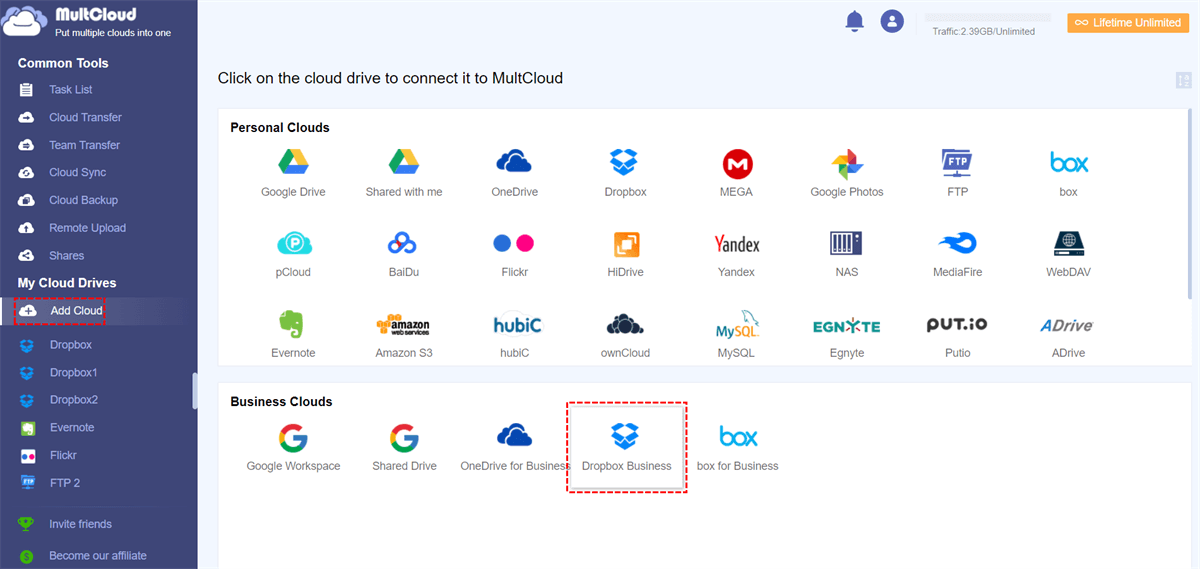Quick Search:
Preface
Cloud content collaboration software includes features such as admin console, cloud storage, file management, collaboration and workflow automation. In today's digital world, a small business without a technology-enabled approach to document management is about to be left behind by society.
This article will discuss the differences between the two biggest players in this space: Dropbox Business and Google Workspace. We'll discuss each tool's notable advantages and disadvantages, and offer advice on who each tool is best for.
Overview of Dropbox Business vs Google Workspace
Dropbox Business extends the company's cloud storage service by offering additional features such as the long-term recovery of lost files, integration with popular office suites such as Office 365, Dropbox Paper collaboration extensions, two-factor authentication (2FA), and single sign-on (SSO), hierarchical administrator control and granular permission sharing, remote device wipe, API, and other features for large groups and enterprises.
Want to know more about Dropbox alternatives for business?
Google Workspace enables teams of all sizes to connect, create and collaborate. It includes productivity and collaboration tools for work: Gmail for custom business email, Drive for cloud storage, Docs for word processing, Meet for video and voice conferencing, Chat for team messaging, Slides for creating presentations and shared Calendars.
Dropbox Business vs Google Workspace Comparison
To get a clearer picture of how Dropbox Business differs from Google Workspace, you need to compare their collaboration, cloud file sharing for business, storage options, pricing, and more. In this article, we will make a detailed comparison between Dropbox Business and Google Workspace, so that you can choose the right cloud storage service for your business.
Dropbox Business vs Google Workspace: Price
How about Dropbox Business and Google Workspace in terms of price? Overall, both solutions offer more power and storage with more expensive plans. Plus, Dropbox Business is less expensive than Google Workspace.
Dropbox Business Pricing:
| Version | Price | Storage | Cost |
|---|---|---|---|
| Standard | $15/month | 5TB | $0.003/GB |
| Advanced | $25/month | Custom | - |
| Enterprise | Contact support | Custom | - |
Google Workspace Pricing:
| Version | Price | Storage | Cost |
|---|---|---|---|
| Business Starter | $6/month | 30GB | $0.200/GB |
| Business Standard | $12/month | 2TB | $0.006/GB |
| Business Plus | $18/month | 5TB | $0.004/GB |
| Enterprise | Need to consult sales department | Enough space | - |
If the enterprise team is large, we recommend Dropbox Business and Google Workspace Enterprise, the enterprise can obtain as much space as possible to meet the flexible storage plan of members. However, you need to contact the salesperson to negotiate the price.
If it is a small business or an entrepreneurial company, we recommend the Standard of Dropbox Business and the Business Starter of Google Workspace. However, the cost of Business Starter is higher than that of Standard. If you care about cost, you can choose the Standard version of Dropbox Business.
Dropbox Business vs Google Workspace: Functions
The purpose of enterprises using cloud storage is not only to store various file data, but also hope that it can manage various files and satisfy employees' online collaboration at a specific moment to complete work faster. Therefore, on the premise of providing sufficient cloud storage, it also needs to include the creation and sync of documents, spreadsheets, presentations, video and voice conferencing, and an admin console to facilitate the management of the number of employees.
So, Dropbox Business vs Google Workspace, what are the differences in functionality? Which one is more suitable for the current business needs? Below we will list their main functions for your reference, so that you can better choose the team collaboration tool that suits you.
| Features | Dropbox Business | Google Workspace |
|---|---|---|
| Admin Console | √ | √ |
| Sync | √ | √ |
| Sharing | √ | √ |
| Editing Tool | √ | √ |
| Video | × | √ |
| Chat | √ | √ |
| Telephone | √ | √ |
| √ | √ | |
| Event Plan | × | √ |
| Calendar | × | √ |
| Version Control | √ | √(stronger) |
| Remote Wipe | √ | √ |
| Electronic Signature | √ | √ |
Seeing the functions listed above, I believe you have been able to preliminarily determine which enterprise collaboration tool to use. Now, we will focus on comparing their admin consoles, file management (sharing and synchronization), security and privacy, and enterprise collaboration software to help you be more certain about what's on your mind.
1. Admin Console
The admin console is a feature that both Dropbox Business and Google Workspace offers. Reasonable use of the management console can keep files in cloud storage organized, projects at a glance, and better management of team members. So, Dropbox Business vs Google Workspace, what features are included in the admin consoles?
| Dropbox Business Admin Console | Google Workspace Admin Console | |
|---|---|---|
| Data Analysis | √ | √ |
| Add/Remove Members | √ | √ |
| Create Group | √ | √ |
| Monitor Organizational User or Administrator Activity | × | √ |
| Export Data | √ | √ |
| Video Settings | × | √ |
| Security Settings | √ | √ |
| Audit Log | × | × |
| Bill | √ | √ |
From the above admin console function comparison table, we can know that both Dropbox Business and Google Workspace can add members, sort members, assign individual licenses to each member, import and export members using CSV files, and configure security policy to ensure the security of files. Compared with Dropbox Business, Google Workspace has more complete and detailed functions in terms of control and management functions, as shown in the figure below.
2. File Management
Dropbox cooperates with Microsoft to tightly integrate Office plans, so you can create documents, spreadsheets and presentations in Dropbox to work with team members, automatically save the created documents in the account, and share Dropbox files with non-users in the form of links.
Google Workspace is embedded with Google Office Suite, including Google Docs (documents), Google Sheets (spreadsheets), Google Slides (slideshows), etc., so you can create documents, spreadsheets, presentations directly in Google Workspace, and share these created documents.
Both Dropbox Business and Google Workspace offer basic document management features that are sufficient for many businesses. But file management in Google Workspace is richer than in Dropbox Business. If you need a single integrated system that allows you to create and organize files, we highly recommend Google Workspace.
3. File Sharing
File sharing allows users to send files to other people, or to allow others to access the files they share through a link. A good file sharing solution includes setting permissions such as who can access the file, whether the file is editable or read-only, and how long the file will be available.
Google Workspace: Google Workspace provides file sharing capabilities. The sharer determines whether the recipient can only view the document, can comment on the document, or can make their own edits. You can also decide whether the file can be viewed outside your organization. You can also set an expiration date for a shared file after which it will no longer be accessible.
Dropbox Business: Dropbox also offers great file sharing features. You can make files editable or view-only, and set expiration dates for shared links. You can even add password protection to your links and even disable downloads of your shared files. Dropbox also offers Dropbox Transfer, which allows you to send files up to 250GB.
4. Sync
Both Dropbox Business and Google Workspace need to download the desktop client to connect the desktop to the cloud for easy synchronization. As soon as you open the Dropbox desktop application preferences and click "Sync", the system will automatically start syncing files. The Google Workspace synchronizes data through the My Drive (personal files) and Shared Drive (team files) folders in the desktop client respectively.
5. File Recovery
Dropbox Business allows to restore deleted files back within 180 days. Google Workspace files are only available for 25 days after deletion, so you need to restore them from the trash within 25 days. Compared with Dropbox Business, Google Workspace can recover more file types, up to more than 100 types.
Although, Dropbox Business vs G Suite, have certain differences in storage plans and file deletion recovery, both programs can be set for offline access, and both support Windows systems, Mac, iOS, and Android.
6. Security and Privacy
Security and privacy are also extremely important for an enterprise. Once the data is lost, or the cloud service that stores the data is compromised, which will cause great losses to the company. So, there can be no omissions in terms of security and privacy. Dropbox Business vs Google Workspace, what about the security and privacy of?
Security features of Dropbox Business:
• Advanced 256-bit AES and SSL/TLS encryption;
• Two-step verification method, which protects the team account through double verification when logging in;
• The device access control function and the remote wiping function of the management center can control and detect lost or stolen devices, further ensuring that data will not be stolen by others;
• File event tracking function;
Security features of Google Workspace:
• Full forward encryption, encrypting the output content;
• email encryption;
• Suspicious login monitoring;
• Up to 2048-bit RSA encryption key to further ensure data security;
• Centralized system management cloud access;
• Built-in protection against malware, spam and phishing attacks to prevent data loss;
From the above content, we can see that Dropbox Business and Google Workspace are comparable in terms of security and privacy, so choosing any one of them can ensure the security of accounts and data.
7. Collaboration Software
Both Dropbox Business and Google Workspace have excellent collaboration software, which can help us improve work efficiency and manage work documents.
Dropbox Business:
• Dropbox Paper, the hub where you can set up team collaboration and set project deadlines, which can be used to adjust tables, checklists or project schedules.
• Dropbox Transfer, a feature that allows you to transfer files more flexibly, allowing you to transfer files up to 100GB.
• Dropbox Business can customize the transfer file login page, which can better show the cultural characteristics of the company when transferring files for customers.
Google Workspace:
• Google Office Suite, which allows team members and external parties to collaborate on documents, spreadsheets, presentations, and more.
• Mail, Chat and Video Conferencing. Through these functions, members can communicate directly, which also means that it is easier to coordinate work content with customers, and it is convenient to produce projects that customers are satisfied with.
• Google Workspace allows sharing an unlimited number of files, but individual files are limited to 5TB.
Dropbox Business vs Google Workspace | Which is Your Best Choice?
According to our research on them, Dropbox Business is not as powerful as Google Workspace. Because the features of Dropbox Business are mainly focused on file management, while Google Workspace provides both file and team management tools.
You'll prefer Dropbox Business if:
- All you need is a document management system to store and share documents;
- You don't need automation to streamline your workflow;
- You want to be able to restore the file up to 180 days after deletion;
You'll prefer Google Workspace if:
- You want to extensively automate complex team workflows;
- You need a system to create documents, spreadsheets and presentations;
- You need advanced communication capabilities to facilitate collaboration;
Bonus Tip: Top 2 Ways for Dropbox Business to Google Workspace Migration
If both Dropbox Business and Google Workspace have some unique features to give you some help, you can transfer data between them to use them together. Or, if you're currently using one of these two clouds but want to migrate your overall data to the other, you can read on to find the best way to do Dropbox Business to Google Workspace migration in one click.
Traditional file transfer methods require you to manually download files from Dropbox Business and re-upload files to Google Workspace, and vice versa. This method not only takes up a lot of local storage space, but also consumes a lot of your time and energy. Therefore, we recommend you use MultCloud.
- ✨Batch: You can transfer large amounts of data at once.
- ✨Fast: It takes less time than manual transfer.
- ✨Automatic: The system runs the task at a set time.
How to implement file transfer between Dropbox Business and Google Workspace in MultCloud?
Step 1. Create a free MultCloud account.
Step 2. Click "Add Cloud" and select Dropbox Business to add to MultCloud. Then repeat this step to also add the Google Workspace account to MultCloud.
Note: MultCloud supports adding the My Drive folder separately from the Google Workspace account. If you also want to access Google Shared Drive in MultCloud, please add Google Workspace and Shared Drives to MultCloud separately.
Step 3. MultCloud provides 2 options to perform Dropbox Business to Google Workspace migration.
⇒ Option 1. Automatically Transfer Personal Data from Dropbox Business to Google Workspace
Switch to the "Cloud Transfer" page from the left sidebar, select Dropbox Business or files or folders in it as the source directory, and select Google Workspace Business or files or folders in it as the target directory. Then click "Transfer Now".
Notes:
- In "Options", you can have MultCloud handle source and destination files differently, or send you an email notification when a cloud transfer task is complete.
- In "Schedule", you can set up a daily, weekly or monthly scheduled cloud file transfer task to automatically migrate Dropbox Business to Google Workspace.
- If you need to migrate large amounts of data between cloud accounts, you may want to upgrade to a premium MultCloud account with monthly, quarterly, annual or lifetime plans. You then get blazing-fast transfer speeds and 100 GB of unlimited data per month, depending on your subscription.
⇒ Option 2. Automatically Transfer Sub-account Data from Dropbox Business to Google Workspace
If you want to migrate all sub-account data under the enterprise account to other enterprise cloud accounts, you can use "Team Transfer" provided by MultCloud. This function can help you migrate the sub-account data under Dropbox Business to Google Workspace in batches, which is very convenient.
In addition to the above features, as a web-site multi-cloud management application, MultCloud also provides the following popular features. These features can help you migrate, save and manage data more easily.

- ✅Cloud Sync: Update data between cloud accounts in real time.
- ✅Cloud Backup: Backup and restore data between clouds.
- ✅Image Saver: Save media images and videos directly for free.
- ✅Remote Upload: Parse seed data to the cloud.
- ✅Email Migration: Save email data to the cloud.
Conclusion
Dropbox Business vs Google Workspace, in terms of price, admin console, security, and file management mentioned in the article, are both good enterprise cloud storage. If you are only interested in storage and document management, we recommend you use Dropbox Business. And, we recommend Google Workspace if you're interested in document creation capabilities and more collaborative enterprise. But what kind of cloud storage you need depends on the size of your enterprise and your business needs.
If you use Google Workspace and Dropbox Business at the same time, and want to transfer files between them, then you can use MultCloud as your cloud file migration medium. This application can manage your cloud drives on the same page, and transfer and synchronize files between cloud drives, which can help you save time and improve work efficiency.
MultCloud Supports Clouds
-
Google Drive
-
Google Workspace
-
OneDrive
-
OneDrive for Business
-
SharePoint
-
Dropbox
-
Dropbox Business
-
MEGA
-
Google Photos
-
iCloud Photos
-
FTP
-
box
-
box for Business
-
pCloud
-
Baidu
-
Flickr
-
HiDrive
-
Yandex
-
NAS
-
WebDAV
-
MediaFire
-
iCloud Drive
-
WEB.DE
-
Evernote
-
Amazon S3
-
Wasabi
-
ownCloud
-
MySQL
-
Egnyte
-
Putio
-
ADrive
-
SugarSync
-
Backblaze
-
CloudMe
-
MyDrive
-
Cubby