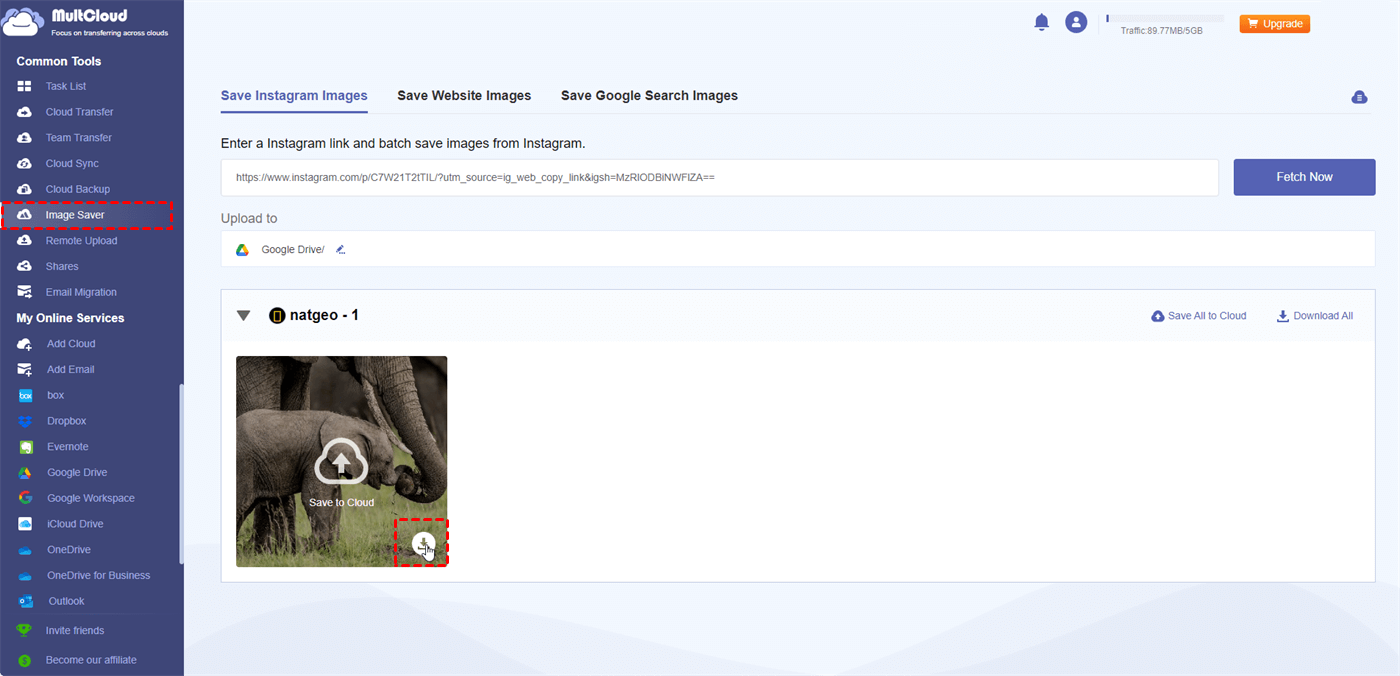Quick Search:
Introduction
Is there a way to bulk download photos and videos from an Instagram profile?
Is there a way to do this without having to download them one by one? I have tried many options but they have stopped working.
- Question from https://www.reddit.com/
Instagram is a popular network for capturing life's moments. Almost one-third of iPhone or Android phone users have the app installed. After all, everyone has something to show! Despite all its advantages, the Instagram app does not offer the ability to save photos, stories, or videos. When you urgently need to download pictures or videos from Instagram, you can refer to the methods mentioned in this article.
How to Download Videos and Pictures from Instagram?
Maybe you're an avid content creator looking for inspiration or a social media manager curating posts for your brand. Perhaps you simply want to cherish a special memory offline. Whatever, let’s get started!
Method 1: Using Online Tool ---MultCloud
One of the easiest ways to download Instagram content is by using online tools, such as MultCloud. This tool can help you batch download photos and videos from Instagram directly to local and cloud accounts. Not only that, you can also use MultCloud to migrate, sync or backup data between multiple cloud accounts, such as Google Drive to S3 and SharePoint to S3.
- ✅No restrictions: There is no limit on the number of photos and videos that can be downloaded.
- ✅Support all devices: You can download photos or videos from Instagram through any device with a browser.
- ✅No account required: You don't need to create a new or have an Instagram account to download content.
- ✅100% anonymous and free: All operations performed with the help of our service are completely anonymous.
Here are the detailed steps.
1. Copy the Instagram photo and video URL.
- On the Instagram app: Find the Instagram photo or video, click on the share button (airplane-shaped), and then tap "Copy Link". The link will be saved to your clipboard.
- On PC/Mac: Find the Instagram photo or video, Click the three points in the upper right corner, and then click "Copy Link".
2. Go to the MultCloud homepage, register an account, and then log in.
3. Click "Instagram Downloader", and then paste the URL to the corresponding location.
4. Select the loaded pictures or videos to download to your local or cloud account.
Note: If you need to download Instagram data to a cloud account, you need to add the corresponding cloud account to MultCloud.
Pros and Cons of MultCloud:
- Pros: Easy to use, no installation required.
- Cons: Reliance on internet connection, potential privacy concerns, and ads.
Method 2: Using Browser Extensions
Browser extensions offer a convenient way to download Instagram content directly from your browser. Once installed, you can quickly save posts with a simple click. Several browser extensions specialize in Instagram downloads. Popular choices include:
- Save & Repost for Instagram
- Video Downloader for IW
- Web for Instagram
- IG Downloader
Installation and Usage:
1. Find the desired extension in your browser's store.
2. Install the extension.
3. Visit Instagram and browse posts.
4. Use the extension's button or icon to download.
Advantages and Disadvantages:
- Pros: Fast and efficient, accessible from your browser.
- Cons: May consume browser resources, compatibility issues.
Method 3: Using Third-Party Apps
For users who prefer dedicated apps, there are numerous third-party options for downloading Instagram content. These apps often offer additional features like bulk downloading and in-app browsing.
Recommended Instagram Download Apps: While app stores are filled with download apps, it's essential to choose trustworthy options to protect your device and data. Some popular choices include:
- InstaSaver Downloader
- InsTake
- FastSave
- Quick save
App Installation and Use:
1. Download the app from the app store.
2. Open the app and log in to your Instagram account.
3. Browse Instagram posts within the app.
4. Use the app's download feature to save content.
App Benefits and Risks:
- Pros: In-app browsing; bulk downloading; high-quality downloads; additional editing tools.
- Cons: While many third-party apps are safe, some may contain malware or compromise your privacy. Always read reviews and permissions carefully before installing.
Method 4: Directly from Instagram
While Instagram doesn't offer a direct download button for all content, there are still ways to save some media. You can try these workarounds:
- Screen recording: Use your device's screen recording function to capture the video. Be aware that this might result in lower quality.
- Sharing to Stories: Some users have reported success by sharing the video to their Instagram Story and then saving it from there.
Tips for Safe and Efficient Downloading
To ensure a smooth and secure downloading experience, follow these tips:
1. Avoid Fake Websites and Apps: Be cautious of websites or apps promising free Instagram downloads without watermarks or limitations. These might be scams or contain malware.
- Look for reputable sources and read user reviews.
- Avoid clicking on suspicious links or downloading from unknown websites.
2. Protect Your Device: When using third-party apps or browser extensions, consider the potential risks.
- Only download from trusted sources.
- Keep your device's software and antivirus up-to-date.
- Be mindful of the permissions granted to apps.
3. Respect Copyright Laws: Remember that downloading copyrighted content without permission is illegal.
- Only download content you have the rights to use.
- Avoid sharing or distributing downloaded content without authorization.
Conclusion
Downloading Instagram content can be a convenient way to save your favorite posts. By understanding the different methods available and following best practices, you can enjoy your downloaded media while protecting your device and respecting copyright laws.
MultCloud Supports Clouds
-
Google Drive
-
Google Workspace
-
OneDrive
-
OneDrive for Business
-
SharePoint
-
Dropbox
-
Dropbox Business
-
MEGA
-
Google Photos
-
iCloud Photos
-
FTP
-
box
-
box for Business
-
pCloud
-
Baidu
-
Flickr
-
HiDrive
-
Yandex
-
NAS
-
WebDAV
-
MediaFire
-
iCloud Drive
-
WEB.DE
-
Evernote
-
Amazon S3
-
Wasabi
-
ownCloud
-
MySQL
-
Egnyte
-
Putio
-
ADrive
-
SugarSync
-
Backblaze
-
CloudMe
-
MyDrive
-
Cubby