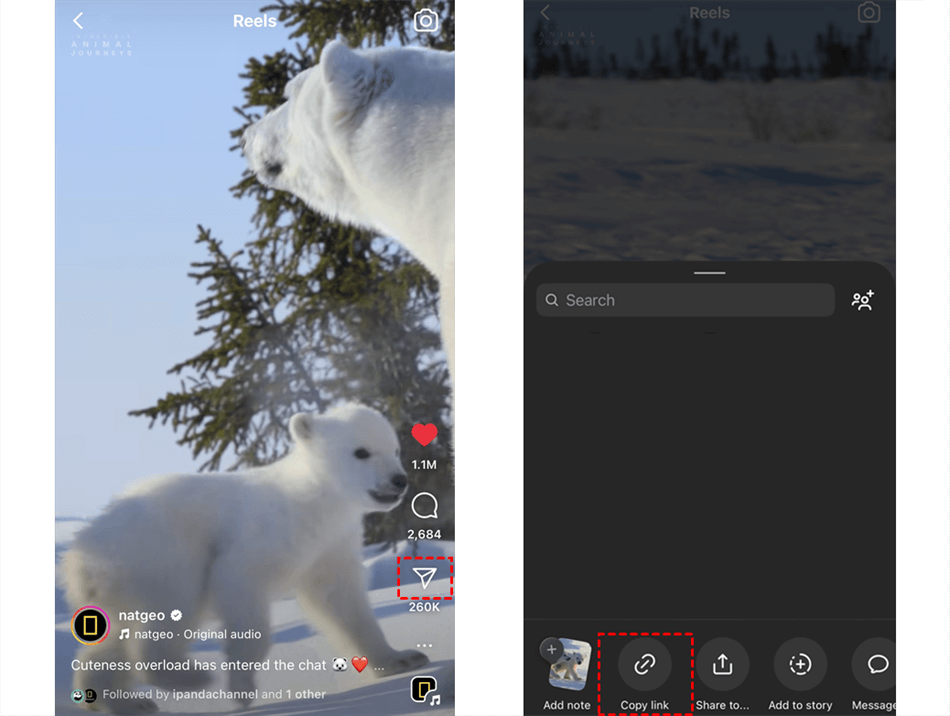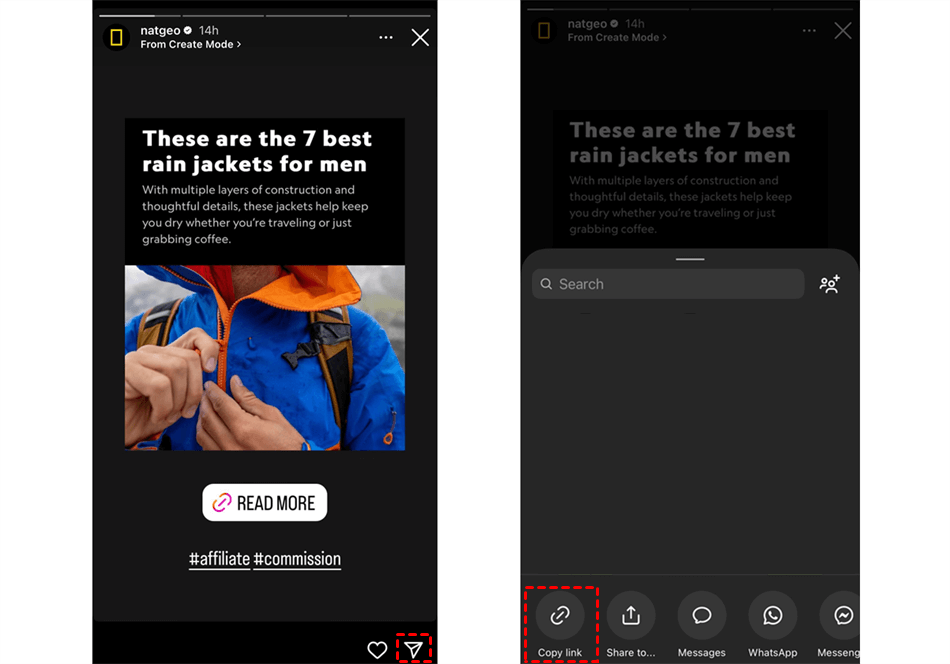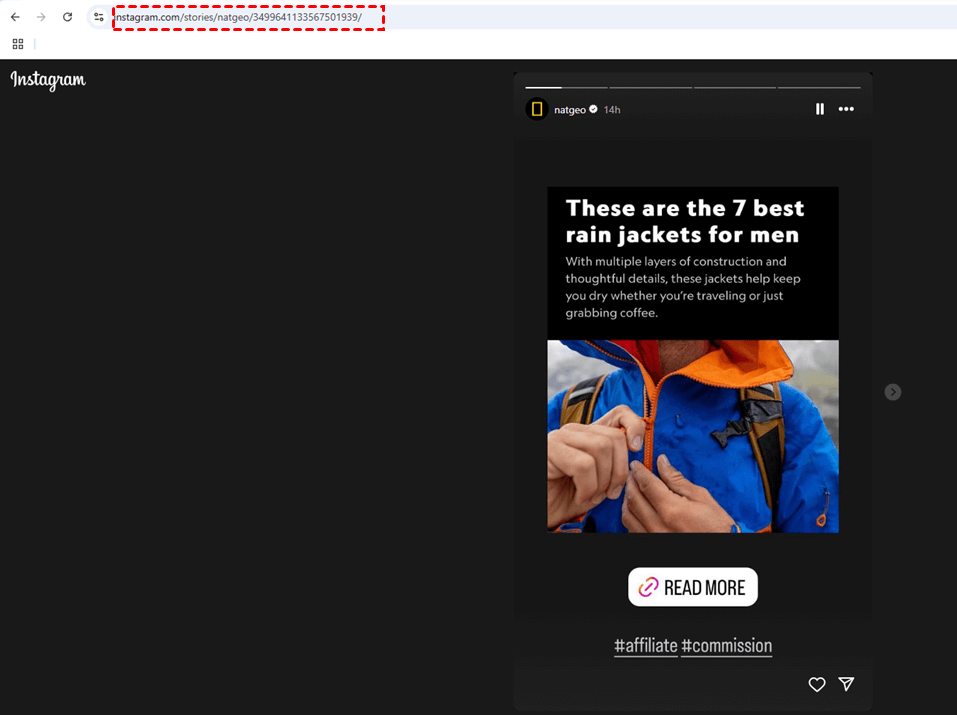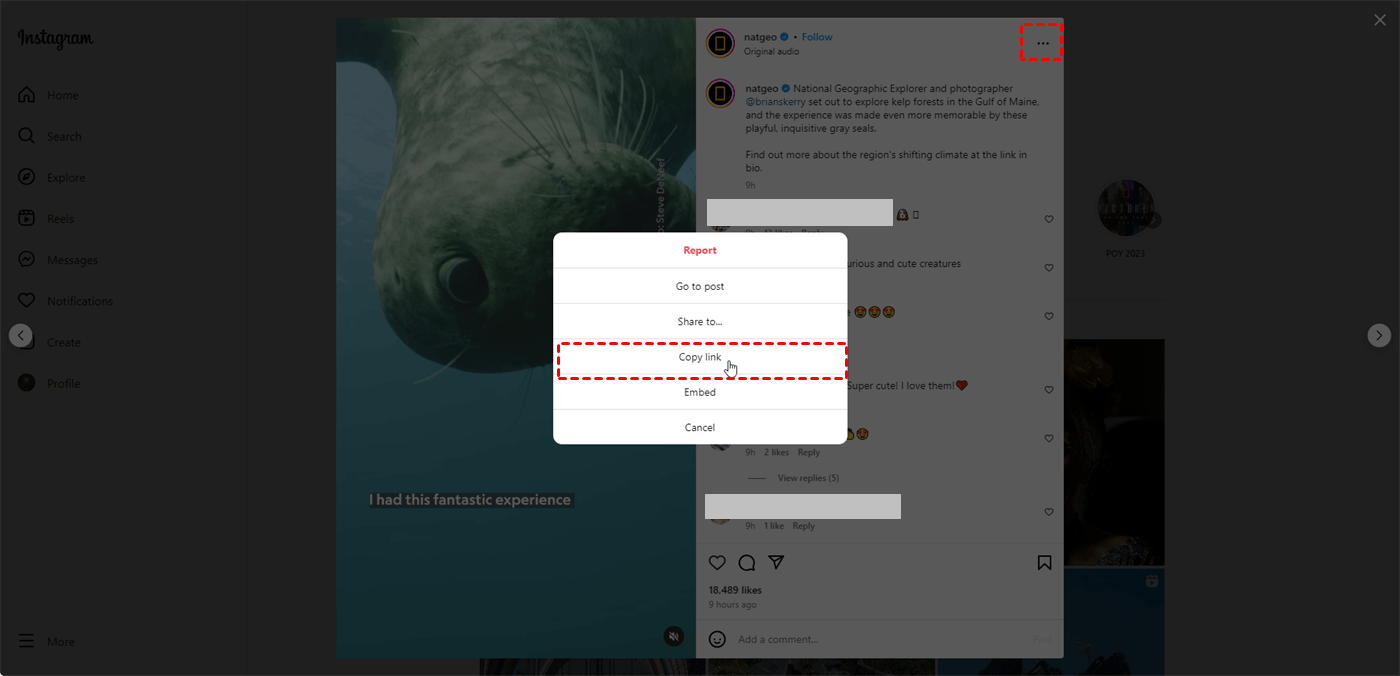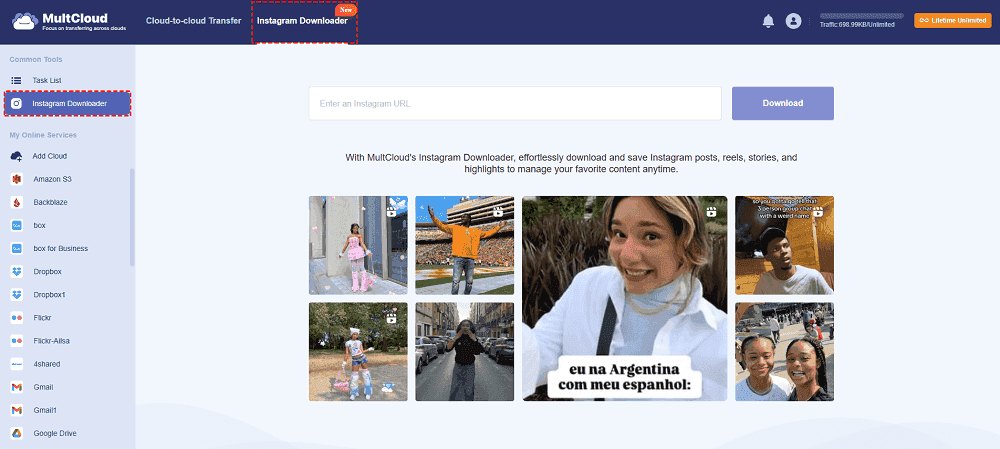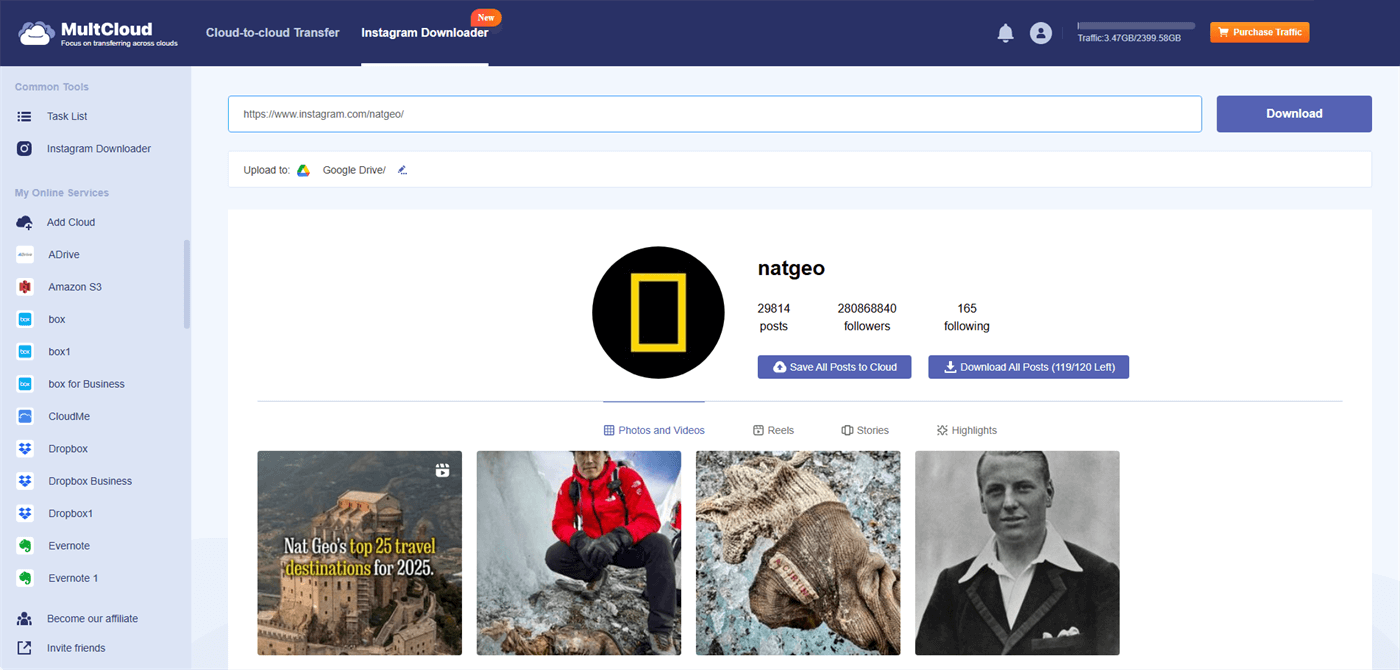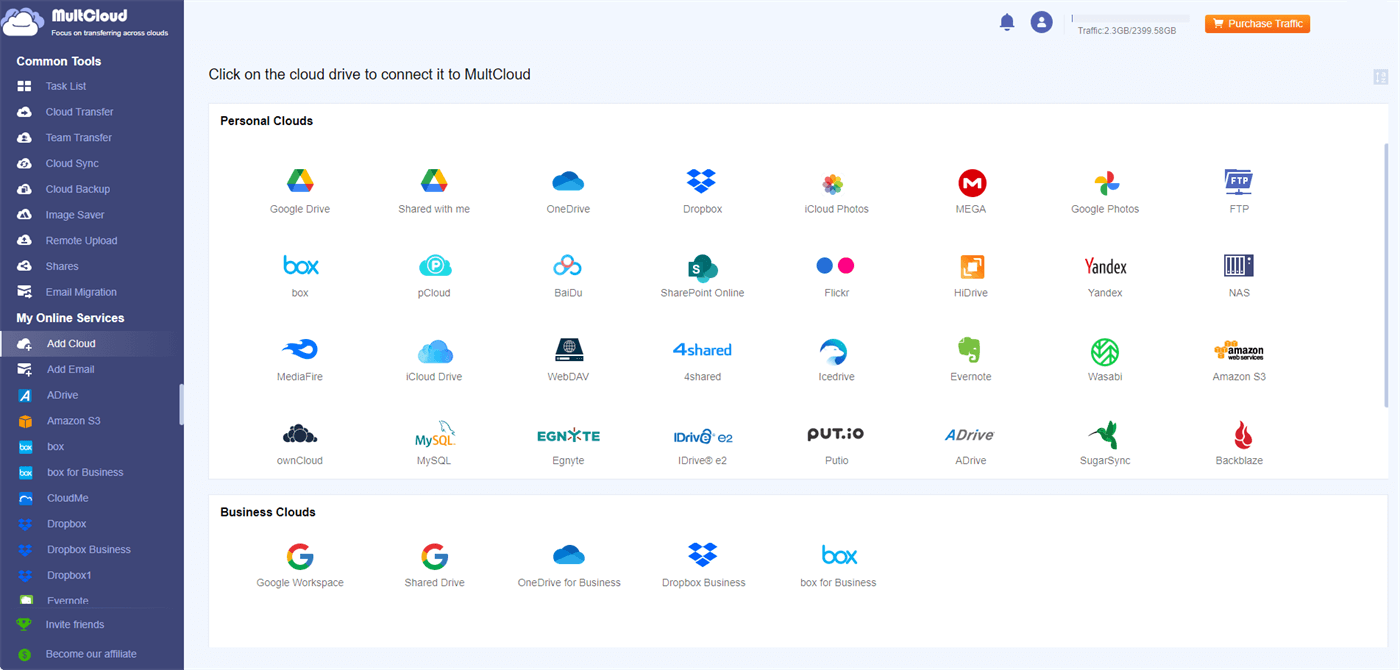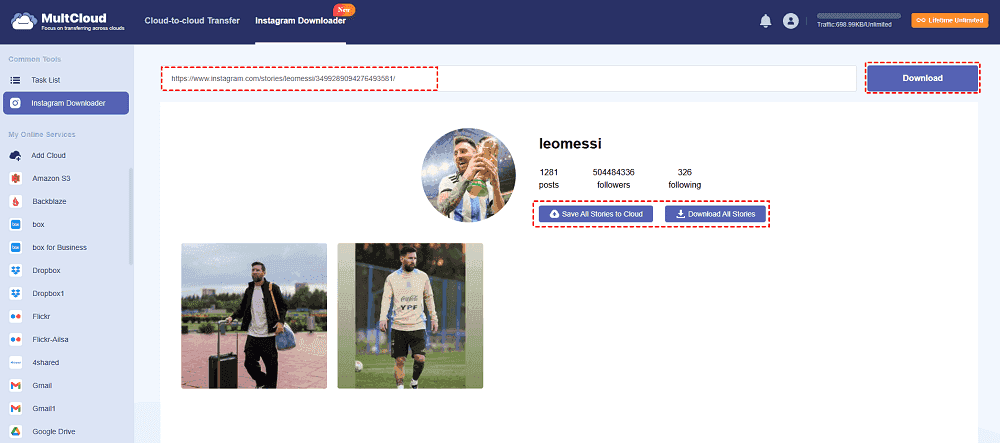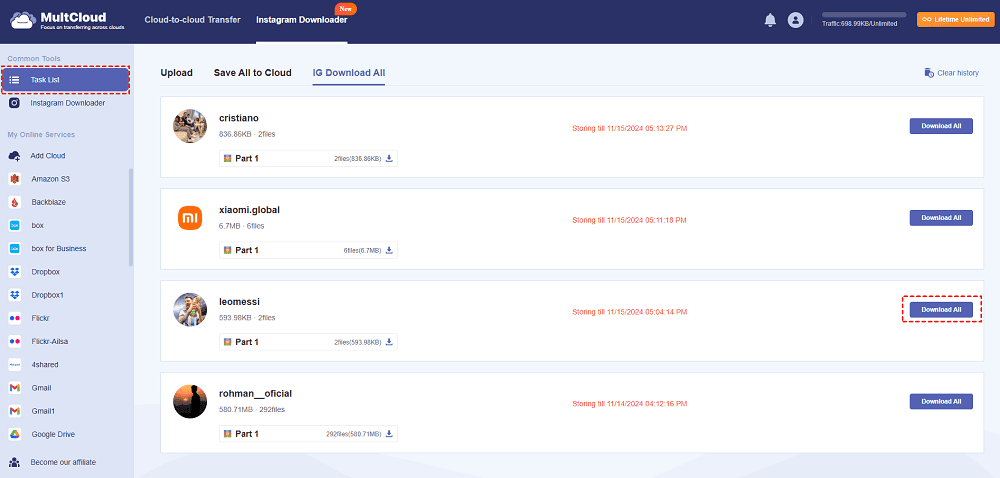Preparation Before Download Video from Instagram Link - Copy Link
Since we are going to download video from Instagram link, let’s first figure out where to copy the Instagram video link. There are specific steps for copying a story or reel link from Instagram on your mobile and desktop devices.
Copy an Instagram Link on the Mobile
Story
Step 1. Open the Instagram app on your phone.
Step 2. Tap on the profile photo in the upper place and navigate to the story you want to download.
Step 3. Click the share icon (like a paper plane) in the lower-right corner and select Copy link to copy the link to this story.
Reel
Step 1. Open the Instagram app on your phone and go to your desired post.
Step 2. Tap the Reels tab (commonly the second tab) and go to the reel you want to download.
Step 3. Click the share icon (like a paper plane) in the right bar and choose Copy link to copy this reel’s link.
Copy an Instagram Link on the Desktop
Story
Step 1. Go to the Instagram website on your computer.
Step 2. Tap on the profile photo in the upper place.
Step 3. Copy the link in the search bar and it is the link of the story.
Reel
Step 1. Go to the Instagram website on your computer.
Step 2. Navigate to the post that includes your video and open the video.
Step 3. Click the 3-dot icon in the upper-right corner and choose Copy link to copy the video link.
Best Free Online Instagram Video Downloader - MultCloud
MultCloud Instagram Downloader is an online free function designed to download video from Instagram link to the local or cloud with a click. After getting the video link, you can enter it into the search bar on Instagram Downloader. Then, it will extract the video and allow you to download it to the local or save it to the cloud. If there are multiple videos in the link, you can also see them all on the Instagram Downloader page and save them with a click.
⭐ Allow to Download Photos, Reels, and Stories:
Whether you want to download photos, reels, or stories, you can utilize Instagram Downloader to make it effortlessly without downloading a desktop app since MultCloud is a web app and can be opened on any web browser like Chrome, Firefox, and Edge.
⭐ Keep the Original Quality:
Besides, Instagram Downloader can download video from Instagram link in the original quality. If the original video is 4K, it will be 4K in the local place. Also, the function will not add any additional watermark to the downloaded video. So, you do not have to worry about the quality.
⭐ Save to Cloud:
As mentioned before, Instagram Downloader supports saving Instagram videos and photos to the cloud. If you do not have much local storage space or you prefer to use cloud storage, this feature can do you a big favor. Instead of downloading photos and videos from Instagram and then uploading them to the cloud, Instagram Downloader can help you automate the process and make it direct.
For the destination, there are 30 + cloud storage services you can choose from, including Google Drive, Dropbox, Google Photos, Flickr, iCloud Photos, OneDrive, and so on.
⭐ Unlimited Number of Videos for Downloading:
Although you are a free user, you can download all the posts including reels and stories for free once a month. If you want to download more, you can subscribe to a paid plan so you can download from 10 times per month to lifetime unlimited.
How to Download Video from Instagram Link via MultCloud
This part will tell you the details on how to download Instagram video from link by MultCloud Instagram Downloader for free. The steps are easy to follow even if you are not tech-savvy and the method is for both story and reel downloading.
Step 1. Copy the reel or story link on Instagram.
Step 2. Go to the MultCloud website and sign up for a free account.
Step 3. Tap on the Instagram Downloader tab and enter the link in the bar.
Step 3. Put your cursor on the video and click Download to create a downloading package. If you enter the link that includes all the stories or reels and want to download all of them, click the Download All Reels or Download All Stories button.
Step 4. Select Task List in the left sidebar and choose IG Download All. Then, tap the download package or the Download All button to download it to the local. That is how to download video from Instagram by MultCloud Instagram Downloader.
Note: If you want to save the videos to the cloud, it is necessary to add a cloud drive to MultCloud by clicking Add Cloud and the cloud logo.
Conclusion
This post gives you a free method to download video from Instagram link – using MultCloud Instagram Downloader. With this function, reels or stories can be easily extracted and downloaded to the local with one click. Besides, it offers another option to save videos to the cloud to save some local storage space. If MultCloud Instagram Downloader is exactly what you are looking for, try it now!
FAQs
How do I download a video with a copy of a link?
MultCloud Instagram Downloader is recommended to you as a free photo and video downloader to download video from Instagram using link. With it, you can download any post as long as you have the link.
How do I copy a video from Instagram?
There is no direct way to copy a video from Instagram and you can download the video and share it anywhere you want. To download video from Instagram with link, MultCloud Instagram Downloader is recommended to you as a free photo and video online downloader.
Why can't I copy a link in Instagram?
Instagram doesn't directly allow copying links from posts or stories. This is likely to keep users within the app and to control how content is shared. However, there are workarounds like using third-party apps or sharing specific post links through direct messages.
MultCloud Supports Clouds
-
Google Drive
-
Google Workspace
-
OneDrive
-
OneDrive for Business
-
SharePoint
-
Dropbox
-
Dropbox Business
-
MEGA
-
Google Photos
-
iCloud Photos
-
FTP
-
box
-
box for Business
-
pCloud
-
Baidu
-
Flickr
-
HiDrive
-
Yandex
-
NAS
-
WebDAV
-
MediaFire
-
iCloud Drive
-
WEB.DE
-
Evernote
-
Amazon S3
-
Wasabi
-
ownCloud
-
MySQL
-
Egnyte
-
Putio
-
ADrive
-
SugarSync
-
Backblaze
-
CloudMe
-
MyDrive
-
Cubby