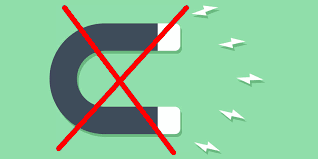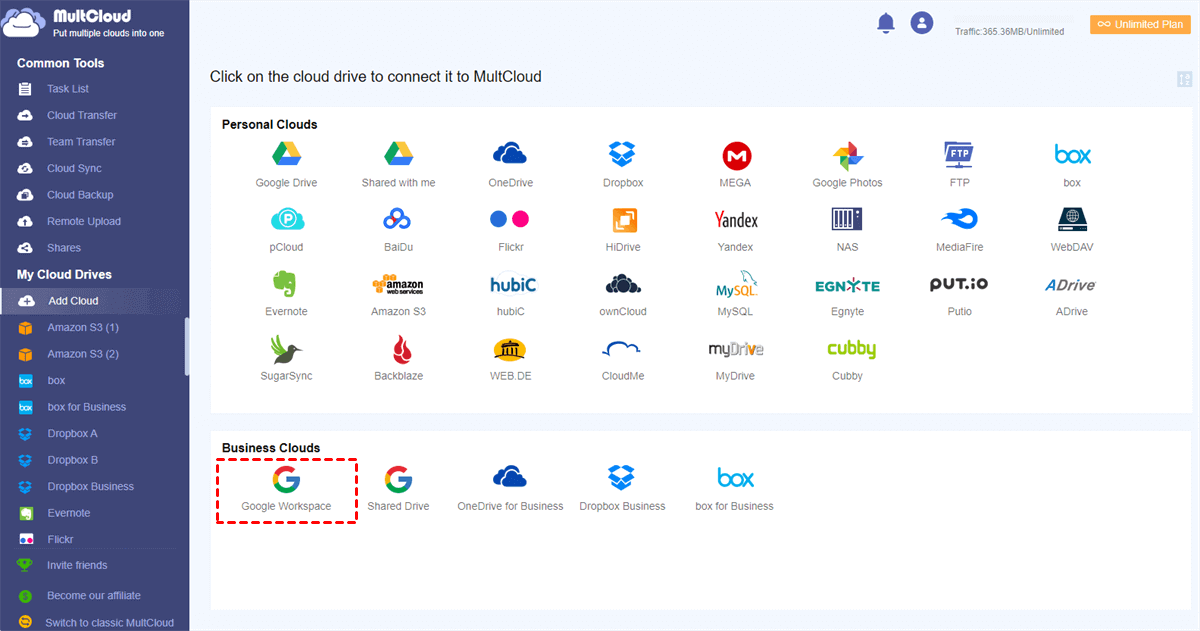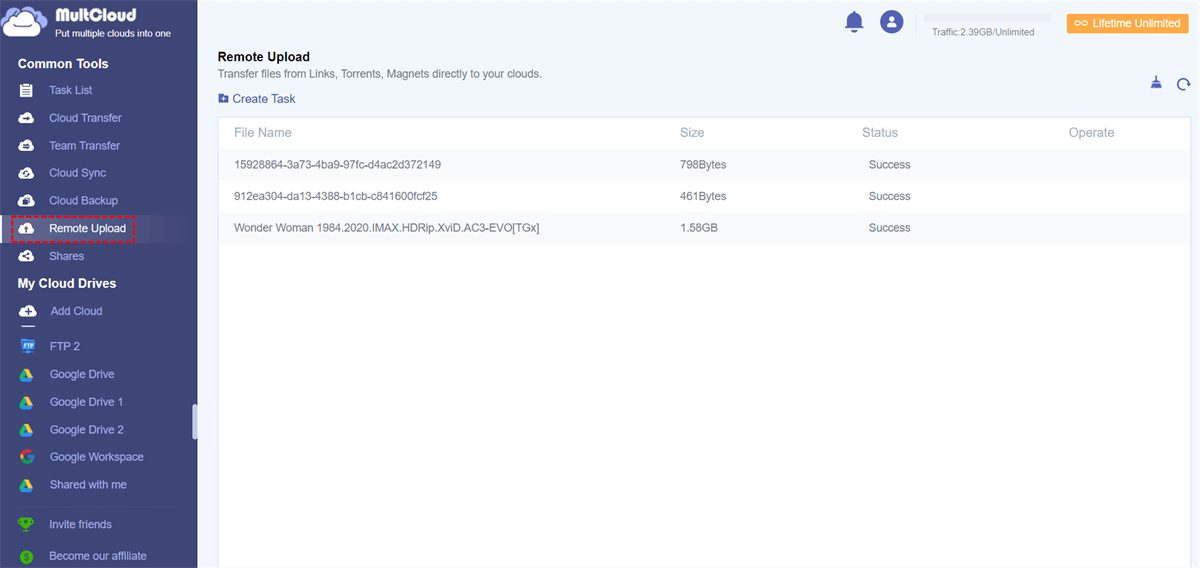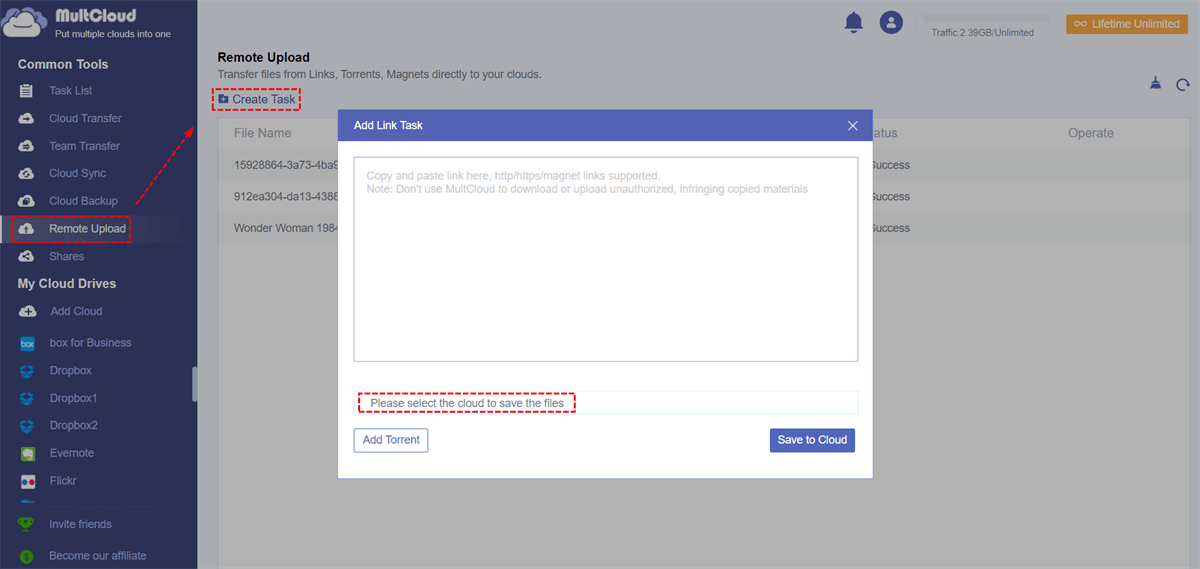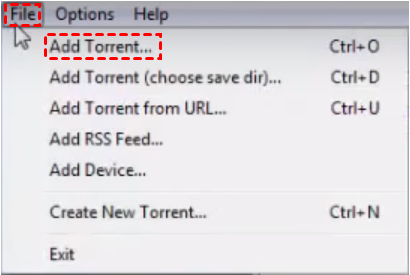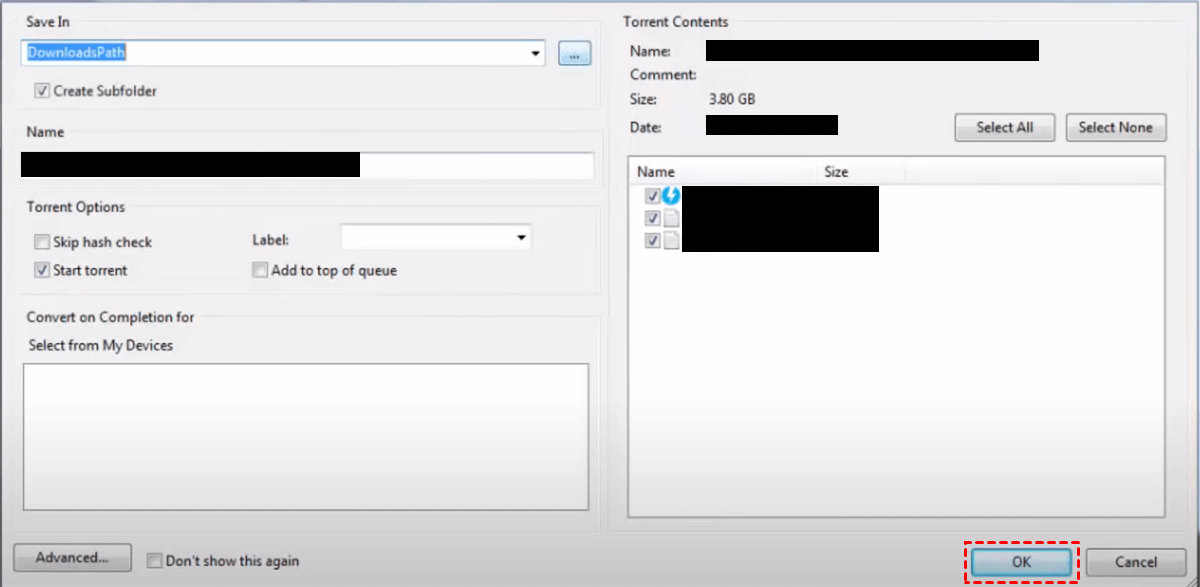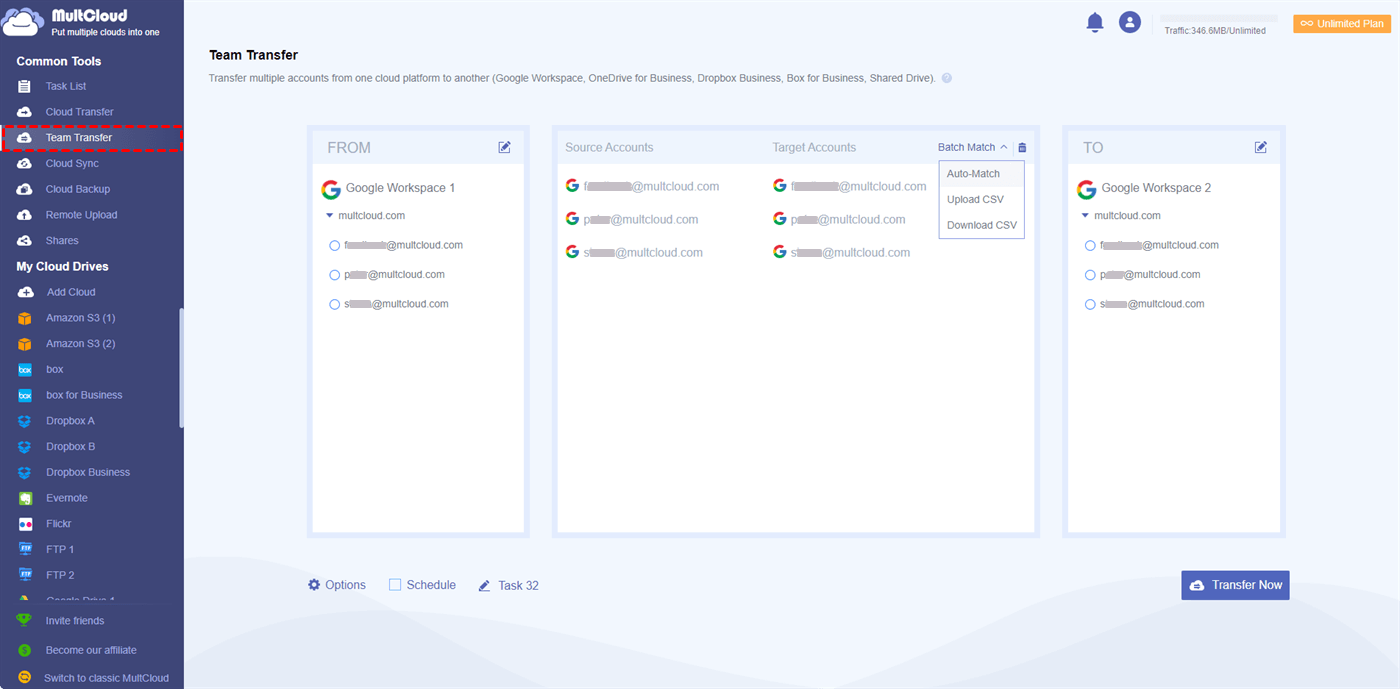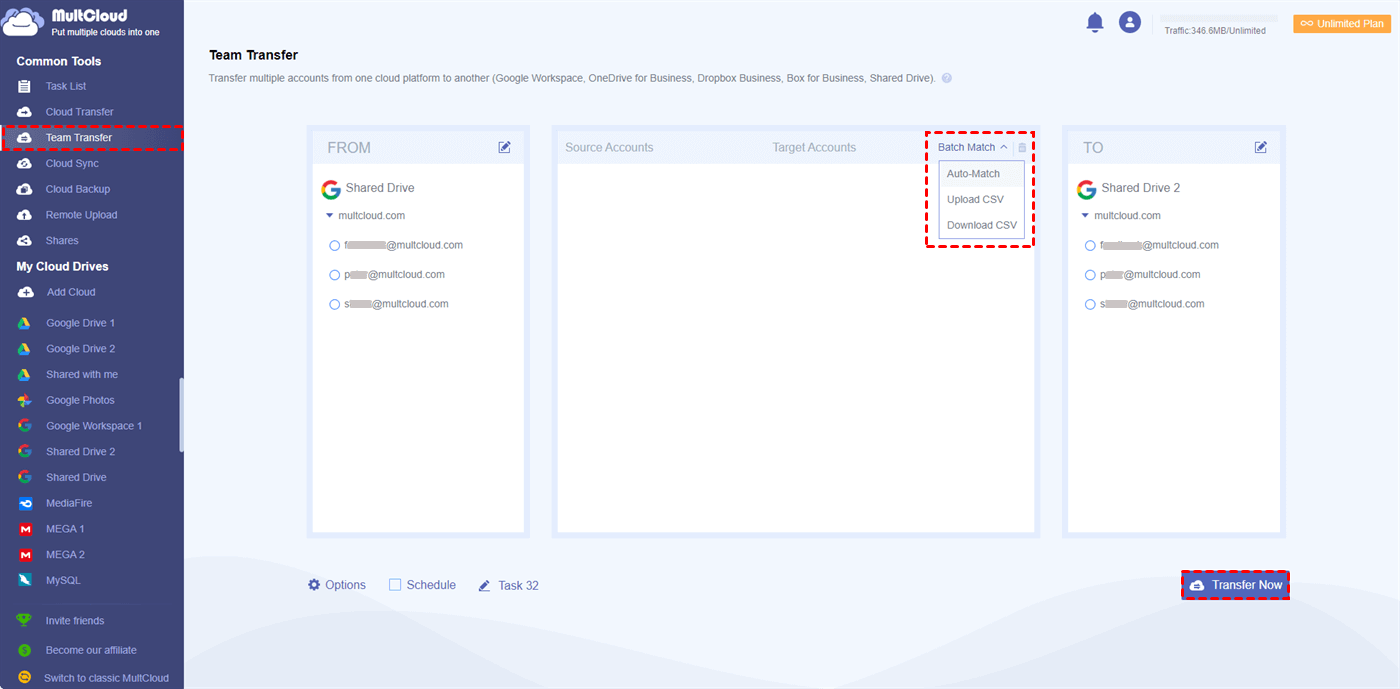Why is Magnet Link Not Working?
Some users may find that they have already downloaded uTorrent or BitTorrent before, but they still can’t open the magnet link. When they open the links on some websites, nothing happens. If you face the same problem, maybe you can find the reasons from the following 5 points.
- Firewall or Antivirus Software: The torrent clients may disallow your firewall or antivirus software to access the magnet links. So, maybe you can shut down the firewall or antivirus software for a while to see if the magnet links open.
- Invalid or Expired Magnet Link: If you can’t open the magnet links, they may be invalid or expired. In this case, you may have to find an alternative one and check whether the new magnet link can be accessed or not.
- Slow Internet Connection: Sometimes, a magnet link can’t work because it keeps loading and the result can’t be showed up. This may be caused by an unstable internet connection. Therefore, you may have to accelerate the network first.
- Unsupported browser: Some browsers may forbid you from accessing the magnet links because the browsers think they are not safe. You can turn to other browsers and open the magnet links.
- Blocked by ISP: Your magnet links may be blocked by some Internet Service Providers (ISPs). You can try to connect to a VPN and open the links again.
From the above 5 reasons, you know why sometimes your magnet links can’t be opened. You can try each solution to solve your problem. The next part will show you how to save the magnet link to G Suite using MultCloud which is considered the most secure way.
Download Magnet Link to G Suite Directly via MultCloud [Simple]
MultCloud is a multiple cloud-management service that supports 30+ cloud drives including G Suite (Google Workspace). It offers various functions to help you manage your cloud files, such as Cloud Transfer, Cloud Sync, Cloud Backup, Email Migration, and Remote Upload. To easily download magnet link to Google Workspace, using Remote Upload is a good choice.

- Cloud Transfer: Automatically transfer files from one cloud to another.
- Cloud Sync: Sync files between clouds with various sync modes.
- Cloud Backup: Backup and restore cloud files with different versions.
- Email Migration: Save Gmail or Outlook emails to a cloud as PDFs.
- Remote Upload: Migrate files from links, torrents, and magnets to a cloud.
Remote Upload is used to directly transfer files from links, torrents, and magnet links to various clouds. Using it, you don’t need to manually download files from magnet links and upload them to a cloud, but save the files on G Suite automatically. The specific downloading steps are shown below.
Step 1: Open MultCloud and create a new account by clicking “Get started for free”.
Step 2: Click “Add Cloud” in the left sidebar and select the Google Workspace icon to add Google Workspace on MultCloud.
Step 3: Turn to “Remote Upload” and tap “Create Task” in the upper-left corner.
Step 4: Copy your magnet link and paste it into the bigger blank box. Then choose Google Workspace under the box titled “Please select the cloud to save the files”.
Step 5: Click “Save to Cloud” and then the magnet link is downloaded in your G Suite.
Note: You can also refer to the steps shown in the Remote Upload instruction to download Torrent to G suite on MultCloud.
Download Magnet Link to G Suite Directly via Common Way
Except for MultCloud, you can also use the common way to download magnet links as downloading and uploading the files to G Suite. But in this way, you have to install a torrent client on your computer before. And file-downloading process will waste a lot of time and occupy much local space. This post will use BitTorrent as an example to show the steps.
Step 1: Download a torrent client. You can choose the popular ones like uTorrent, BitTorrent, or Deluge.
Step 2: Open the torrent client and click “File” in the upper-left corner. Then click “Add Torrent” and paste the magnet link into the box.
Step 3: Select the downloading destination and check the other settings. If there is nothing to change, then click “OK”. Your files in the magnet link will be downloaded to the local position.
Step 4: Open your Google Workspace and upload the files to it.
Bonus Tip: Migrate G Suite to G Suite by MultCloud
You know 2 solutions on how to download magnet link to G Suite from the last parts. If you have more than one G Suite account and want to migrate the content between them, here this post will illustrate the steps of migrating G Suite to G Suite.
Step 1: If you already have a MultCloud account, just log in.
Step 2: Add a different G Suite account to MultCloud by logging in to Google Workspace.
Step 3: Click “Team Transfer” in the left sidebar and select which Google Workspace you want to transfer from/to.
Note: Here you can choose Auto Match, Upload CSV, or manually selecting to match the accounts.
Step 4: Click “Transfer Now” and the files from the source cloud will be migrated to the target cloud.
Note: There may be a lot of files in your team account. In this regard, you can purchase more traffic except for the free 5 GB to move files between accounts. Also, when you are a premium user, you can enjoy faster transfer speed and all the paid features.
Conclusion
This post first gives 5 reasons on why your magnet links can’t work. Then it tells what MultCloud Remote Upload is and the specific steps of using Remote Upload and BitTorrent to download magnet link to G Suite. Bonus tip is about how to migrate G Suite to G Suite by MultCloud Team Transfer. All of your operations of using the functions on MultCloud are easy and there are only several steps to follow.
Besides, you can use MultCloud to do other cloud to cloud migrations such as Dropbox Business and Box for Business migration, because there are various clouds that you can add. After looking through this article, you must know how to use MultCloud to download magnet links to G suite and migrate G Suite to G Suite, so maybe you can try MultCloud.
MultCloud Supports Clouds
-
Google Drive
-
Google Workspace
-
OneDrive
-
OneDrive for Business
-
SharePoint
-
Dropbox
-
Dropbox Business
-
MEGA
-
Google Photos
-
iCloud Photos
-
FTP
-
box
-
box for Business
-
pCloud
-
Baidu
-
Flickr
-
HiDrive
-
Yandex
-
NAS
-
WebDAV
-
MediaFire
-
iCloud Drive
-
WEB.DE
-
Evernote
-
Amazon S3
-
Wasabi
-
ownCloud
-
MySQL
-
Egnyte
-
Putio
-
ADrive
-
SugarSync
-
Backblaze
-
CloudMe
-
MyDrive
-
Cubby