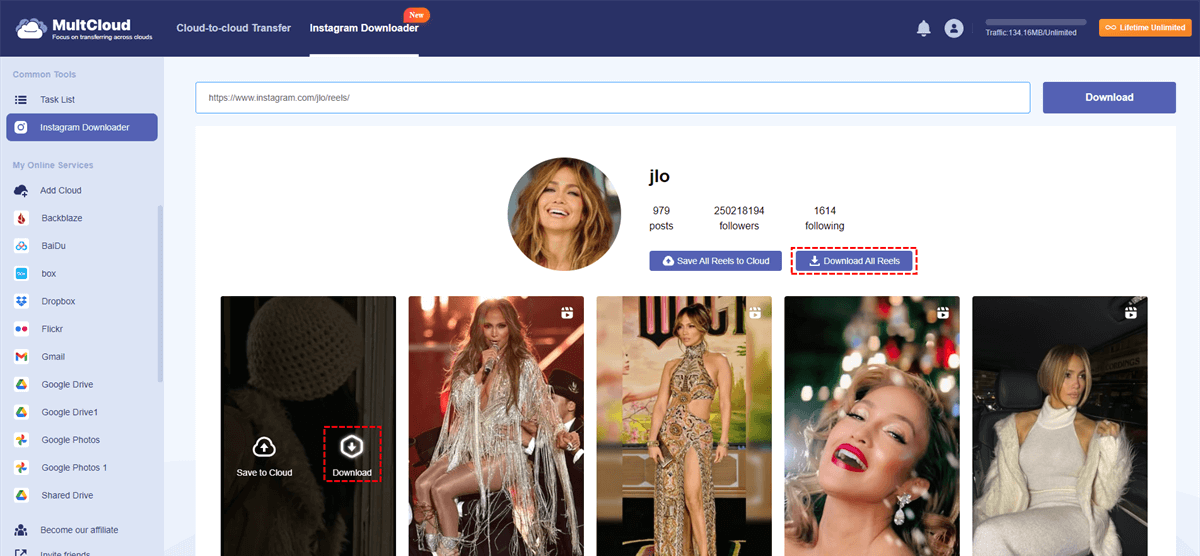Quick Search:
User Case: How to Make Instagram Reels Download Without Watermark?
How do you download your reels without the watermark?
Wanting to have my stuff backed up so I can start deleting stuff off my page, but when I try and save my reels it has my IG watermark. Anyone know how to save your content without it?
- Question from https://www.reddit.com/
Have you ever stumbled upon an Instagram Reel that left you mesmerized? Perhaps it was a hilarious skit, a stunning travel montage, or a recipe that simply had to be recreated. But then, you hit a snag: the dreaded watermark. It disrupts the flow of the video and makes sharing it on other platforms a bit awkward.
Fear not, fellow content enthusiast! This guide unveils several feasible ways to download Instagram Reels without that pesky watermark, allowing you to save your favorite finds for future enjoyment or share them seamlessly across the web.
Why Download Instagram Reels Without a Watermark?
There are several reasons why someone might want to download an Instagram Reel without the watermark:
- Sharing on Other Platforms: Imagine finding the perfect Reel to add to your Facebook story or spice up your YouTube channel. A prominent watermark can look out of place and detract from the original creator's work.
- Archiving Personal Favorites: Maybe you've stumbled upon a fitness routine you want to revisit later or a travel vlog that inspires future adventures. Downloading Reels without the watermark allows you to create a personal library of inspiring content.
Feasible Methods to Download Instagram Reels Without Watermark
Now, let's explore the different ways you can download Reels and keep them watermark-free!
Note: Before diving into methods, it's important to acknowledge that Instagram doesn't offer a built-in way to download someone else's Reels without the watermark. This is to protect creators' ownership and control over their content. However, there are workarounds for both your own Reels and those of others.
Situation 1. Downloading Your Own Reels
Thankfully, Instagram allows you to download Reels you've created yourself. Here's how:
- Saving During Creation: While editing your Reel, tap the arrow icon next to "Save" and choose "Save to Camera Roll". This captures the un-posted version, watermark-free.
- Downloading After Posting (Android): Open the Reel you posted, tap the three dots menu (...), and select "Save". The video will be downloaded to your phone's gallery.
- Downloading After Posting (iOS): Unfortunately, iOS users don't have a direct download option after posting. However, there are third-party apps (discussed later) that can help.
Situation 2. Downloading Someone Else's Instagram Reels (Third-Party Tools)
Note: While third-party tools exist for downloading Reels from other creators, proceed with caution. Make sure you download from reputable sources with good reviews and a clean track record.
Here are two options using third-party tools:
Option 1. Using Online Downloader
Several websites allow you to download Reels by pasting the link, such as MultCloud. As a cloud file manager, MultCloud can not only realize cloud-to-cloud transfer, sync or backup, but also download Instagram pictures and videos. You can even use it to complete email migration and cloud torrenting operations.
- ✅Quick Downloads: Fast download speeds to save time
- ✅High Quality: Option to download images and videos in high resolution.
- ✅No Malware: Ensures that downloads are free from malware and viruses.
The specific steps are as follows:
1. Create a MultCloud Account: If you don't have one already, sign up for a free MultCloud account on their website.
2. Add Cloud Storage to MultCloud (Optional): If you want to save the Reel directly to your cloud storage instead of your device, you'll need to add your cloud storage service (e.g., Google Drive, Dropbox) to MultCloud first. Click "Add Cloud" and follow the on-screen instructions for your chosen service.
3. Copy Instagram Reel Link: Open the Reel you want to download on Instagram. Tap the three-dot menu in the top right corner and select "Copy Link".
4. Access Instagram Downloader in MultCloud: Go back to MultCloud and navigate to the "Instagram Downloader" section.
5. Paste Link and Download: Paste the copied Reel link into the designated box in MultCloud's Instagram Downloader.
6. Download the Reel: Once retrieved, you should see a preview of the Reel. Hover your cursor over the preview and a download icon will appear. you might see two download options:
- Download Icon: Hover your cursor over the bottom right corner of the Reel. If a download icon appears, click it to save the Reel directly to your local device.
- Save to Cloud Icon: Place your cursor in the center of the Reel's cover image. If a cloud icon with "Save to Cloud" text appears, click it to choose your connected cloud storage on MultCloud.
Option 2. Utilizing Mobile App
There are mobile apps specifically designed for downloading Instagram content, including Reels. You need to prioritize apps with strong user reviews and clear privacy policies.
1. Install the app: Download and install a trusted app designed for downloading Instagram Reels.
2. Open Instagram and copy the Reel link: Find the Reel you want to download, click on the three dots, and copy the link.
3. Paste the link in the app: Open the app and paste the copied link into the appropriate field.
4. Save the video without watermark: Follow the app’s prompts to download and save the video.
Option 3. Using Browser Extension
Browser extensions are handy as they integrate directly with your web browser, making the download process seamless while you browse Instagram.
1. Install the extension: Find a reliable browser extension and add it to your web browser.
2. Navigate to the Instagram Reel: Go to the Reel you wish to download on Instagram.
3. Use the extension to download: Activate the extension and follow its instructions to download the Reel.
4. Save the Reel without watermark: Save the video file to your device.
Situation 3. Screen Recording: A Simple (But Limited) Approach
In a pinch, you can use your phone's built-in screen recorder to capture the Reel as it plays. However, this method has limitations:
- No Audio: Screen recordings typically don't capture audio by default, which can be a deal-breaker for some Reels.
- Lower Quality: The recording might not be as high-quality as the original Reel.
Important Considerations When Downloading Reels
- Copyright and Respecting Creators
It's crucial to remember that creators own the copyright to their Reels. Downloading Reels for personal use is generally okay, but always consider the creator's intent. If they explicitly state not to download their content, respect their wishes. Here are some additional ways to show respect for creators:
1. Give credit if you share the downloaded Reel elsewhere.
2. Engage with the original post by liking and commenting.
3. Consider supporting the creator directly (if they offer options like subscriptions or merchandise).
- Choosing Safe and Reliable Download Methods
As mentioned earlier, be cautious of third-party tools for downloading Reels. Here are some red flags to watch out for:
Websites or apps asking for your Instagram login information. Never share your login details with any service not affiliated with Instagram.
Excessively intrusive advertising or pop-ups. Reputable downloaders shouldn't bombard you with ads.
Vague or missing privacy policies. Be wary of services that don't clearly explain how they handle your data.
Conclusion
With the methods outlined above, you can now download Instagram Reels and keep them watermark-free. Remember to prioritize responsible downloading, respecting creators' rights, and using safe tools. Now you can build your personal library of inspiring Reels, share them thoughtfully on other platforms, and continue to enjoy the best content Instagram has to offer!
MultCloud Supports Clouds
-
Google Drive
-
Google Workspace
-
OneDrive
-
OneDrive for Business
-
SharePoint
-
Dropbox
-
Dropbox Business
-
MEGA
-
Google Photos
-
iCloud Photos
-
FTP
-
box
-
box for Business
-
pCloud
-
Baidu
-
Flickr
-
HiDrive
-
Yandex
-
NAS
-
WebDAV
-
MediaFire
-
iCloud Drive
-
WEB.DE
-
Evernote
-
Amazon S3
-
Wasabi
-
ownCloud
-
MySQL
-
Egnyte
-
Putio
-
ADrive
-
SugarSync
-
Backblaze
-
CloudMe
-
MyDrive
-
Cubby