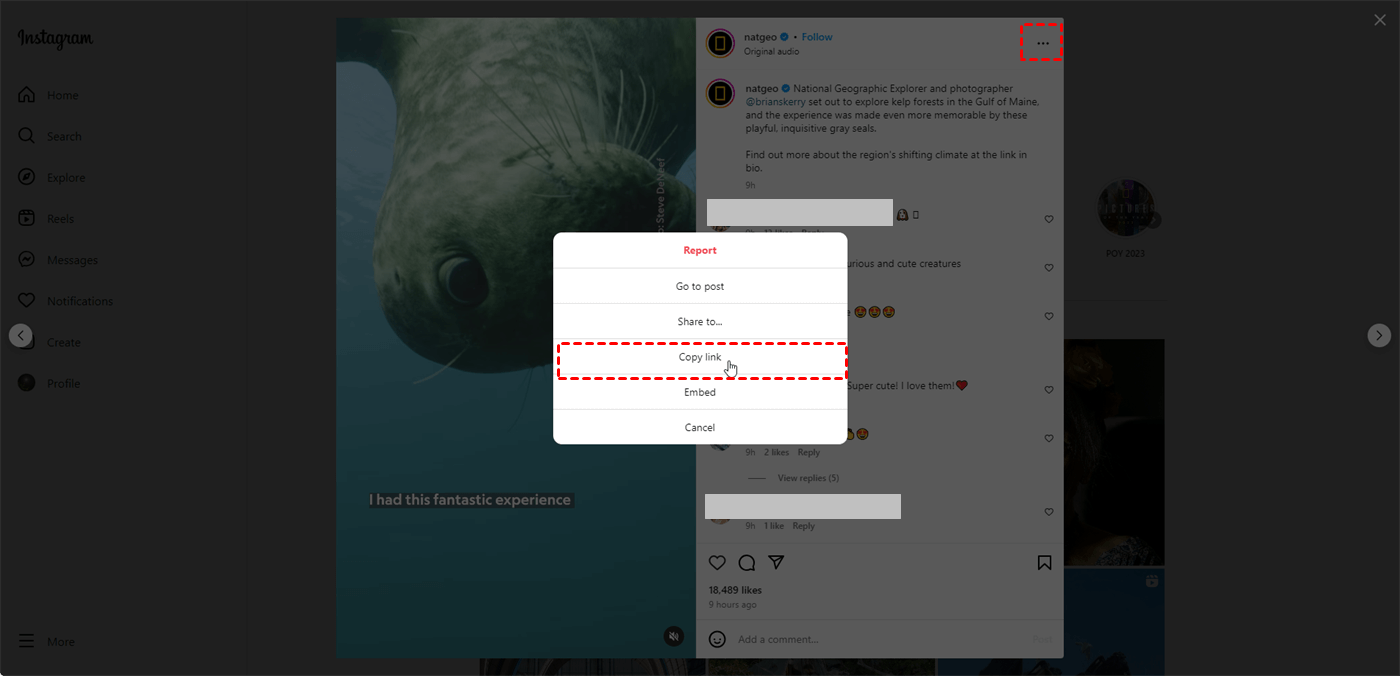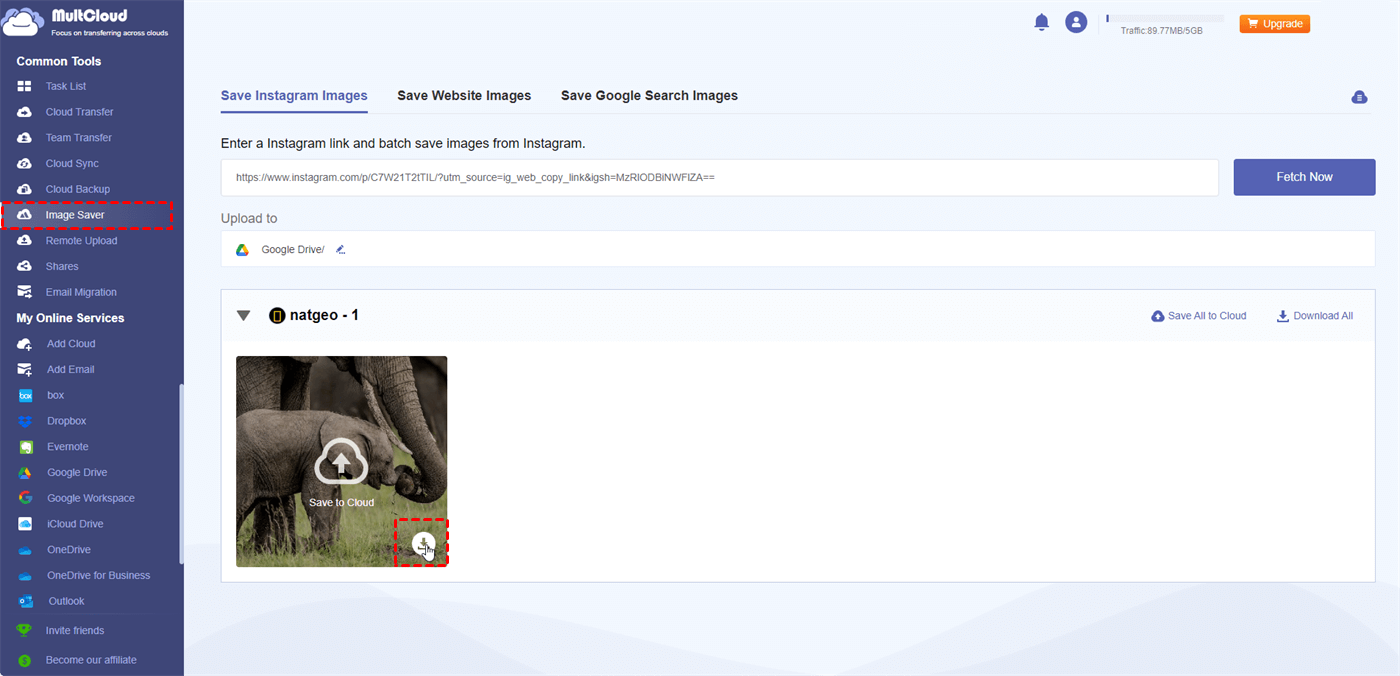Quick Search:
Introduce
Have you ever come across a breathtaking travel photo on Instagram that fuels your wanderlust, or a hilarious meme that perfectly captures your mood? In the age of social media, we're constantly bombarded with visually stunning content. But what if you want to hold onto those gems beyond the fleeting moment they occupy on your screen?
This guide dives into the world of downloading Instagram photos, exploring the whys, the hows, and the important considerations you should make before hitting that "download" button.
Why Download Instagram Pics?
There are several reasons why someone might want to download an Instagram photo. Here are a few common ones:
- Capturing Inspiration for Later Projects: Whether you're a budding interior designer seeking inspiration for your next home renovation or a fashion enthusiast curating a mood board for your dream wardrobe, Instagram photos can serve as a treasure trove of ideas. Downloading them allows you to access them offline and use them as a reference point when needed.
- Preserving Memories and Special Moments: Social media platforms can be fleeting, with posts getting buried under newer content. Downloading cherished photos from friends, family, or even celebrities you admire ensures you have a permanent record of those special moments.
- Sharing Photos Without Reposting: Sometimes, you might stumble upon a photo you want to share with someone who isn't on Instagram. Downloading the photo allows you to send it directly through text, email, or other messaging platforms.
[3 Ways] How to Download Instagram Pics?
Prior to delving into the download techniques, it is imperative to comprehend that Instagram does not have a built-in feature for downloading individual photos (unless the photo is part of your own post). Since artists hold the rights to the work they distribute, copyright concerns are probably to blame for this.
However, there are alternative methods to download photos while respecting ownership and copyright laws.
Way 1. Using the Third-Party Downloader (Quick & Easy)
There are already many free and easy-to-use third-party tools on the market, such as MultCloud. As a cloud file manager, MultCloud now provides a variety of practical functions, not only supporting cloud-to-cloud transfer, sync or backup, but also supporting cloud torrenting and email migration. Even now, you can directly download full-size pictures and original resolution videos to local or cloud.
✅Free: Directly download Instagram pictures and videos to local and cloud for free.
✅Speed: Fast download speeds save time and make the process more efficient.
✅No Watermarks: Downloads media without adding any watermarks or alterations to the original content.
✅No Need for Installation: You can operate on any device without installing any application.
✅Ease of Use: A user-friendly interface that makes it easy for anyone to download images or videos without technical knowledge.
Let’s start to download Instagram pics.
1. Find the Photo You Want: Open the Instagram app or website and locate the photo you want to download.
2. Copy the Photo URL: Tap the three dots (...) in the top right corner of the photo and select "Copy Link".
3. Head to MultClolud: Open a web browser and visit the MultClolud homepage. And, sign up for an account.
4. Paste the URL: Locate the "Instagram Downloader", and paste the copied photo URL into the designated field. The system will fetch the pictures you want to download.
5. Initiate the Download: Hover the mouse over the image and click the download button. The system will download the image with its original resolution to your local device.
Note: If you need to download images or videos to a cloud account, please add the account in advance and select "Save to Cloud" or "Save All Posts to Cloud" according to your needs during the step 5.
Way 2. Using the Browser Extension (Convenient)
There are browser extensions available that add download functionalities directly to Instagram. These extensions can simplify the process by allowing you to download photos with a single click. Be sure to download extensions from trusted sources.
1. Pick an extension: Popular ones include "Downloader for Instagram" or "IG Downloader".
2. Install it: Find the extension in your browser's store (like Chrome Web Store) and install it with a single click.
3. Go to Instagram: Log in and find the picture you want.
4. Download Instagram pics: A download button should appear on the picture itself, or a new icon in your toolbar might let you choose the pic to download.
5. Click and save: Choose where to save the picture on your computer.
Way 3. Taking Screenshots (A Quick But Less Ideal Option)
In a pinch, a simple screenshot can capture an Instagram photo. However, this method has drawbacks – the image quality might be lower, and you might capture unwanted elements like the username and caption.
1. Open the Instagram photo: Navigate to the desired photo on the Instagram website using your browser.
2. Capture the screenshot:
- Windows:
- Open the Snipping Tool (search for it in the Start Menu).
- Adjust the snipping mode (e.g., rectangular snip) if needed.
- Click "New" and drag your cursor to select just the photo area.
- Click "Save" and choose a filename and location for your screenshot.
- Mac:
- Press Shift + Command + 4 simultaneously.
- Select the "Rectangular Selection" option (or another mode if preferred).
- Drag your cursor to capture only the photo area.
- The screenshot will be saved to your desktop by default
- Mobile: The process for taking screenshots varies depending on your phone's model and operating system. Generally, you'll press a combination of buttons (e.g., Power + Volume Down on some Android devices). Consult your phone's manual or search online for specific instructions for your model.
Conclusion
Instagram pic downloading can be a great way to save your favorite content, create personal archives, or fuel your creativity. By following the methods outlined above and adhering to copyright guidelines, you can easily download photos while respecting the rights of the original creators. So, the next time you encounter a photo that sparks joy or inspiration, don't hesitate to download it and keep it for your future enjoyment!
MultCloud Supports Clouds
-
Google Drive
-
Google Workspace
-
OneDrive
-
OneDrive for Business
-
SharePoint
-
Dropbox
-
Dropbox Business
-
MEGA
-
Google Photos
-
iCloud Photos
-
FTP
-
box
-
box for Business
-
pCloud
-
Baidu
-
Flickr
-
HiDrive
-
Yandex
-
NAS
-
WebDAV
-
MediaFire
-
iCloud Drive
-
WEB.DE
-
Evernote
-
Amazon S3
-
Wasabi
-
ownCloud
-
MySQL
-
Egnyte
-
Putio
-
ADrive
-
SugarSync
-
Backblaze
-
CloudMe
-
MyDrive
-
Cubby