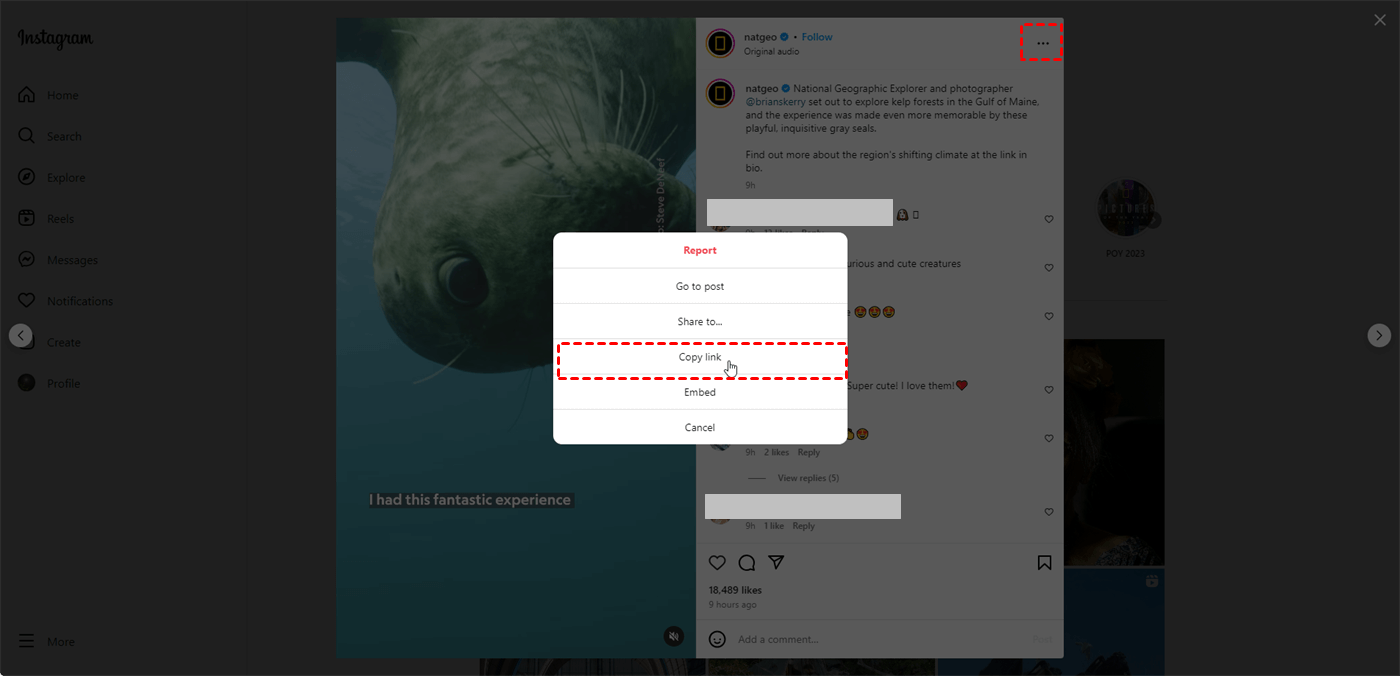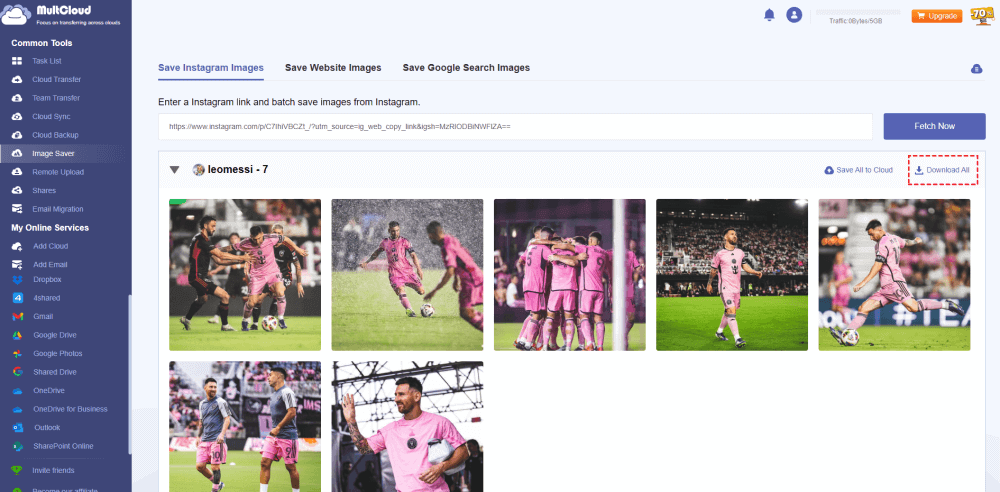Quick Search:
User Case: How to Download Full-Size Photos from Instagram?
"How can you save full-size images from Instagram's web version?"
- Question from https://www.quora.com/
Scrolling through Instagram, you've undoubtedly stumbled upon breathtaking photos that deserve a place beyond your phone screen. Maybe it's a friend's travel masterpiece, a mouthwatering food close-up, or a hilarious pet portrait. But the frustration sets in when you realize the only way to "save" the image is through a screenshot – resulting in a grainy, pixelated mess. Fear not, fellow Instagram enthusiasts! There are ingenious ways to download Instagram photos in their full, glorious size, preserving every detail for future enjoyment.
Why Download Full Size Instagram Photos?
While the convenience of screenshots is undeniable, they come at a significant cost: quality. Here's why downloading full size Instagram photos is the superior option:
- Preserving Quality: Screenshots capture only what's currently displayed on your screen, often sacrificing resolution. Downloading the full size photo ensures you get the image in its original, high-definition format – perfect for zooming in, editing, or printing without losing any details.
- Unleash Your Creativity: Downloaded full size photos become your creative playground. Edit them with your favorite software, enhance colors, apply filters, or crop them for a personalized touch. With a low-resolution screenshot, these editing possibilities vanish.
- Capture Memories for Keeps: Transform those captivating Instagram photos into cherished keepsakes. Downloading them in full size allows you to print them at high quality for framing, photo albums, or even personalized gifts. A grainy screenshot simply won't do justice to those special moments.
[2 Ways] How to Download Instagram Photos | Full Size
Now that the benefits are clear, let's delve into the methods for downloading full size Instagram photos. Here are 2 effective techniques, catering to both desktop and mobile users:
Way 1. Inspect Element Method (Desktop Browsers)
This method utilizes the built-in developer tools in your browser to pinpoint the original image URL. Here's a step-by-step guide:
Step 1. Open the Instagram photo you want to download on your desktop browser.
Step 2. Right-click on the image and select "Inspect" (or similar option depending on your browser).
Step 3. This will open the developer console. Look for the "Sources" tab and navigate through folders until you find the image.
Step 4. Right-click on the image URL and select "Open in new tab".
Step 5. The full size image will appear in a new tab. Right-click and choose "Save image as..." to download it to your desired location.
Way 2. FREE Third-Party Downloader (Desktop & Mobile Browsers)
Several third-party websites and apps claim to download Instagram photos, such as MultCloud. Image Saver provided by this tool allows you to complete the image download operation on any device with a browser, without installing any application and without ads. Compared with other third-party tools, MultCloud has the following advantages:
- ✅Full Size: All photos can be downloaded to local or cloud in original size.
- ✅All at Once: You can download all pictures and videos from a private account at once.
- ✅Save to Cloud: You can download Instagram picture data directly to the cloud without relay.
How to download Instagram photos in full size with MultCloud? Let’s get a closer look.
Step 1. Register an Account
Go to the MultCloud homepage, click the registration button, and enter the relevant information to register. Alternatively, you can directly log in with Google, Facebook or Apple ID authorization.
Step 2. Copy Link
Go to Instagram and find the post containing the image. Then click the three-dot icon and select "Copy Link".
Step 3. Paste the Link
Log in to MultCloud, click "Instagram Downloader", and paste the link.
Step 4. Download Instagram Photos
MultCloud will automatically grab all the images or videos under the link. Next, find the image you want. You can choose to download a single image by hovering over a single image and selecting the download icon, or download all images locally by clicking "Download Entire Post".
Notes:
- The photos on Instagram belong to their respective creators. Downloading for personal use is generally okay, but avoid using downloaded photos for commercial purposes without explicit permission.
- If your local storage space is not enough, you can also save Instagram pictures or videos to the cloud. You can hover over the picture, click "Save to Cloud", and then select the destination cloud path to save a single picture. Or, you can click "Save Entire Post to Cloud", and then select the destination to save all pictures.
If you feel frustrated when transferring data between cloud accounts, you can also try other services provided by MultCloud to complete the operation quickly, such as:

- Cloud Transfer: Transfer all data between cloud accounts at once, e.g. Google Drive to S3.
- Team Transfer: Easily migrate sub-account data under corporate accounts.
- Cloud Sync: Synchronize updated data in an account to other accounts at a scheduled time.
- Cloud Backup: Back up important data for easy access at any time, e.g. backup iCloud Photos to Synology.
- Email Migration: Backup Google Workspace emails, Gmail or Outlook to local or cloud.
- Remote Upload: Achieve direct cloud torrenting without any parsing tool.
- MultCloud Save: Save webpages as PDFs to local or cloud.
Bonus Tip: Saving Photos Within Instagram
While downloading offers greater flexibility, Instagram provides a built-in option for saving photos within the app itself:
Step 1. Open the Instagram photo you want to save.
Step 2. Tap the bookmark icon below the image. This adds the photo to your private "Saved" collection.
Step 3. To access your saved photos, tap your profile picture, then select "Saved".
The "Saved" feature offers a convenient way to store photos within the app, but it doesn't download them in full size.
Conclusion
With a few simple techniques, you can now download Instagram photos in full size, unlocking a world of creative possibilities. Remember to prioritize quality over convenience, respect copyright laws, and explore the built-in "Saved" feature for basic photo storage within the app. So, go forth, download those breathtaking photos, and let your creativity run wild!
MultCloud Supports Clouds
-
Google Drive
-
Google Workspace
-
OneDrive
-
OneDrive for Business
-
SharePoint
-
Dropbox
-
Dropbox Business
-
MEGA
-
Google Photos
-
iCloud Photos
-
FTP
-
box
-
box for Business
-
pCloud
-
Baidu
-
Flickr
-
HiDrive
-
Yandex
-
NAS
-
WebDAV
-
MediaFire
-
iCloud Drive
-
WEB.DE
-
Evernote
-
Amazon S3
-
Wasabi
-
ownCloud
-
MySQL
-
Egnyte
-
Putio
-
ADrive
-
SugarSync
-
Backblaze
-
CloudMe
-
MyDrive
-
Cubby