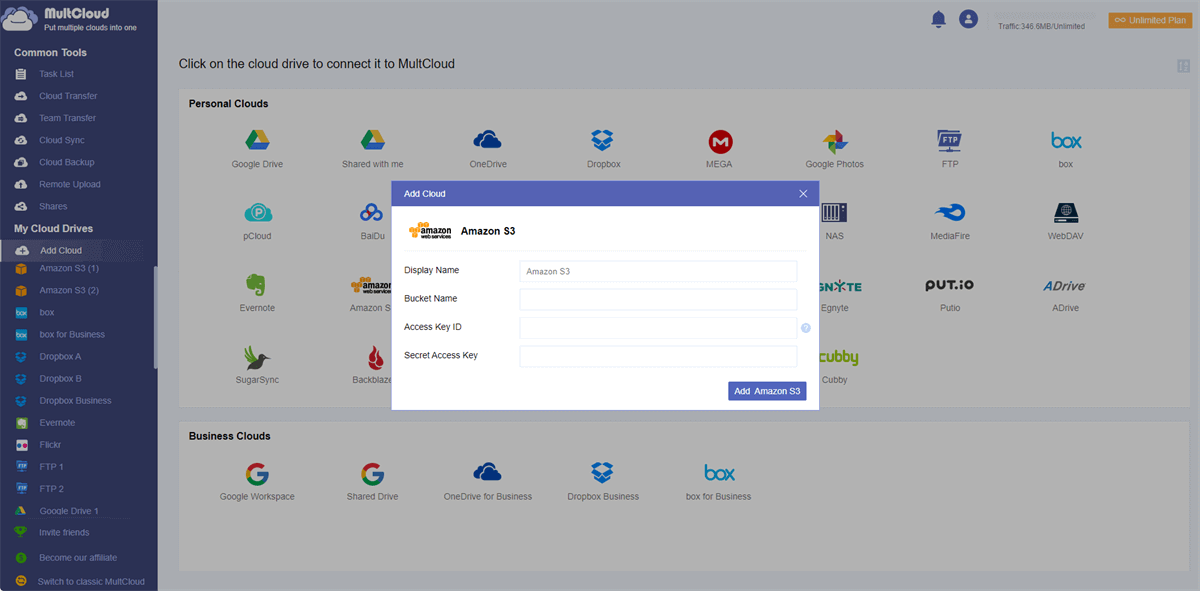Quick Search:
User Case: How Do I Download Files from S3?
Is it not possible to download all files from one S3 bucket?
Hi, just started on AWS. Created an S3 bucket with a couple of files (png & mov) earlier. Now I want to download all files, but the download button is only available if I select one file only. Am I not able to download all files in the bucket at once? Thanks, Axel.
- Question from https://repost.aws/questions/
Best Way to Download from S3 Easily
Exploring third-party tools can also be beneficial. These tools often come with specific functionalities catering to diverse user needs, such as MultCloud. As a cloud file manager, MultCloud supports adding 30 + kinds of cloud services and managing data in them smoothly.
✔️ Easy Download: The whole process is simple and easy to operate, no professional knowledge and skills are required.
✔️ Quick Download: The download operation is performed quickly by the server provided by the system.
✔️ Safe Download: The entire process is protected by 256-bit AES encryption and OAuth authorization system.
So, how to download from S3 buckets through MultCloud?
Step 1. First, you need to register a MultCloud account. You can sign up using your usual email address, or log in directly with your Google or Facebook account.
Step 2. Add Amazon S3. Enter the MultCloud background interface, click "Add Cloud", and then select "Amazon S3" to add.
Note: During this process, you need to enter the Bucket Name, Access Key ID, and Secret Access Key to grant access. To make it easier to get the Access Key ID and Secret Access Key, check the instructions here.
Step 3. After the addition is successful, open the Amazon S3 bucket in MultCloud, select the file to be downloaded, and then right-click the mouse to select the "Download" button (you can also select it directly from the upper toolbar).
Once the file downloads successfully, you can view or edit the file directly on your local device. Depending on the device you use and the download path you set, you can download data from Amazon S3 to any location, such as an iPhone, iPad, Mac, Windows, external hard drive, or flash drive.
In addition, other useful functions provided by MultCloud can also help you migrate cloud data faster.

- Cloud Transfer: Quickly migrate cloud data, e.g. Google Drive to S3.
- Team Transfer: Migrate corporate account data in batches.
- Cloud Sync: Sync data from multiple accounts in real time, e.g. syncing iCloud Photos to Synology NAS.
- Cloud Backup: Automatically back up data to other cloud accounts, e.g. backup OneDrive to Amazon S3.
- Email Migration: Save emails when leaving a job.
- Remote Upload: Parse magnet link data directly to the cloud.
3 Common Ways to Download from S3
If you don't want to experience simple operations, you can directly use the Amazon S3 console, AWS CLI, and AWS SDKs to complete the download.
1. Download from AWS S3 via AWS Management Console
The AWS Management Console offers a user-friendly interface for managing S3 resources. It allows users to navigate through buckets, select files, and initiate downloads effortlessly.
Step 1. Log in to the AWS Management Console and open the Amazon S3 console.
Step 2. In the "Bucket" list, select the name of the bucket from which you want to download objects. You can then download the object from the S3 bucket in any of the following ways:
- Select the checkbox next to the object and select "Download". If you want to download the object to a specific folder, select "Download as" on the "Actions" menu.
- If you want to download a specific version of an object, turn on "Show versions" (next to the search box). Select the checkbox next to the desired object version and select "Download". Likewise, if you need to download an object to a specific folder, you can select "Download as" on the "Actions" menu.
2. Bulk Download from S3 via AWS CLI
One efficient method is employing the AWS Command Line Interface (CLI). Installing the CLI and understanding its command structure simplifies the bulk download process. Numerous examples showcase its versatility.
The following get-object example command shows how you can use the AWS CLI to download an object from Amazon S3. This command gets the object folder/my_image from the bucket DOC-EXAMPLE-BUCKET1. The object will be downloaded to a file named my_downloaded_image.
aws s3api get-object --bucket DOC-EXAMPLE-BUCKET1 --key folder/my_image my_downloaded_image
Note: For more information and examples, you can see get-object in the AWS CLI Command Reference.
3. Download from S3 Bucket by Employing AWS SDKs
Alternatively, utilizing AWS Software Development Kits (SDKs) offers a programmatic approach. These SDKs provide a structured way to interact with S3, enabling bulk downloads through coding. Detailed steps and practical code examples are as follows.
The methods provided by the AWS SDK for Python to download files are similar to those provided to upload files to S3.
1. The download_file method accepts the names of the bucket and object to download and the filename to save the file to.
import boto3
s3 = boto3.client('s3')
s3.download_file('BUCKET_NAME', 'OBJECT_NAME', 'FILE_NAME')
2. The download_fileobj method accepts a writeable file-like object. The file object must be opened in binary mode, not text mode.
s3 = boto3.client('s3')
with open('FILE_NAME', 'wb') as f:
s3.download_fileobj('BUCKET_NAME', 'OBJECT_NAME', f)
Conclusion
In summary, several methods exist for downloading multiple files from S3. From using AWS Management Console and AWS CLI to leveraging SDKs or exploring third-party options, each approach comes with its advantages. Choosing the most suitable method depends on specific requirements and preferences.
MultCloud Supports Clouds
-
Google Drive
-
Google Workspace
-
OneDrive
-
OneDrive for Business
-
SharePoint
-
Dropbox
-
Dropbox Business
-
MEGA
-
Google Photos
-
iCloud Photos
-
FTP
-
box
-
box for Business
-
pCloud
-
Baidu
-
Flickr
-
HiDrive
-
Yandex
-
NAS
-
WebDAV
-
MediaFire
-
iCloud Drive
-
WEB.DE
-
Evernote
-
Amazon S3
-
Wasabi
-
ownCloud
-
MySQL
-
Egnyte
-
Putio
-
ADrive
-
SugarSync
-
Backblaze
-
CloudMe
-
MyDrive
-
Cubby