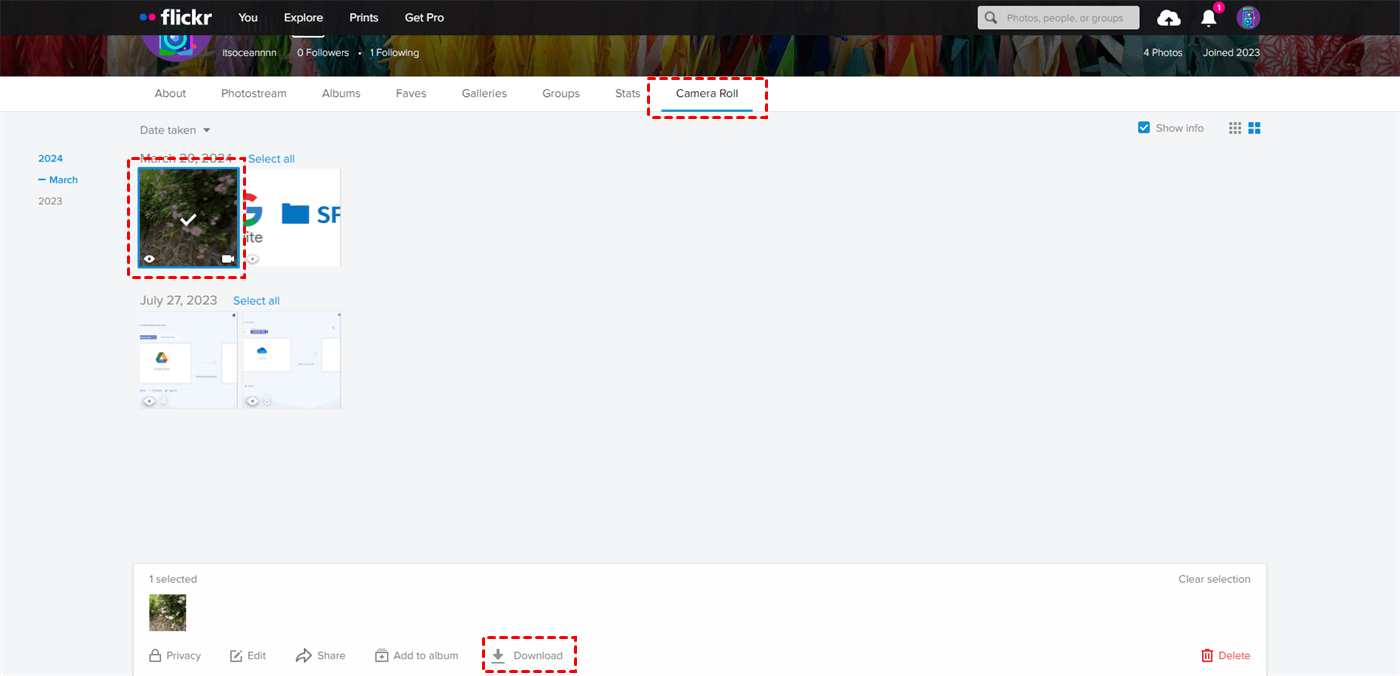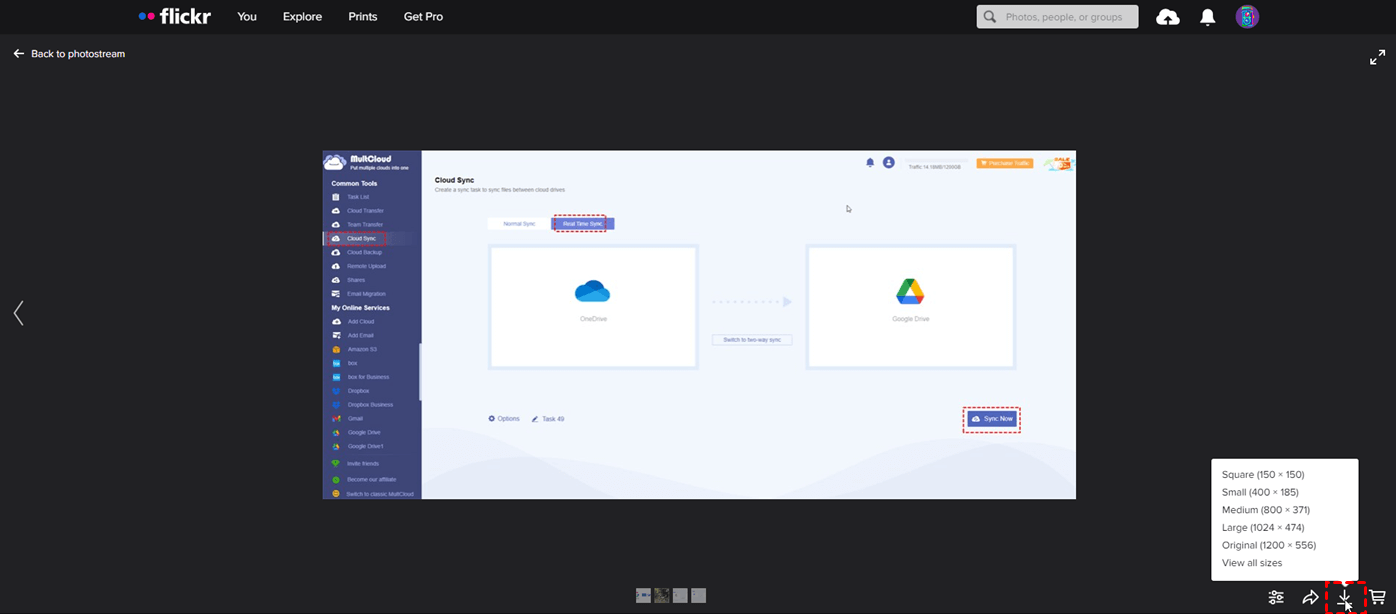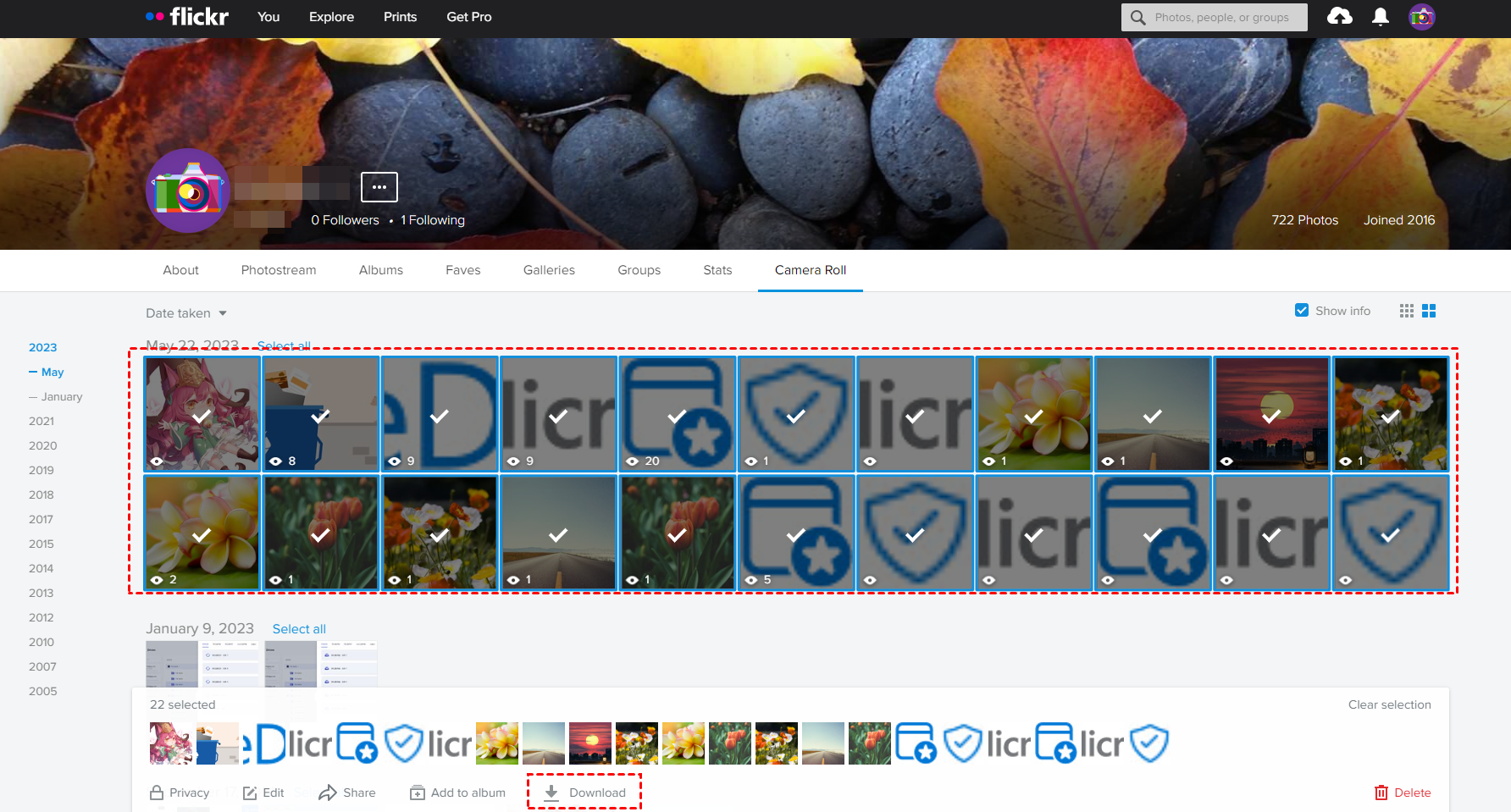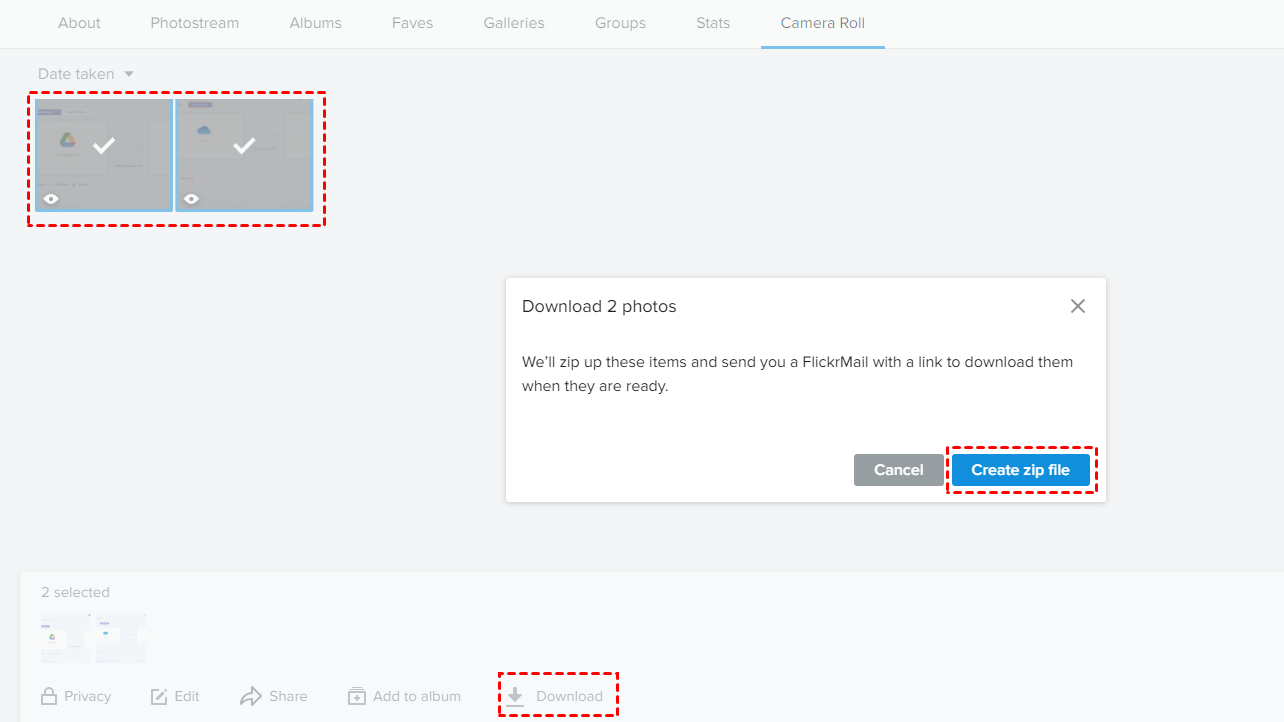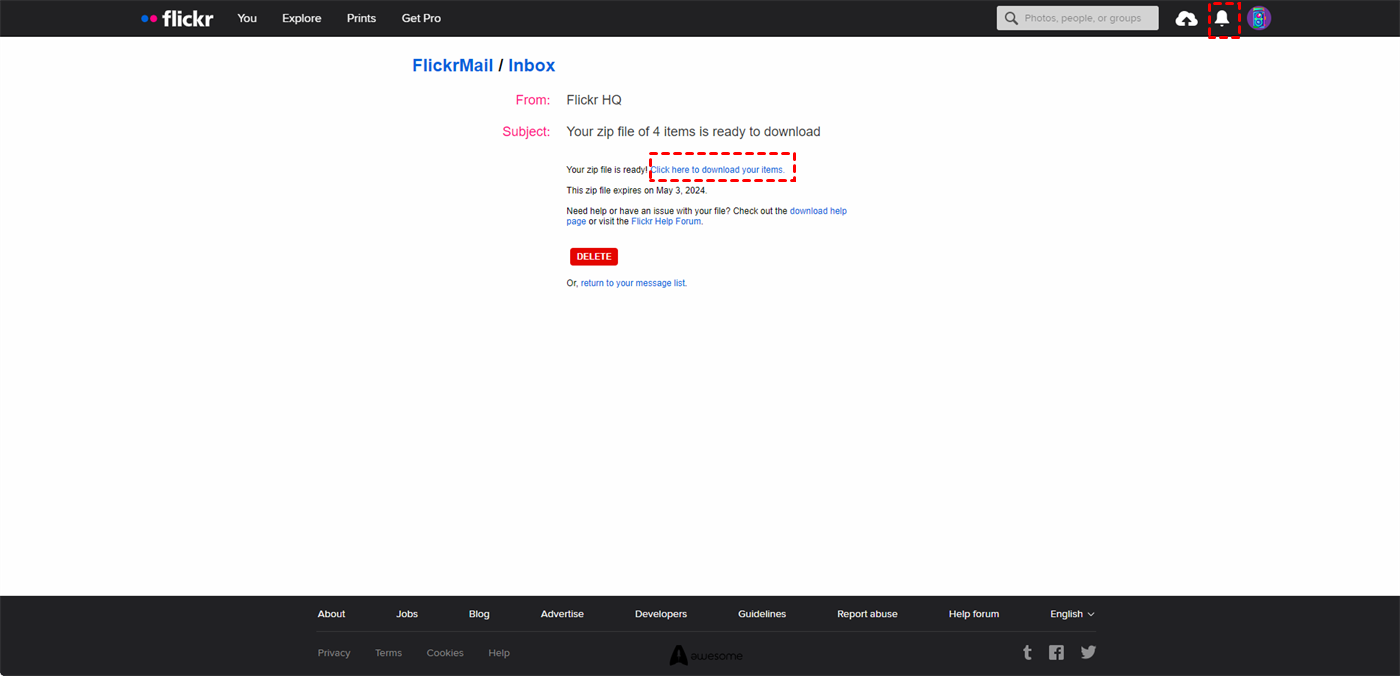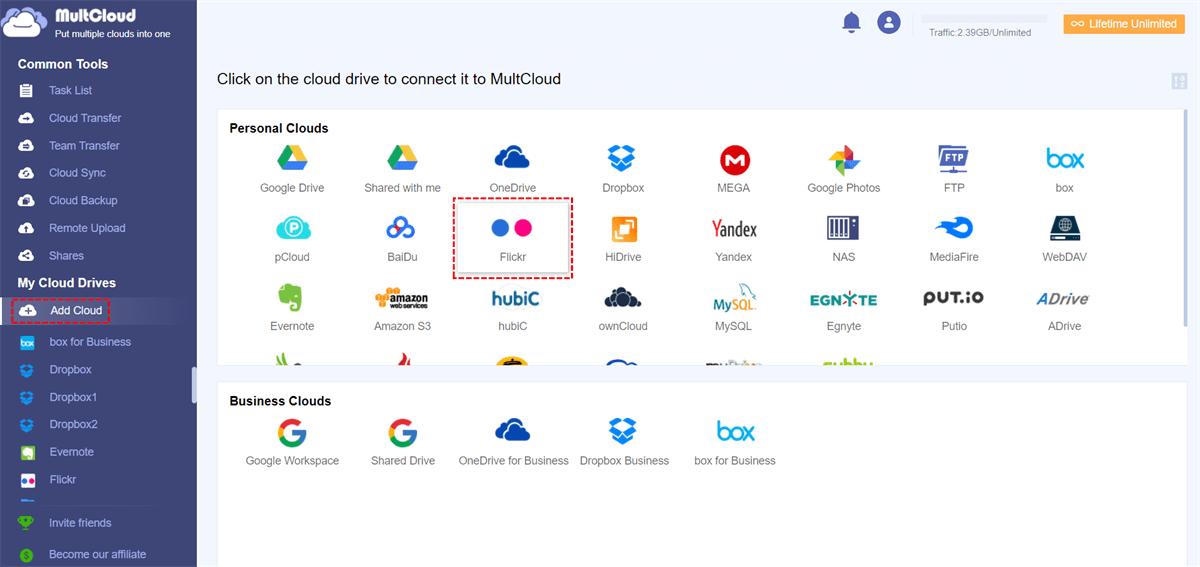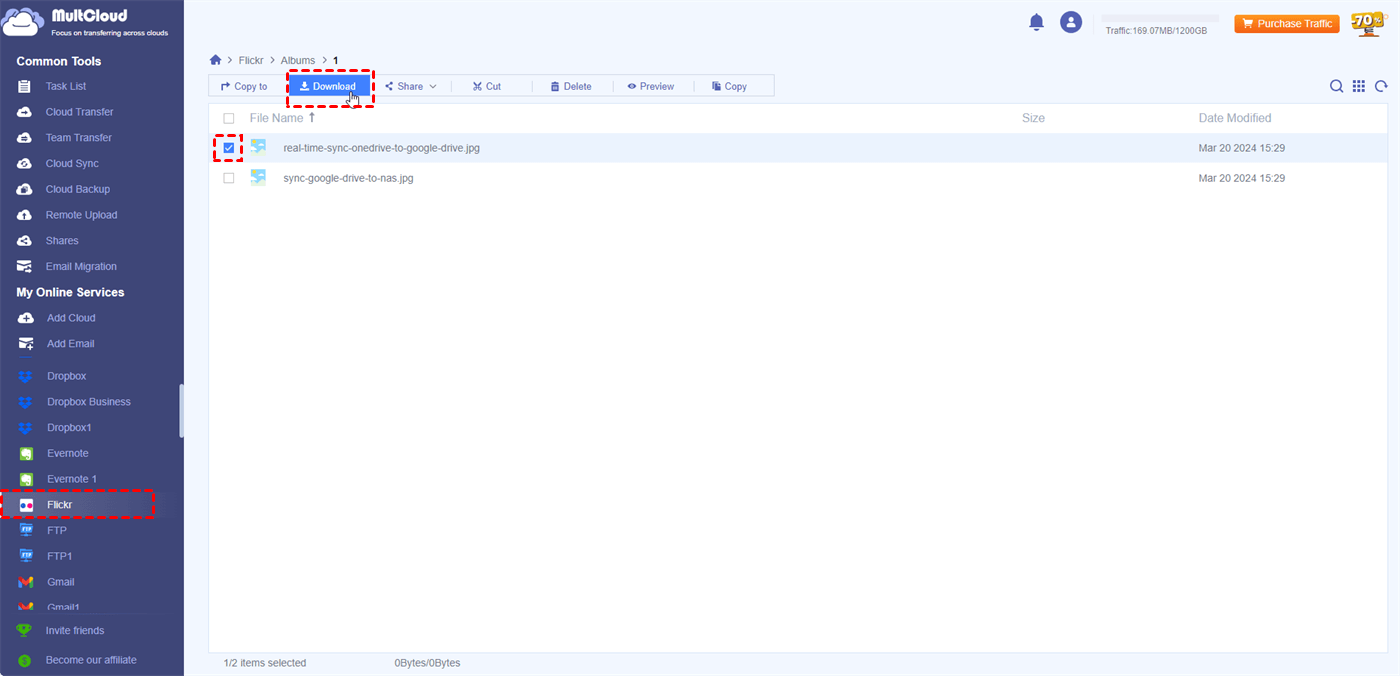User Case
I have 145,000 photos in total, the majority of which are disorganized. I was searching for a way to download all of my Flickr photos in bulk so I could store them offline and, should I want to, delete my Flickr account later on. Is there a way for me to download all of my content at once in bulk?
How to Download a Single Photo or Video from Flickr
Before we dive into the methods to download all photos from Flickr, let’s see how to download a single photo as an appetizer.
Step 1: Go to Flickr and sign in to your account.
Step 2: Select “You” in the upper bar to enter your own space.
Step 3: Navigate to “Camera Roll” and choose the photo you want to download.
Step 4: Click “Download” in the pop-up menu in the lower place. Then, this photo will be saved to the default download destination on your device.
Pro Tip: If you want to download this photo in a different size, you can go to “Photostream” > select the photos > click the download icon > choose your preferred size. Then, this photo will be downloaded in your selected size.
How to Download All Photos from Flickr – 2 Ways
This part will introduce 2 methods to download Flickr photos in batches. One is downloading on the Flickr website and another is via MultCloud.
Way 1: Download All Images from Flickr on Its Web
Step 1: Go to Flickr and log in to your account.
Step 2: Select “You” in the upper bar to enter your own space.
Step 3: Navigate to “Camera Roll” and click the “Select all” button next to each date. If you have a lot of photos to select, you can choose the first photo > press “Shift” on your keyboard > move your cursor to select all photos at once.
Step 4: Click “Download” in the lower menu and a pop-up window will appear to tell you the photos will be zipped up and you will receive an email with this package in your FlickrMail.
Step 5: Click “Create zip file” and you will get a new message. Then, click the bell icon to open this message.
Step 6: Tap “Click here to download your items” in the message and all your photos will be downloaded to a local position as a zip package.
Note: Flickr only allows to download 500 photos at once. If you have more photos, you may have to separate them and repeat the steps for times.
Way 2: Flickr Download All Photos via MultCloud
If you have problems downloading all photos from Flickr on its website, you can alternatively utilize a third-party service. MultCloud, a free cloud storage manager, can be taken into consideration. Flickr is one of MultCloud’s supportive clouds and downloading photos from Flickr is feasible on its website.
Note: MultCloud only supports selecting one photo to download at once.
Step 1: Enter MultCloud on your preferred web browser and sign up for a new account.
Step 2: Add Flickr to MultCloud by clicking “Add Cloud” and choosing the Flickr logo. Then, you will log in to the Flickr account in the pop-up window and allow MultCloud to access your photos.
Step 3: Open Flickr on MultCloud and choose the photo you want to download. Then, click “Download” in the upper bar, or right-click on this photo and choose “Download” in the dropdown menu. This photo will be saved to your device soon.
Related Question: How Do I Export All My Photos from Flickr to Another
You may have multiple Flickr accounts and want to move photos from the previous one to the current one. Or, you may want to transfer Flickr photos to another cloud like Google Photos, you can also use MultCloud. MultCloud offers a function, Cloud Transfer, which can directly transfer files from one cloud to another without downloading and uploading. Besides, you can move all folders and photos from one Flickr to another account or cloud at once.
Step 1: Create a MultCloud account and add your different Flickr accounts to MultCloud.
Step 2: Select “Cloud Transfer” in the left bar and choose the source and target accounts in the boxes.
Step 3: Open “Options” to check the transfer settings and click “Transfer Now” to initiate the task.
Note: MultCloud uses data traffic to transfer files and it provides you with 5 GB of free data traffic every month. If you have a lot of photos that need to be transferred to another account, you may need to upgrade to a premium plan.
Conclusion
When you plan to download all photos from Flickr, you can make use of the 2 ways above to reach your goal. The common way is downloading from the Flickr website and the limitation is 500 photos at once. The alternative way is exporting Flickr photos via MultCloud.
Moreover, if you need to move all photos from one Flickr account to another account or cloud, MultCloud can help a lot in this case because its Cloud Transfer function can automate this transfer process.
FAQs
Can I download all my Flickr photos at once?
Is there a way to download Flickr photos?
How do I select all photos in Flickr?
MultCloud Supports Clouds
-
Google Drive
-
Google Workspace
-
OneDrive
-
OneDrive for Business
-
SharePoint
-
Dropbox
-
Dropbox Business
-
MEGA
-
Google Photos
-
iCloud Photos
-
FTP
-
box
-
box for Business
-
pCloud
-
Baidu
-
Flickr
-
HiDrive
-
Yandex
-
NAS
-
WebDAV
-
MediaFire
-
iCloud Drive
-
WEB.DE
-
Evernote
-
Amazon S3
-
Wasabi
-
ownCloud
-
MySQL
-
Egnyte
-
Putio
-
ADrive
-
SugarSync
-
Backblaze
-
CloudMe
-
MyDrive
-
Cubby