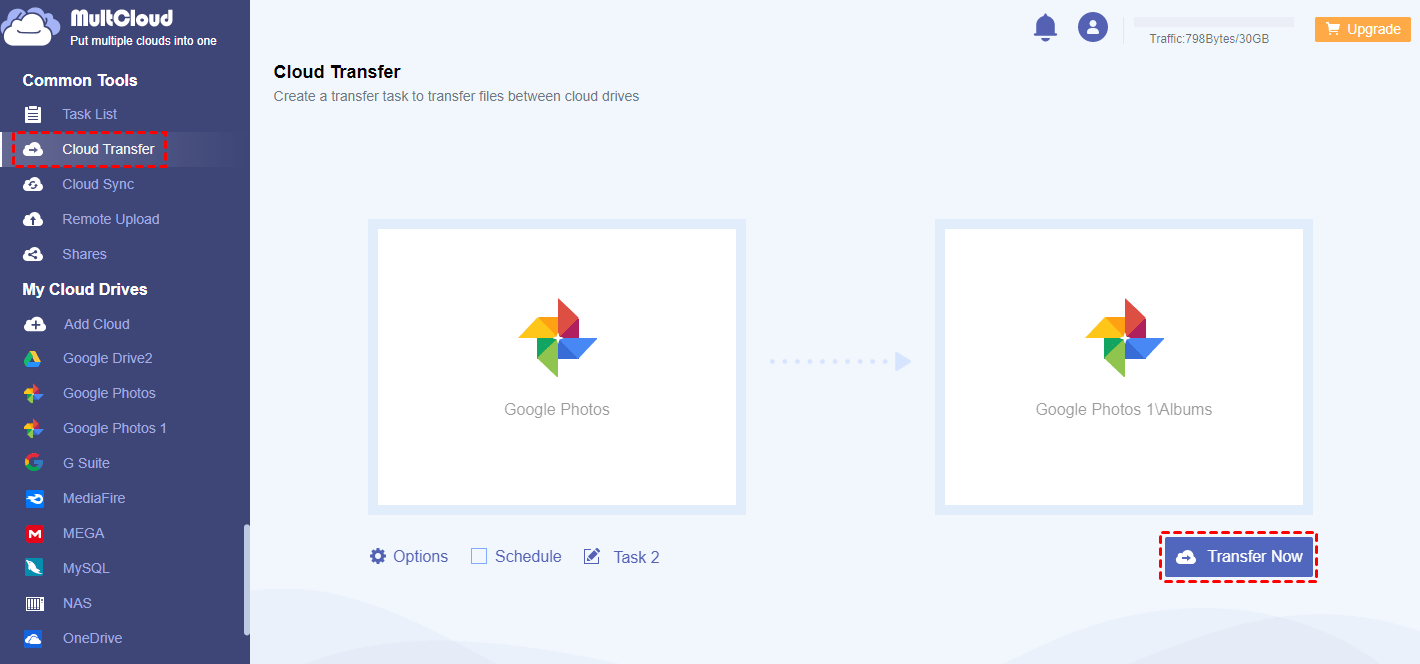Quick Search:
Overview of Google Photos
Launched by Google, Google Photos is a smart photo-saving service that has gained a large user base across the world. It offers users a place to store, organize, and share photos and videos with friends anywhere, anytime.
Compared to traditional ways to store photos, Google Photos is much more convenient. And there are many details:
- All Devices Supported. Google Photos works well on all devices, such as laptops, Mac, Windows, iPhone as well as Android.
- Easy to Find a Specific Photo. There’s no need to remember when the photo was taken. You can search by names, topics, places, etc.
Does Google Photos Have Unlimited Storage?
In the past, Google Photos offered unlimited storage space for compressed photos. In other words, users can enjoy unlimited space when they save compressed pictures on Google Photos, which saved expenditure at some extent. However, this policy was ended on June 1, 2021. That’s to say, compressed photos that have already saved on your Google Photos would not count the quota.
Whereas new compressed photos on Google Photos will take up the storage space. So, how much storage is free in Google Photos? The answer is 15GB. And it shares the free storage space with Google Drive and Gmail. As you can see, users then can only save a small number of photos and videos to Google Photos.
What If You Run out of Google Photos Storage Space
You’ve already known that Google Photos doesn’t offer unlimited storage space. The 15GB of free storage space is not that sufficient when users have a large number of images. So, what you should do when the free storage space is run out of? There are many solutions. For example, you can upgrade your Google account to get more space. Or, you can sign up for another Google account.
The second way is totally free. So, many people would like to try. To organize your photos, you can put different kinds of pictures into different Google Photos accounts. In this situation, you need a cloud-to-cloud transfer, MultCloud, to transfer Google Photos to another account easily.
MultCloud is a platform that combines multiple cloud drives in one place, including personal cloud drives like Google Drive, Google Photos, OneDrive, Dropbox, Flickr, MEGA, Amazon S3, SharePoint, and business cloud drives like Google Workspace, OneDrive for Business, Dropbox Business, Box for Business, etc.
With the help of MultCloud, users can find it easy to manage different cloud drives in one platform. Specifically, users can perform basic features such as uploading, downloading, sharing, moving, deleting, and so on. Most importantly, it allows users to transfer files from one cloud to another easily without downloading and uploading.
Why should you choose MultCloud to transfer photos between Google Photos accounts? Here’re some reasons:
- An Industry-Leading Migration Speed. MultCloud offers a competitive transfer speed. So, large files can still be moved in a quick and hassle-free way.
- Transfer Data in the Background. MultCloud relies on data traffic rather than the bandwidth to move files between cloud drives. Even though the computer shuts down, it can still be moved in the background after getting started.
- Schedule Transfer Supported. Users can choose to transfer files at regular intervals, including running at a specific time, daily, weekly, or monthly.
Now, we will take how to transfer Google Photos to another account via MultCloud as an example:
Step 1: Create an account for free on the web. Then, sign in to your credentials.
Step 2: Press the Add Cloud on the left sidebar. Then hit the icon of Google Photos to add your Google Photos accounts respectively. Then, give MultCloud permission by hitting the Allow button on the next window.
Step 3: Head to Cloud Transfer on the left navigation pane. Then hit the first box to choose your former Google Photos account. Next, tap the second box to choose another Google Photos account. Finally, hit the Transfer Now button.
In this way, photos from one Google Photos can be moved to another account easily and quickly. Unlike the traditional download-and-upload method, MultCloud makes it more efficient to work it out.
What’s more, MultCloud also allows you to backup and sync files from one cloud to another effortlessly. If you plan to sync data between cloud drives, there are 9 practical and useful sync methods to choose from. Each one has its own benefits and virtues, you can choose the sync method that suits you most.
If you want to back up files between cloud drives, MultCloud not only can work it out easily, but also helps you restore the backups quickly when you find the original data is missing. This is very practical, since it can save expenditure. For instance, you are able to backup OneDrive to MEGA.
In the End
So, does Google Photos have free unlimited storage? In a word, it once offered users unlimited storage space for compressed photos before June 1, 2021. But now, it only offers limited storage space. And if you want to sign up for a new Google account to expand another 15GB of free storage, you might encounter the transfer issue.
When you do, you can utilize MultCloud to move photos between Google Photos accounts easily and quickly. This service not only enables you to perform basic functions like downloading, sharing, uploading, deleting, etc., but also allows you to transfer, sync, and backup files across cloud drives with ease.
MultCloud Supports Clouds
-
Google Drive
-
Google Workspace
-
OneDrive
-
OneDrive for Business
-
SharePoint
-
Dropbox
-
Dropbox Business
-
MEGA
-
Google Photos
-
iCloud Photos
-
FTP
-
box
-
box for Business
-
pCloud
-
Baidu
-
Flickr
-
HiDrive
-
Yandex
-
NAS
-
WebDAV
-
MediaFire
-
iCloud Drive
-
WEB.DE
-
Evernote
-
Amazon S3
-
Wasabi
-
ownCloud
-
MySQL
-
Egnyte
-
Putio
-
ADrive
-
SugarSync
-
Backblaze
-
CloudMe
-
MyDrive
-
Cubby
.png)
.png)