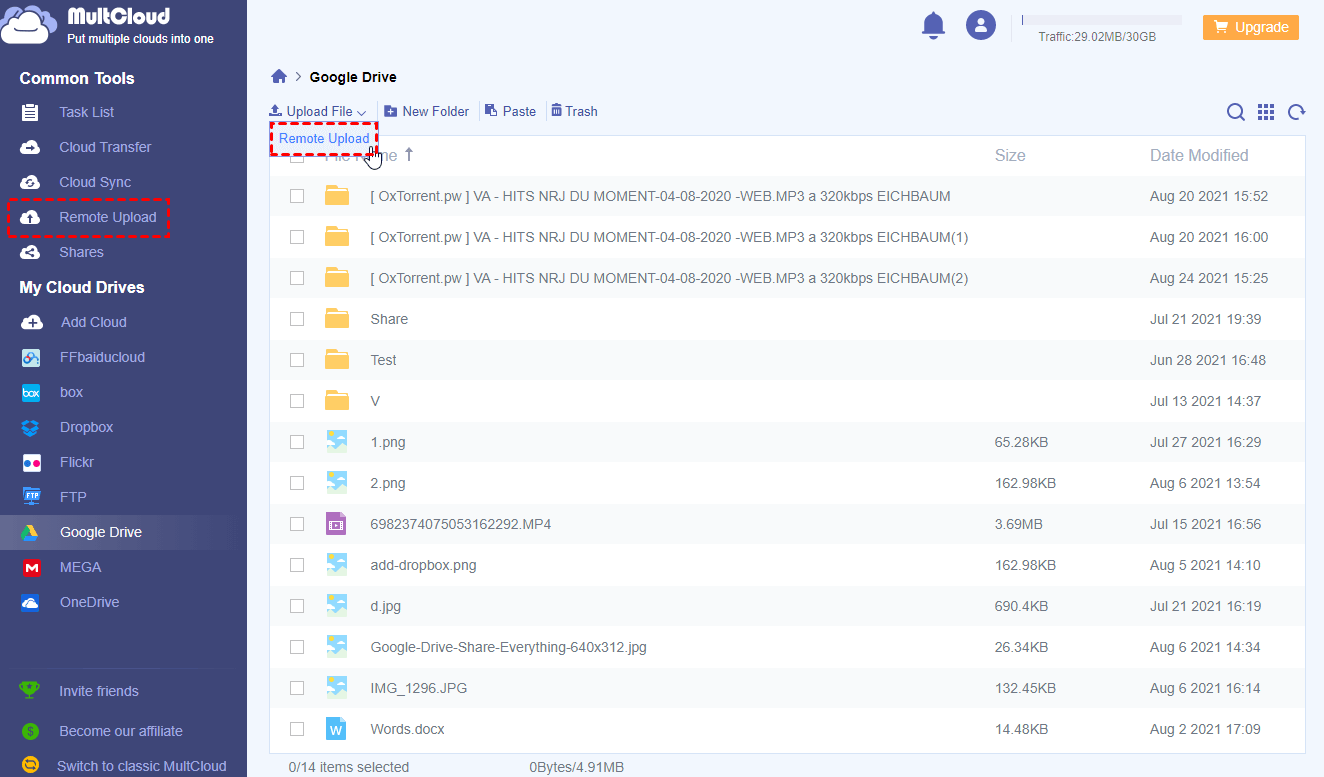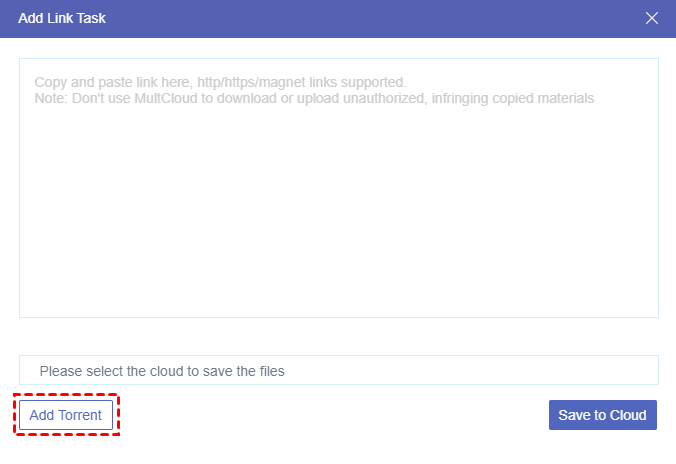Quick Search:
Magnet Link vs Torrent File
Both magnet links and torrent files are working on BitTorrent protocol to share files between computer servers through P2P (peer to peer) networks. They both need a torrent client to find out the locations of the piece-by-piece files and then download the files through their links to users.
But the difference between magnet links and torrent files is that, torrent files need torrent client to calculate out the information about the file’s location, size, or hash code and then download the file by seeding through the hash code, while magnet link already contains the information so that it allows torrent client to directly seed and download files through it without calculating.
Why Convert Magnet to Torrent File?
According to the previous paragraphs, you could find that it is more convenient about how to open magnet links than opening torrent files since the calculation step can be leave out. But under such conditions given below, you may still want to convert magnet links to torrent files.
- Some of the torrent clients don’t support magnet links at all.
- Some browsers also don’t support magnet links.
- Torrent files can let torrent client download automatically as soon as they work out all the information about the file.
- It’s hard for you to save magnet links in your computer but saving a torrent file to your PC is easier.
- Some torrent websites will not give you the actual torrent file but a magnet link to download movies or applications through. If you are going to download the file in the nearly future but not at present, you’d better convert magnet links into torrent file for better preservation.
How to Convert Magnet Link to Torrent File in 2 Ways
As is one of the self-contained features of torrent clients, it is simple to convert magnet link to direct download link through torrent clients and other tools. However, you could also convert magnet to torrent file easily through some website services and torrent clients.
Here are two different free ways which have been proven by practice for you to convert magnet links to torrent files. The first solution is basing on a concise website which is dedicated as a magnet to torrent converter online. And the second solution requires you to download and install one of the most popular torrent clients called uTorrent before converting.
Solution 1: Convert Magnet to Torrent by Magnet2Torrent
This is the quickest free way to convert magnet links to torrent files within 3 steps especially if you don’t want to sign in any website or installing any torrent client.
Step 1: Open your browser and enter Magnet2Torrent website.
Step 2: Copy and paste your magnet link to the orange line. Then the magnet link will be automatically converted into torrent files and stored in the folder of your browser.
Step 3: Let the torrent file be kept safely in the download folder of browser or you could move the torrent file to other folders if you want.
Solution 2: Convert Magnet to Torrent File by uTorrent
This method is more suitable if you want to convert magnet links to torrent files while viewing and downloading files directly from magnet links. You could also use this way to convert part of files related to the magnet links into torrent files. What’s more, even installing an application of uTorrent, you still don’t have to sign in any account to take advantage of its functions.
Step 1: Download and install uTorrent application for Windows, Mac, or Linux on your computer.
Step 2: Open uTorrent and click the green button “Add torrent”.
Step 3: Copy and paste your magnet link in the pop-up window. Then click “Add torrent” again.
Step 4: Select the files and their storage locations which you want to convert from magnet link to torrent file. Then click “Add”.
Step 5: Click “Create torrent” beside the “Add torrent” button.
Step 6: Select the files downloaded from magnet links before. Then click “Select”.
Step 7: Choose a location in your computer to save the torrent files.
Step 8: Click “Create torrent”. And you will find the created torrent files right in the location.
Tips: uTorrent also supports mobile phones in Android system. So, you are able to convert magnet to torrent file on Android phones as well.
Bonus Tips: How to Download Torrent Files to Your Clouds Easily
After learning about how to convert magnet link to torrent file, you may still wonder how to download torrent files directly to your cloud drives instead of downloading to your devices. Because the size of files downloaded from Torrents are always large which may occupy too much of your local storage. So, you’d better download Torrents to cloud drives to not only save your local storage but also give you the possibility to access these files at anywhere.
Why Choose MultCloud to Download Torrent Files?
Apart from using uTorrent to download torrent file to your devices and then manually upload these files to your clouds, there’s another way to download torrent without a client to your cloud drives at once. Just like solution 1, this method is also suitable for you if you don’t want to install anything.
All you have to do is enter a free web-based third-party multiple cloud storage manager called MultCloud and add your cloud drives to it. MultCloud can help you to transfer, sync or backup data from cloud to other of your clouds in a single interface with its distinctive functions like Cloud Transfer and Cloud Sync. You could also use MultCloud to manage files among all your clouds with basic file managements like Upload, Download, Copy, Cut, Preview, and Rename.
But in order to download torrent files to your clouds with ease, the Remote Upload function of MultCloud can help you the most. MultCloud will use its background program to download files from the torrent files to your clouds as soon as you create a Remote Upload task and add torrent file to it. In this way, the unstable network of yours will not affect the task and you are able to close the browser or the device even the task is not done yet.
How to Download Torrents to Cloud Drive Using MultCloud
Here we take torrent download to Google Drive as an example to show you how to download torrent files to cloud drives straightly.
Step 1: Sign up MultCloud for free.
Step 2: Click “Add Cloud” and follow the pop-up window to add your Google Drive account to MultCloud. You could repeat this step to add all your cloud to MultCloud.
Step 3: In Google Drive page of MultCloud, click “Remote Upload” in the feature bar above. If you are in Remote Upload page, just click “Create Task” instead.
Step 4: Click “Add Torrent” in the pop-up window. Then locate the torrent file stored in your computer. After that, click “Open” to add torrent to MultCloud.
Step 5: Click the purple button “Save to Cloud”. And the files will be automatically upload from Torrents to your Google Drive account.
Tips: If you open this pop-up window from Remote Upload page, you may have to select Google Drive to store the downloaded file by yourself.
Tips:
- MultCloud sets no limit on transfer speed. As a free user, you can add one link, URL, magnet link, or Torrents for MultCloud to perform Remote Upload task with fast speed at a time. But if you upgrade your MultCloud account to a higher level, you are able to add at most 5 parallel links to remote upload to your clouds at the same time.
- As a leading cloud file manager, MultCloud already supports more than 30 major cloud drive services such as Google Drive, OneDrive, Dropbox, MEGA, Flickr, FTP server, etc. And it sets no limit on the quantity of adding clouds.
Conclusion
The above article illustrates two main methods for you to convert magnet to torrent file. If you don’t want to install anything, solution 1 will suit you best. And if you want to manage the converting of magnet links and torrent files in a detailed way, solution 2 can give you great help.
Besides, after following the instructions about how to convert magnet link to torrent file, you could use the method mentioned in the bonus tip to move the torrent file to your clouds in the easiest way. And you will be able to fix the question about how to share documents on Google Drive and other clouds to friends in MultCloud with its 3 sharing modes including Public Share, Private Share, and Source Share.
MultCloud Supports Clouds
-
Google Drive
-
Google Workspace
-
OneDrive
-
OneDrive for Business
-
SharePoint
-
Dropbox
-
Dropbox Business
-
MEGA
-
Google Photos
-
iCloud Photos
-
FTP
-
box
-
box for Business
-
pCloud
-
Baidu
-
Flickr
-
HiDrive
-
Yandex
-
NAS
-
WebDAV
-
MediaFire
-
iCloud Drive
-
WEB.DE
-
Evernote
-
Amazon S3
-
Wasabi
-
ownCloud
-
MySQL
-
Egnyte
-
Putio
-
ADrive
-
SugarSync
-
Backblaze
-
CloudMe
-
MyDrive
-
Cubby




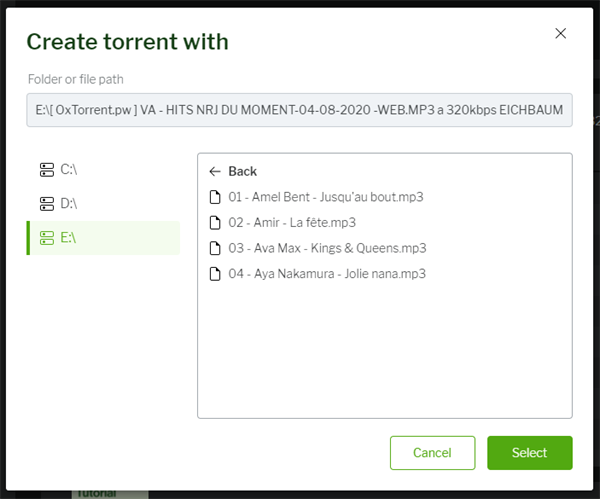

.png)