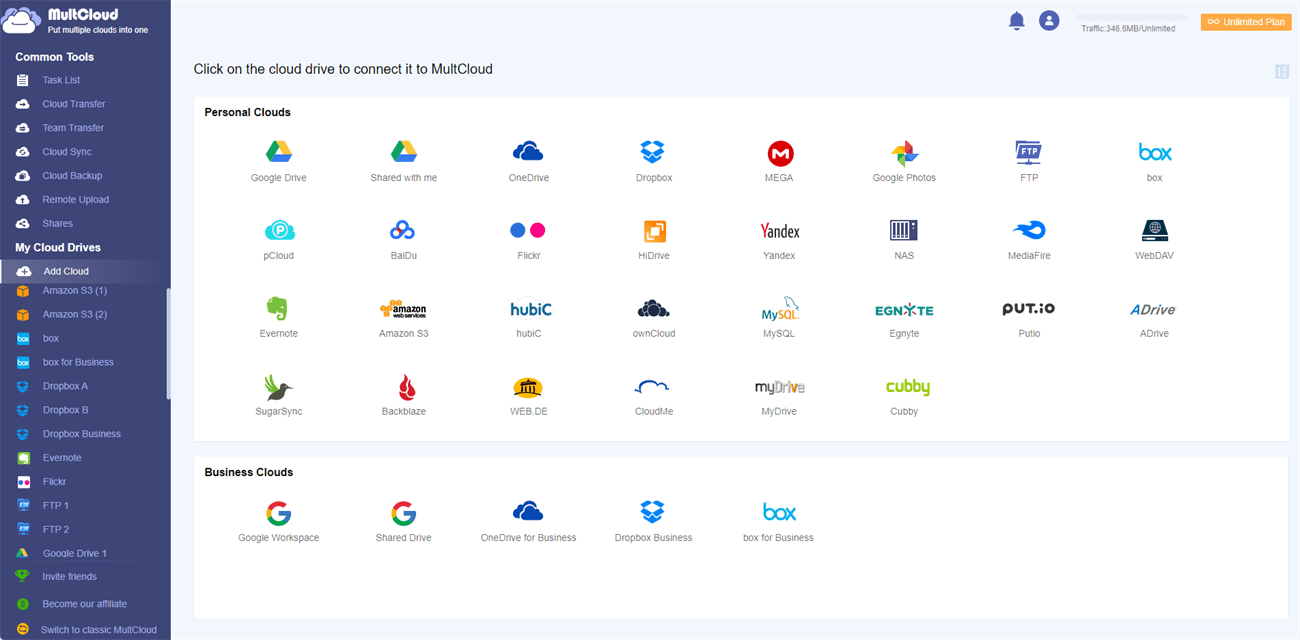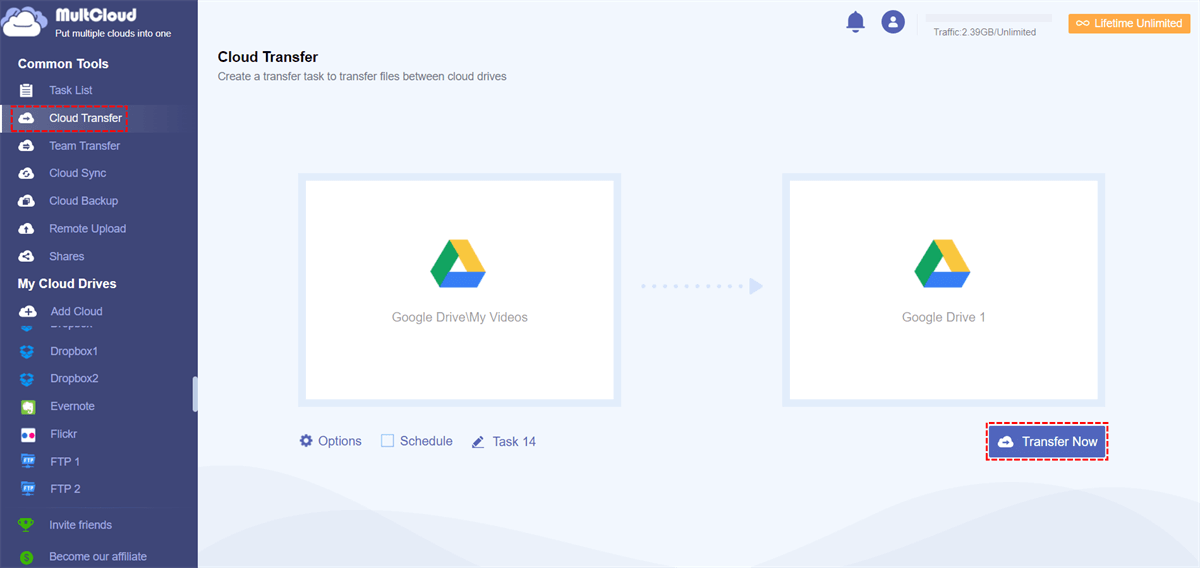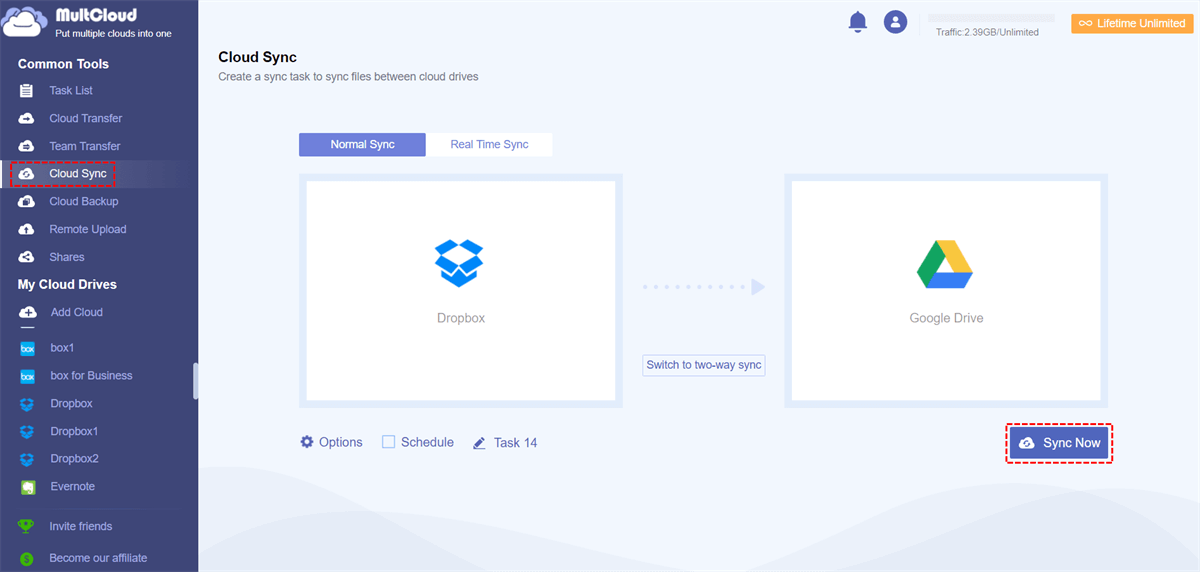At a Glance:
What is A Converged Cloud?
What is a converged cloud? It's a cloud platform that converges multiple cloud services. On that converged cloud platform, you can manage all clouds in one place with just one login, like downloading, copying, pasting, moving, deleting, transferring, etc.
Best Free Converged Cloud Platform - MultCloud
Fortunately, here comes the online cloud storage manager MultCloud to help converge clouds easily. Check the following benefits:
- Diverse Cloud Supported. MultCloud supports 40+ clouds, including Google Drive, Dropbox, OneDrive, OneDrive for Business, Box, Box for Business, Amazon S3, Google Workspace, iCloud Drive, iCloud Photos, MEGA, MediaFire, 4shared, Icedrive, IDrive e2, pCloud, ownCloud, Wasabi, Backblaze, etc. Check if your clouds are supported if required.
- Manage All Clouds in One Place. After adding clouds to MultCloud, you can manage all the added clouds in one place without switching frequently.
- Perform Cloud to Cloud Migration. Besides, MultCloud allows you to transfer, sync, and backup files from one cloud to another directly instead of downloading manually.
- Converge Cloud Files. You can move all cloud files into one cloud to converge clouds and manage all clouds centrally.
- Online Service. Thus, it can be used on any device including desktops, notebooks, laptops, mobile phones, and iPads; and any operating system like Microsoft Windows, macOS, Linux, Android & iOS.
Thus, how to converge clouds on MultCloud? You can find the simple steps below.
Fast Converge Clouds in 3 Steps
With MultCLoud, you can let the related clouds converge into one in a few easy steps. Here is how to converge clouds with MultCloud, take it for reference:
Step 1. MultCloud Registration
First of all, create an account to log in to MultCloud Dashboard. Or you can sign in with a Facebook, Apple, or Google account.
Step 2. Add Clouds to MultCloud
On its Dashboard, click the “Add Cloud” tab on the left, select the cloud you want to add, and then follow the guidance to grant access to MultCloud. The following takes adding Dropbox for example. Repeat to add more clouds to MultCloud for converging clouds.
Step 3. Converge Clouds in MultCloud
After adding all your clouds, you can see them in the left menu under My Online Services. Now, you have all clouds converged.
Manage Clouds As You Want with MultCloud
Then, you can manage all these clouds as freely as you like.
Easy File Management
With MultCloud, after adding clouds to the converged platform, It not only converges personal clouds but also converges enterprise clouds easily, so you can manage all files in one place for easy file management. You can do the following operations with MultCloud:
- Upload
- Download
- Share
- Cut
- Copy
- Copy to
- Preview
- Move
- Rename
- Delete
- ...
It's easy for you to manage all cloud files in MultCloud because you can manage them just like on the official website. You can upload files to any cloud you add, download files from the cloud easily, share files publicly or privately, and so much more.
Direct Cloud Data Migration
With the help of MultCloud, you can transfer workflow from one cloud to another directly and smoothly, there is no need to download and upload them manually, saving time and effort.
MultCloud provides multiple ways to perform cloud-to-cloud migration, like cloud-to-cloud backup, sync, transfer, even team transfer, etc. It's easy to configure because it has an intuitive interface.
Converge Cloud - Cloud Transfer
Move to the “Cloud Transfer” tab, specify source and destination cloud directories, and click “Transfer Now” to move cloud to another cloud quickly. Here, transfer from one Google Drive to another is taken for instance.
Converge Cloud – Cloud Sync
Similarly, go to the “Cloud Sync“ tab and input source and destination cloud drives. Finally, click “Sync Now” to sync files from one cloud to another quickly. The following takes Dropbox to Google Drive syncing for example.
More about MultCloud
Except for converging clouds, you can download Instagram videos and photos easily, remote upload files to your cloud with remote upload, save webpages as PDF/PNG, and many more with MultCloud. So, why not give it a try now?

- Smart Share: Share cloud files via public, private, or source mode.
- One-key Move: Quick data transfer, sync, and backup among clouds.
- Email Archive: Protect emails to other clouds or local disks.
- Remote upload: Effectively save web files to clouds via URL.
- Save Webpages as PDF/PNG: Keep them locally or online.
- Instagram Download: Archive Instagram materials locally or online.
- Easy: Access and manage all clouds in one place with one login.
- Extensive: 30+ clouds and on-premise services are supported.
MultCloud Supports Clouds
-
Google Drive
-
Google Workspace
-
OneDrive
-
OneDrive for Business
-
SharePoint
-
Dropbox
-
Dropbox Business
-
MEGA
-
Google Photos
-
iCloud Photos
-
FTP
-
box
-
box for Business
-
pCloud
-
Baidu
-
Flickr
-
HiDrive
-
Yandex
-
NAS
-
WebDAV
-
MediaFire
-
iCloud Drive
-
WEB.DE
-
Evernote
-
Amazon S3
-
Wasabi
-
ownCloud
-
MySQL
-
Egnyte
-
Putio
-
ADrive
-
SugarSync
-
Backblaze
-
CloudMe
-
MyDrive
-
Cubby