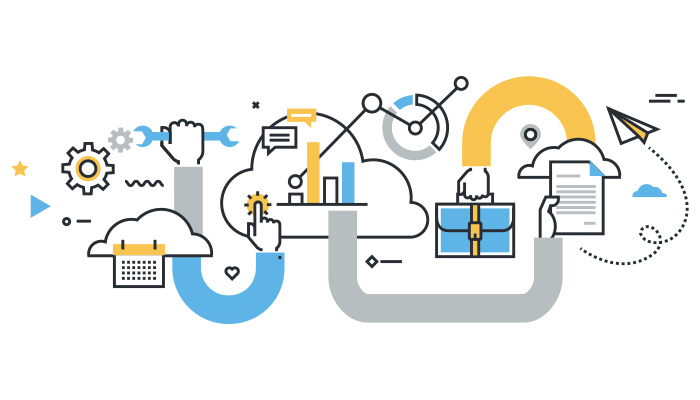Quick Search:
Why Choose to Consolidate Cloud Storage?
Cloud storage is one of the biggest trending markets these days. Basically, many users use Google Drive, Dropbox, OneDrive, or other cloud drives to save their data. And, due to education, careers, hobbies, or other needs, some users may choose multiple cloud drives to store different data, such as Google Drive for study, OneDrive for work, and then Flickr for a photography hobby.
Using multiple cloud storage services (like Box, Dropbox, and OneDrive) is inevitable for many organizations and businesses. The headache for these users is that multiple data storage services will implicitly increase a lot of management and labor costs. If multiple cloud storage services can be better integrated, this can greatly reduce costs, improve performance, and facilitate management and maintenance.
Clearly, cloud consolidation is an urgent problem for users and many businesses and organizations.
► For common users, better management is required: some users want to maximize the available space, so set themselves up with a free plan that works and keep your data decentralized. Now, your data may be spread across various cloud storage accounts, and hopefully, it's cleaner, simpler, and easier to make your day-to-day work easier.
► For enterprise or organization users, consolidation cloud storage is necessary, which can:
1. Reduce costs and improve performance: A typical large international or multinational organization may have a large number of local file servers, NAS, and cloud file-sharing platforms around the world. Consolidating these systems will significantly reduce the total cost of ownership and potentially increase employee productivity and storage utilization.
2. Facilitate management and maintenance: Much of the cost of having multiple file servers is directly related to the management and maintenance aspects. Maintaining and managing multiple servers is extremely difficult when file data is distributed around the world.
Best Service to Consolidate Cloud Storage Directly
Is it possible to use multiple cloud storage accounts at the same time? If so, how can this be done?
- Question from https://www.quora.com/
Without a doubt, the easiest way to consolidate free cloud storage must be using a professional multiple cloud storage manager --- MultCloud. You can use the web-based service to put all of your cloud storage accounts in one place since MultCloud supports more than 30 popular cloud services, such as Dropbox, Google Drive, OneDrive, iCloud Drive, iCloud Photos, even NAS, WebDav, FTP/SFTP, Shared with me and Shared Drive.
Besides, MultCloud supports 5 core features: Cloud Transfer, Team Transfer, Cloud Sync, Cloud Backup, Image Saver and Remote Upload. Therefore, you can freely perform cloud to cloud transfer, sync, and backup, even save web files to cloud drives directly without downloading them to your PC, or share files with other people.
As a professional cloud consolidation tool, the services provided by MultCloud can help you complete the consolidation better and faster.
- Simple operation to avoid mistakes: integrating multiple cloud storages requires only a few clicks to register, add or transfer jobs.
- Easy removal of unwanted data: When the cloud is added to MultCloud, you can delete unwanted data by the single selection, multi-selections, or all selection. Alternatively, during data transfer settings, you can also choose to delete the source data after transfer.
- Better management of clouds and the data in them: Multiple cloud storage is integrated into one platform, you can access and edit it anytime and anywhere, without having to switch accounts frequently. In addition, Cloud Transfer, Team Transfer, Cloud Sync, Cloud Backup, and Remote Upload can help you better manage your files.
- Secure data protection: Multcloud applies 256-bit AES Encryption to protect your data’s safety. And, MultCloud does not save the password of your cloud drives and it does not save your data.
How to Consolidate Cloud Storage with MultCloud?
Since it’s a web app, you do not need to download and install anything. You can just go to the MultCloud homepage and then sign up for a new account. If you do not want to sign up before you know how it works, you can experience it without signing up.
Merging multiple cloud storage requires only 3 steps and is extremely easy to operate.
Step 1. Register MultCloud and log in, then you can click “Add Cloud”.
Step 2. Choose a cloud drive that you want to add. Here we take Google Drive as an example. Select Google Drive and grant MultCloud permission to access Google Drive.
Step 3. Follow the steps above to add other cloud drives and file storage servers. After adding all of your cloud drives, you can easily manage multiple cloud storage accounts.
More Than Just Consolidating Cloud Storage
After adding all cloud drives, you can simply drag and drop to copy files or folders from one cloud drive to another just like using Windows File Explorer. What's more, MultCloud allows you to transfer, sync, and backup the whole cloud drive or folders in it to another cloud drive automatically.
To use these functions, you can select and set them directly on the left side of the interface. Cloud Transfer, Team Transfer, Cloud Sync, Cloud Backup, and Image Saver all support cloud file migration options and you can directly select the corresponding source and destination to complete the job.
- ✨Cloud Transfer is suitable for transferring large amounts of data, even data in the entire cloud drive. During the transfer setup process, you can set the transfer mode, file filtering, and email notification, and you can also set up scheduled transfer tasks.
- ✨Team Transfer is suitable for data migration between enterprise cloud drives. If you are the administrator of the enterprise cloud account, you can also perform data transfer for multiple accounts.
- ✨Cloud Sync is suitable for real-time data sync between clouds. You can also choose the sync mode you need from 9 different sync modes: "Real Time Sync", "Two-way Sync", "Simple Sync", "Mirror Sync", "Move Sync", "Cumulative Sync", "Update Sync", "Incremental Sync", "Full Backup Sync".
- ✨Cloud Backup is suitable for data backup between cloud drives. This function provides file version management, and you can restore files to previous versions if needed.
- ✨Image Saver is a tool for directly downloading videos and pictures from Instagram, Pinterest, Google Image Search and so on. Or, you can save those files to your cloud storage accounts.
In addition to the above commonly used functions, MultCloud also supports Remote Upload and Share functions. The Remote Upload can assist you to upload web files directly to cloud storage, such as downloading torrents directly to Google Drive. The sharing function can help you share interesting pictures, videos, and music with other users more easily.
Summary
Based on the above, it is not difficult to find that using MultCloud can easily consolidate cloud storage to expand storage, saving both time and money. In addition, MultCloud can also help you transfer, sync, and backup files between clouds easily, so that you can flexibly manage files on different cloud storage accounts.
MultCloud Supports Clouds
-
Google Drive
-
Google Workspace
-
OneDrive
-
OneDrive for Business
-
SharePoint
-
Dropbox
-
Dropbox Business
-
MEGA
-
Google Photos
-
iCloud Photos
-
FTP
-
box
-
box for Business
-
pCloud
-
Baidu
-
Flickr
-
HiDrive
-
Yandex
-
NAS
-
WebDAV
-
MediaFire
-
iCloud Drive
-
WEB.DE
-
Evernote
-
Amazon S3
-
Wasabi
-
ownCloud
-
MySQL
-
Egnyte
-
Putio
-
ADrive
-
SugarSync
-
Backblaze
-
CloudMe
-
MyDrive
-
Cubby