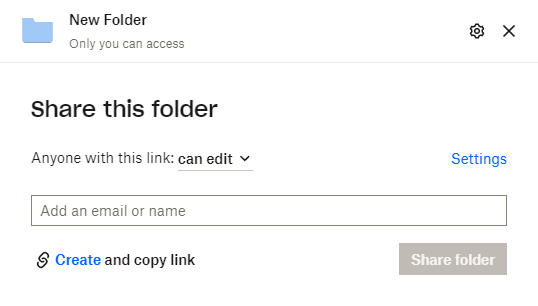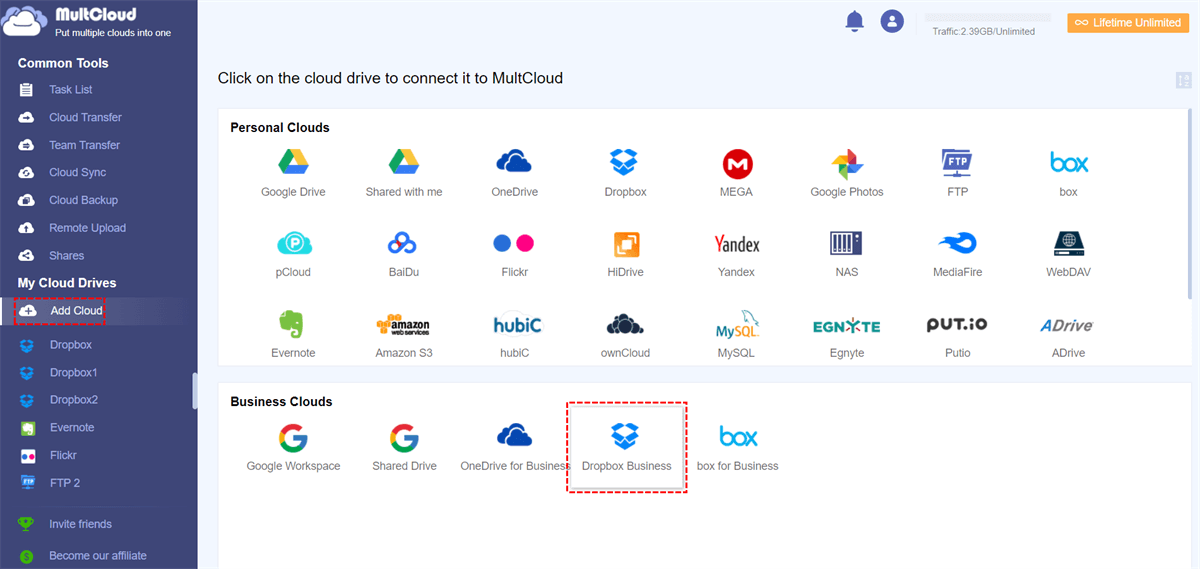Quick Search:
User Case: Can I Connect Two Dropbox Business Accounts on One Computer?
User 1: I now have 2 Dropbox accounts for 2 different clients. They are paid for separately, have separate sign-ins and cannot be linked. Can you send me instructions about how to link two business Dropbox accounts? Thank you.
User 2: I have a Dropbox Business account on my computer to which I sync all my personal files. I have a new job where we share files. Can I have two Dropbox Business accounts on my computer so I can choose which account I save my personal and job files?
- Question from https://www.dropboxforum.com/
Why Connect Two Dropbox Business Accounts?
Before we delve into the technicalities, let's understand why connecting two Dropbox Business accounts can be beneficial:
- Enhanced Collaboration: Seamlessly share files and folders between teams or departments for improved collaboration on projects. Even, you can share Dropbox link with non-members.
- Streamlined Workflow: Reduce the hassle of manual transfers and synchronize data effortlessly.
- Centralized Management: Maintain control over shared data while allowing multiple teams to work together.
- Security: Ensure that confidential business data remains secure, as Dropbox Business provides robust security features.
[3 Ways] How to Connect Two Dropbox Business Accounts
Dropbox Business is a versatile cloud storage solution that enables organizations to store, access, and share files securely. However, when you need to connect two separate Dropbox Business accounts, you might face challenges in maintaining data consistency and accessibility. Below, we will discuss 3 methods to tackle this issue effectively.
To successfully connect two Dropbox Business accounts, you'll need the following prerequisites:
- Admin Access: You should have admin access to both Dropbox Business accounts.
- Internet Connection: Ensure a stable internet connection for smooth data transfer.
- Basic Knowledge: Familiarity with Dropbox Business features and settings will be helpful.
Then, you can follow the 3 feasible ways to connect your multiple Dropbox Business accounts now.
Method 1: Using Shared Folders
One straightforward way to connect two Dropbox Business accounts is by utilizing shared folders. Here's how it works:
Step 1. Create a shared folder in one of your Dropbox Business accounts.
Step 2. Invite the second account to join this folder.
Step 3. Both accounts can now access and collaborate on files within the shared folder.
✨Benefits of Using Shared Folders
| ✔️Simplicity: This method is easy to set up and doesn't require any third-party tools. |
| ✔️Real-time Collaboration: Multiple users can edit files simultaneously, enhancing productivity. |
| ✔️Access Control: You can control who can view, edit, or delete files within the shared folder. |
Method 2: Utilizing Dropbox Business Teams
Dropbox Business offers the option to create teams, making it a convenient way to connect two accounts. Here's how:
Step 1. Create a Dropbox Business team in the admin console.
Step 2. Add both Dropbox Business accounts to this team.
Step 3. Members of the team can access files from both accounts seamlessly.
✨Benefits of Setting Up Teams
| ✔️Centralized Administration: Teams allow centralized management of users, files, and permissions. |
| ✔️Enhanced Security: Dropbox Business teams come with advanced security features to protect your data. |
| ✔️Efficient File Transfer: Easily transfer files between team members' accounts. |
Method 3: Easily Connect Two Dropbox Business Accounts via Third-Party Tool
For more advanced integration and automation, consider using the third-party tool --- MultCloud. There are various features available that can help connect and synchronize Dropbox Business accounts efficiently and automatically.
Cloud Transfer: Scheduled cloud migration across multiple cloud accounts.
Team Transfer: Seamless batch migration of sub-accounts between different enterprise accounts.
Cloud Sync: Real-time sync of data between two or more accounts.
Cloud Backup: Important data backup and recovery at any device.
Email Migration: Easy email migration to a flash drive or cloud account.
Remote Upload: Converting magnet links to direct download links.
Step 1. Go to the MultCloud website and sign up for a free account. Then, log in to your MultCloud account.
Step 2. Click on "Add Cloud" and select Dropbox Business as one of the cloud drive options. Follow the prompts to authorize your first Dropbox Business account. Then, repeat the process to add your second Dropbox Business account.
Step 3. Now that you've connected both Dropbox Business accounts, you can easily sync files. Tap "Cloud Sync", select the folders you want to sync in the source Dropbox account, then choose the destination folders in the destination Dropbox account. Finally, confirm the sync.
Notes:
- You can set a specific time to sync your cloud data in "Schedule".
- "Team Transfer" can help you transfer sub-user data between enterprise accounts, such as migrating from Dropbox for Business to G Suite.
- If you need to migrate Dropbox to SharePoint, "Cloud Transfer" is a good choice.
✨ Benefits of Utilizing MultCloud
| ✔️Easy: Manage multiple personal or business accounts with one account. |
| ✔️Custom: Can use many advanced features to manage your cloud accounts and data in them. |
| ✔️Automatic: Supports transfer, sync or backup data between cloud accounts automatically. |
| ✔️Anyplace: Can connect your multiple personal and business accounts on any device. |
| ✔️Safe: Ensure data security through OAuth authorization and 256-bit AES encryption. |
Conclusion
Connecting two Dropbox Business accounts is crucial for businesses aiming to streamline their data sharing and collaboration efforts. Whether you prefer a simple approach using shared folders, the robust capabilities of Dropbox Business teams, or the flexibility of third-party integration tools, there are solutions to fit your needs.
Start simplifying your workflow today by connecting your Dropbox Business accounts and optimizing your team's collaboration.
FAQs
1. Is it possible to connect more than two Dropbox Business accounts using these methods?
Yes, you can use the same methods to connect multiple Dropbox Business accounts. Simply follow the steps for each account you want to connect.
2. Do I need a paid subscription for Dropbox Business to use these methods?
Yes, you need a paid Dropbox Business subscription to access the features mentioned in this article.
3. Can I control access to my shared folders in Dropbox Business?
Absolutely. You can set permissions for each user, determining whether they can view, edit, or delete files within the shared folder.
4. Where can I get more information on Dropbox Business features and updates?
You can visit the official Dropbox Business website or contact their customer support for detailed information and assistance.
MultCloud Supports Clouds
-
Google Drive
-
Google Workspace
-
OneDrive
-
OneDrive for Business
-
SharePoint
-
Dropbox
-
Dropbox Business
-
MEGA
-
Google Photos
-
iCloud Photos
-
FTP
-
box
-
box for Business
-
pCloud
-
Baidu
-
Flickr
-
HiDrive
-
Yandex
-
NAS
-
WebDAV
-
MediaFire
-
iCloud Drive
-
WEB.DE
-
Evernote
-
Amazon S3
-
Wasabi
-
ownCloud
-
MySQL
-
Egnyte
-
Putio
-
ADrive
-
SugarSync
-
Backblaze
-
CloudMe
-
MyDrive
-
Cubby