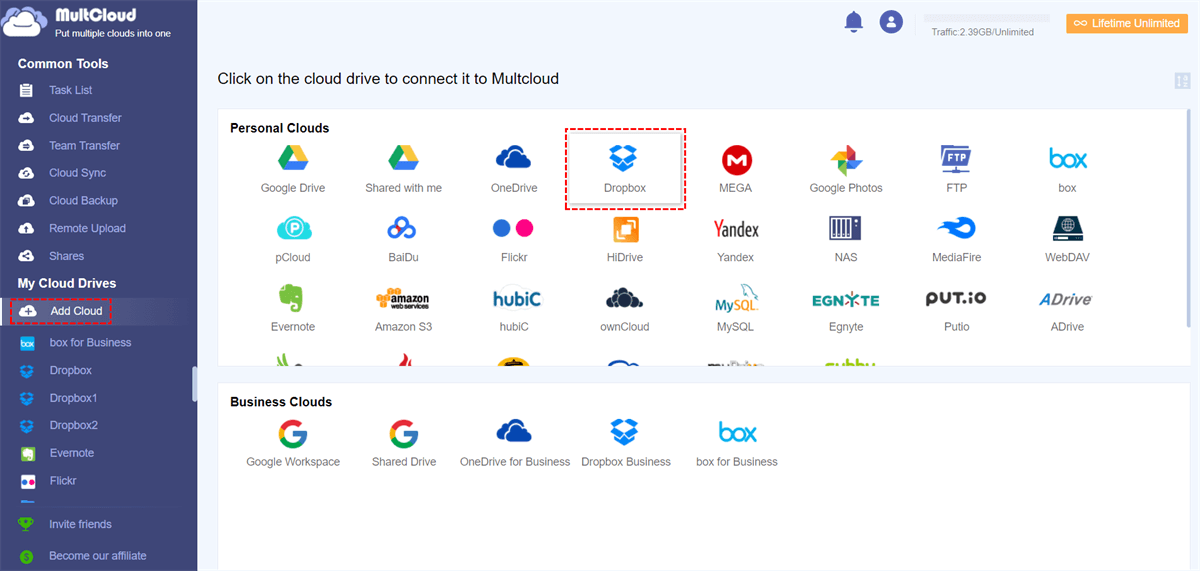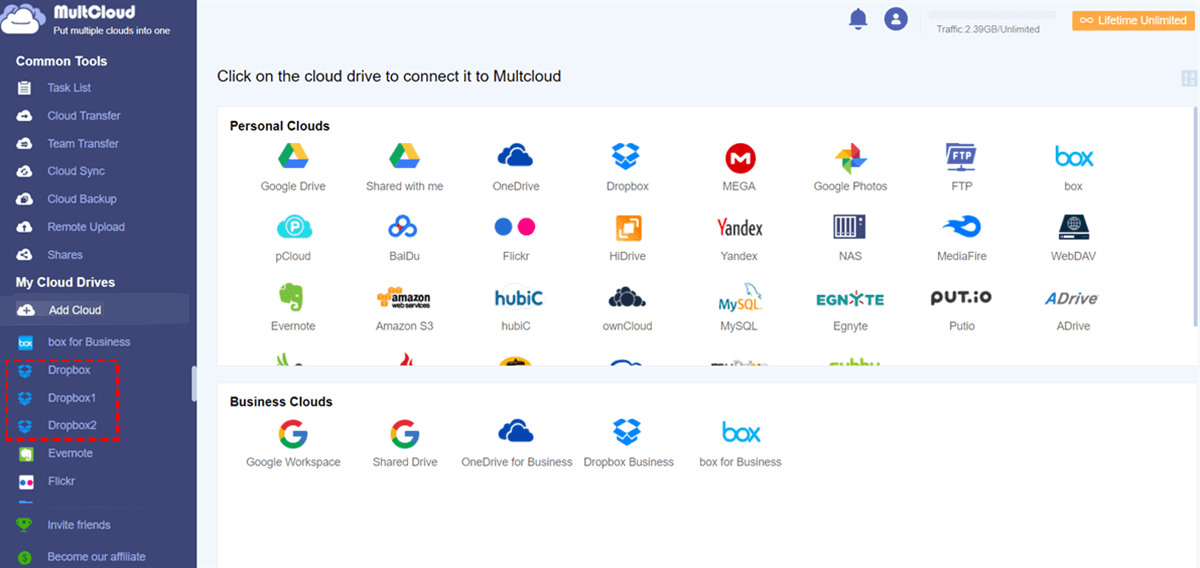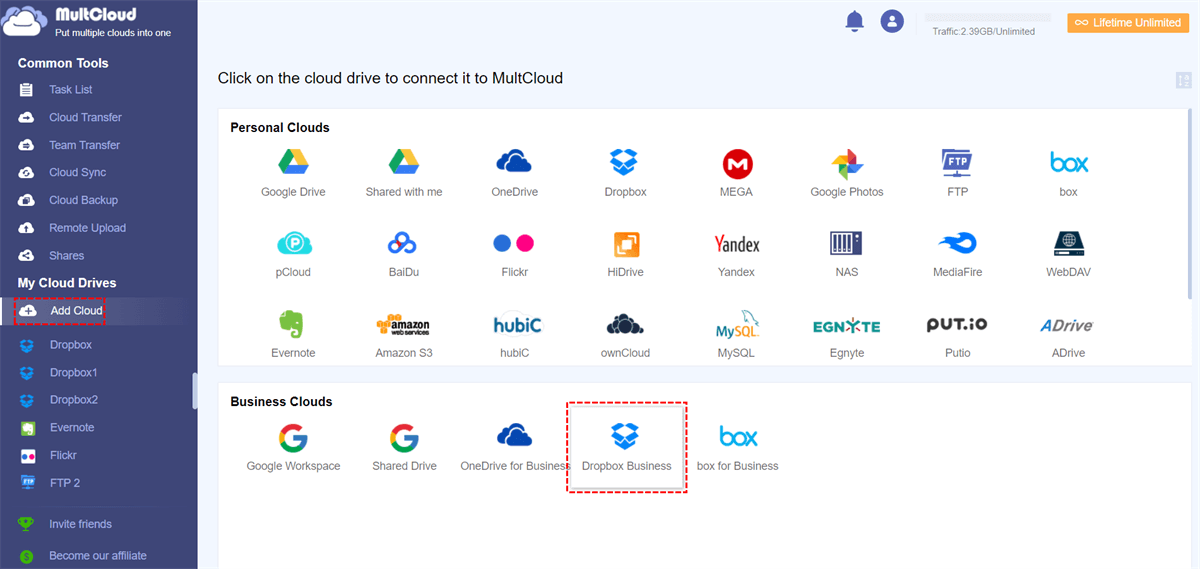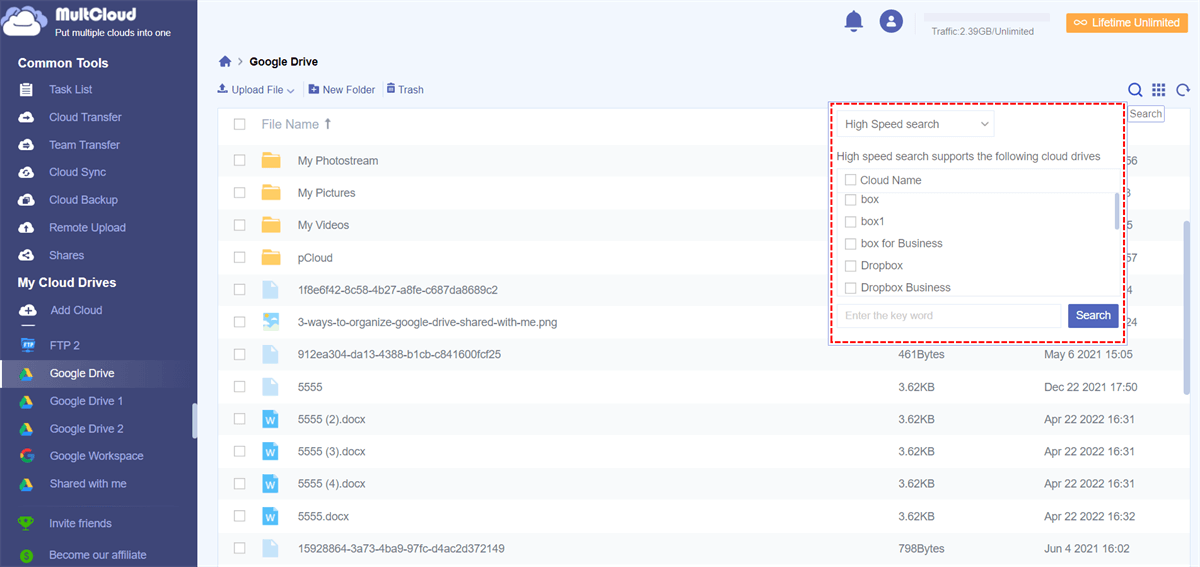Quick Search:
User Case: Can I Link Personal Dropbox to Business Directly?
"I have two different Dropbox accounts at the same time, one is a personal account and the other is a business account. How can I link these two accounts to manage them at the same time? Is there a good way to recommend?"
Common Ways to Connect Personal Dropbox to Business
Dropbox for Business allows users to link their team accounts to personal Dropbox accounts. When two accounts are linked, the user will be able to access both accounts without logging in and out of the accounts. If you're using Dropbox Standard, Advanced, or Enterprise, you can link your team account with a Dropbox Basic, Plus, Family, or Professional account.
When you link two Dropbox accounts, you can easily switch between them anywhere you use Dropbox, such as accessing the linked accounts on the Dropbox web, desktop, and mobile apps. The following are the detailed operation steps.
1. On dropbox.com
Step 1. Sign in to dropbox.com with your team or personal account credentials.
Step 2. Click on your avatar (photo or initials) in the upper right corner.
Step 3. Click "Settings".
Step 4. Click the "General" tab.
Step 5. Click "Link accounts" next to "Link your personal account" or "Link your team account".
2. On the Dropbox desktop app
Step 1. Open the Dropbox desktop preferences.
Step 2. Click the "Accounts" tab.
Step 3. Click "Add personal account" or "Add team account". If you don't see this option, your administrator may have disabled it.
3. On the Dropbox iOS app
Step 1. Open the Dropbox iOS app.
Step 2. Log in with your team account credentials.
Step 3. Click the account icon (person).
Step 4. Click "Add Personal Account".
When using the above methods to connect Dropbox business and personal, you need to pay attention to the following points.
- Dropbox Basic, Plus, Family, and Professional accounts can't be linked to each other, and Dropbox Standard, Advanced, and Enterprise accounts can't be linked to each other.
- If you're an administrator, you need to know ahead of time how to manage your team members' linked accounts and devices.
- Once you've linked your accounts on dropbox.com, the Dropbox desktop app, and the Dropbox iOS app, you can only unlink them on dropbox.com. Once you link or unlink two accounts, they link or unlink anywhere you use Dropbox.
- While linking your accounts will link them to wherever you use Dropbox, it won't let you log in to both accounts on all your devices. It will only log you in where you initiated the link. Your other device will show you the option to log in to the linked account.
- The Dropbox Android app doesn't offer the ability to link accounts. However, after linking accounts on other devices, you can log in on the Android app and switch between linked accounts.
Best Way to Connect Personal Dropbox to Business
While Dropbox officially allows users to link personal and business accounts, there are some restrictions. If you want to connect any two or more Dropbox accounts without any limitation, you can use this multiple cloud storage manager --- MultCloud. This service helps you easily combine various versions of your Dropbox account.
MultCloud is a web-based cloud management service designed to help users manage multiple cloud storage accounts and services on one platform. As a premium service, MultCloud supports over 30 leading professional cloud services including Google Drive, Dropbox, OneDrive, Flickr, SharePoint, Amazon S3, Google Photos, Dropbox Business, OneDrive for Business, FTP, and more.
Users can add any number of cloud services/accounts without any restrictions. So when you want to link multiple Dropbox personal accounts, you can use MultCloud to add those cloud accounts and switch to different accounts with one click. Here's how to connect to another Dropbox account via MultCloud:
Step 1: Create a MultCloud account on the web via your email. Alternatively, you can use your Google/Facebook account to quickly log in.
Step 2: Then click "Add Cloud" and press its icon to add Dropbox. Again, add another Dropbox account in the same way.
Step 3: Then, Dropbox 1 and Dropbox 2 will appear on the left taskbar. After that, you can go to any Dropbox account and manage your data with one click.
Regardless, you can add any Dropbox account to MultCloud and easily manage the data in it on one platform. This way, whether you're a Dropbox Basic, Plus, Family or Professional user, you can link them without any restrictions. If you also have Dropbox Business accounts, you can also add them to MultCloud for better management, and even integrate with many other cloud storage services such as Egnyte Google Drive integration.
In addition, after the connection is completed, you can easily transfer data through the Cloud Transfer, Team Transfer, Cloud Sync and Cloud Backup functions provided by MultCloud.

- Cloud Transfer: Seamless cloud migration between different services and accounts, supporting scheduled migration.
- Team Transfer: Seamless cloud migration between different enterprise storage services, supporting batch migration of sub-accounts.
- Cloud Sync: Real-time synchronization of data between different services, supporting 10 sync modes.
- Cloud Backup: Important data backup between different services, supporting version management and data recovery.
Finally, if you need to find any file urgently, just enter a keyword or even a suffix in the search box to search across clouds to quickly locate your target.
Conclusion
You've learned how to connect personal Dropbox to business. Regardless, both personal and team accounts can be combined on MultCloud. By doing this, you can quickly and easily access any Dropbox account. Meanwhile, MultCloud is an excellent cloud file manager that helps you manage and transfer various files with ease.
MultCloud Supports Clouds
-
Google Drive
-
Google Workspace
-
OneDrive
-
OneDrive for Business
-
SharePoint
-
Dropbox
-
Dropbox Business
-
MEGA
-
Google Photos
-
iCloud Photos
-
FTP
-
box
-
box for Business
-
pCloud
-
Baidu
-
Flickr
-
HiDrive
-
Yandex
-
NAS
-
WebDAV
-
MediaFire
-
iCloud Drive
-
WEB.DE
-
Evernote
-
Amazon S3
-
Wasabi
-
ownCloud
-
MySQL
-
Egnyte
-
Putio
-
ADrive
-
SugarSync
-
Backblaze
-
CloudMe
-
MyDrive
-
Cubby
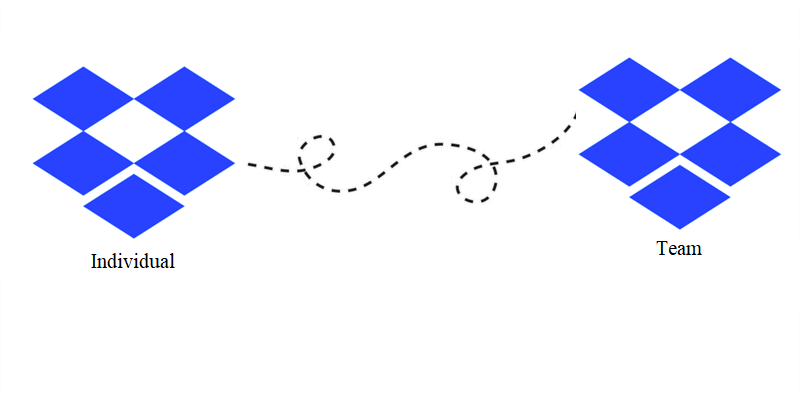
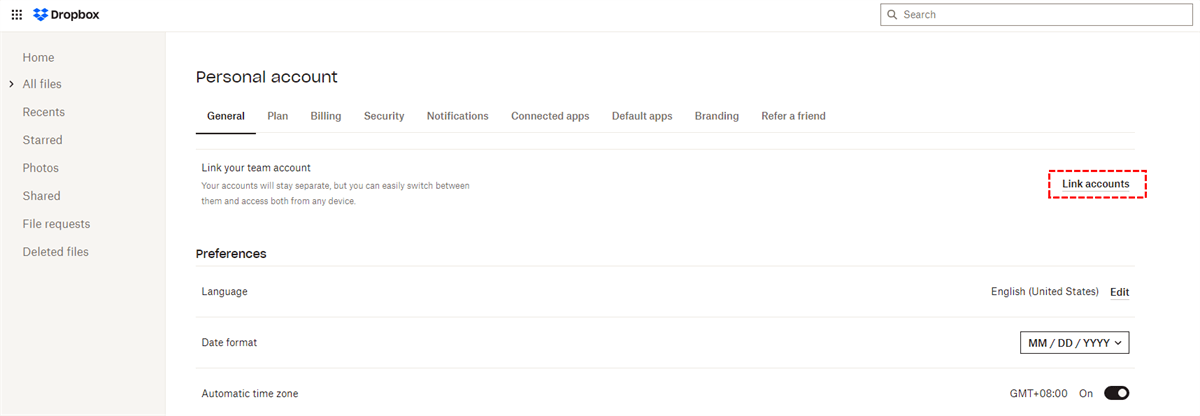
.png)