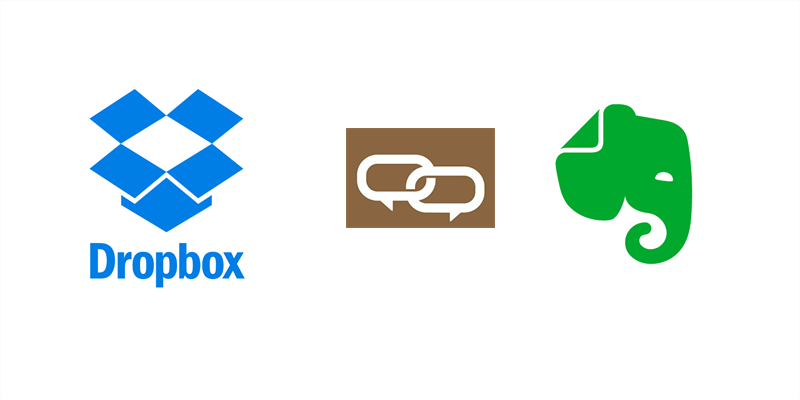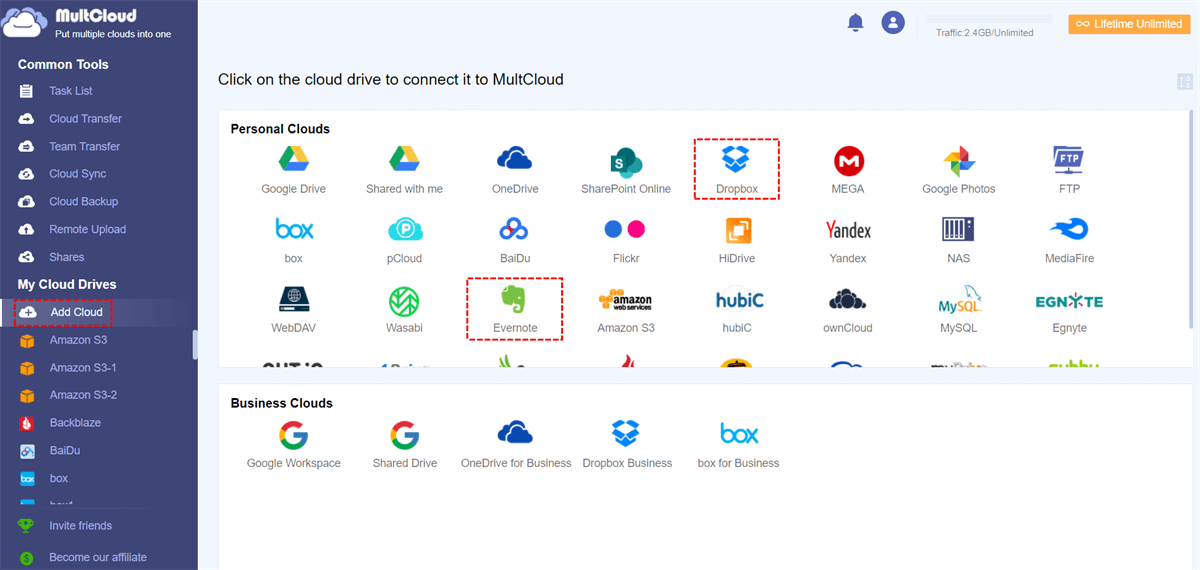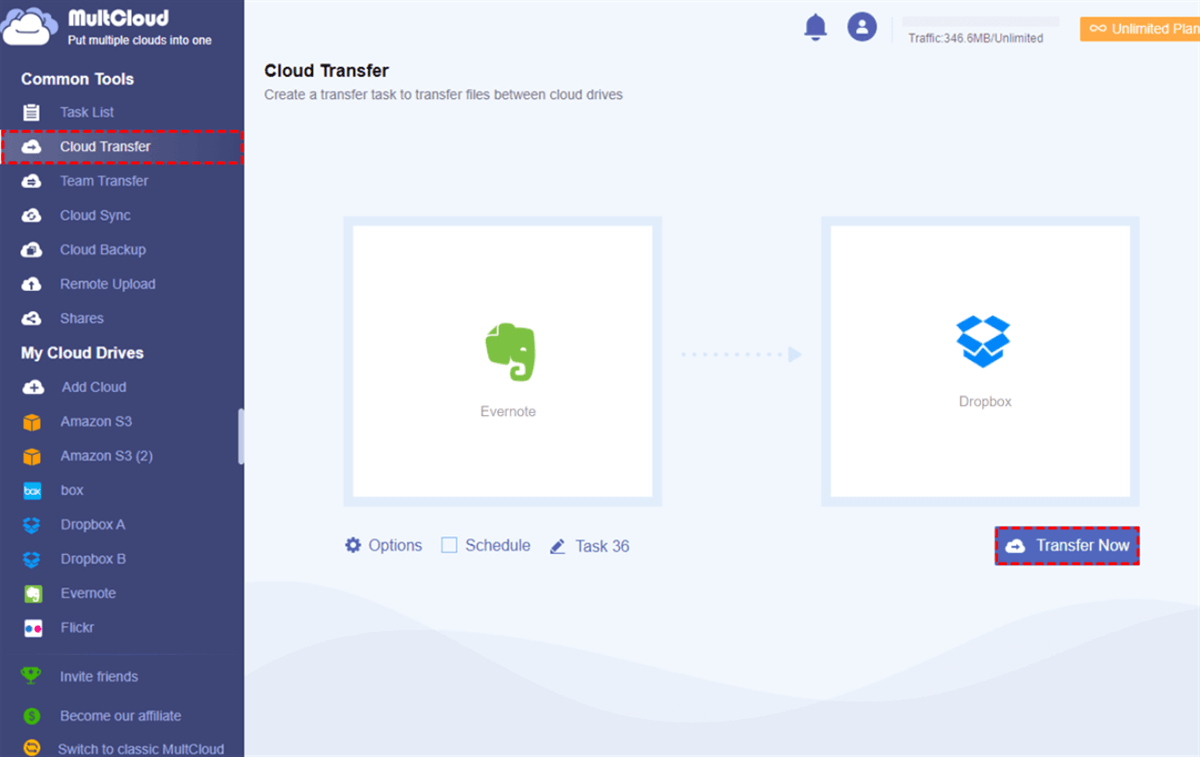Quick Search:
Why Connect Dropbox to Evernote?
Dropbox is a popular cloud storage service that allows users to save and share files and folders with friends and family members. It has since become one of the most professional cloud storage services available, which allows users to access their files from any device and integrate with a wide range of other apps and services, making it a convenient tool for both personal and professional use.
While Evernote is a versatile note-taking and organization application that is compatible with multiple platforms. It enables users to create and store notes in different formats, such as text, images, and audio. Evernote boasts a strong search function and allows users to categorize their notes into notebooks and tags for convenient retrieval.
Both services are useful and convenient, so it can be much helpful if you combine Dropbox and Evernote together. And there are some detailed benefits:
- Easy Access. Once Dropbox and Evernote are integrated, users can effortlessly access and incorporate Dropbox files into their Evernote notes, creating a centralized location for all of their information.
- Save Time. By connecting Dropbox to Evernote, you can eliminate the need to switch between multiple applications, which saves time and improves organization.
- Quick Data Searching. Users can use Evernote's powerful search function to quickly find Dropbox files and notes related to specific projects or topics.
In this content, we will show you how to combine Dropbox and Evernote and manage data on them easily. Also, there is a warm tip on how to move Evernote to Dropbox. If you are interested, keep reading.
How to Connect Dropbox to Evernote Efficiently
Thankfully, Evernote offers direct way to connect it to Google Drive. However, it doesn’t offer the direct way for Dropbox. Thus, to make it easier, you can utilize a smart and excellent cloud file manager – MultCloud. This is a web-based cloud service that offers you an easy and simple way to connect over 30 cloud drives.
At present, MultCloud facilitates the management of multiple cloud drives such as iCloud Drive, iCloud Photos, Dropbox, Dropbox Business, Evernote, OneDrive, SharePoint, OneDrive for Business, MEGA, iCloud Photos, Google Drive, Google Photos, Google Workspace, Flickr, and more. This platform enables users to easily add and manage their preferred cloud drives in one place.
This helpful service allows you to download, upload, share, search, copy, delete, and perform many other features. So, how to connect Dropbox to Evernote via MultCloud? You can follow the following steps:
Step 1: Register an account on the official website of MultCloud. Or, you can log in with your Google or Facebook account.
Step 2: Press the Add Cloud tab on the left navigation bar. Then hit the icon of Dropbox to add by following the on-screen guidance. Later, apply the same way to add Evernote.
Once Dropbox and Evernote are added to MultCloud, you can conveniently access all your data in one place. Additionally, in case you forget which cloud service you saved their data on, you can use the search feature located on the upper right-hand side of the platform.
Bonus Tip: How to Move Files from Evernote to Dropbox Easily
Evernote is a convenient and smart platform when you access and make notes. However, when you want to collaborate with friends and teammates, Dropbox has more practical features such as Dropbox file requests. So, after writing your ideas and feelings on Evernote, you will need to move them to Dropbox and collaborate with others with ease.
Then, how to move data from Evernote to Dropbox simply without downloading and uploading? In this situation, MultCloud can also offer you help. As mentioned before, it supports Dropbox and Evernote, and you can manage them together in one place. On top of basic file management, MultCloud also allows you to transfer data between cloud services effortlessly.
- FREE to Get Started. Any signup can utilize all features it offers. The difference is that paid users can enjoy more data traffic per month based on their plans.
- Easy and Safe. MultCloud features a user-friendly interface, allowing users to easily get started without the need for complicated tutorials. Also, it offers advanced security measures without recording any user data.
- Quick Transfer Speed. MultCloud provides users with the ability to transfer files between clouds at a high speed, thanks to its 10-thread data transfer feature.
Now, follow the steps below to learn the way to move data between Evernote and Dropbox via MultCloud.
Step 1: If you have already added Dropbox and Evernote, you can directly head to Cloud Transfer.
Step 2: Select Evernote as the source cloud drive and Dropbox as the target cloud drive. After all is done, you can hit the Transfer Now button.
You can quickly and directly move your Evernote notes to Dropbox on the web using this method. Additionally, if you prefer scheduled transfers, you can utilize the Schedule button to create tasks that will run at specific intervals, such as daily, weekly, or monthly. Likewise, you can transfer S3 bucket to another account with MultCloud easily.

- Smart: MultCloud allows you to organize multiple cloud drives in one place, so that files from different cloud services can be managed easily and effortlessly.
- Practical: MultCloud allows you to transfer, sync, and back up files between cloud drives without downloding and uploading manually.
Final Words
That’s how to connect Dropbox to Evernote without any effort with MultCloud. Meanwhile, when you want to move data from Evernote to Dropbox, you can utilize the Cloud Transfer feature. Furthermore, you can also sync and backup data from one cloud to another via this smart service as well.
MultCloud Supports Clouds
-
Google Drive
-
Google Workspace
-
OneDrive
-
OneDrive for Business
-
SharePoint
-
Dropbox
-
Dropbox Business
-
MEGA
-
Google Photos
-
iCloud Photos
-
FTP
-
box
-
box for Business
-
pCloud
-
Baidu
-
Flickr
-
HiDrive
-
Yandex
-
NAS
-
WebDAV
-
MediaFire
-
iCloud Drive
-
WEB.DE
-
Evernote
-
Amazon S3
-
Wasabi
-
ownCloud
-
MySQL
-
Egnyte
-
Putio
-
ADrive
-
SugarSync
-
Backblaze
-
CloudMe
-
MyDrive
-
Cubby