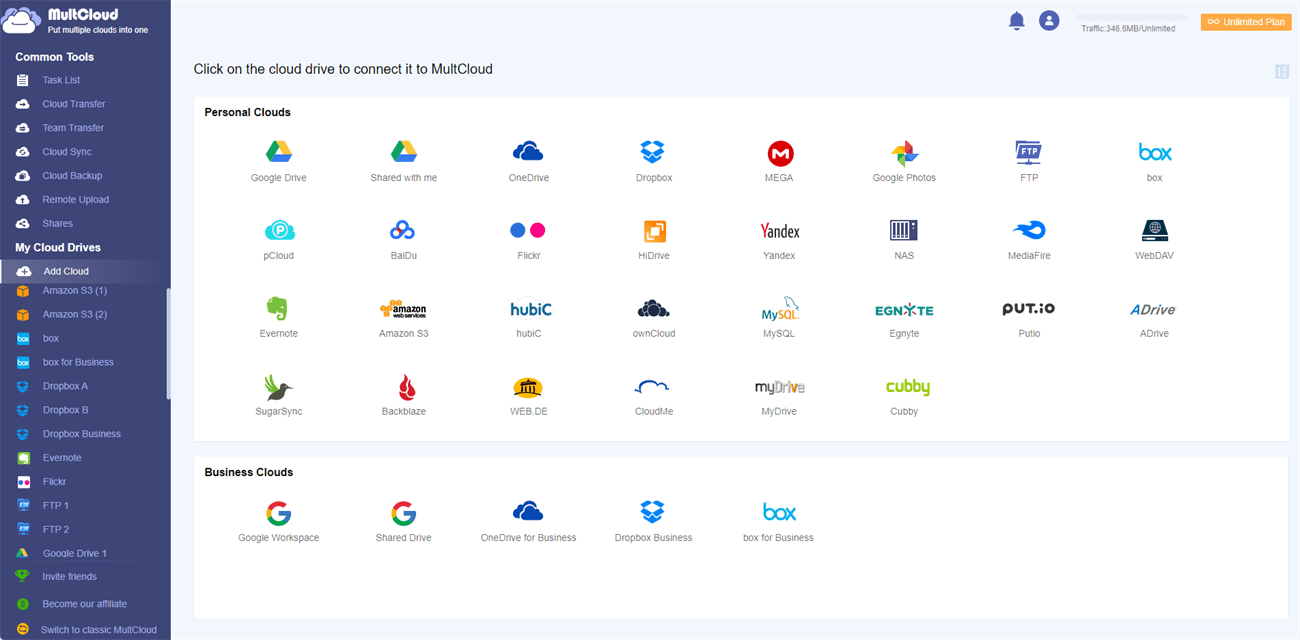Quick Search:
Preface
Today, as we store more and more data in the cloud, we inevitably need to move files between cloud services directly. There are many reasons why you might want to migrate to a new cloud platform.
- For example, your old platform may have changed their pricing plans and are now too expensive.
- Or you may have realized that you can get a better deal on another service with superior tools and security. After all, you won't stick with a bad app if a better one comes along, and this is no exception.
Cloud-to-cloud management and transfer services are required when individuals and businesses want to migrate from one cloud storage platform to another. The best cloud data transfer services support many different cloud storage applications.
Now, there are many well-known cloud-to-cloud transfer services on the market, such as MultCloud and CloudHQ. But in terms of price and features, MultCloud is enough to be an excellent CloudHQ alternative.
Best CloudHQ Alternative in 2024 – MultCloud
MultCloud allows you to manage multiple different cloud storage accounts in one app, and it supports over 30 cloud services including Google Drive, Google Workspace, Google Photos, OneDrive, iCloud Drive, iCloud Photos, MEGA, Dropbox, and more. And, MultCloud provides 5GB of data transfer per user.
In addition, Cloud Transfer, Team Transfer, Cloud Sync, Cloud Backup, Remote Upload, and Email Migration provided by MultCloud can assist you in transferring, backing up or syncing files across cloud drives, and even uploading files to cloud drives remotely or saving emails and attachments to clouds. In the process of data transfer, you can also set file filtering, email notification, custom transfer time, and other functions.
CloudHQ is more like a cloud-to-cloud sync service. You can achieve cross-cloud sync with One-way sync and Two-way sync. CloudHQ works best with any Google app, such as Google Drive and Gmail, because CloudHQ fully integrates all your Google-related apps with other cloud-based services like Salesforce, Dropbox, and Evernote.
Below are the price and feature differences between MultCloud and CloudHQ.
| MultCloud | CloudHQ | |
|---|---|---|
| Price | 100 GB/Month $9.99/Month; 200 GB/Month $17.99/Month; 1200 GB/Year $59.9/Year; 2400 GB/Year $99.9/Year; Yearly Unlimited $119.9/Year; Lifetime Unlimited $249; |
Premium: Unlimited Data $39.20/Month (Speed Limits); Business: Unlimited Data $99.00/Year (Speed Limits); |
| Basic functions | Free account, max cloud connections, WebDAV support, FTP support, web interface | Free account, max cloud connections, WebDAV support, web interface |
| Core functions | Remote upload, file upload, cloud-to-cloud transfer, cloud-to-cloud sync, cloud-to-cloud backup, email download, email-to-cloud migration | File upload, cloud-to-cloud transfer, cloud-to-cloud sync, cloud-to-cloud backup |
| Productivity | File sharing, file preview, open file in original service, search files | File sharing |
| Security | In-transit encryption | Two-factor authentication, in-transit encryption |
As you can see from the above table, for almost everything CloudHQ does, MultCloud does better because it has more options to choose from. MultCloud provides features that allow users to better customize and fine-tune the way the application handles file transfers, syncs, and backups.
While CloudHQ is an excellent cloud manager, MultCloud ultimately surpasses it in most ways: easier to use, better file manager features, and support for more cloud storage and transfer protocols. Therefore, MultCloud is the best CloudHQ alternative.
How to Use Multiple Cloud Storage Manager - MultCloud
Under normal circumstances, you need to create an account of this software, add the cloud services you want to add through MultCloud, and then easily organize various data (files/folders, documents, tables, pictures/photos, videos/movies, etc.) scattered across several clouds without worrying about data loss.
- 🔥Centralized Management: Manage data from 30+ clouds on the same interface.
- 🔥Automatic Migration: The system automatically runs tasks according to the set time.
- 🔥User-Friendly: The system provides users with various user-friendly options.
Step 1. Sign Up
Go to the homepage of the MultCloud official website and you will find the entry to create an account.
Notes:
- There is an entry button in the upper right corner of each page. Alternatively, you can go directly to the account creation page to create an account.
- You can also sign in directly with your Google, Facebook or Apple ID.
Step 2. Add Cloud Drives
Click the "Add Cloud" tab in the left menu, choose the cloud in the list of cloud drives, and follow the instructions to complete the task.
Note: You can also add different accounts of the same cloud service to MultCloud. Just give the added accounts a different name to distinguish them.
Step 3. Manage or Migrate Data Directly
Manage cloud drive files between clouds by right-clicking on the target item and choosing what you want to work on.
Just like in Windows Explorer, you can copy/cut and paste files, create new projects or delete unwanted documents, rename folders, search multiple clouds for a certain file, and more. Also, just like in a cloud account, you can upload or download files, share links with others, and more.
Know More about CloudHQ Alternative – MultCloud
In addition to the basic functions mentioned above, MultCloud also supports 6 core functions: Cloud Transfer, Team Transfer, Cloud Sync, Cloud Backup, Remote Upload, and Email Migration. With these features, you can:
- ✨Cloud Transfer: Transfer a single file or folder in the cloud, or even the entire cloud data to another cloud account, such as transfer Google Photos to Flickr, without frequently switching accounts.
- ✨Team Transfer: Transfer multiple business accounts from one cloud platform to another (Google Workspace, OneDrive for Business, Dropbox Business, Box for Business). And, the admin of business clouds can use this feature to easily migrate multiple sub-accounts, e.g. migrate Google Workspace to another account.
- ✨Cloud Sync: Sync data in two or more cloud accounts in real time. There are 10 custom sync modes for you to choose from: "Real Time Sync", "One-way Sync", "Two-way Sync", "Simple Sync", "Mirror Sync", "Move Sync", "Cumulative Sync", "Update Sync", "Incremental Sync", "Full Backup Sync".
- ✨Cloud Backup: Back up important data in a cloud storage account to any cloud storage account to prevent data loss or damage, such as backup Google Photos to Dropbox. Even if there is an unexpected situation, you can restore the file to the previous version through the "Restore" function (in the "Task List").
- ✨Remote Upload: Directly download files (movies, music or comics) in URLs, torrent files or magnet links to the cloud without the help of third-party parsing tools.
- ✨Email Migration: Important email messages sent by customers can be downloaded directly to local or cloud accounts. For example, you can backup Outlook emails to USB.
Conclusion
In today's digital landscape, managing multiple cloud storage accounts is a necessity. While CloudHQ offers a basic solution, it falls short in terms of functionality, cost-effectiveness, and supported cloud services. MultCloud emerges as the clear winner in 2024, providing a comprehensive feature set, robust security measures, and a generous free tier. With its user-friendly interface and advanced functionalities, MultCloud empowers you to take control of your cloud storage ecosystem and streamline your digital life. So, ditch the juggling act and embrace the ease and efficiency of MultCloud.
MultCloud Supports Clouds
-
Google Drive
-
Google Workspace
-
OneDrive
-
OneDrive for Business
-
SharePoint
-
Dropbox
-
Dropbox Business
-
MEGA
-
Google Photos
-
iCloud Photos
-
FTP
-
box
-
box for Business
-
pCloud
-
Baidu
-
Flickr
-
HiDrive
-
Yandex
-
NAS
-
WebDAV
-
MediaFire
-
iCloud Drive
-
WEB.DE
-
Evernote
-
Amazon S3
-
Wasabi
-
ownCloud
-
MySQL
-
Egnyte
-
Putio
-
ADrive
-
SugarSync
-
Backblaze
-
CloudMe
-
MyDrive
-
Cubby