Quick Search:
User Case: What's the Best Way to Move Data Across Clouds?
What's the best way of moving large amounts of data between two cloud services?
I'm in need of moving some 200 GB in images and videos from Google and One Drive, to Cloud Drive, what's the best way to go about it? Merely downloading and uploading the files takes quite a while, and there's all sorts of speed limits to go around
- Question from https://www.reddit.com/
People Need Cloud Storage Transfer Service
With the popularity of cloud storage services, many users are willing to store large amounts of data (including family photos, videos, work documents, worksheets, etc.) in the cloud. To avoid putting all the eggs in one basket, or due to the limited free storage space or different functions provided by each cloud service, many people have more than one different cloud storage or different accounts of the same cloud brand.
In such an environment, sometimes, cloud storage users need to transfer some files from one cloud storage to another, for example, transfer files from Google Drive to MEGA. However, to complete the transfer task, the user needs to download the target files from the source cloud to the local computer, and then upload these files from the local to the target cloud drive. In other words, the user needs to use the local storage device as a transit device.
However, what if a user wants to transfer a large number of files when switching from one cloud to another, and the local space is not enough to hold a large amount of data? At this time, you need the help of a cloud storage transfer service. Cloud storage transfer tools can not only assist users to transfer a large number of files across cloud drives at once but also:
- Help companies migrate data from one cloud storage platform to another, such as migrating Google Workspace to another account;
- Support the execution of regular transmissions as planned;
- Support users to automatically transfer files between multiple cloud drives without frequently switching accounts;
- Support multiple task management, and can run tasks when needed next time;
- Support many different cloud storage services.
Best Free Cloud Storage Transfer Service --- MultCloud
When users need to migrate data between two or more cloud drive accounts, they can choose the traditional upload & download method. If there is too much data to be migrated and do not want to switch accounts frequently, users can choose a cloud file transfer service for data migration.
At present, there are few cloud storage transfer services that provide high-quality cloud storage transfer functions, but there is a multiple cloud storage manager --- MultCloud that can perform cloud-to-cloud transfer well, without downloading and uploading.
As one of the best free large file transfer services, MultCloud supports users to register for free to get 5GB of transfer data, allowing users to integrate all cloud accounts in one place. Just create an account, add all the cloud accounts you want to organize, and you can enjoy the simple, automatic, and secure transfer process offered by MultCloud.
Compared with other cloud storage transfer tools, what are the specific advantages of MultCloud?
- 🌭More Clouds: Supports 30+ cloud storage services, such as Dropbox, Google Drive, Google Workspace, Google Photos, OneDrive, iCloud Drive, iCloud Photos, MEGA, Flickr, FTP, Box, pCloud, Amazon S3, even NAS, FTP/SFTP, Shared with me and Shared Drive.
- 🍔Advanced Features: Supports a variety of high-quality features, such as "Cloud Transfer", "Team Transfer", "Cloud Sync", "Cloud Backup", "Email Migration", and "Remote Upload", and users can use these functions for free.
- 🍕Automatic Migration: Supports the scheduled execution of the regular transfer, sync, and backup tasks, completely freeing your hands.
- 🥞Custom Options: Provides many transfer/sync modes, data restoring, file filtering, and email notifications.
- 🥧Easy-to-use: Supports a simple, manageable graphical user interface. Even users who are not tech-savvy (after setting up) can use it to move data.
- 🍤Lage File Transfer: Designed for large-scale transmission (up to petabytes of data, hundreds of millions of files).
How to Perform Cloud Data Transfer Easily
As mentioned above, using the best cloud transfer service --- MultCloud to move your cloud files is simple and safe. With only a few simple steps, you can easily complete the cross-cloud large file transfer. You can directly follow the guide below!
✅Fast Transfer: The entire process is much faster than manual uploading.
✅Automatic Transfer: You can set up scheduled transfer of large files.
✅Custom Transfer: You can set transfer preferences, such as deleting source files.
✅Batch Transfer: All data can be transferred at once.
Step 1. Sign Up
Enter the MultCloud homepage, fill in relevant information and create an account. If you feel that account registration is troublesome, you can directly authorize Facebook and Google accounts to log in.
Step 2. Add Cloud Drives to MultCloud
Here, we take Google Drive as an example. In the main interface of MultCloud, go to the "Add Cloud" option on the left, and then click "Google Drive" in the cloud drive list. Then, follow the process to grant MultCloud access to the Google Drive account.
Then add other cloud drives, just like the operation above. After successfully adding a cloud drive account, all the added cloud drives will be listed on the left, and you can switch to another account to view or edit files or folders at any time.
Note: Since MultCloud can manage all your cloud accounts on its platform, you can integrate all available space provided by various cloud services in one place, just as easily as in one cloud account. In this way, you can get more cloud storage space without having to pay for additional storage plans for any cloud service.
Step 4. Transfer Files from One Cloud to Another
Move to the "Cloud Transfer" tab, and then select one of the cloud drives or files in the cloud drive as the source directory, and select another cloud drive or folder in the cloud drive as the target directory. Finally, click "Transfer Now".
When transferring files or folders, MultCloud also supports some other options, which can better help you transfer data across cloud drives.
1. If you don't want to keep the source files, you can click "Options" in the lower-left corner to make some settings, such as checking "Delete all source files after transfer is complete", receiving an email notification when the task is completed, and only/not transfer certain files with extensions.
2. During the transfer process, you can choose to transfer only once, or you can choose to set a scheduled cloud file transfer task so that the transfer task is executed periodically within a set period.
3. In addition, you only need to click on the currently assigned task name next to "Schedule" to re-edit the name of this task. After the transfer is enabled, you can view the entire transfer progress by clicking the "Task List" option in the upper left corner. Or, you can re-set or cancel your cloud transfer tasks.
In addition to the cloud data transfer function, MultCloud also provides cloud file sync/backup between different cloud accounts, as well as other functions you can use in cloud storage, such as "Remote Upload", "Email Migration", etc.

- Team Transfer: Especially suitable for enterprises to transfer sub-account data under their accounts.
- Cloud Sync: Support real-time and immediate synchronization of two or more account data.
- Cloud Backup: Suitable for backing up various important data, e.g. backup iCloud Photos to Synology.
- Email Migration: Save emails when leaving a job, support saving attachments and PDF conversion.
- Remote Upload: Suitable for parsing movie, game or document data from torrents directly to the cloud.
Conclusion
Compared with traditional download and upload methods, is it very simple and time-saving to use the cloud storage transfer service to transfer across cloud drives? With MultCloud, you no longer need to transfer from one cloud drive to another, you only need to manage multiple cloud storage accounts in one place.
FAQs
1. Is MultCloud a free service?
Yes, MultCloud offers a free plan with basic features for users.
2. Can I transfer large files using MultCloud?
Yes, MultCloud supports the transfer of large files between different cloud storage providers.
3. How secure is MultCloud?
MultCloud ensures data security by employing encryption and secure connections during file transfers.
4. Does MultCloud support all cloud storage providers?
MultCloud supports over 30 major cloud storage providers, including Google Drive, Dropbox, OneDrive, etc.
5. Can I schedule file transfers with MultCloud?
Yes, MultCloud allows users to schedule file transfers between their cloud storage services for added convenience.
MultCloud Supports Clouds
-
Google Drive
-
Google Workspace
-
OneDrive
-
OneDrive for Business
-
SharePoint
-
Dropbox
-
Dropbox Business
-
MEGA
-
Google Photos
-
iCloud Photos
-
FTP
-
box
-
box for Business
-
pCloud
-
Baidu
-
Flickr
-
HiDrive
-
Yandex
-
NAS
-
WebDAV
-
MediaFire
-
iCloud Drive
-
WEB.DE
-
Evernote
-
Amazon S3
-
Wasabi
-
ownCloud
-
MySQL
-
Egnyte
-
Putio
-
ADrive
-
SugarSync
-
Backblaze
-
CloudMe
-
MyDrive
-
Cubby

.png)


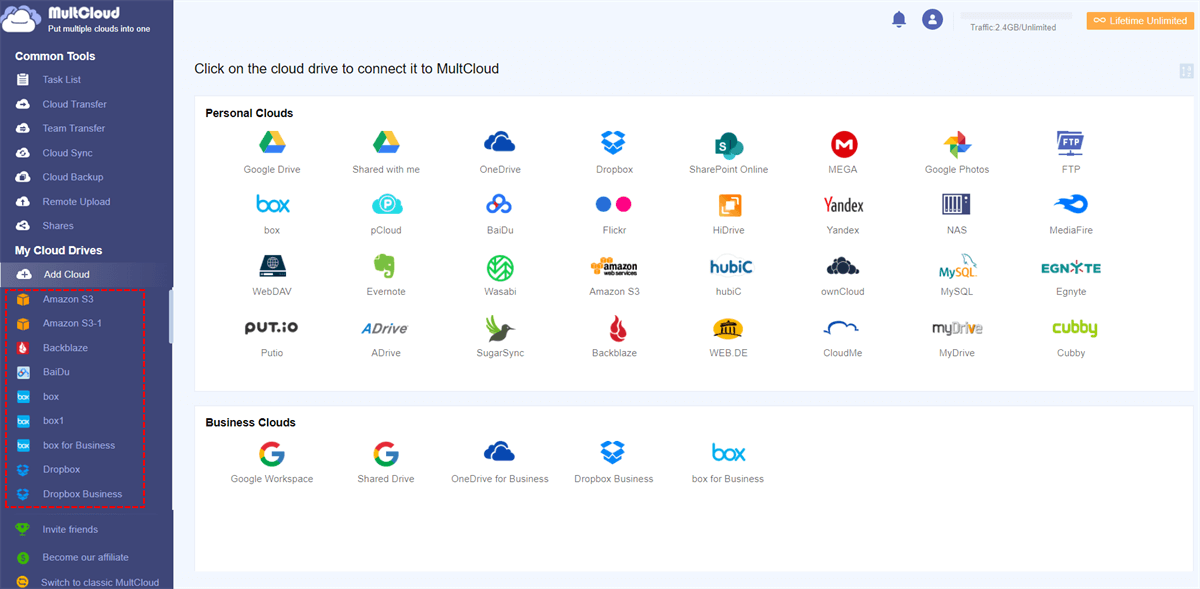
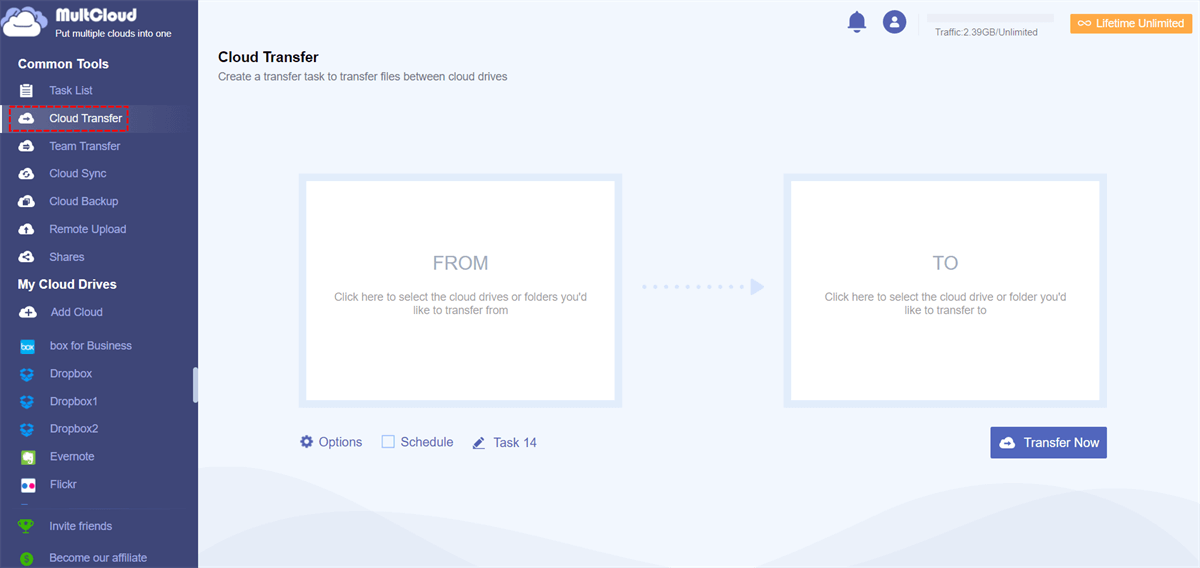
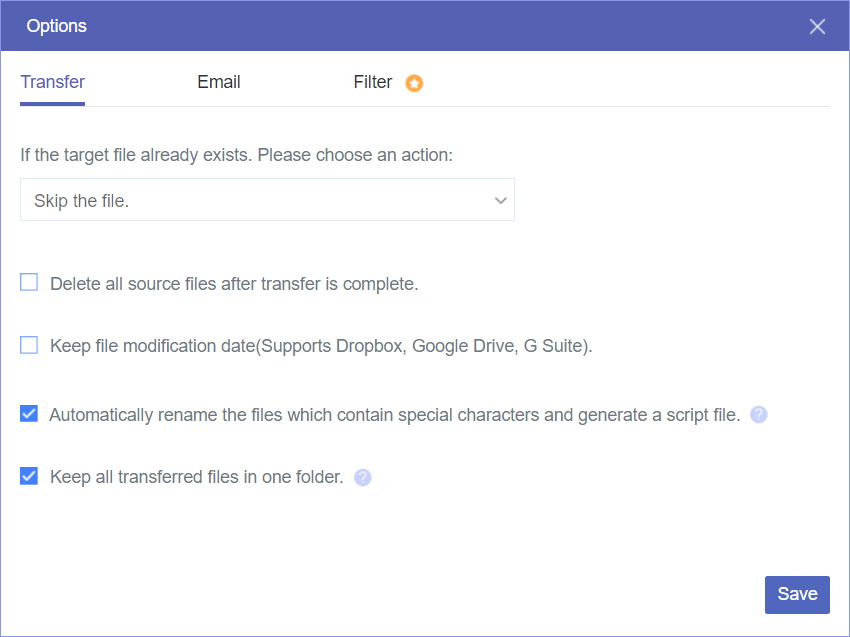
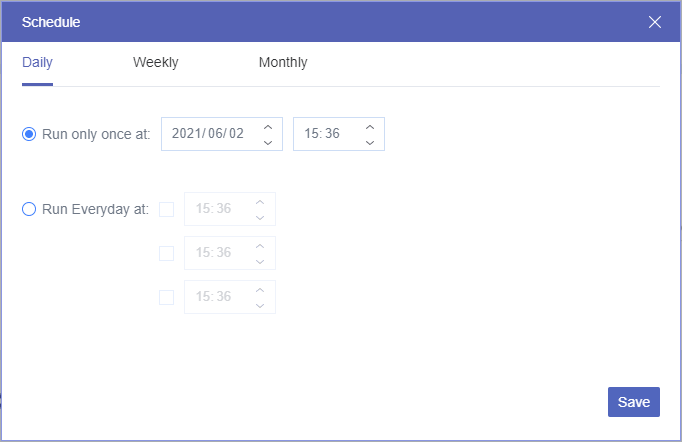
.png)
