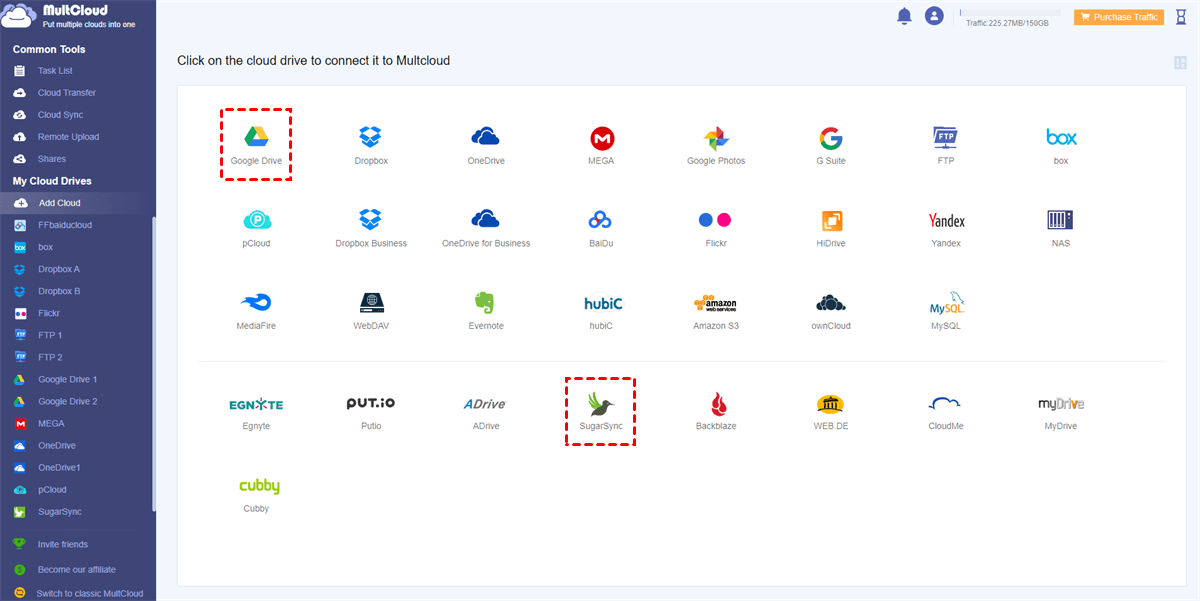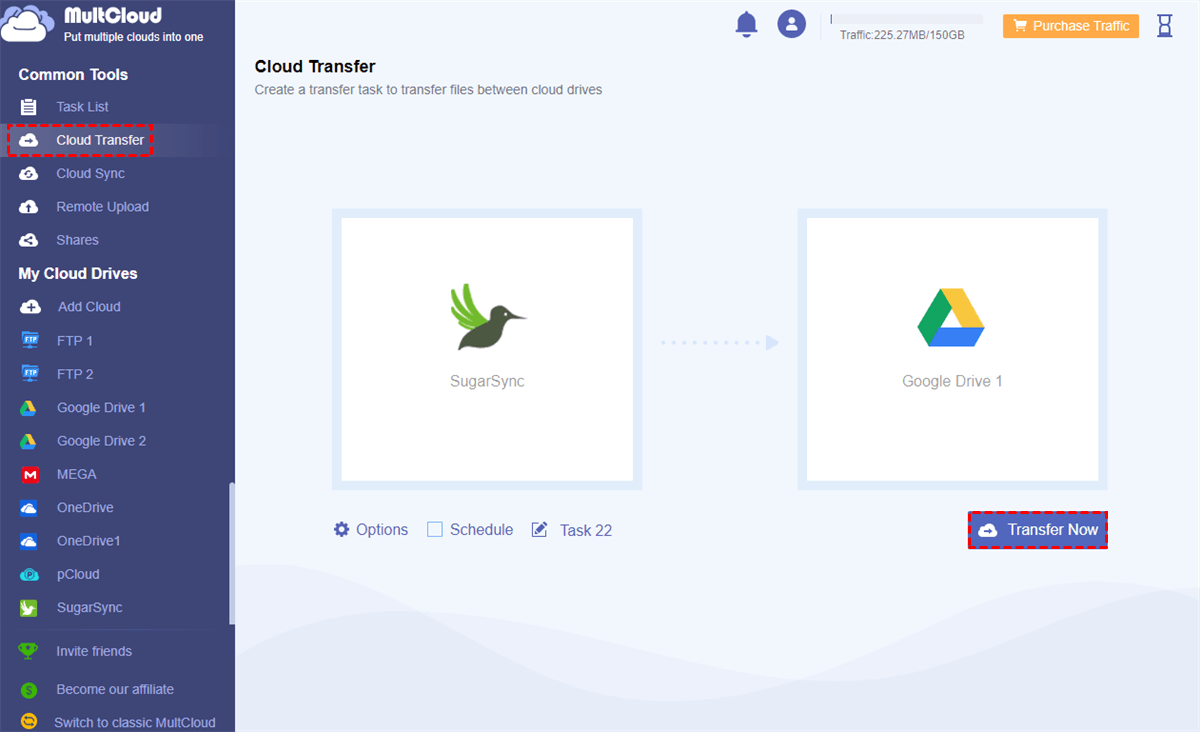Quick Search:
Overview of SugarSync
SugarSync excels in seamlessly syncing files across numerous devices, guaranteeing constant accessibility and up-to-date information. With its user-friendly interface and strong backup capabilities, it stands out as an excellent option for individuals seeking a simple and reliable cloud storage solution.
When it comes to moving data between cloud storage services, SugarSync users may encounter various obstacles. Issues such as slow transfer speeds, file compatibility issues, and potential data loss can hinder the overall transfer process. It's crucial to understand these challenges before seeking solutions to ensure a comprehensive approach to the problem.
If you intend to transfer files from SugarSync to another cloud, continue to read the following content. We will offer you a simple and effective solution to transfer SugarSync to another cloud drive directly without going through a download-and-upload process.
Top Way to Make Cloud Storage Transfer from SugarSync
One promising solution to the challenges posed by SugarSync's transfer issues is the use of MultCloud. MultCloud serves as a connection between various cloud storage services, providing users with a user-friendly interface for effortless management and transfer of files. Currently, it supports over 30 major cloud drives in the market.
Instead of navigating through different cloud services individually, MultCloud provides a centralized dashboard where users can connect and manage multiple accounts in one place. This not only saves time but also eliminates the need to switch between different platforms, making the entire cloud transfer process more efficient. There are many conveniences you can enjoy:
- Effortless Transfer Between Services: Whether you're migrating from SugarSync or syncing files between other platforms, MultCloud streamlines the transfer process with a few clicks instead of downloading and uploading manually.
- Scheduled Transfers: MultCloud goes beyond basic file transfers by offering advanced features like scheduled transfers. Users can set up automated schedules for file transfers, allowing for hands-free and timely movement of data between clouds. For instance, you can transfer Google Photos to iCloud automatically.
- Broad Compatibility: MultCloud supports a wide range of cloud storage services, ensuring compatibility across different platforms. This versatility allows users to transfer files seamlessly between services without worrying about format or compatibility issues, providing a flexible solution for users utilizing diverse cloud providers.
Now, let’s dive in how to make cloud storage transfer from SugarSync. We will take Google Drive as an example:
Step 1: Create a MultCloud Account: Begin by creating an account on the MultCloud platform. Alternatively, you can sign in with your Google/Facebook account.
Step 2: Add SugarSync and Dropbox: Connect your SugarSync and Google Drive to MultCloud. Then, permit MultCloud by following the on-screen guidance.
Step 3: Initiate Transfer: Select the files you want to transfer from SugarSync. Then choose Google Drive as the destination. After that, start the process by pressing Transfer Now.
This is how do I move files from SugarSync. MultCloud prioritizes the security of transferred data. With encryption measures in place, users can trust that their files are transferred securely between cloud drives. The platform's reliability further ensures that the transfer process is stable and consistent. Likewise, you can transfer all Google Drive files to another account simply and easily.
At the same time, to ensure a successful cloud storage migration, consider the following best practices:
- Backup Data: Before initiating any transfer, create a backup of essential data to prevent potential loss.
- Check Compatibility: Ensure that the destination cloud storage supports the file types and sizes from SugarSync.
- Manage Permissions: Verify and update permissions for files to avoid any access issues post-transfer.
With the help of MultCloud, you not only can transfer files from one cloud to another directly and easily, you can also back up and sync data between cloud drives seamlessly without going through a manual download-and-upload progress.
If you want to sync data across cloud drives, you can utilize the Cloud Sync feature, which offers you 9 practical and useful syncing methods, including Mirror Sync, Update Sync, Cumulative Sync, Real-Time Sync, and so on.
When it comes to backing up files from one cloud to another, MultCloud makes it easy and quick to back up files across cloud drives seamlessly without downloading and uploading. After backing up, you can also restore those backups effortlessly without costing a penny. Anyway, MultCloud offers you a simple and easy way to protect your data from missing.
In the End
After leading how do I transfer cloud storage, you now can have a try to make cloud storage transfer from SugarSync simply via MultCloud. Or, if you don’t mind the troublesome process, you can take advantage of the manual download-and-upload method. In a nutshell, MultCloud gives you many conveniences and you can manage data from multiple cloud drives without any effort.
FAQs:
Q1: How secure is MultCloud for transferring sensitive data?
A: MultCloud employs robust security measures, including encryption, to ensure the confidentiality of transferred data.
Q2: Can I schedule transfers using MultCloud?
A: Yes, MultCloud allows users to schedule transfers at convenient times, providing flexibility in managing data migration.
Q3: Are there file size limitations when using MultCloud?
A: MultCloud supports the transfer of large files, but it's advisable to check the specific limitations of the involved cloud storage services.
Q4: What steps can I take to speed up the manual transfer process?
A: Breaking down large transfers into smaller batches and optimizing internet connectivity can help accelerate manual transfers.
MultCloud Supports Clouds
-
Google Drive
-
Google Workspace
-
OneDrive
-
OneDrive for Business
-
SharePoint
-
Dropbox
-
Dropbox Business
-
MEGA
-
Google Photos
-
iCloud Photos
-
FTP
-
box
-
box for Business
-
pCloud
-
Baidu
-
Flickr
-
HiDrive
-
Yandex
-
NAS
-
WebDAV
-
MediaFire
-
iCloud Drive
-
WEB.DE
-
Evernote
-
Amazon S3
-
Wasabi
-
ownCloud
-
MySQL
-
Egnyte
-
Putio
-
ADrive
-
SugarSync
-
Backblaze
-
CloudMe
-
MyDrive
-
Cubby