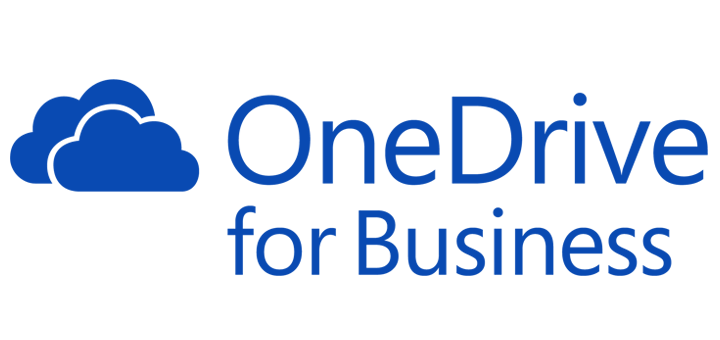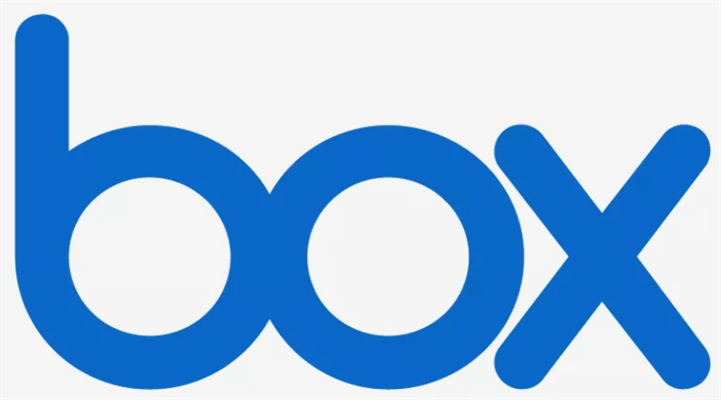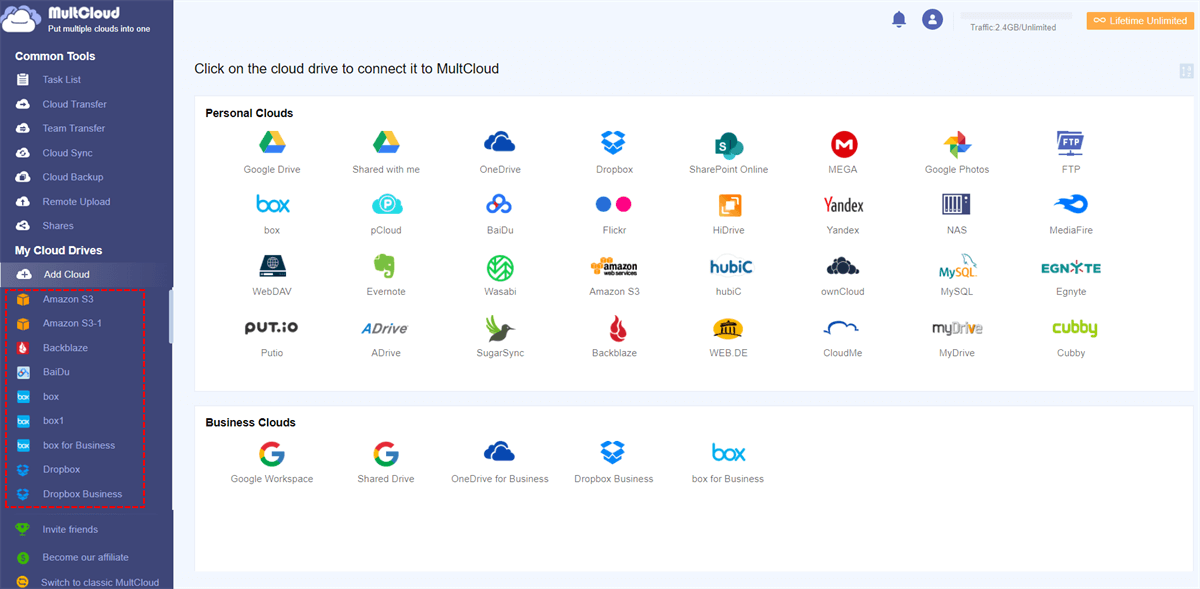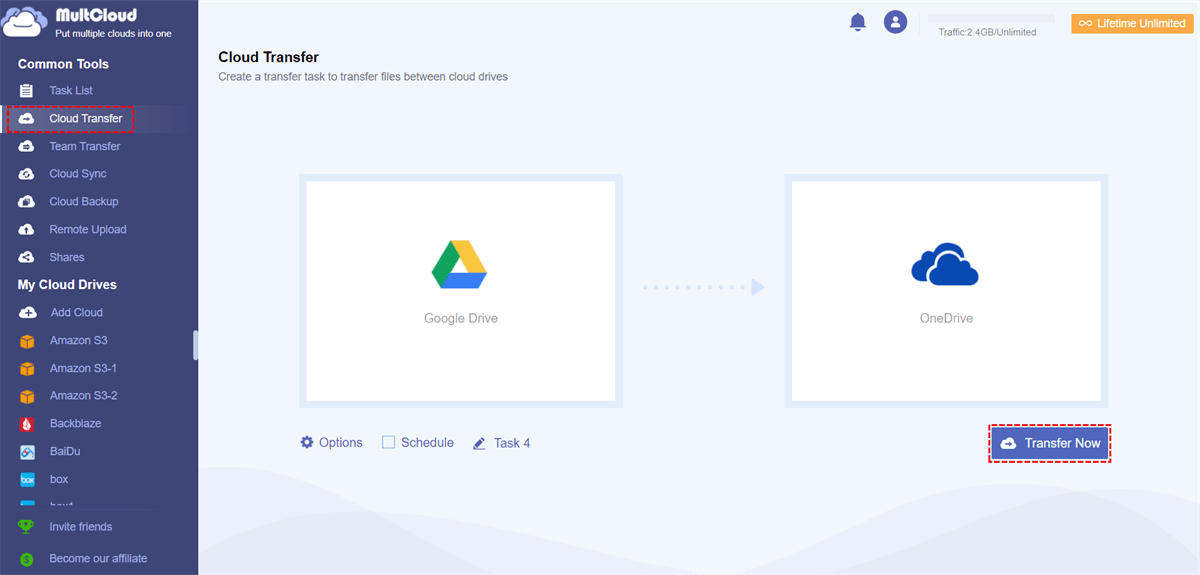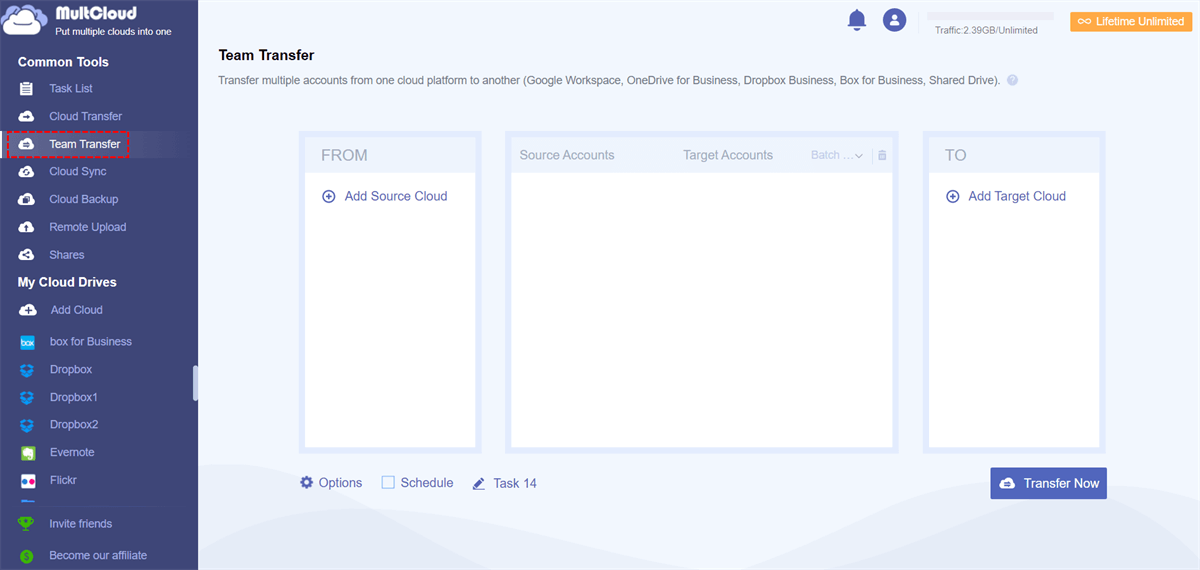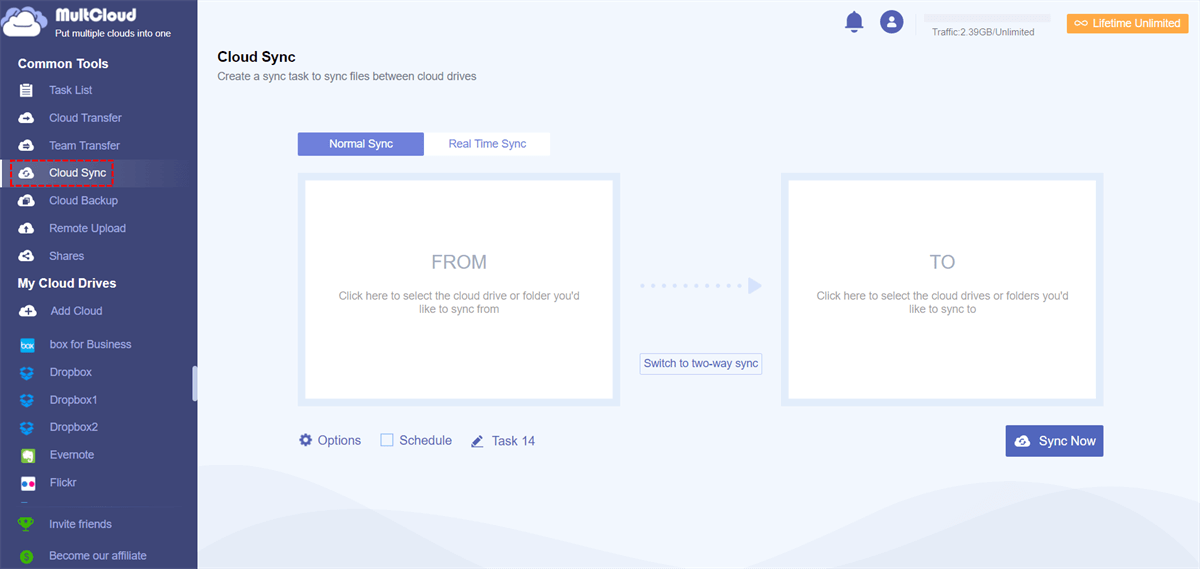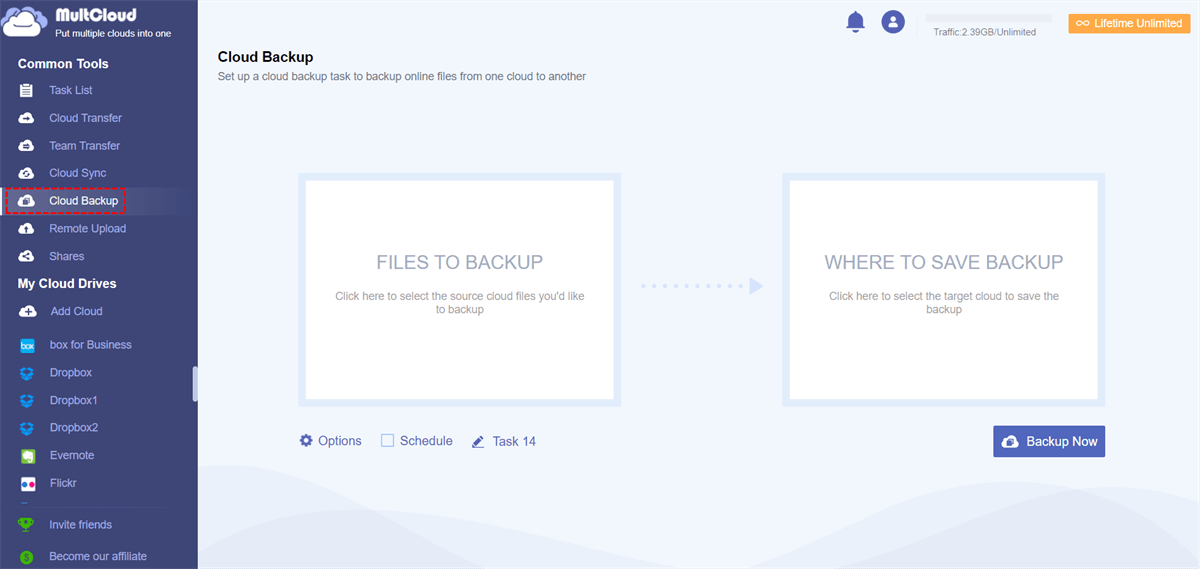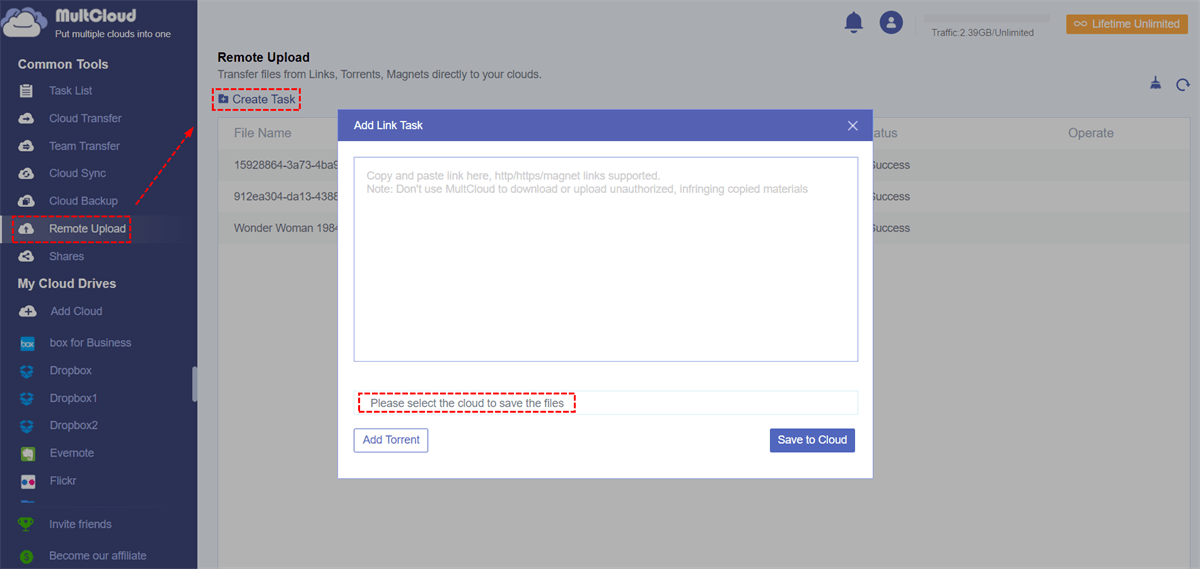Quick Search:
Why Does Small Business Need Cloud Storage?
For small businesses, using cloud storage has many benefits: it gives you access to your files anytime, anywhere, and you can perform cloud file sharing so multiple users can edit them. Contrary to the fears of many, it is also a safe, reliable and cost-effective option.
The servers provided by cloud storage providers are encrypted, and data can be safely stored in the cloud. When a small business chooses the right cloud storage, businesses can accordingly:
- Reduce costs. If your business is smaller and has less data storage needs, using cloud storage will be a good option. Because storing all data on local server or hard drive is much more expensive compared to cloud storage and may be underutilized.
- Increase flexibility. Obviously, cloud storage can provide more flexibility. When more storage capacity is needed, businesses can buy it whenever they need it.
- Increase productivity. Users can access data from any device, anywhere, and transfer and share it remotely. In this way, the collaboration between employees is closer and the overall efficiency of the project is improved.
- Avoid malicious attacks. If the data is only stored in the data service center built by the enterprise itself, it is easy to be damaged, such as high temperature and virus invasion. Cloud storage service providers can support data storage and backup in the cloud, and it is difficult for network viruses to break through layers of encryption technology and damage your data.
Things to Know Before Choosing Cloud Storage for Small Business
Cloud storage services give you the option to access your data from anywhere on multiple devices. It also enhances collaboration, as many vendors offer colleagues the option of simultaneously working on documents via cloud sync. Therefore, it is important to determine exactly what your business needs are before you start choosing a cloud storage provider.
- Where will the storage be used? Backup, disaster recovery, coordination or primary storage? This is the key question because it will make it easier for you to make a decision.
- What kind of data do you want to store? Is it related to user or application data? If your application is deployed in the cloud, cloud storage is a better choice.
- What storage class do you want? Object storage service, block storage service or file storage service?
- Can public cloud storage really meet your needs? Because it involves specific SLA terms. • What are your requirements for data security? It will decide what kind of access control and permission method.
- Will the provider meet my data recovery time requirements? In other words, you need to know if they offer point-in-time recovery?
- How is primary storage deployed? Some businesses use primary storage, so you must determine whether the vendor will meet the demand for IOPS or response time during peak business hours.
When everything is considered, the rest is to choose a good cloud storage service provider.
6 Good and Secure Cloud Storage for Small Business
This article provides you with 6 cloud file servers for small business. The right service can bring more profits to your business.
Egnyte - Best for Advanced Storage Needs: Egnyte Business is a mature, comprehensive secure cloud storage and sharing platform. Centralized file storage capabilities and rock-solid reliability make this solution a favorite of many users.
OneDrive - Best for Microsoft 365 Customers: Microsoft OneDrive for Business is a smart choice for Microsoft-focused businesses, increasing the number of file types users can view. Artificial intelligence makes accessing recently edited and most important files, folders and projects faster and more intuitive.
Dropbox - Best for Integration and Security: It's probably one of the best-known cloud storage services today, thanks to its ease of use and free 2GB account. Dropbox Business improves upon a great cloud file storage solution for small and medium businesses. It offers Smart Sync and Remote Wipe with a greater focus on collaboration.
Backblaze - Essential Small Business Endpoint Backup: Backblaze offers compelling and affordable enterprise cloud backup services. From a customization standpoint, it's a bit simple, but the core feature stack should suit most small businesses.
Google Drive - Best for Google Workspace customers: Google Workspace now brings seamless collaboration and interoperability to the Microsoft Office suite of products. A flexible pricing scheme where subscribers only pay for the account and storage they use will appeal to startups and SMEs. Intelligent AI-driven search and organization capabilities.
Box - Best for Secure Workflows: Box for Business has come a long way in business. The service includes secure file storage and rich workflow, data control and compliance options. For businesses looking to overlay process automation onto file storage, Box for Business is worth a closer look.
For a clearer understanding of the differences between these 6 cloud storage and backup services, you can read the table below. These include various features and price differences.
| Egnyte Business | OneDrive for Business | Dropbox Business | Backblaze Business | Google Workspace | Box for Business | |
|---|---|---|---|---|---|---|
| Public Sharing | √ | √ | √ | - | √ | √ |
| Authenticated External Sharing | √ | √ | √ | - | √ | √ |
| Team Folders | √ | √ | √ | √ | √ | √ |
| White Label Branding | - | - | √ | - | √ | √ |
| Group Permissions | √ | √ | √ | √ | √ | √ |
| Remote Wipe | √ | √ | √ | - | √ | √ |
| File Conflict Management | √ | √ | √ | √ | √ | √ |
| Digital Rights Management | √ | √ | - | - | √ | - |
| Cloud Storage without Local File System Sync | √ | √ | √ | √ | √ | √ |
| Local File System Sync | √ | √ | √ | √ | √ | √ |
| Partial/Differential Sync | √ | √ | √ | √ | √ | √ |
| Mobile Apps | √ | √ | √ | - | √ | √ |
| Lowest-priced Plan | $20/User/Month: 1 TB | $5/User/Month: 1 TB | $16.58/User/Month: 3 TB | $7/User/Month: unlimited | $6/User/Month: 30 GB | $15/User/Month: unlimited |
How to Easily Manage Multiple Cloud Storage for Small Business
Some enterprises choose multiple cloud storage service providers, which can greatly reduce the capital investment, because the prices and functions offered by multiple services are various. But then came the problem: multiple cloud management. If you can't manage these cloud services methodically, it can be difficult to navigate to a file when you need it. Therefore, a cloud file manager is born to help you.
Speaking of cloud file managers, it is inevitable to mention MultCloud, which is a professional multi-cloud storage manager that helps users manage clouds and data efficiently. Currently supports 30+ cloud drives, such as Google Drive, Google Workspace, SharePoint, Google Photos, pCloud, Box, Box Business, Dropbox, Dropbox for Business, OneDrive, OneDrive for Busienss, MEGA and many other cloud services, even NAS, WebDAV, FTP/SFTP, Shared with me and Shared Drive.
First, you can add the cloud you use to MultCloud's interface. After adding the clouds, you can start managing them as you would on each cloud's official website.
Step 1: Sign up for MultCloud via your email. Alternatively, you can log in with your Google/Facebook account.
Step 2: After successful registration, you can add the above cloud services to MultCloud one by one.
Note: When adding a cloud, you need to grant MultCloud access to the cloud account.
Step 2: After all clouds are added successfully, you can select the corresponding cloud on the left side of the interface to operate.
► Basic operations: You can download, share, cut, paste, delete, preview, rename and copy cloud files. For example, you can download videos from Google Drive, upload files, delete files and easily share files/folders on Google Drive.
► Core functions: In addition, you can also achieve cloud-to-cloud data transfer, sync and backup, without the need to switch accounts frequently and operate cumbersome upload and download steps. Additionally, Remote Upload allows you to upload web files (URLs, torrents, and magnet links) directly to the cloud.
★ "Cloud Transfer" can help you transfer data from one or more cloud drives to another cloud online. Namely, you don't need to download the data that needs to be transferred to your local drive first and then re-upload them to the destination cloud.
★ "Team Transfer" can help you transfer multiple business accounts from one cloud platform to another (e.g. Google Workspace, OneDrive for Business, Dropbox Business, Box for Business). If you are an administrator of a business cloud, you can use this feature to easily migrate all your accounts from one business cloud to another.
★ "Cloud Sync" can help you sync from one cloud to another in real time without switching accounts frequently. For example, you can quickly sync Amazon S3 to Google Drive or other cloud drives. And, MultCloud provides 10 sync modes for you to choose.
★ "Cloud Backup" can help you backup important files or folders to other clouds. When you need to restore a file to a previous version, you can select the "Restore" option in the task lsit, which can help you better manage the versions of all your important cloud files.
★ "Remote Upload" can support remote uploading of web files (URLs, torrent files or magnet links) to the cloud without the help of parsing tools, so you can download torrents directly to Google Drive, MEGA, Dropbox or other cloud drives.
Summary
From the 6 cloud storage for small business described above, there may be one that is best for business to store, share and backup your data. But if business have more than one of these services at the same time, switching between different tools is cumbersome and inefficient, and can lead to data breaches for other reasons.
Therefore, it is necessary to use one tool---MultCloud to manage all your accounts in one place. And, you can also use other core useful features provided by MultCloud, such as Cloud Transfer, Team Transfer, Cloud Sync, Cloud Backup and Remote Upload. This way, cloud-to-cloud transfer, sync and backup operations can also be easily implemented.
MultCloud Supports Clouds
-
Google Drive
-
Google Workspace
-
OneDrive
-
OneDrive for Business
-
SharePoint
-
Dropbox
-
Dropbox Business
-
MEGA
-
Google Photos
-
iCloud Photos
-
FTP
-
box
-
box for Business
-
pCloud
-
Baidu
-
Flickr
-
HiDrive
-
Yandex
-
NAS
-
WebDAV
-
MediaFire
-
iCloud Drive
-
WEB.DE
-
Evernote
-
Amazon S3
-
Wasabi
-
ownCloud
-
MySQL
-
Egnyte
-
Putio
-
ADrive
-
SugarSync
-
Backblaze
-
CloudMe
-
MyDrive
-
Cubby