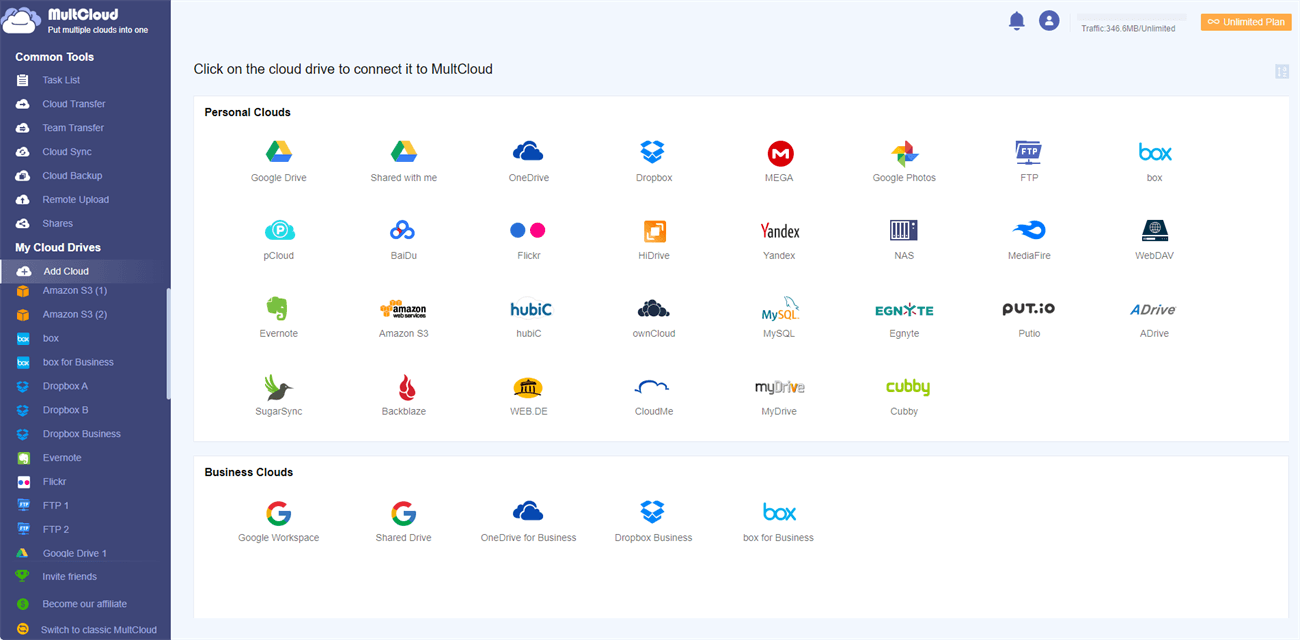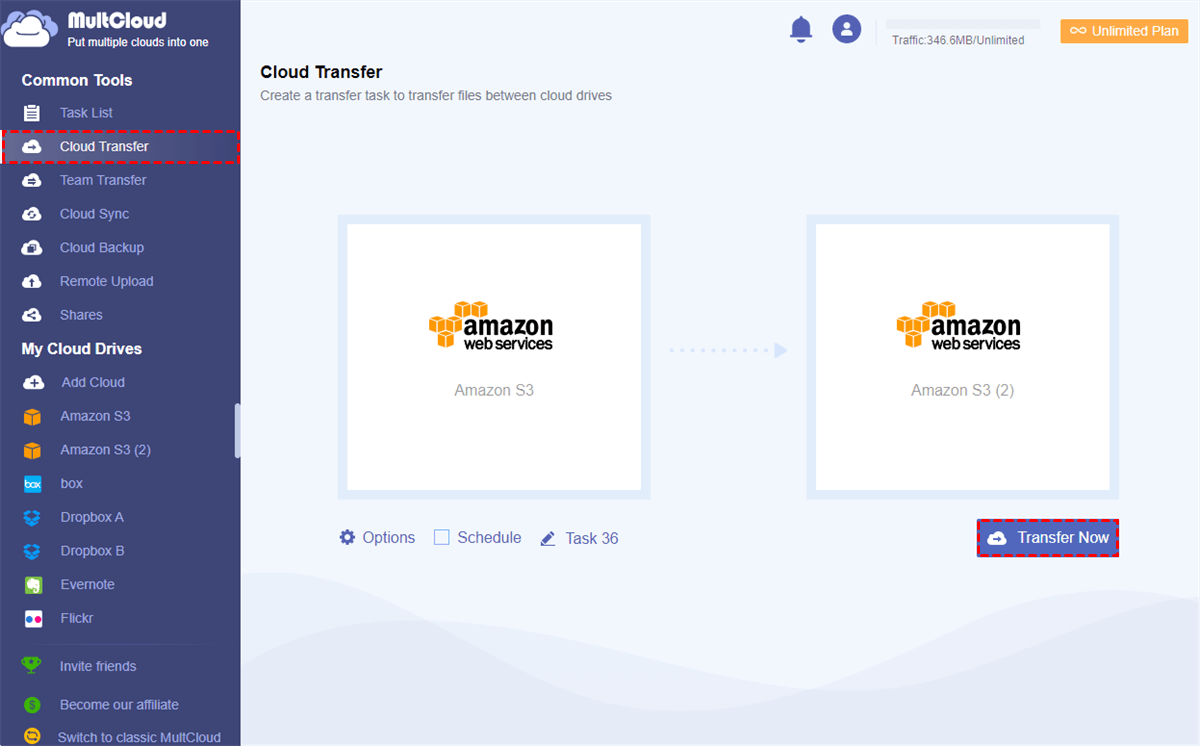Quick Search:
Why Need Personal Cloud Storages?
It was a hassle to collaborate with teammates on documents before the birth of cloud storage services. At that time, users needed to take their office PC wherever they go when collaboration started. Moreover, tracing each group member’s changes on the same document was not that easy and members had to add stupid filenames for each version.
All those cumbersome operations make cloud storage services vital. Why?
- Easy Access. Cloud storage services give users a more direct and efficient way to access and manage different types of files, such as photos, documents, videos, etc. With the help of cloud services, users can share data with friends and co-workers easily even though they are not using their office PC.
- Generous storage space. When users want to expand their storage space, they can upgrade their accounts and expand it immediately. Unlike hard drives, when using cloud storage services, users no longer need to worry about natural disasters since data saved on the cloud won’t be affected by those kinds of threats.
- More Cost-effective. You can get more storage space and practical features without costing too much money. There are many professional cloud drives in the market, and users can take advantage of them at the same time.
Based on the reasons above, it’s okay to store your personal files in a cloud storage service. Then, which is the best free storage cloud in the market? In this article, we will show you the 4 best cloud storage services for files and photos. Keep reading!
What Is the Best Personal Cloud Storage Free?
Which cloud is best for personal use? In this part, we will show you the top 4 cloud storages for personal use, namely Google Drive, Google Photos, OneDrive, and Dropbox. Each one has its own advantages and disadvantages. After reading, you will have a basic overview of these clouds.
Best Cloud Storage Free 1: Google Drive
Google Drive is a file-saving and file-hosting cloud storage service that offers 15GB of free storage space for each signup. Because of its generosity, users are allowed to store various kinds of files, including photos, documents, PDFs, videos, etc. After saving those files to Google Drive, users can free up their local storage space.
Meanwhile, it is much easier to access files on Google Drive, compared to traditional hard drives. As long as the internet is accessible, users are able to navigate to their Google Drive accounts to manage their data anywhere and anytime. Apart from that, the premium feature of Google Drive is that it’s one of the most cost-effective cloud services on the market and here’re the pricing and plans:
| Product Name | Service Target | Plan | Price | Storage | Cost/GB |
|---|---|---|---|---|---|
| Google Drive | Personal | Free | Free | 15GB | 0 |
| Google One | $1.99/M | 100GB | $0.020/GB | ||
| $2.99/M | 200GB | $0.015/GB | |||
| $9.99/M | 2TB | $0.005/GB | |||
| Business | Business Starter | $6/M | 30GB | $0.2/GB | |
| Business Standard | $12/M | 2TB | $0.006/GB | ||
| Business Plus | $18/M | 5TB | $0.004/GB |
Best Cloud Storage Free 2: Google Photos
Google Photos is one of the best free cloud storage for photos. Similar to Google Drive, it also gives users 15GB of free storage. To be honest, it shares 15GB with Google Drive and Gmail. Before June 1, 2021, users were able to store unlimited compressed photos. Unfortunately, Google Photos canceled this policy but files saved before that date still wouldn’t take up the space.
By saving photos and screenshots to Google Photos, users can enjoy many conveniences. For example, they can create albums to store different kinds of data. Also, when users find it troublesome to find one certain photo in numerous images, they can utilize the Search function, which allows users to search photos by topics, places, faces, etc.
Moreover, online editing tools are available on Google Photos. So, users are free to edit their photos by adding filters and setting up the brightness, saturation as well as sharpness. What’s more, sharing Google Photos with non-Gmail users and family members is still accessible through the Share feature.
Best Cloud Storage Free 3: OneDrive
OneDrive, produced by Microsoft, is another popular and outstanding cloud service that brings many conveniences for users to work and study. It provides users with 5GB of free space, which is less than Google Photos and Google Drive but is still sufficient for daily use. In addition, it has deep connections with other Office Tools, such as OneNote, PowerPoint, Word, etc.
Compared to Google Drive, OneDrive is more cost-effective with different pricing and plans. And here’re the plans for personal use:
| Plan | Price | Storage | Cost/GB |
|---|---|---|---|
| Basic | Free | 5GB | 0 |
| Standalone | $1.99/M | 100GB | $0.020/GB |
| Microsoft 365 Personal | $6.99/M | 1TB | $0.0068/GB |
| Microsoft 365 Family | $9.99/M | 6TB | $0.0016/GB |
Best Cloud Storage Free 4: Dropbox
Dropbox is a professional cloud drive that gives users 2GB of free storage to save and manage multiple types of files. Similar to its competitors, Dropbox makes it easier to work with colleagues and friends. Even though the recipient doesn’t have an account, users can make Dropbox file requests to work with non-Dropbox users.
When dealing with large files, Dropbox is more professional since it offers efficient features for users to transfer/share large sizes of data in a hassle-free and seamless way. Anyway, Google Drive, OneDrive, and Dropbox provide users with similar services, and if you want to know detailed comparisons among Dropbox vs Google Drive vs OneDrive, you can visit the hyperlink.
Bonus Tip: How to Manage the Best Cloud Storages Free
You’ve learned the 4 best cloud storage free after reading the content above. And now you can take advantage of the one that you like. As a matter of fact, many users utilize these cloud drives at the same time. And here comes a question – how to manage different cloud drives in a hassle-free way?
Normally, users need to sign in and sign out of different cloud storage accounts to access and manage different data, which is troublesome and time-consuming. Nowadays, thanks to cloud file managers, users are allowed to manage different cloud drives in only one platform. And MultCloud is one of the most popular cloud management services on the market.
MultCloud, a web-based cloud management service, aims to help users manage different cloud storage services, such as iCloud Drive, iCloud Photos, Google Drive, OneDrive, Google Photos, Dropbox, SharePoint, MEGA, Amazon S3, NAS, FTP, Flickr, SugarSync, and so on. With MultCloud, users can perform many operations, for example:
- Users can upload, download, rename, share, copy, and remove files on different cloud drives.
- Users can navigate to different cloud drives with only one click after they add the clouds to MultCloud.
- Users are also allowed to combine those cloud services by transferring, syncing, and backing up data across cloud drives.
Now, you can learn how to manage your best cloud storage free via MultCloud in the following part:
Step 1: Create a MultCloud account on the web. Alternatively, you can sign in with your Google/Facebook account.
Step 2: Navigate to Add Cloud on the left sidebar. Then add the cloud services you use by pressing its icons and following the instructions shown on your screen.
Step 3: When you want to upload files from your local device to the cloud, you can head to the target cloud and upload files manually. Similarly, when you want to download, share, and delete data on different clouds, you can head to that cloud to perform.
Or, if you want to transfer, sync, or back up files from one cloud to another, you can head to Cloud Transfer, Cloud Sync, and Cloud Backup on the left sidebar to start the migration easily and directly. For instance, you can transfer an S3 bucket to another account at the quickest speed in the industry. This is extremely useful when you have a large number of files to migrate.
On top of that, MultCloud also allows users to upload photos, videos, and documents from URLs, torrent files as well as magnet links to clouds directly. So, when you want to download a movie to your cloud services, you can utilize MultCloud to accomplish the target in a minute.
In the End
That’s all about the 4 best cloud storage free. Anyway, you have learned Google Drive, Google Photos, OneDrive as well as Dropbox. All those cloud drives are useful and practical for users to store and manage data. And when you use those clouds at the same time, then it’s recommended to utilize MultCloud to manage them in a seamless way. MultCloud currently launched a new feature called Instagram Downloader, ensuring you to download Instagram pics and videos directly and efficiently.
MultCloud Supports Clouds
-
Google Drive
-
Google Workspace
-
OneDrive
-
OneDrive for Business
-
SharePoint
-
Dropbox
-
Dropbox Business
-
MEGA
-
Google Photos
-
iCloud Photos
-
FTP
-
box
-
box for Business
-
pCloud
-
Baidu
-
Flickr
-
HiDrive
-
Yandex
-
NAS
-
WebDAV
-
MediaFire
-
iCloud Drive
-
WEB.DE
-
Evernote
-
Amazon S3
-
Wasabi
-
ownCloud
-
MySQL
-
Egnyte
-
Putio
-
ADrive
-
SugarSync
-
Backblaze
-
CloudMe
-
MyDrive
-
Cubby
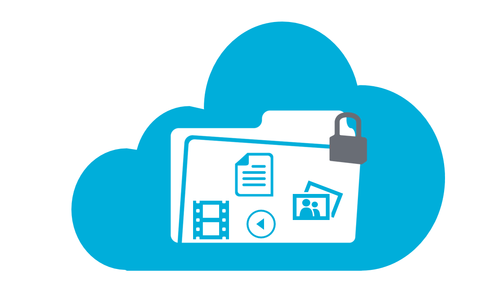

.png)