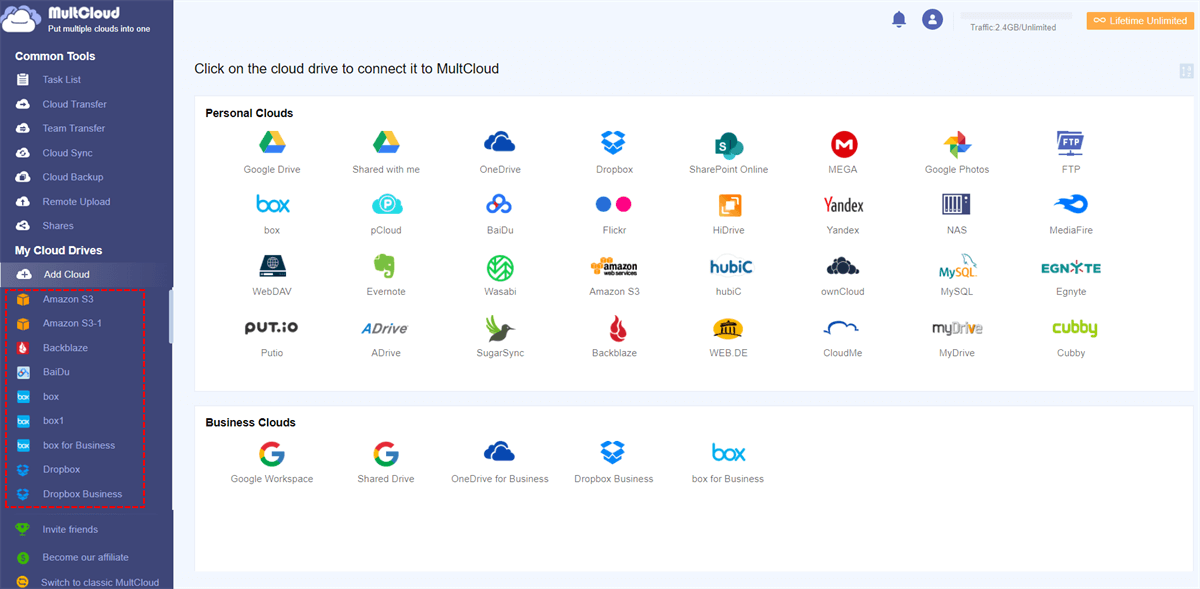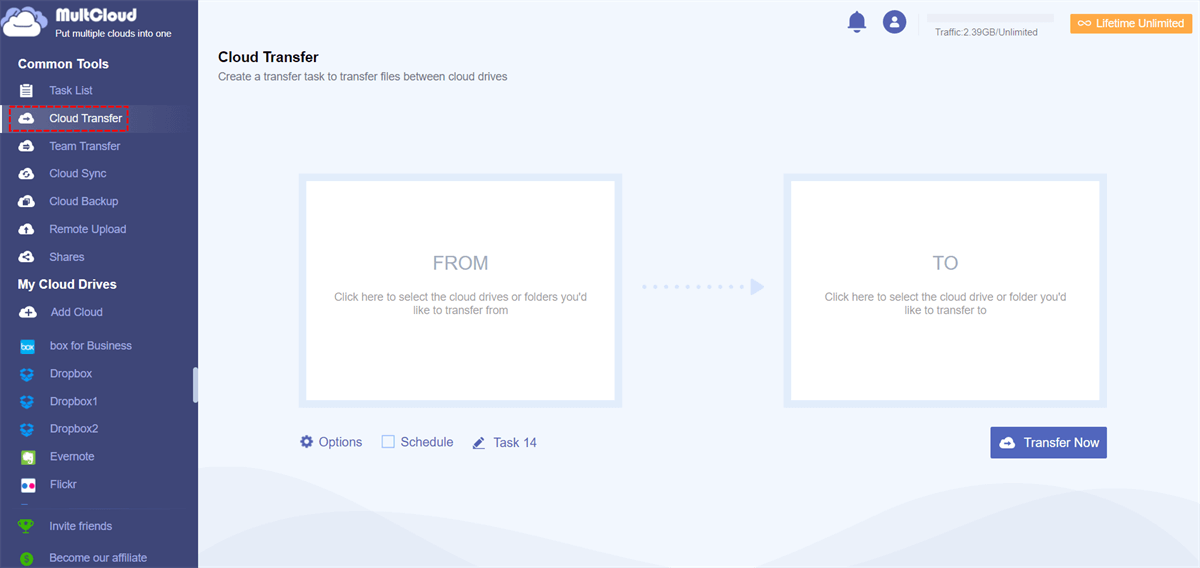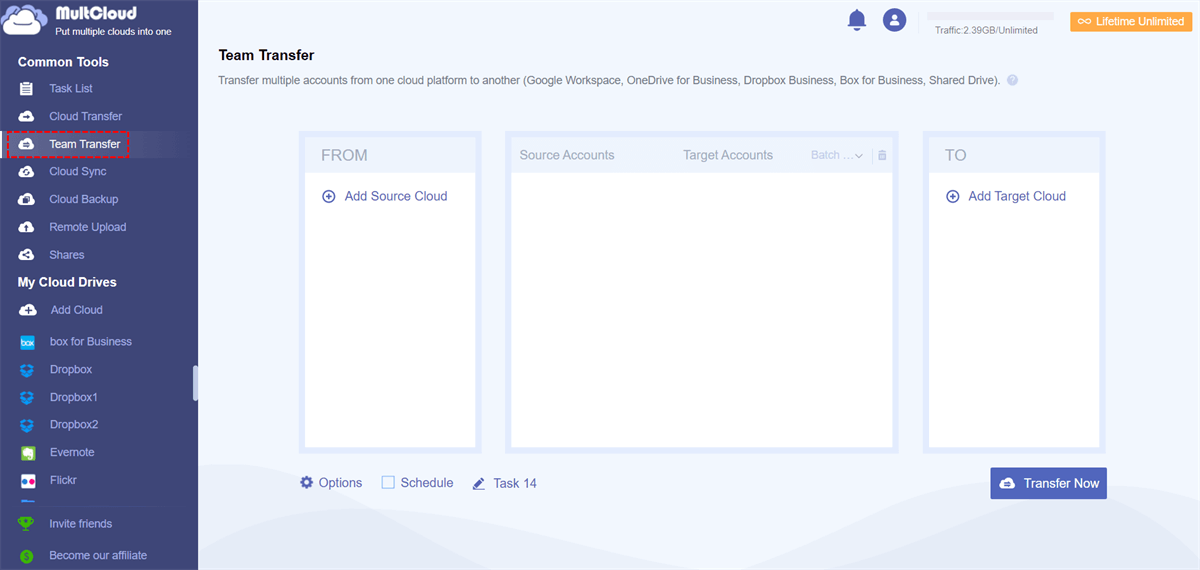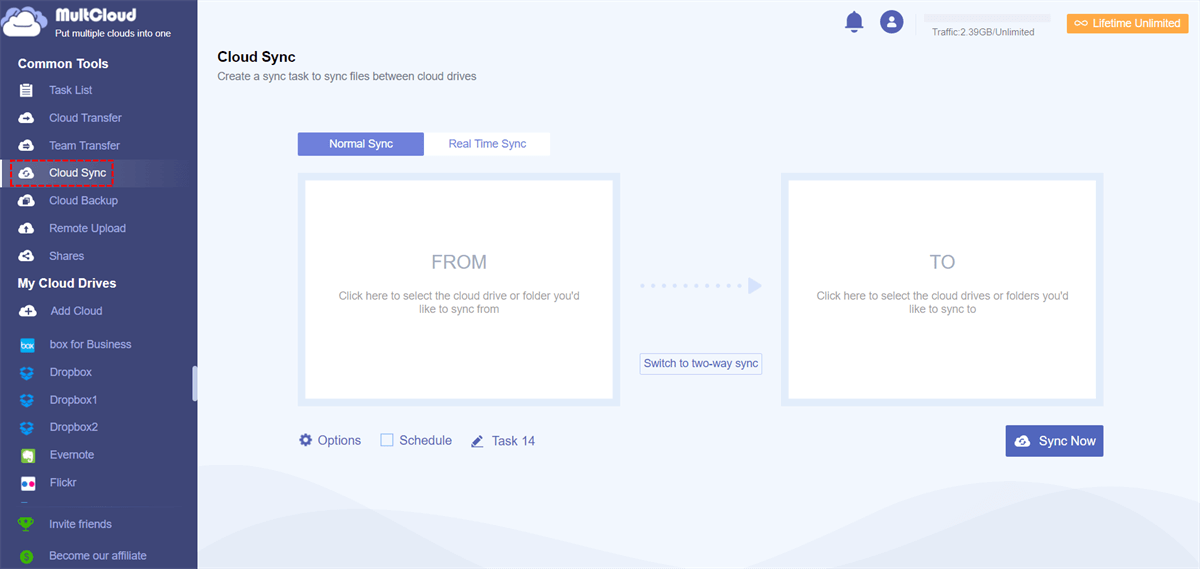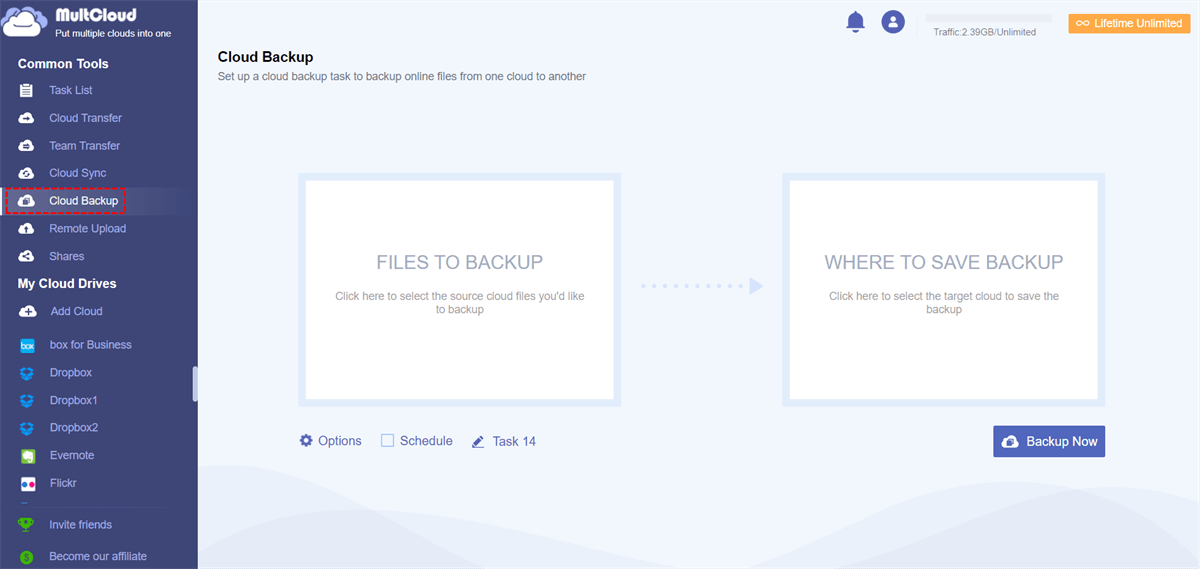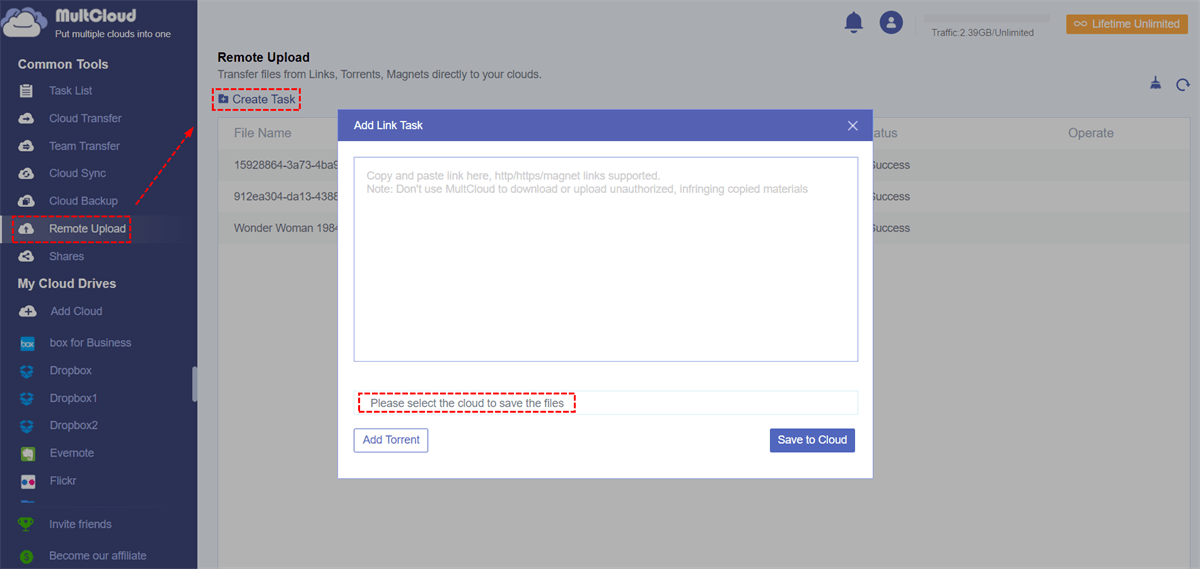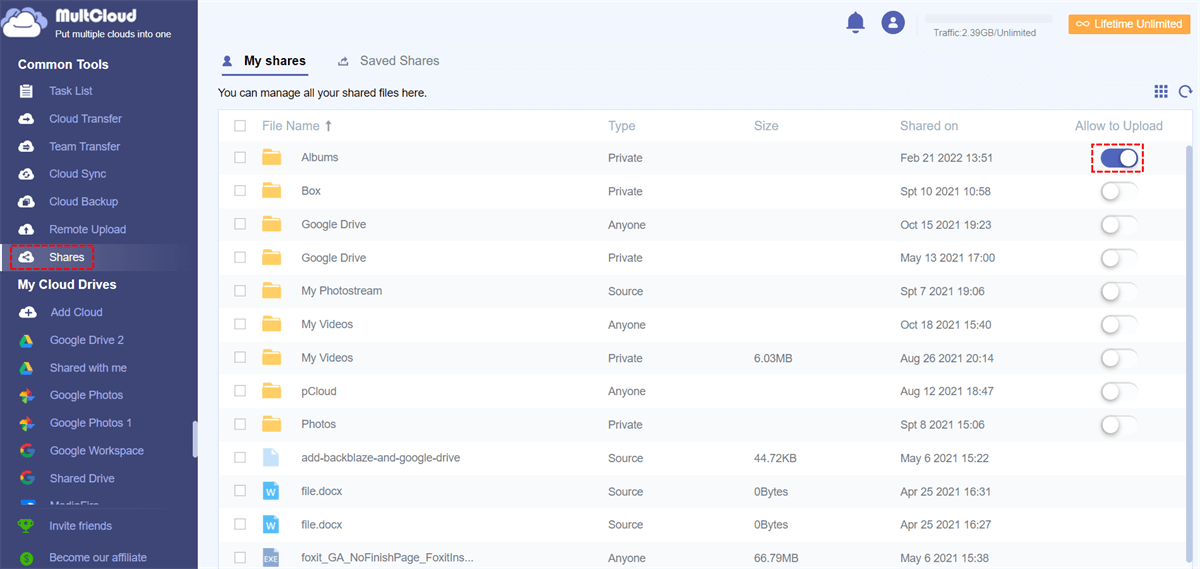Quick Search:
Do You Really Need a Cloud Storage Aggregator?
Cloud computing and cloud storage services have changed the world of data storage for companies. Users can now store large amounts of data in the virtual realm of the cloud without additional hardware or software costs, allowing quick and easy access to their information from anywhere. However, using and relying on only one cloud storage provider has potential problems, such as troublesome data transfer, possible loss of important data, etc.
When an enterprise chooses only one cloud storage service, it often happens that the service provider fails to transfer data quickly. When a cloud storage service company declares bankruptcy, the business suffers, and the customer becomes very worried and panicked because they now have only a few days to retrieve their data and find new cloud storage space.
The question, then: How can cloud storage users avoid the danger of losing or losing access to their valuable cloud files due to issues such as company failures, or even the recent situation where cloud provider services are temporarily compromised by network outages? The answer is to leverage multiple cloud accounts and then combine cloud files with an effective cloud storage manager like MultCloud.
With cloud aggregator software, users can use multiple cloud storage accounts to easily access all cloud files through a single cloud management interface, while reducing reliance on one cloud storage service.
Best Free Cloud Storage Aggregator --- MultCloud
With a good cloud aggregator, users can manage multiple cloud storage providers and information stored in various clouds with a single login. Therefore, utilizing multiple cloud providers along with efficient cloud aggregation software is the ideal solution to eliminate any issues that may arise from relying on a single cloud provider.
MultCloud is an awesome cloud aggregator, it's free to use and doesn't require any client installation. Web-based is one of MultCloud's highlights. Users store data on multiple cloud storage accounts for various reasons, and then using a cloud aggregator like MultCloud, users can switch to alternate cloud storage providers as needed.
The main functions of MultCloud are Cloud Transfer, Team Transfer, Cloud Sync, Cloud Backup, Email Migration, Remote Upload and Share. Using the features provided by MultCloud, you can host all your cloud accounts directly in MultCloud to better manage data and move files between cloud services. Currently, the latest version of MultCloud supports 30+ popular cloud storage services, namely:
Dropbox, Dropbox Business, Google Drive, Google Workspace, Google Photos, iCloud Photos, iCloud Drive, OneDrive, SharePoint Online, OneDrive for Business, MEGA, Flickr, Box, Box for Business, pCloud, Amazon S3, Wasabi, SugarSync, 4shared, Icedrive, Evernote, CloudMe, Cubby, MyDrive, WEB.DE, Yandex, HiDrive, MySQL, Egnyte, Putio, Backblaze, MediaFire, ownCloud, ADrive, Baidu, even NAS, WebDAV, FTP/SFTP, Shared with me and Shared Drive.
MultCloud supports free and paid versions. While the free account has its limitations, the premium plan doesn't have any.
| Version | Storage | Price |
|---|---|---|
| Free version | 5 GB | 0 |
| Limited Data Monthly Plan | 100 GB/month | $9.99/month |
| 200 GB/month | $17.99/month | |
| Limited Data Annual Plan | 1200GB/year | $59.9/year |
| 2400GB/year | $99.9/year | |
| Unlimited Data Annual Plan | Unlimited data traffic | $119.9/year |
| Unlimited Data Lifetime Plan | Unlimited data traffic | $249 (60% off) |
How to Use MultCloud to Aggregate Cloud Storage Accounts?
There are two ways to start MultCloud. You can create an account and log in or select Google and Facebook to authorize the login directly. If you choose the former, you should enter your email address and password, then activate your account in your email. If you choose the latter, you'll get an account authorized by Google or Facebook, where you can bundle your email address and change your password later.
It only takes 3 steps to merge multiple cloud storage accounts, and the operation is extremely simple.
Step 1. Sign up for MultCloud and log in.
Step 2. Then you can click "Add Cloud", and select the cloud drive you want to add. Here we take Google Drive as an example. Select Google Drive and grant MultCloud access to Google Drive.
Step 3. Follow the steps above to add other cloud drives and file storage servers. After adding all your cloud drives, you can easily manage multiple cloud storage accounts.
Not Only a Cloud Storage Aggregator
In addition to the above function of merging multiple cloud storage accounts, what other functions can MultCloud provide for you?
► Cloud Transfer: This feature can help you directly move files between two or more cloud storage accounts, without download & upload or account switching operations, such as transferring Google Drive to MEGA.
► Team Transfer: You can use this function to automatically match sub-accounts under multiple enterprise accounts (such as Google Workspace, OneDrive for Business, Dropbox Business, Box for Business, Shared Drive, etc.), and then perform data transfer, which is very useful for enterprise cloud drive administrators.
► Cloud Sync: Cloud Sync, as the name suggests, is to synchronize the designated folders of two cloud drives, that is, there will be exactly the same file data on both sides. You can choose two sync methods:
- Normal Sync: You can set a point-in-time schedule to sync data.
- Real Time Sync: Data is automatically synced whenever there are changes.
Note: Other sync modes are also available in "Options", such as "Two-way Sync", "Mirror Sync", "Move Sync", "Cumulative Sync", "Update Sync", "Incremental Sync", "Full Backup Sync".
► Cloud Backup: Cloud Backup supports backing up specified file data in one cloud space to another cloud space, such as backup Google Photos to Dropbox.
► Remote Upload: The purpose of remote tasks is to directly let you save files from URLs, magnet links, and torrent files on the Internet to a cloud drive offline. You can just select the cloud space, and add links to the files you want to save, such as torrent files and http/https/magnet links.
► Share: As long as you right-click on any folder to set the sharing function, these folders can be managed here uniformly. Currently, MultCloud provides several ways to share folders, including:
- Public Share: Anyone with the link can view this file.
- Private Share: Others require a password to view the file.
- Source Share: Create a share link to the source drive.
Summary
Using the best free cloud storage aggregator---MultCloud makes it easy to aggregate cloud storage accounts or move files from one cloud drive to another, and MultCloud's interface is well designed and easy to understand. It is a very convenient and practical web application, especially suitable for users who often use cloud drives.
MultCloud Supports Clouds
-
Google Drive
-
Google Workspace
-
OneDrive
-
OneDrive for Business
-
SharePoint
-
Dropbox
-
Dropbox Business
-
MEGA
-
Google Photos
-
iCloud Photos
-
FTP
-
box
-
box for Business
-
pCloud
-
Baidu
-
Flickr
-
HiDrive
-
Yandex
-
NAS
-
WebDAV
-
MediaFire
-
iCloud Drive
-
WEB.DE
-
Evernote
-
Amazon S3
-
Wasabi
-
ownCloud
-
MySQL
-
Egnyte
-
Putio
-
ADrive
-
SugarSync
-
Backblaze
-
CloudMe
-
MyDrive
-
Cubby

.png)