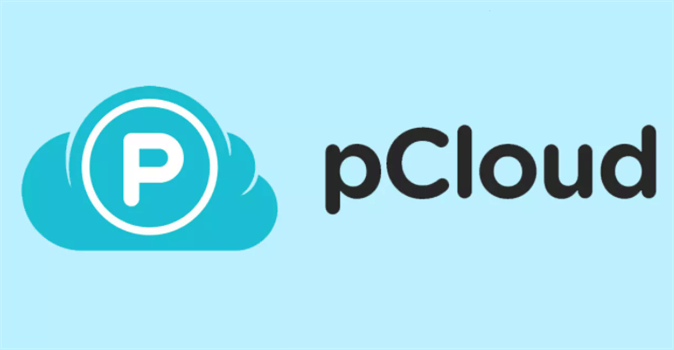Quick Search:
What is Cloud Data Backup? Why is It So Important?
Cloud backup is a service in which data and applications on corporate servers are backed up and stored on remote servers. Businesses choose to back up to the cloud to keep files and data readily available in the event of a system failure, outage or natural disaster. Therefore, whether it is a business or an individual, they choose to back up their important data to the cloud for easy access at any time.
Why is cloud data backup so important? Many users have found its shining point.
- More affordable: As the amount of data increases, individuals or businesses will spend more to maintain various internal backup facilities. But with the best cloud backup service provider, users can buy more storage space at a lower price and do not need to maintain related server equipment, which are all things that backup service providers should consider.
- Extendable: With cloud data backup services, users will not spend more time and money to expand storage space but can easily back up large amounts of data to cloud backup services and purchase different versions according to their needs.
- Simple to manage: Managing cloud backups is simpler because the service provider handles many of the administrative tasks required for other forms of backup.
- Safer: Cloud data backups are generally more secure against ransomware attacks because they are executed outside the office network. Backup data is typically encrypted before being transferred from the customer site to the cloud backup service and typically remains encrypted on the service's storage system.
- More stable: Cloud backup helps reduce the risk of common data backup failures due to improper storage, physical media damage, or accidental overwriting.
- Data consolidation: Cloud backup services can help consolidate a company's backup data as the service can back up primary data center storage systems, remote office servers and storage devices, and end-user devices such as laptops and tablets.
3 Best Cloud Data Backup Services
Cloud backup enables your organization to send a copy of your cloud data to another location so that if your data is compromised, you can restore information, ensure business continuity, and defend against devastating IT crises. A good backup service is essential to keep all your data safe from accidental deletion or hardware failure.
If you've ever worried about losing access to your files (whether documents, photos, or anything else), you might want to keep them safe and backed up to a remote location. However, finding the right service can be a pain. This article will provide the 3 best cloud data backup services.
1. Backblaze
Backblaze offers personal and business cloud backup and cloud storage. Backblaze stores data on its open-source Storage Pods hardware platform and cloud-based Backblaze Vault file system. Data backed up with Backblaze is accessible via mobile devices and web browsers on computers. The following table will give you a clear understanding of Backblaze.
| Specifications | External drive backup; Two-factor authentication; |
| Price | Monthly: $7 Unlimited Data Yearly: $70 Unlimited Data Every Two-years: $130 Unlimited Data |
| Pros | + Cheap, fast, easy and simple; + Unlimited storage; + Generous drive shipping policy; |
| Cons | - Flawed private encryption; - Inflexible backup process; - No moving backups or disk images; |
2. pCloud
pCloud is a cloud storage service that meets several requirements: it is affordable, has a dedicated media player, and provides additional encryption for your files. While pCloud isn't technically a dedicated backup service, its features include basic backup functionality as well, and it's very easy to set up and use. Plus, if you're looking for a cloud provider to store your video files, pCloud's built-in video player makes it an excellent choice for this purpose.
| Specifications | External drive backup; Two-factor authentication; |
| Price | Premium 500GB: $199 (One-time Payment) Premium Plus 2TB: $399 (One-time Payment) Custom Plan 10TB: $1190 (One-time Payment) Family 2TB: $595 (One-time Payment) / up to 5 users Family 10TB: $1499 (One-time Payment) / up to 5 users Business 1TB: $7.99/Year (3+ users) Business Pro Unlimited Data: $15.98/Year (3+ users) |
| Pros | + Easy to use; + Hybrid cloud storage and online backup; |
| Cons | - Not as many backup features as dedicated services; - Zero-knowledge costs extra; |
3. Carbonite
Carbonite is marketed to consumers, SMBs and enterprises. This product provides document, email, music, photo backup and settings for Windows and Mac users. And, Carbonite also has an intuitive user interface that shows you which files are fully, partially or not backed up. The following table will give you a clear understanding of Carbonite.
| Specifications | External drive backup; Two-factor authentication; |
| Price | Basic Unlimited Data: $83.99/Year (1 computer) Plus Unlimited Data: $119.99/Year (1 computer) Prime Unlimited Data: $149.99/Year (1 computer) Core 250GB: $287.99/Year (Up to 25 computers) Power 500GB: $799.99/Year (Up to 25 computers) Ultimate 500GB: $1299.99/Year (Up to 25 computers) |
| Pros | + Cheap unlimited backup; + Easy to use; + Excellent security and privacy; |
| Cons | - Slow download speed; - Not many functions; |
With the above-detailed data comparison, you can choose the appropriate cloud data backup services.
Best Cloud-based Data Backup Service Manager
To better manage your cloud backup services, you can use MultCloud to centralize all your services in one place. This web-based cloud data backup solution is secure and professional. It can also directly move almost all types of data such as important files/folders, photos/pictures/images, videos/movies, music, documents/sheets/charts, etc. from one cloud drive account to another without frequent switching.
Step 1. Create a MultCloud account. Since MultCloud is an online service, you don't need to download and install it on your computer, just open the MultCloud official website and register for its service.
Step 2. Once logged in to MultCloud, go to the "Add Cloud" tab on the left and select the cloud brand you want to add, such as Backblaze. Then, log into your cloud account and grant MultCloud data access. Generally, there is no limit to the number of accounts you can add.
Note: Only one cloud account can be added at a time. To add more accounts, you can simply repeat the process.
Step 3. When all accounts are added successfully, you can perform related operations similar to Windows file manager on the data in the account, such as copying, downloading, sharing, cutting, pasting, deleting, previewing, renaming, copying, etc.
In addition, you can use other functions provided by MultCloud for cloud-to-cloud transfer, synchronization and backup operations, and even parsing torrent files into accounts.

- Cloud Transfer: Seamless cloud-to-cloud migration, supporting scheduled migration.
- Team Transfer: Seamless cloud migration between enterprise accounts, supporting batch migration of sub-accounts.
- Cloud Sync: Cloud-to-cloud real-time sync, supporting 10 sync modes.
- Cloud Backup: Backup important data between different services, supporting version management and data recovery.
- Remote Upload: Content from URLs, torrents, or magnetic links is automatically parsed to drives.
Conclusion
Compared to cloud storage services, cloud backup services are simpler. The cloud data backup service continuously or periodically copies all or most of the files and folders on your computer to the cloud server. This article provides you with the 3 best cloud data backup services, you can choose according to your needs. Also, if you have trouble managing these accounts, you can ask for the help of a cloud file manager, MultCloud.
MultCloud Supports Clouds
-
Google Drive
-
Google Workspace
-
OneDrive
-
OneDrive for Business
-
SharePoint
-
Dropbox
-
Dropbox Business
-
MEGA
-
Google Photos
-
iCloud Photos
-
FTP
-
box
-
box for Business
-
pCloud
-
Baidu
-
Flickr
-
HiDrive
-
Yandex
-
NAS
-
WebDAV
-
MediaFire
-
iCloud Drive
-
WEB.DE
-
Evernote
-
Amazon S3
-
Wasabi
-
ownCloud
-
MySQL
-
Egnyte
-
Putio
-
ADrive
-
SugarSync
-
Backblaze
-
CloudMe
-
MyDrive
-
Cubby