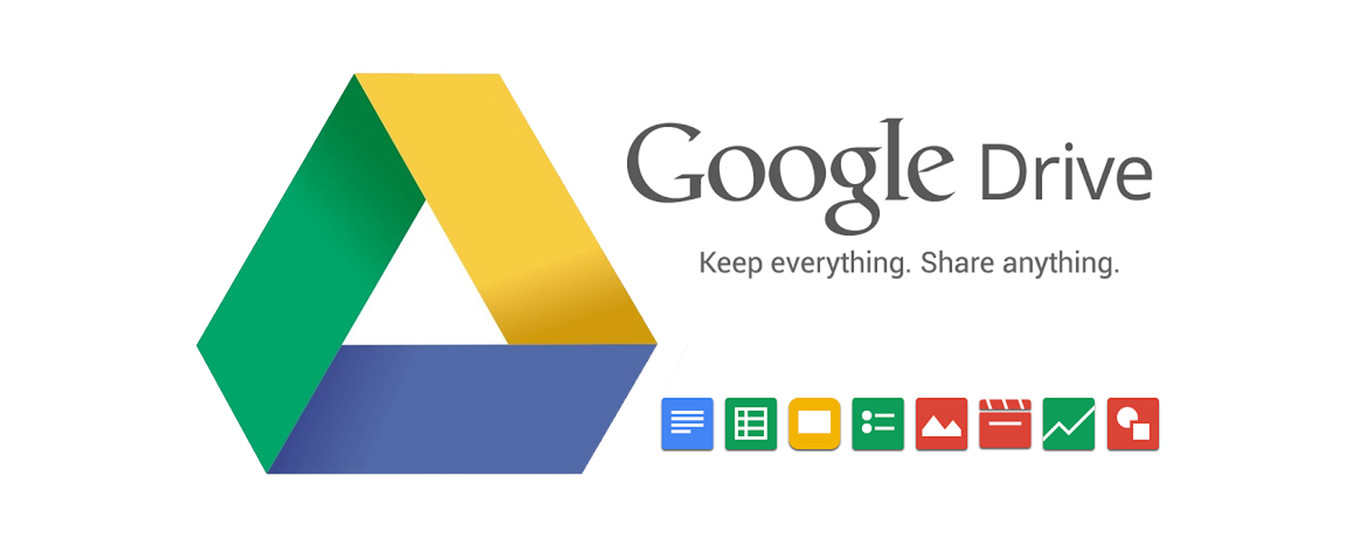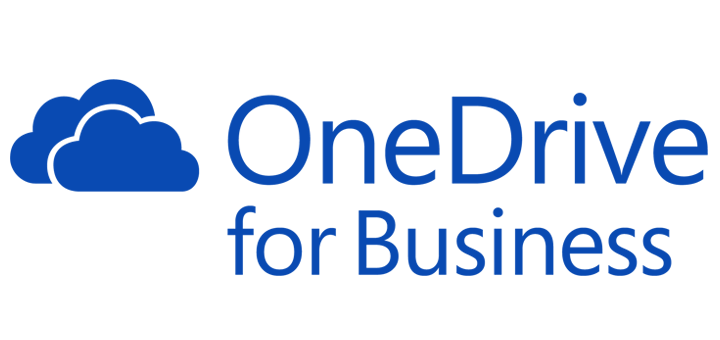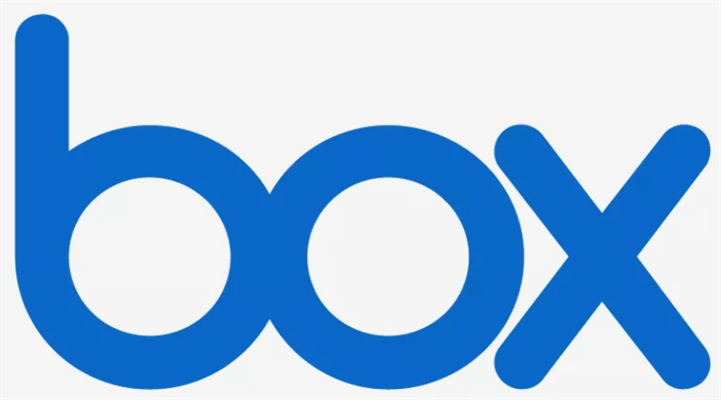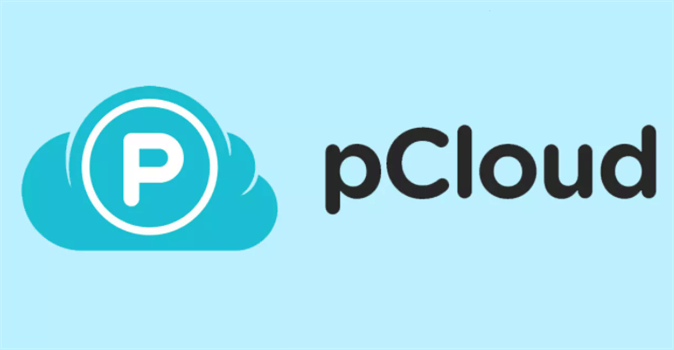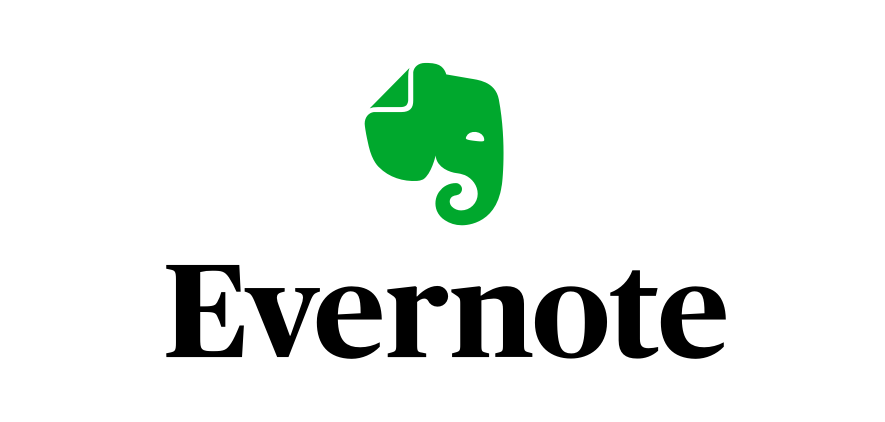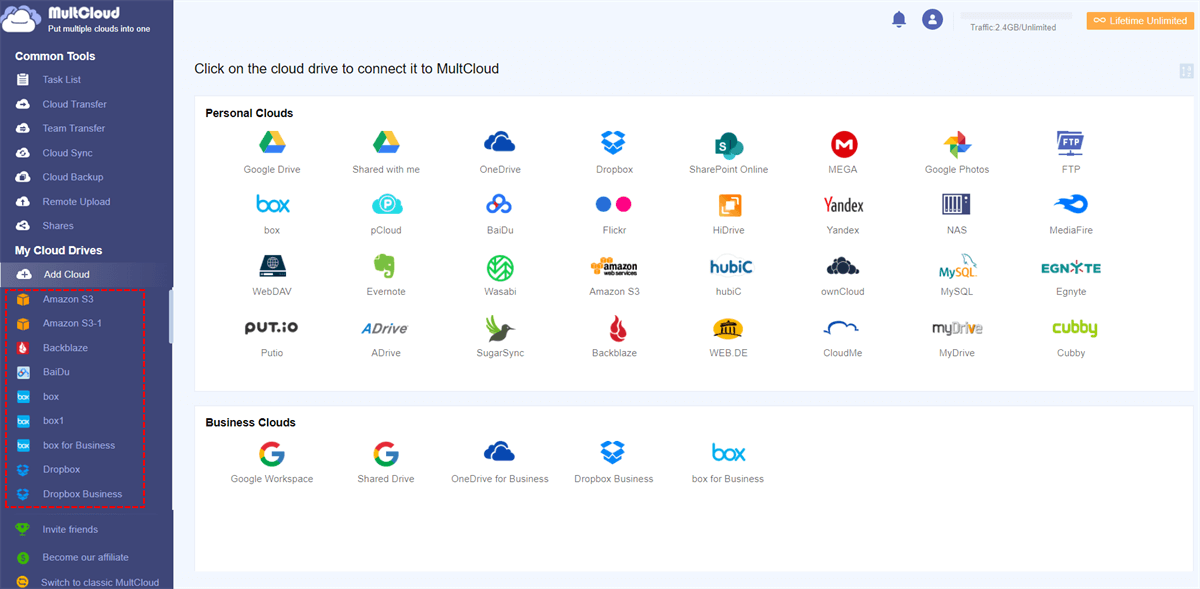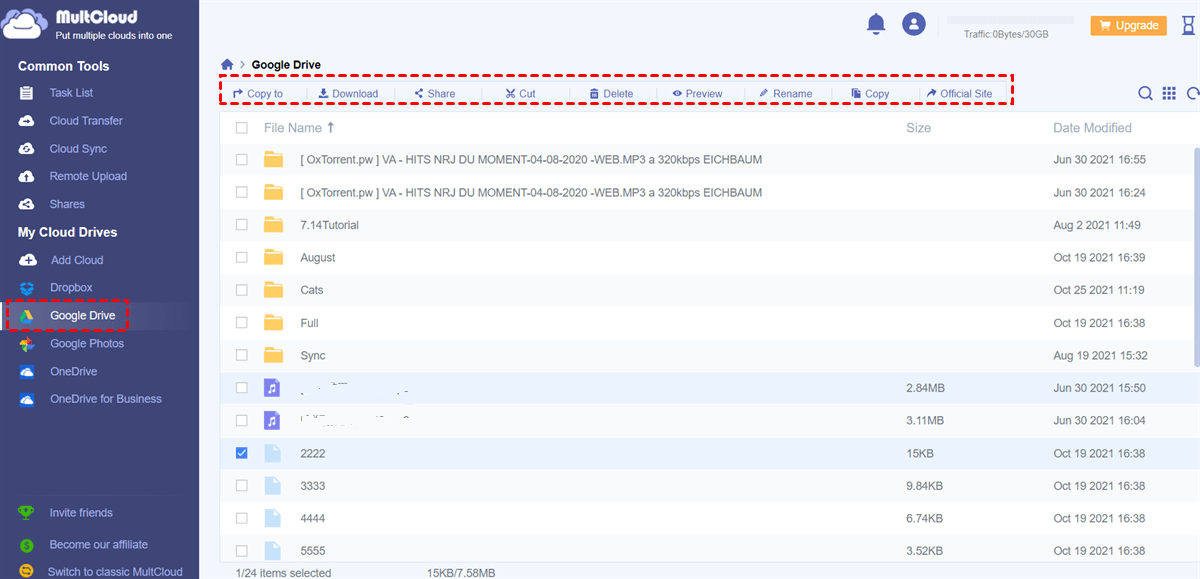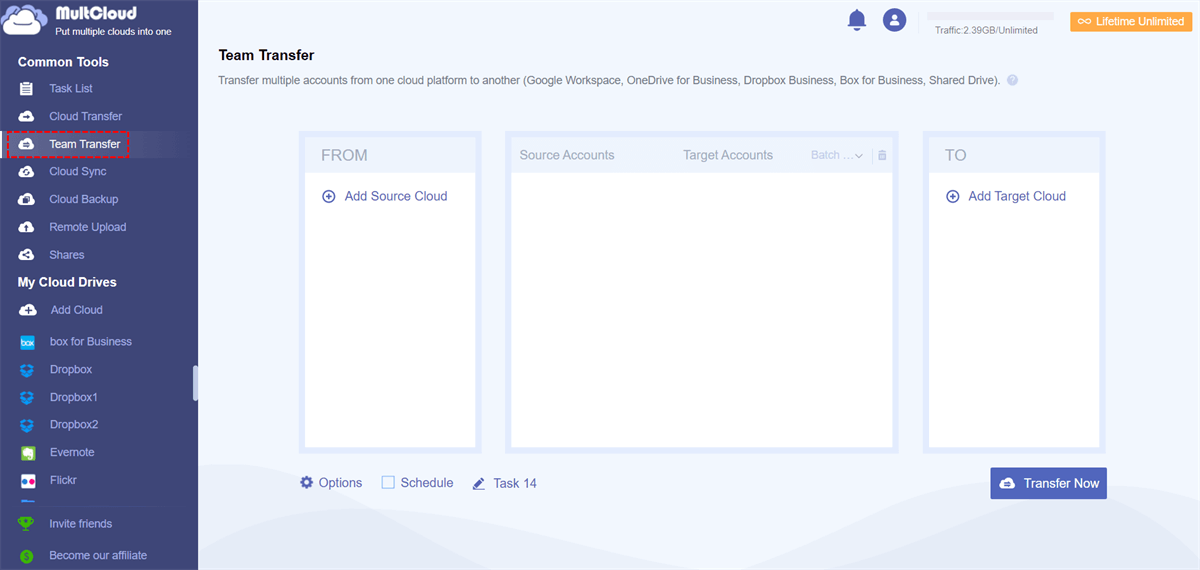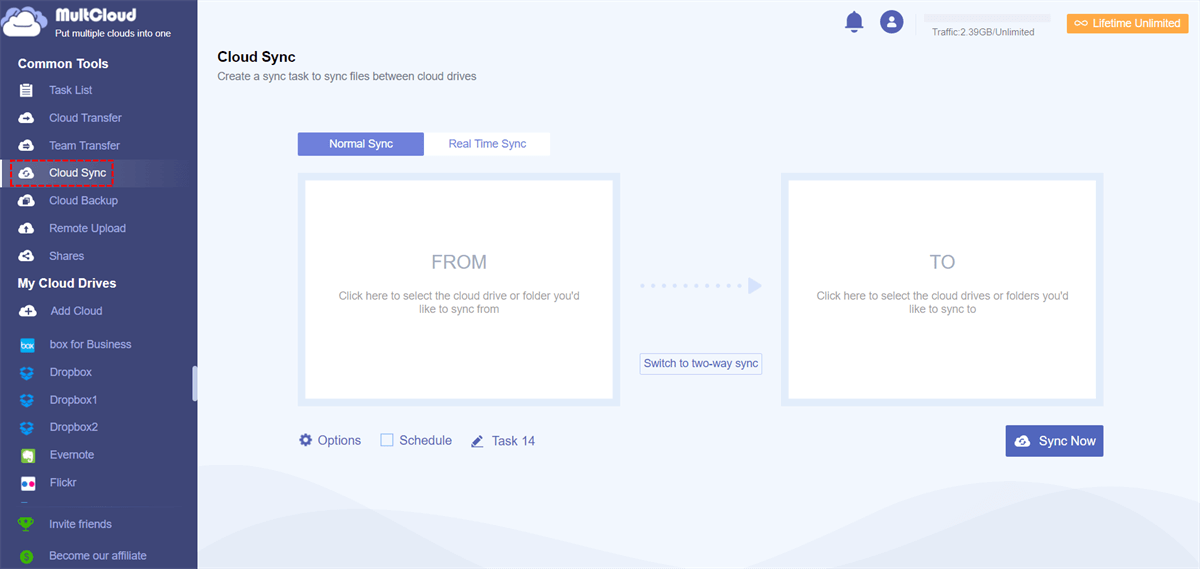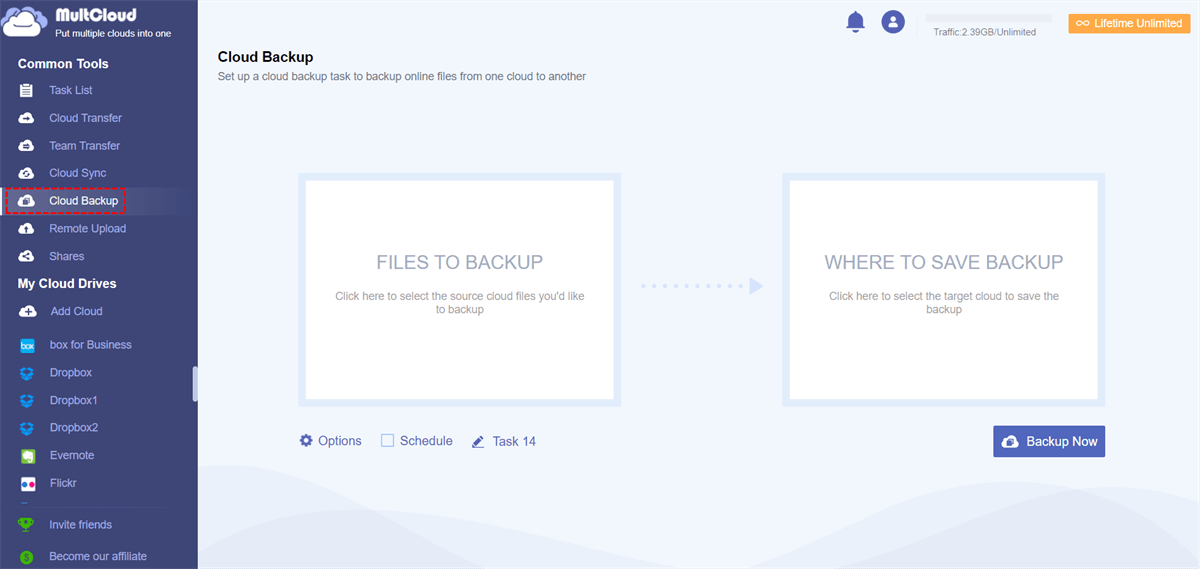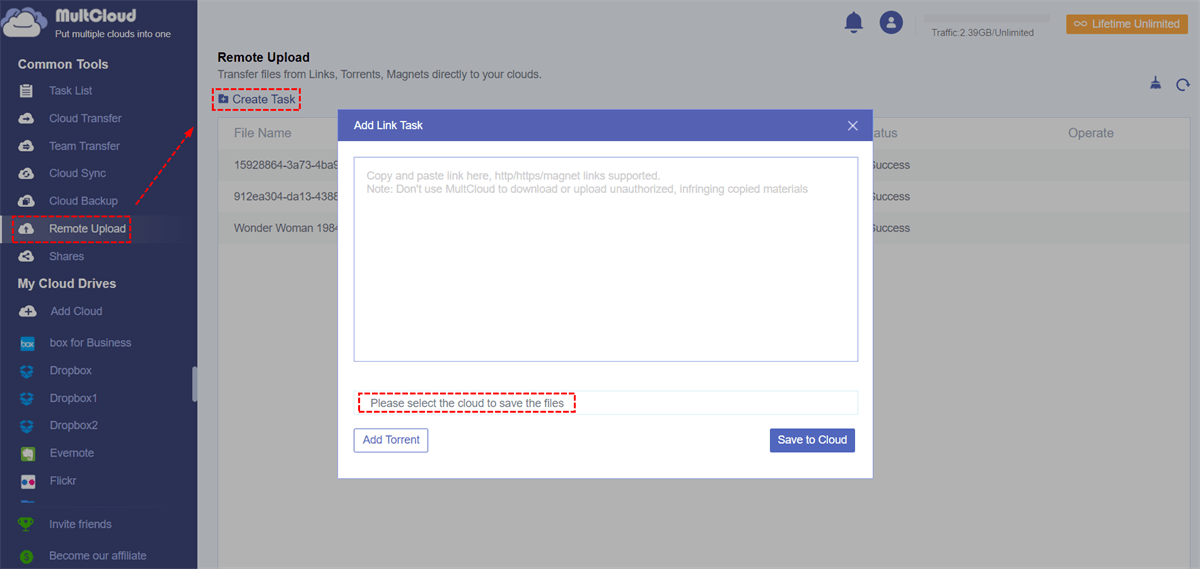Quick Search:
What is Cloud Content Collaboration Software?
Cloud collaboration is an enterprise collaboration that allows employees to collaborate on documents and other data types stored externally and outside corporate firewalls. Employees use cloud-based collaboration platforms to share, edit and work on projects together. Cloud content collaboration software is a software application that allows enterprise content to be created, shared, distributed and managed securely in real-time within an organization.
A qualified cloud content collaboration tool needs to have the following features and functions.
1. Sync: Whether it's syncing multiple files to a central collaboration server or tracking changes from multiple participants, sync is an essential feature of any modern content collaboration platform. This feature increases employee productivity as there is no need to communicate different versions of the same file individually or manage version control.
2. Integration: The stronger the integration of cloud services, the easier it is to deploy into a company's existing workflow. This reduces the deployment time of cloud services and the time it takes for companies to adopt new technologies and achieve maximum efficiency.
3. Remote Access: One of the biggest advantages of cloud solutions is that they do not rely on local infrastructure. All users should have easy access to content collaboration platforms from external networks, which can reduce the time required to implement content changes and process updated media.
4. Document Repository: The main appeal of many companies using content collaboration systems is to have a document repository. It is generally a cloud file system that allows users to store and retrieve content, with additional security measures and fine-grained access controls for managing sensitive content.
5. Document Access Level: Setting access control and permissions for access, editing, downloading is an important part of cloud content collaboration software, which helps to better manage all documents.
6. Security: In content collaboration solutions, data privacy and ownership must be absolutely ensured to prevent information leakage. Data security is an integral part for individuals, especially business users. A poor level of security can lead to data breaches resulting in losses.
Top 10 Cloud Content Collaboration Software
So, what are the cloud-based document collaboration software with the above features and functions? If your employees are often unable to find the right content at the right time, or are unable to access content due to time or location barriers. All of those troubles add up to a huge loss of time and productivity.
To avoid productivity lag, you need a content collaboration platform! Content collaboration platforms help organizations keep all their content, media files, and documents in one place for easy storage and retrieval. 10 more popular cloud file collaboration platforms are provided to you.
Google Drive
Google Drive is Google's cloud storage service where you can store documents, files, audio, video. As long as you know your login details, you can access your files stored in Google Drive from anywhere and on any device!
Google Drive offers 15GB of free cloud storage for all your documents, spreadsheets, and media files, but you can upgrade whenever you need it. Google Drive also gives you various control options for who can view, comment on, and edit your files. You can share Google Drive folders or files with anyone who has an access link.
OneDrive for Business
Microsoft's OneDrive for Business lets you securely store, access, share, and collaborate on all your files from anywhere. You can access your files anytime, anywhere on all your devices, store and organize your work documents in a secure location in the cloud, share OneDrive for Business files with external users and collaborate in real time.
Each user gets 1 TB of storage and uploads files up to 250 GB. With OneDrive for Business, you can sync documents stored in the cloud to your computer or mobile device so you can access your documents offline. OneDrive for Business also backs up and protects your files so you can easily recover from accidental deletion or malicious attacks.
Dropbox Business
Dropbox offers cloud storage to keep all your files in one place. It also offers desktop clients and mobile apps to keep all your files in sync and at your fingertips. Also, Dropbox offers free sync between desktop, cloud and mobile devices.
With Dropbox, you can instantly send a file or folder to people inside or outside your organization via a shared link. You can also collect feedback on files you share and invite your team to edit files together. In addition, Dropbox allows integration with over 100,000 third-party apps, making it a cloud storage workhorse.
Box
Box is a cloud service designed for businesses and IT departments to share, edit, and protect files over the cloud. Box allows seamless transfer of data from your PC into Box. You can invite teammates via the Box file sharing feature to collaborate, join any conversation, or edit files together for better results and understanding.
In addition to providing traditional content collaboration capabilities, Box also provides cloud drives and tools for governance and data protection. You can control who can view, share, edit, and upload files, giving you tons of security and privacy options, and sending large files quickly via the cloud. The content collaboration platform also allows for the automation of repetitive processes through a simple and usable UI.
Amazon WorkDocs
Amazon's offering for content collaboration spaces is AWS WorkDocs, a fully managed collaboration service with tools for creating, editing, and sharing content. It also provides real-time collaborative editing and a rich API for seamless content creation. The service is hosted in AWS and has a range of integrations with other AWS services.
ownCloud
ownCloud is an open platform that increases the productivity and security of digital collaboration. ownCloud provides solutions for organizations that need to share confidential data internally and externally. Open platforms provide better productivity and security in digital collaboration and enable users to access data no matter where it is stored or which device is used.
pCloud
pCloud is a cloud storage service born in Switzerland. You can use it to access all your digital content, including images, videos, audio, documents, and more, anytime, anywhere, on any device. The software is available for multiple platforms - iOS and Android devices, Mac, Windows and Linux.
Free users get 10GB of storage! You can securely centralize all your important files in one place and share them with team members, clients, and more around the world, and grant them controlled access and permissions to your digital library. The built-in backup function of pCloud also supports you to move third-party content to pCloud, such as migrating OneDrive to pCloud.
pCloud Crypto is the highest level of security for your files. You can keep sensitive information and private documents in the cloud and keep them on any device. No one has access to these files, including pCloud's administrators.
Evernote
A versatile note-taking app, Evernote allows users to sync notes across multiple platforms. The ease of use makes it a popular application in the enterprise, even if it is not approved by the IT department. The free version was recently limited to two devices (can be desktop or mobile). The more powerful business version includes features such as single workspace collaboration and centralized user management.
Synology NAS
Synology DiskStation Manager (DSM) is an intuitive web-based operating system for every Synology NAS, designed to help you manage your home and office digital assets. A simple web-based interface enables team members to access the content they need from anywhere.
In addition, Synology DSM provides a centralized solution for system administrators to support cloud services, backup (such as backup Google Drive to Synology NAS) and data protection. Managing data capacity and recovering deleted files is a breeze.
Egnyte
Egnyte provides the only unified cloud content governance platform for collaboration, data security, compliance and threat detection across multi-cloud businesses. Unified across devices, applications and repositories and powered by a combination of human and machine-generated metadata, Egnyte enables more than 17,000 businesses to gain 360-degree insights into content, enabling companies to make smarter decisions and address risk and opportunities for a wide variety of use cases.
Egnyte's simple, turnkey solutions allow IT leaders to easily manage and control the full spectrum of content risk (from accidental data deletion, data breaches, to regulatory compliance, to proper lifecycle management, privacy and more) and give business users the tools they need to work faster and smarter from any cloud, any device, anywhere.
How to Manage Cloud Content Collaboration Software Easily
After introducing a lot of cloud content collaboration software, you can now choose the one that suits your needs. If you're still struggling with not knowing which one to choose, the easiest solution is to try more than one.
Once you have multiple cloud content collaboration services, you run into a new problem: cloud management. If you can't manage these cloud services methodically, it can be difficult to navigate to a certain file when you need it. Hence, a cloud file manager came into being to help you.
Speaking of cloud file managers, it is inevitable to mention MultCloud, which is a professional multiple cloud storage manager that helps users manage clouds and data efficiently. At present, it supports many cloud services such as Google Drive, Google Photos, pCloud, Box, Dropbox, OneDrive, MEGA, etc., which is convenient for users to manage better.
Firstly, you can add the cloud you use to MultCloud's interface. Once you add your clouds, you can start managing them just the same way you manage them on each cloud's official website.
Step 1: Sign up to get MultCloud via your email. Alternatively, you can log in with your Google/Facebook account.
Step 2: After successful registration, you can add the above cloud services to MultCloud one by one.
Note: When adding a cloud, you need to grant MultCloud access to the cloud account.
Step 2: After all clouds are added successfully, you can select the corresponding cloud on the left side of the interface and perform operations.
► Basic Operations: You can download, share, cut, paste, delete, preview, rename, and copy the files in the cloud. For example, you can download videos from Google Drive, upload files, delete files and easily share files/folders on Google Drive.
► Core Functions: In addition, you can also achieve cloud-to-cloud data transfer, sync and backup, without the need to switch accounts frequently and operate cumbersome upload and download steps. In addition, remote upload can also support you to upload network files (URLs, torrent files and magnet links) directly to the cloud.
★ "Team Transfer" can help you transfer multiple business accounts from one cloud platform to another (e.g. Google Workspace, OneDrive for Business, Dropbox Business, Box for Business). If you are an administrator of a business cloud, you can use this feature to easily migrate all your accounts from one business cloud to another.
★ "Cloud Sync" can help you sync from one cloud to another in real time without switching accounts frequently. For example, you can quickly sync OneDrive with Dropbox or other cloud drives. And, MultCloud provides multiple sync modes for you to choose, such as "Real Time Sync", "Two-way Sync", "Simple Sync", "Mirror Sync", "Move Sync", "Cumulative Sync", "Update Sync", "Incremental Sync", "Full Backup Sync".
★ "Cloud Backup" can help you backup important files or folders to other clouds. When you need to restore files to previous versions, you can choose "Restore" option in the task, which can help you manage versions of all your important cloud files better.
★ "Remote Upload" can support uploading web files (URLs, torrent files or magnet links) to the cloud remotely without the help of parsing tools, so you can download torrents directly to Google Drive, MEGA, Dropbox or other cloud drives.
Summary
From the 10 cloud content collaboration software described above, there may be one that is best for you to collaborate and share documents. But if you have more than one of these services at the same time, switching between different tools is cumbersome and inefficient, and there may be data leaks for other reasons. Therefore, it is necessary to use a tool---MultCloud to manage all your accounts in a unified way.
While using MultCloud to manage all your accounts, you can also use other core utility functions provided by MultCloud, such as Cloud Transfer, Team Transfer, Cloud Sync, Cloud Backup, and Remote Upload. This way, the cloud-to-cloud transfer, sync, and backup operations can also be easily implemented.
MultCloud Supports Clouds
-
Google Drive
-
Google Workspace
-
OneDrive
-
OneDrive for Business
-
SharePoint
-
Dropbox
-
Dropbox Business
-
MEGA
-
Google Photos
-
iCloud Photos
-
FTP
-
box
-
box for Business
-
pCloud
-
Baidu
-
Flickr
-
HiDrive
-
Yandex
-
NAS
-
WebDAV
-
MediaFire
-
iCloud Drive
-
WEB.DE
-
Evernote
-
Amazon S3
-
Wasabi
-
ownCloud
-
MySQL
-
Egnyte
-
Putio
-
ADrive
-
SugarSync
-
Backblaze
-
CloudMe
-
MyDrive
-
Cubby