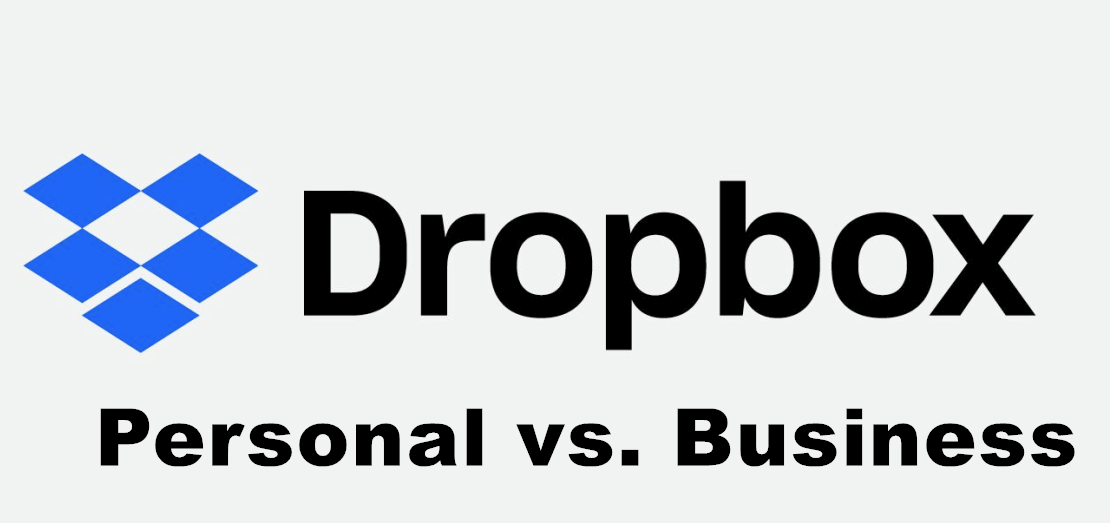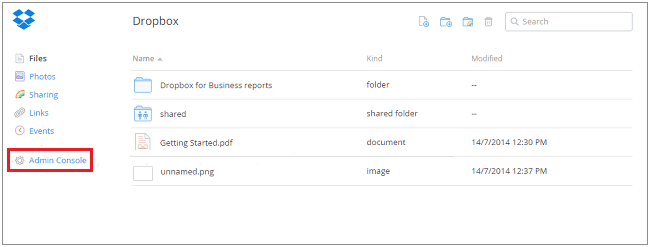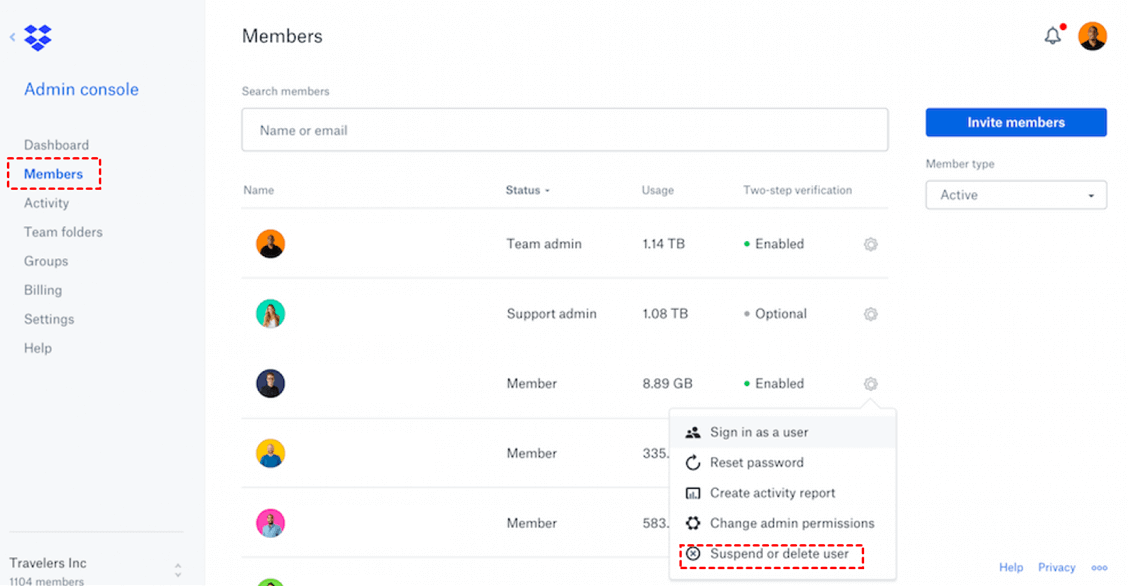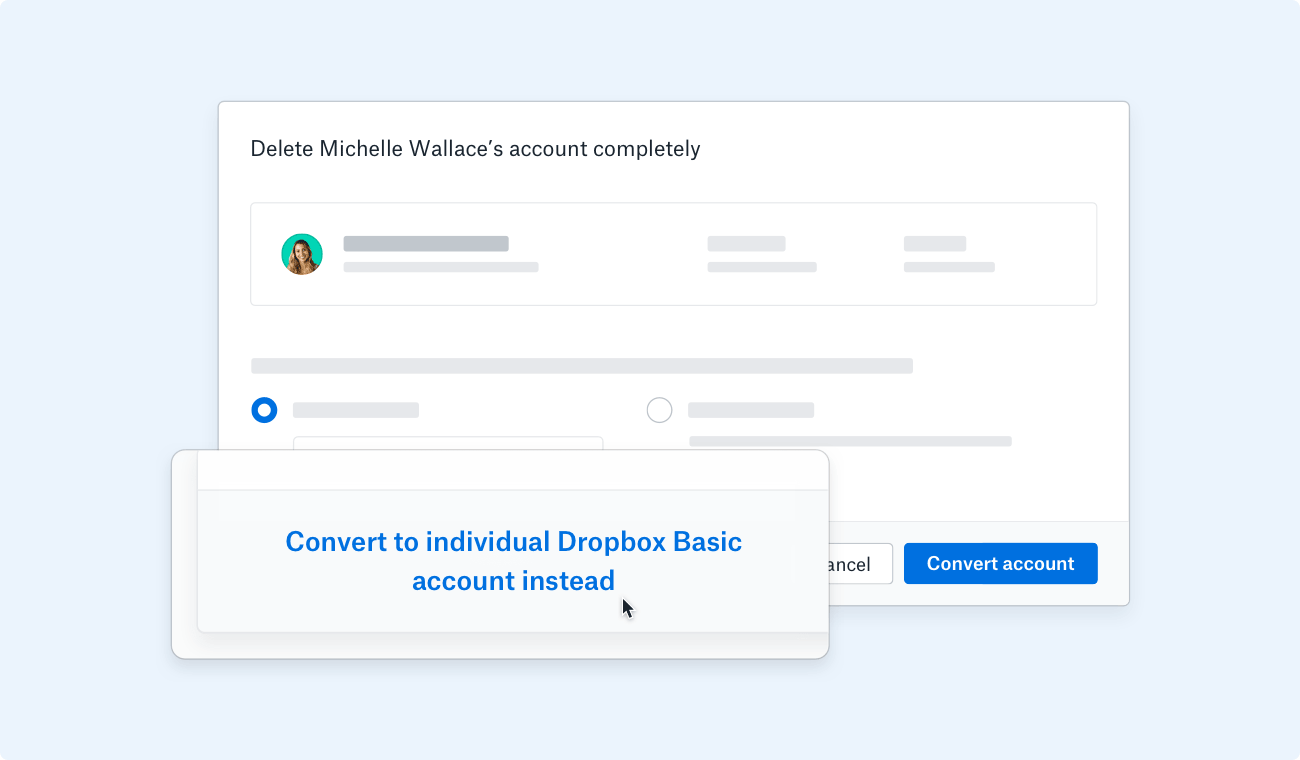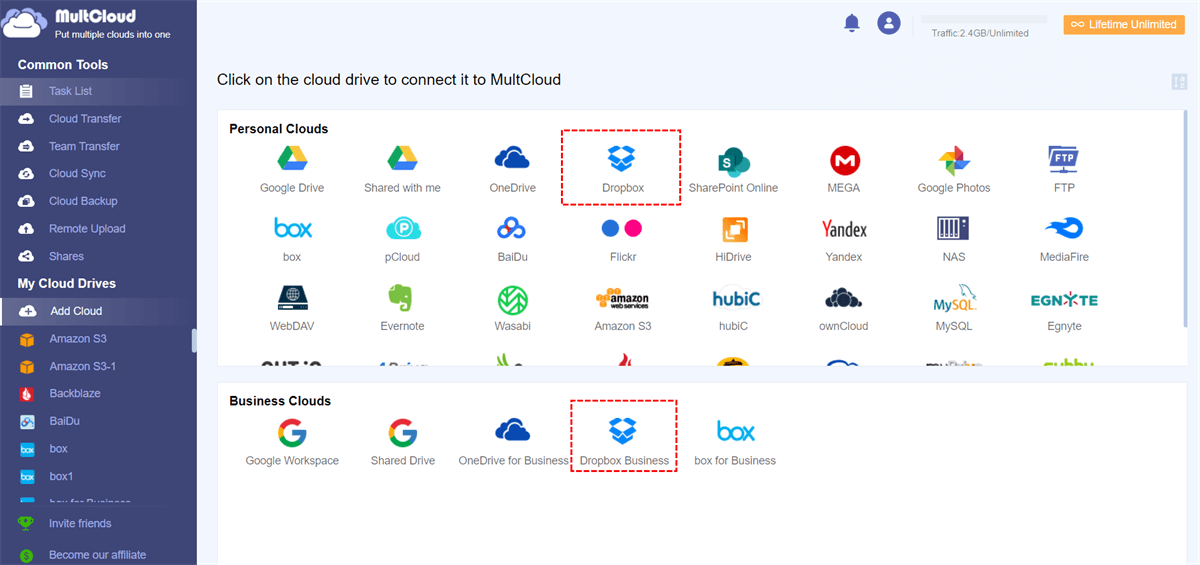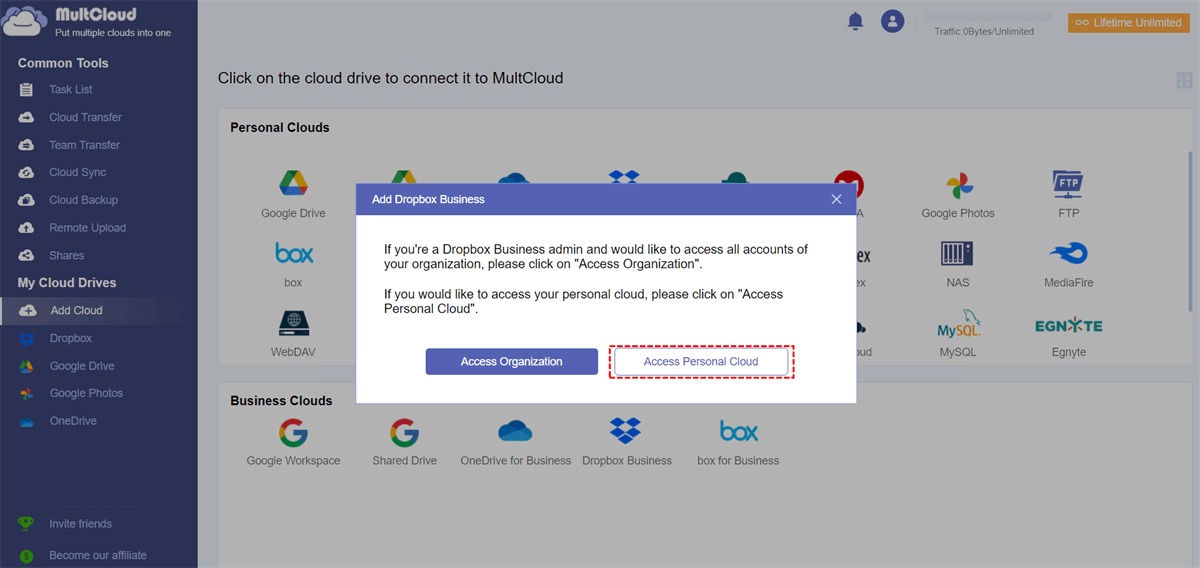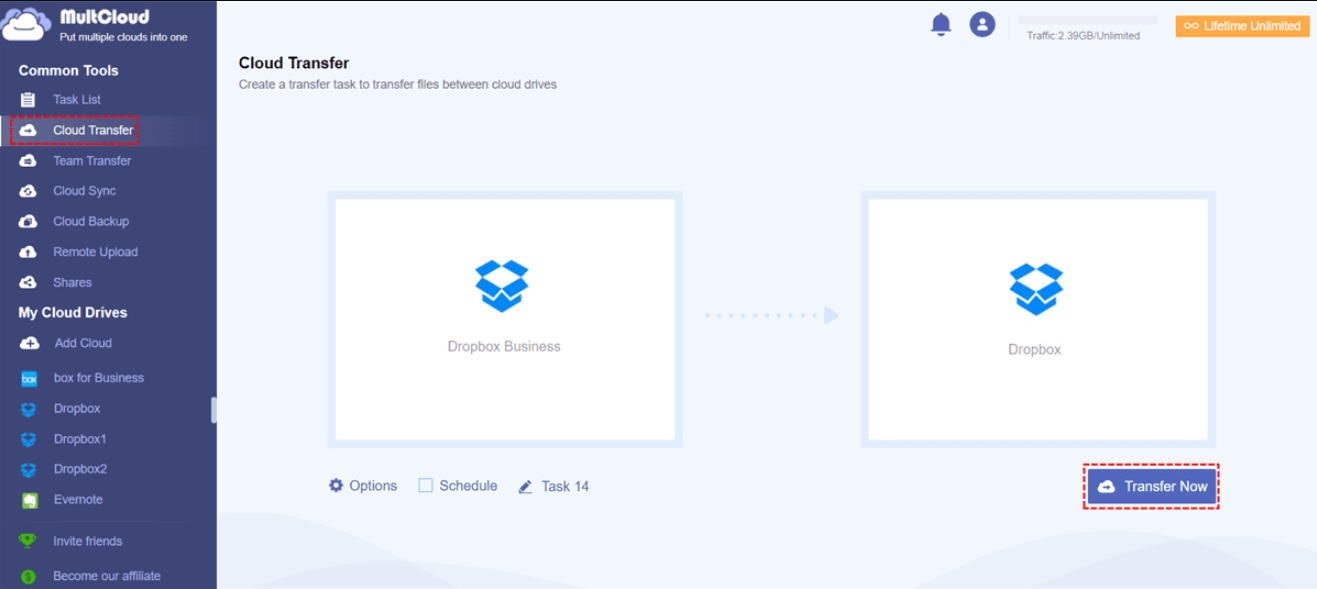User Case
"I unintentionally selected a business account, but since I primarily use it for personal purposes, I would like to switch it to a personal account. Can you guide me on how to make this conversion? I currently have both a business and personal account and I need to change my business account to a personal one."
According to your situation, you can email Dropbox Support and ask them to change Dropbox from business to personal.
Can I Change My Dropbox from Business to Personal?
Yes, you can change Dropbox from business to personal by contacting Dropbox support, canceling the Business plan, and deleting members. If you are still confused about Dropbox Personal and Dropbox Business, you can check the primary differences between the two lies in their target users and the features they offer below.
Target Users:
- Dropbox Personal is designed for individual users who want a secure and convenient way to store and access their personal files, photos, and documents in the cloud. It is ideal for personal use, allowing users to sync files across multiple devices to Dropbox, share files with others, and access their data from anywhere with an internet connection.
- Dropbox Business, on the other hand, is tailored for businesses and teams. It offers additional collaboration and administrative features suitable for organizations of all sizes. It enables teams to collaborate in real time, securely share files, manage access permissions, and integrate with various productivity tools.
Collaboration Features:
- Dropbox Personal offers basic collaboration features like Dropbox sharing files and folders with others. However, it lacks more advanced collaboration tools necessary for efficient teamwork in a business setting.
- Dropbox Business includes advanced collaboration features such as team folders, file commenting, version history, and real-time collaboration on documents, fostering seamless teamwork and enhancing productivity.
In summary, Dropbox Personal is geared towards individuals who need personal cloud storage and file sharing, while Dropbox Business caters to the collaborative needs of businesses and provides advanced features and administrative controls essential for team productivity and data management. After knowing the differences, if you are determined to downgrade Dropbox Business to Basic, you can follow the 3 effective methods in the next part.
Change Dropbox from Business to Personal via 3 Dropbox Solutions
There are 3 probable reasons for the requirement on "how do I change my Dropbox from business to personal": 1) Abandon this Dropbox Business account and don't want to pay for the business plan. 2)Some members will leave your group and you want to downgrade their account to an individual one. 3) Accidentally signed up for a Dropbox Business account but you want to use it for personal. There, we will give 3 solutions to different issues.
Solution 1: Unsubscribe from Dropbox Business Plan and Disband Team
This solution is used for downgrading the team business account to a personal one. Before the steps, you should know the consequences of disbanding your team:
- Files will stop syncing.
- Cannot upload new files.
- Cannot edit the previous files.
- Cannot invite or suspend members.
But all you need to do to change Dropbox from Business to Personal is very easy. You just need to cancel the subscription to the Business plan in the Admin console, disband your team, and log out. However, only the admin can cancel the subscription.
Solution 2: Delete Members from your Dropbox Team
This solution is for the second scenario which you want to suspend some members from your Dropbox Business account.
Step 1: Sign in with your Dropbox account on the Dropbox web.
Step 2: Click “Admin console” in the left bar and choose “Members”.
Step 3: Locate the account that you want to change to a personal one and click the gear icon beside it. Then select “Suspend or delete member”.
Step 4: Choose “Convert to individual Dropbox Basic account instead” in the lower place.
Step 5: Check the notices and click “Convert account” to convert Dropbox business to personal account.
Solution 3: Contact Dropbox Support
If you create a new Dropbox Business account by accident, you can just contact Dropbox support, tell them your problems, and wait for them to help you change Dropbox from business to personal.
Bonus Tip: Move Files from Dropbox Business to Personal via MultCloud
It is a good choice to transfer all files from your business account to a personal account in case the files are destroyed during the conversion process. In this regard, MultCloud can lend you a hand. You can use its Cloud Transfer to do so and let MultCloud delete files from the business account after the transfer task is done.
Step 1: Get a free account from MultCloud by clicking “Get started for free” on the home page.
Step 2: Add the Dropbox business account and the personal account to MultCloud. First, tap “Add Cloud” and then choose the icons. Also, you need to allow MultCloud access in the pop-up window.
Note:
- The Dropbox business account is called Dropbox Business on MultCloud while the personal account is called Dropbox.
- When you add Dropbox Business to MultCloud, you may have to choose to log in to the organization account or the personal account.
Step 3: Click “Cloud Transfer” in the left bar and select Dropbox Business and Dropbox in the FROM/TO boxes. Then open Options and tick the “Delete all source files after transfer is complete.” action if you need it.
Step 4: Click “Transfer Now” to start migrating files.
Note:
- If you want to convert Dropbox business to personal account at once and you have quite a lot of files to migrate, the 5 GB of free traffic per month may be not enough. You can purchase a paid plan to get more traffic in this case.
- You may only want to migrate the documents to a personal account and the “Filter” feature can help you. You can add the extensions of those documents to Filter and choose “Only include files with these extensions”. Then the transfer process will only move the files with the selected extensions.
Conclusion
Now, you know 3 top ways to change Dropbox from business to personal! Try them right away to get rid of the trouble as soon as possible. If you want to abandon the business account and migrate to a personal account, try MultCloud!
Additionally, you can find more functions when getting into MultCloud. Cloud Sync, Cloud Backup, Email Migration, and Team Transfer are also of great use. For example, if you have both a Dropbox Business account and a Google Workspace account and want to transfer files between Dropbox Business and Google Workspace, you can use Team Transfer. The process is also automatic and it can even auto-match the personal account by name.
What happens when you cancel Dropbox business?
Why change Dropbox from business to personal?
What happens to my files and data during the conversion process?
MultCloud Supports Clouds
-
Google Drive
-
Google Workspace
-
OneDrive
-
OneDrive for Business
-
SharePoint
-
Dropbox
-
Dropbox Business
-
MEGA
-
Google Photos
-
iCloud Photos
-
FTP
-
box
-
box for Business
-
pCloud
-
Baidu
-
Flickr
-
HiDrive
-
Yandex
-
NAS
-
WebDAV
-
MediaFire
-
iCloud Drive
-
WEB.DE
-
Evernote
-
Amazon S3
-
Wasabi
-
ownCloud
-
MySQL
-
Egnyte
-
Putio
-
ADrive
-
SugarSync
-
Backblaze
-
CloudMe
-
MyDrive
-
Cubby