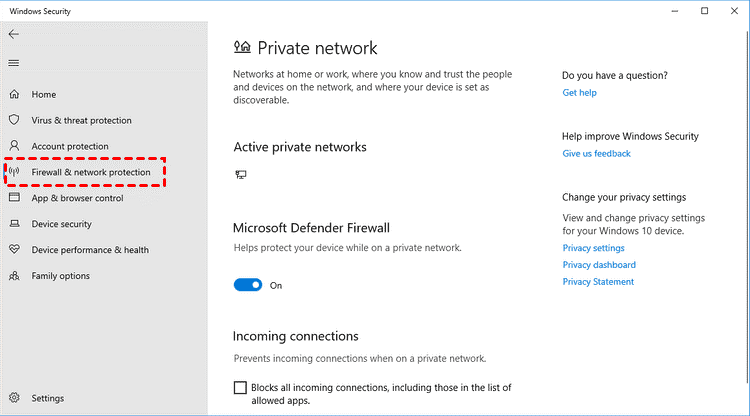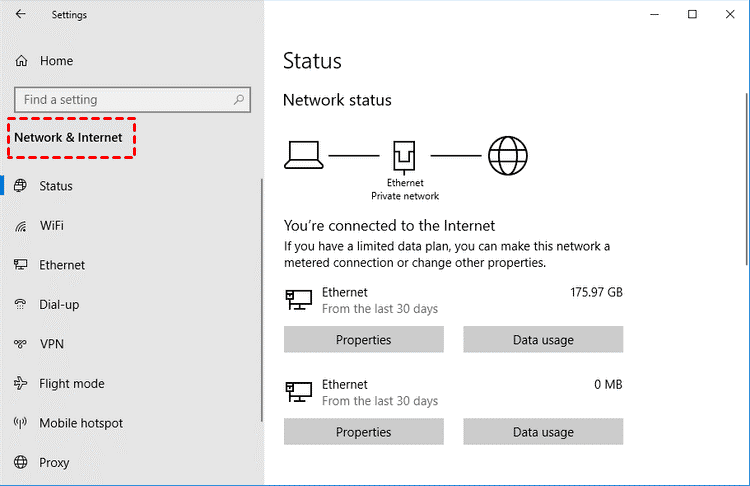Quick Search:
Introduction
QNAP NAS (Network Attached Storage) is a popular solution for storing and managing data on a network. However, sometimes users encounter issues with their QNAP NAS devices, leading to difficulties in connecting to them. In this article, we will explore the common reasons behind the "can't connect to QNAP NAS" problem and provide troubleshooting steps to resolve it.
What is QNAP NAS?
QNAP NAS is a specialized storage device that connects to a network, allowing users to access and share data across multiple devices. It offers various features like data backup, file synchronization (such as QNAP NAS to NAS sync), media streaming, and virtualization. QNAP NAS is widely used by individuals and businesses to centralize their data and enhance collaboration.
Reasons for "Can't Connect to QNAP NAS"
Several factors can contribute to the inability to connect to a QNAP NAS device. Here are some common reasons:
1. Network Connectivity Problems
Often, connection issues are related to network problems. Slow or unstable internet connections can disrupt the communication between the NAS device and the user's device.
2. NAS Power and LED Status
Issues with the NAS's power supply or abnormal LED status might hinder the connection. Understanding the NAS's LED indicators can help diagnose potential problems.
3. Incorrect Credentials
Mistyped usernames or passwords can prevent users from accessing their QNAP NAS systems. It's crucial to double-check login credentials before assuming there is a more significant problem.
4. Firmware and Software Updates
Outdated firmware or software versions may lead to compatibility issues, causing the NAS device to be inaccessible.
5. Firewall and Antivirus Interference
Firewalls and antivirus software may block necessary network ports, preventing successful communication with the QNAP NAS.
6. Hardware Malfunction
Physical damage or hardware malfunctions can disrupt the proper functioning of the NAS device, resulting in connection problems.
Troubleshooting Steps for "Can't Connect to QNAP NAS"
To resolve the "QNAP cannot connect" issue, follow this step-by-step guide:
Step 1: Check the Network Connection
Ensure that both the QNAP NAS and the devices attempting to connect are on the same network. Verify the network cables and Wi-Fi connections for any issues.
Step 2: Verify NAS Power and LED Status
Check the power supply and ensure that the LED indicators on the NAS display normal behavior. Refer to the QNAP NAS user manual for LED status details.
Step 3: Verify User Credentials
Double-check the login credentials to ensure they are accurate. If forgotten, follow the password recovery process.
Step 4: Restart the NAS
A simple restart of the QNAP NAS can sometimes resolve connectivity issues. Power off the NAS, wait for a few seconds, and power it back on.
Step 5: Update Firmware
Check for firmware updates on the QNAP website and update the NAS to the latest firmware version. This can fix compatibility issues and improve performance.
Step 6: Check Firewall Settings
Review the firewall settings on both the QNAP NAS and the network router. Ensure that the necessary ports for NAS connectivity are open.
Step 7: Diagnose Hardware Problems
If the above steps don't resolve the issue, inspect the NAS hardware for any physical damage or malfunctions.
Step 8: Reset Network Settings
If there are doubts about the NAS's network settings, perform a network reset to restore the default configurations.
Step 9: Contact QNAP Support
If the issue persists, reach out to QNAP's customer support for expert assistance and further troubleshooting.
Preventive Measures for "Can't Connect to QNAP NAS"
To avoid future connectivity problems, adopt these preventive measures:
1. Keeping NAS in a Controlled Environment: Place the NAS device in a cool, dry, and dust-free environment to ensure optimal performance and longevity.
2. Regular System Monitoring: Monitor the NAS system regularly for any signs of issues or performance degradation.
3. Cybersecurity Practices: Implement strong passwords, enable two-factor authentication, and regularly update security settings to protect the NAS from cyber threats.
4. Backup Important Data: Data protection is crucial, and a robust backup strategy is essential. You can consider utilizing cloud backup services to store critical data off-site for added protection. There is a best cloud-to-cloud backup tool --- MultCloud to help backup data easily, for example, you can backup QNAP to pCloud, Backblaze or other supported clouds.
- Perfect Integration: Manage multiple cloud and NAS accounts centrally.
- Fast Backup: Provide up to 10 transfer threads at the same time to back up data fast.
- Incremental Backup: Provide incremental data backup to save your storage space.
- Smart Backup: Restore the backed-up data to the previous version at any time.
- Offline Backup: Allow shutting down the interface or device while backing up data.
Conclusion
A QNAP NAS is a powerful tool for managing and storing data in a network environment. However, the "can't connect to QNAP NAS" issue can occur due to various reasons. By following the troubleshooting steps mentioned in this article, users can resolve connectivity problems and enjoy seamless access to their data.
FAQs
Q1: Can I access my QNAP NAS remotely?
Yes, QNAP NAS supports remote access through various methods like QNAP's myQNAPcloud service or VPN.
Q2: Can I use QNAP NAS for media streaming?
Absolutely! QNAP NAS offers media server features, allowing you to stream media content to supported devices.
Q3: Can I expand the storage capacity of my QNAP NAS?
Yes, most QNAP NAS models support expanding storage capacity through additional hard drives or expansion units.
Q4: How often should I update the firmware on my QNAP NAS?
It is recommended to check for firmware updates periodically and install them to ensure security and performance improvements.
Q5: Can QNAP NAS devices be used for data backup?
Yes, one of the primary purposes of QNAP NAS is data backup and synchronization, providing reliable data protection. For example, you can backup Google Photos to QNAP with Multi-Application Recovery Service.
MultCloud Supports Clouds
-
Google Drive
-
Google Workspace
-
OneDrive
-
OneDrive for Business
-
SharePoint
-
Dropbox
-
Dropbox Business
-
MEGA
-
Google Photos
-
iCloud Photos
-
FTP
-
box
-
box for Business
-
pCloud
-
Baidu
-
Flickr
-
HiDrive
-
Yandex
-
NAS
-
WebDAV
-
MediaFire
-
iCloud Drive
-
WEB.DE
-
Evernote
-
Amazon S3
-
Wasabi
-
ownCloud
-
MySQL
-
Egnyte
-
Putio
-
ADrive
-
SugarSync
-
Backblaze
-
CloudMe
-
MyDrive
-
Cubby