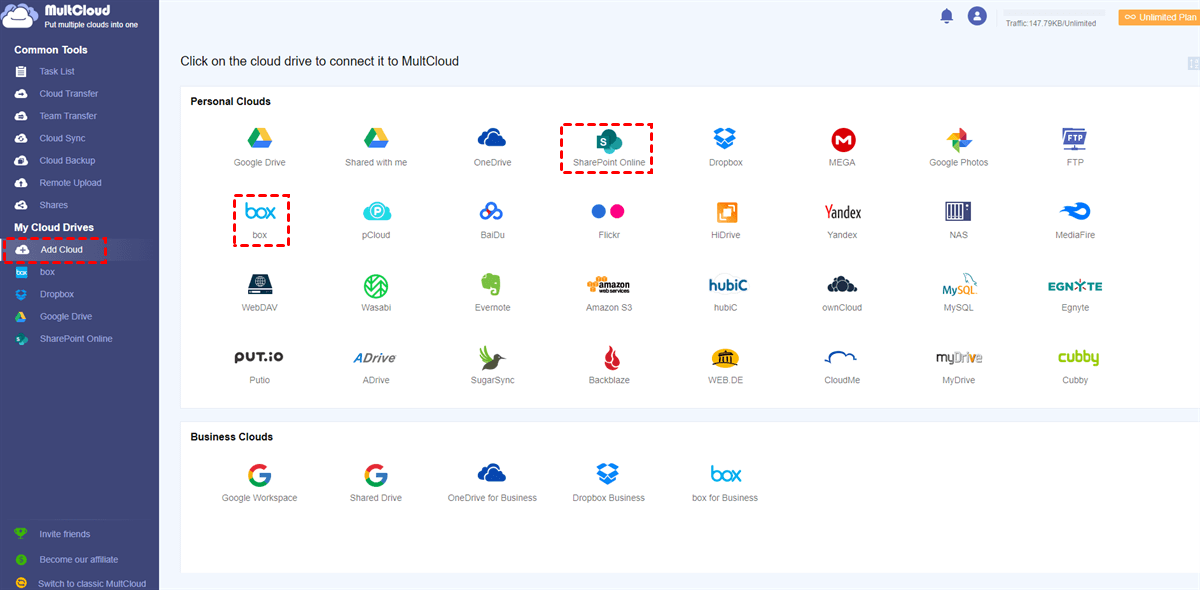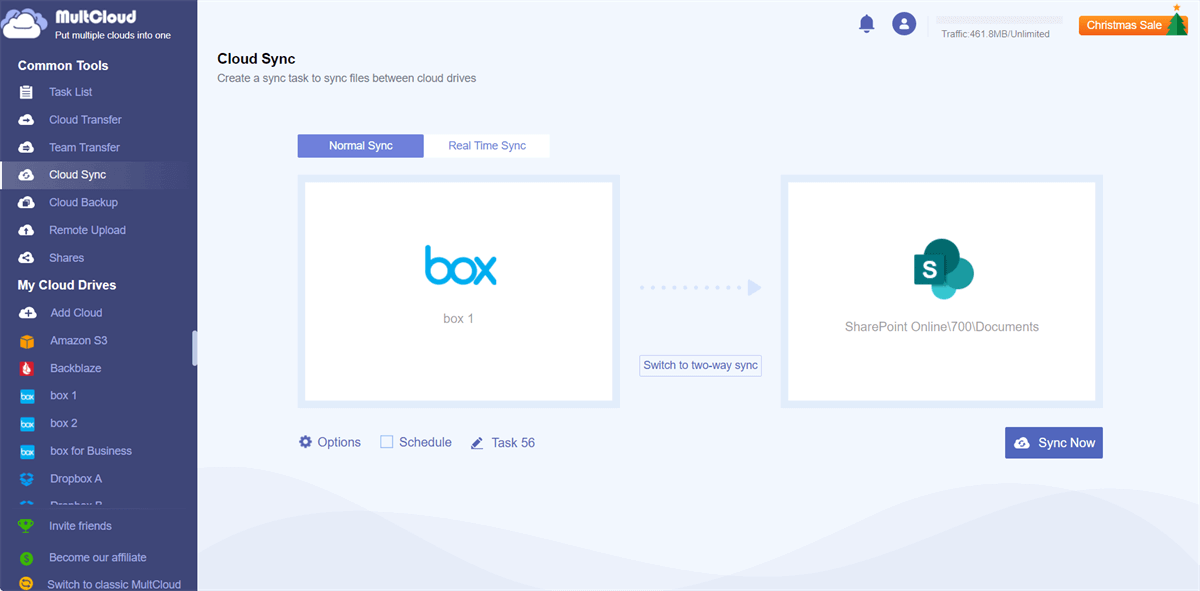Box vs SharePoint Online: Overview
Many companies and organizations are using cloud-based storage services to increase productivity, connectivity, and collaboration. There are a number of business cloud services for online file-sharing and team collaboration. Among all these services, Box and Microsoft SharePoint are two popular choices while offering similar but also different cloud-based solutions.
What is Box?
Box is a traditional cloud storage, file-sharing service, and business collaboration solution that provides enterprise-level security. Data stored in Box are easily accessible by anyone with a Box account. Box also allows users to use documents in real-time across a variety of devices, making it an ideal cloud drive for organizations to co-work on files anywhere anytime.
What is SharePoint Online?
SharePoint is an online and offline team collaboration service that is applied by many global businesses with a Microsoft Office 365 subscription. It provides features like enterprise content management, file sharing, online storage, calendar, task management, and contacts among groups of users.
Box vs SharePoint: Features Comparison
| Box | SharePoint | |
|---|---|---|
| Cloud storage | Yes | Yes |
| Free storage | 10 GB | No |
| Completely customizable | Yes | Yes |
| Server for Internal sites | No | Yes |
| iOS and Android support | Yes | Yes |
| Case management | No | Yes |
| Workflow management | Yes | Yes |
| Email attachments as links | Yes | Yes |
As you can see, SharePoint provides more features for team collaboration. But Box can serve both individuals and businesses.
Box File Sharing vs SharePoint Online Collaboration
It is easy to share data, download files, and create safe sharing links within Box. By changing the access permissions, you can let recipients only view or download documents according to your needs. Box file-sharing includes passwords, email authentication, or login. The administrator dashboard allows internal monitoring of user activity.
SharePoint Online site members can co-author and transfer files for simultaneous editing. The online sites are highly adaptable, you can tailor the sites to your specific needs. Documents in a SharePoint library can be shared externally for easy viewing and editing by individuals outside your team. The permissions vary from collaborating on a single document to accessing the entire SharePoint folder.
Box Versus SharePoint: App Integration
Box can integrate well with Google apps, Microsoft Office suites, Jive, Salesforce, and other services. Box customers comment that it is easy to get started using. It is integrated with Microsoft Azure Active Directory to offer single sign-on for Box.
SharePoint Online integrates deeply with Microsoft Office 365 suites. OneDrive and Outlook of the same Microsoft 365 account can be linked directly to SharePoint Online for quick access. What’s more, SharePoint can also be integrated with Google Drive or Gmail.
Box vs SharePoint: Pricing
Unlike SharePoint which only has business plans in Microsoft 365, Box provides services both for individuals and businesses. For a free personal Box account, the storage is limited to 10 GB and features are few, but more than adequate for individuals. Box personal subscription starts at $5 per month and can be upgraded from 3 to 10 users, with a maximum storage of 100 GB.
| Plan | Monthly Price per User | Cloud Storage | |
|---|---|---|---|
| Box for Business | Business | $15 | Unlimited |
| Business Plus | $25 | ||
| Enterprise | $35 | ||
| Enterprise Plus | Customized Quote | ||
| SharePoint Online | Business Basic | $6 | 1 TB |
| Business Standard | $12.50 | ||
| Business Premium | $22 | ||
| Microsoft 365 F3 | $8 | ||
| Microsoft 365 E3 | $36 | ||
| Microsoft 365 E5 | $57 |
With the free services and the cheaper subscription plans for business accounts, Box can be a winner in pricing.
Box vs SharePoint: Security
Data stored in SharePoint Online is encrypted in storage and transit, and SharePoint data access is completely controlled. SharePoint has a tool called data loss prevention (DLP). DLP allows users to use discovery tools to search and detect data and show that it is highly sensitive. Then the sensitive data can only be accessed by certain users. What’s more, admin users of a SharePoint tenant can easily track the actions of every user in this tenant.
Box offers the same standard of security as SharePoint. It takes so much effort to ensure the safety of your information along the way. You can also generate the Box encryption keys. The Box key will encrypt an enterprise standard key, ensuring that no one else can access your data. This makes Box stand out from other common cloud storage services.
Box vs SharePoint: Conclusion
According to the Box vs Microsoft SharePoint comparison, SharePoint is not as intuitive as Box, making Box the winner for individuals and small businesses. Box requires a simple setup, minimal operations, and provides affordable pricing. But if your organization is already deeply rooted in the Microsoft Office 365 suites, or customization is more needed for your organization, SharePoint Online could be a better choice.
Bonus Tip: Box SharePoint Integration
Instead of choosing one service, Box or SharePoint, to use in daily life, you can also achieve Box integration with SharePoint Online to make full use of the collaboration abilities of SharePoint and the highly secure Box storage. But these two clouds provide no official services to link with each other. Therefore, you can use a professional cloud-to-cloud sync service, MultCloud, to integrate Box with SharePoint seamlessly.
MultCloud is a reliable third-party cloud file manager that offers a secure web interface and excellent features to manage all your clouds in one place and transfer data across clouds without downloading and uploading. It now supports more than 30 leading clouds and on-premise services.
For Box and SharePoint Online integration, the Cloud Sync function can help you link these two services in 10 flexible modes, including one-way, two-way, or real-time. You can choose the sync mode you need and follow the instructions below to integrate SharePoint with Box.
Box and SharePoint Integration via Cloud Sync
Step 1. Go to the MultCloud website to sign up.
Step 2. Click “Add Cloud” and choose the Box or Box for Business icon, then log in with your Box account to add Box to MultCloud. After that, add your SharePoint Online to MultCloud in the same way.
Step 3. On the Cloud Sync page, select files and folders in Box as the source, and select a location in a SharePoint Online documents library as the destination.
Step 4. Switch to Real Time Sync for continuous Box and SharePoint sync. Then click “Sync Now” and MultCloud will sync Box with SharePoint immediately.
Tips:
- You will get 5 GB of free data traffic per month. But if the data for synchronization is large, you can upgrade your MultCloud account to get more data traffic with superfast sync speed.
- Instead of Real Time Sync, you can also let MultCloud sync SharePoint with Box at specific times in the “Schedules”.
In the End
After reading through the detailed Box vs SharePoint comparison, now you can choose the best one for your organization or team to boost productivity and achieve easy online collaboration. Besides, if you want to migrate Box to SharePoint or vice versa, you can use the Cloud Transfer feature of MultCloud for one-key cloud-to-cloud data migration without any risk of data loss.
MultCloud Supports Clouds
-
Google Drive
-
Google Workspace
-
OneDrive
-
OneDrive for Business
-
SharePoint
-
Dropbox
-
Dropbox Business
-
MEGA
-
Google Photos
-
iCloud Photos
-
FTP
-
box
-
box for Business
-
pCloud
-
Baidu
-
Flickr
-
HiDrive
-
Yandex
-
NAS
-
WebDAV
-
MediaFire
-
iCloud Drive
-
WEB.DE
-
Evernote
-
Amazon S3
-
Wasabi
-
ownCloud
-
MySQL
-
Egnyte
-
Putio
-
ADrive
-
SugarSync
-
Backblaze
-
CloudMe
-
MyDrive
-
Cubby
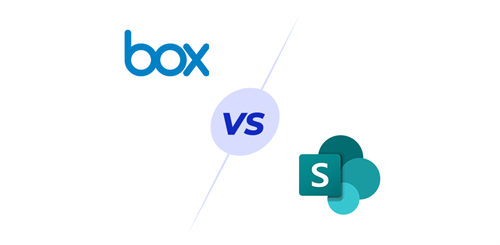
.png)