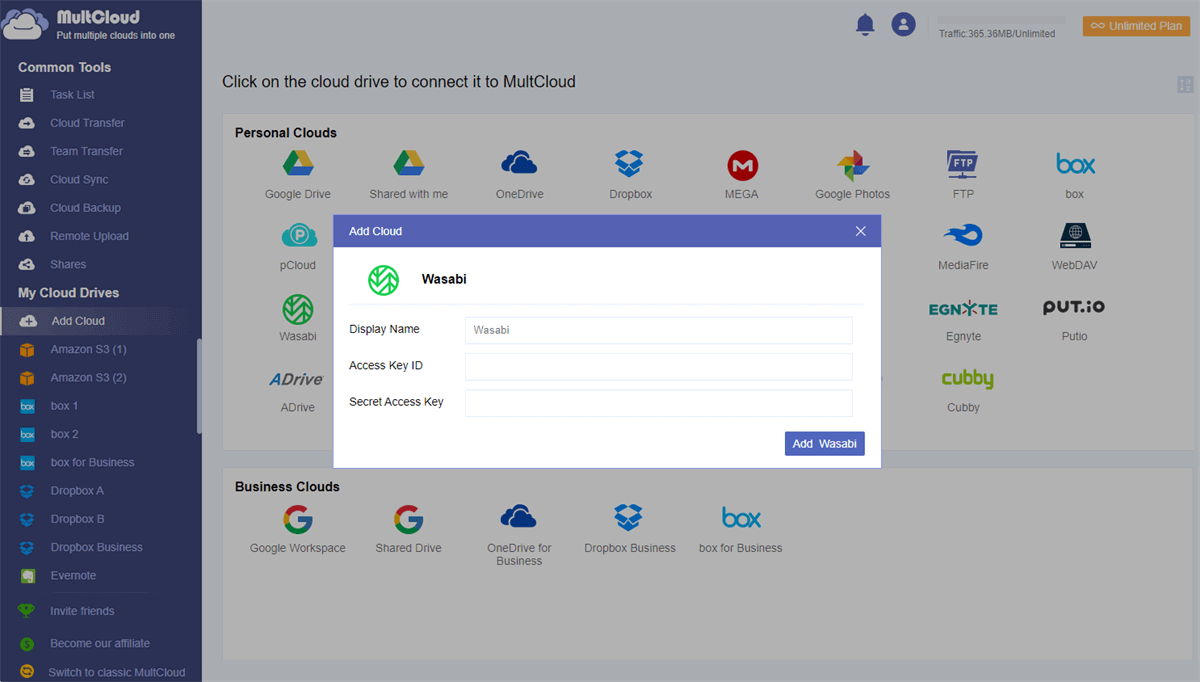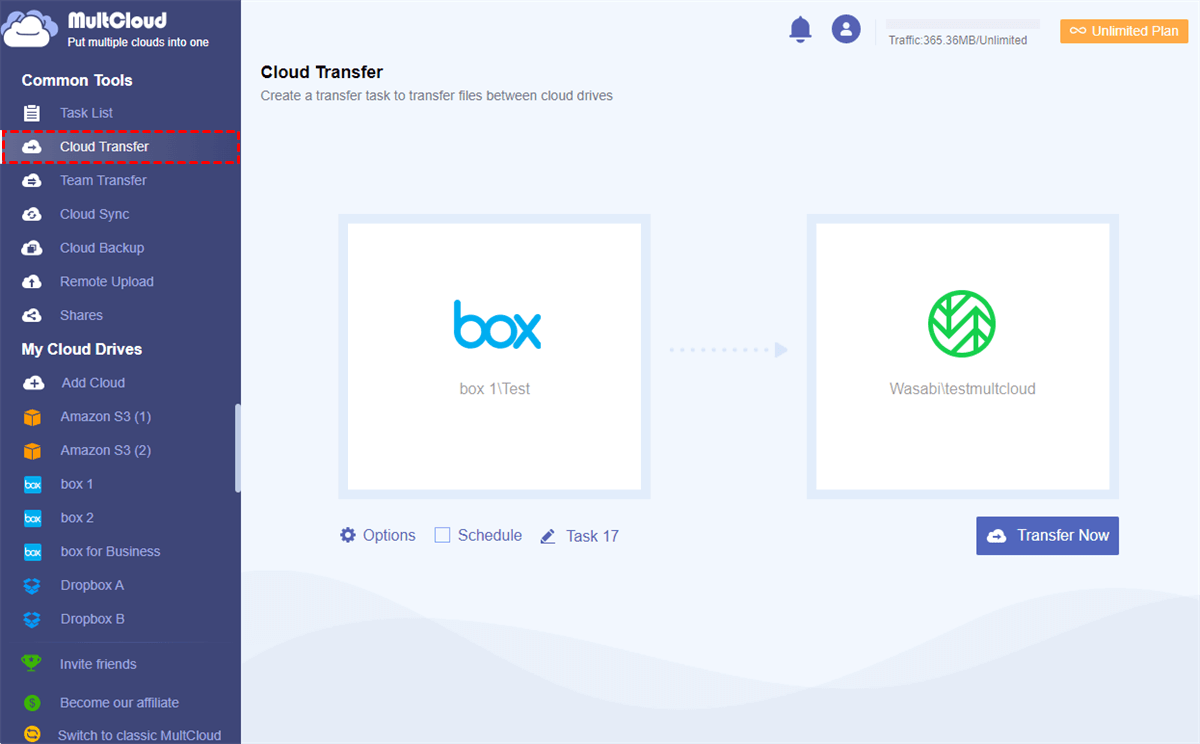Why Need Box to Wasabi Migration?
Box is a secure cloud storage and file sharing service that supports Box file requests, file editing, file sharing, document signing, file classification, etc. Box provides secure online data management and collaboration abilities for individuals, groups, and companies to access and share files online.
Wasabi, also known as Wasabi Hot Storage or Wasabi Hot Cloud Storage, may be the hottest cloud storage service that provides fast, low-cost, reliable, and trustworthy cloud storage services. In general, Wasabi is faster and cheaper than its competitor, Amazon S3. Because Wasabi is generally priced at 1/5th of Amazon S3 and there are no fees for API requests.
Box vs Wasabi
| Box | Wasabi | |
|---|---|---|
| Launched in | 2005 | 2017 |
| Free Storage Space | 10 GB | No |
| Maximum Storage Space | 100 GB for personal and unlimited for business | Unlimited |
| Maximum File Size | 250 MB for free and 5 GB for paid | Unlimited |
| Bandwidth Limit | 10 GB for free and 2 TB for paid | Unlimited |
| File Syncing | Yes | No |
| File Versioning | Yes | No |
As you can see from the comparison of Box and Wasabi, Wasabi allows you to store unlimited amounts of data at very cheap prices on the fastest and most cost-effective cloud object storage. But Box puts limits on the maximum file size and bandwidth. What’s more, with Wasabi Hot Cloud Storage, all the data on the cloud can be treated equally and accessed easily without hierarchy-based delays.
Since Hot Cloud Storage like Amazon S3 and Wasabi is recognized as a highly available, low-cost, reliable, and secure cloud storage solution, you can migrate Box to Wasabi Hot Cloud Storage if you want to store a large amount of data on the cloud at cheap price with safe data protection.
How to Enable Box to Wasabi Migration Efficiently in 2 Ways
To achieve Box to Wasabi Hot Cloud Storage migration efficiently, the traditional cloud-to-cloud transfer method may not be your best choice. Because you will waste too much time and energy to manually download files from Box and re-upload files to Wasabi. And there would be a high risk of data loss due to the unstable Internet connection.
Therefore, you can try to use some third-party services to migrate data from Box to Wasabi seamlessly without downloading and uploading. Among all the multiple cloud storage managers, MultCloud may be the best one that offers an easy-to-use web interface for you to add 30+ cloud storage services to one place for convenient cloud file management and cloud-to-cloud transfer with top security.
- Add from 30+ clouds for free: MultCloud already supports personal and business clouds like Wasabi, Amazon S3, Box, Box for Business, Google Drive, OneDrive, Dropbox, NAS, etc. and you can add all these clouds for free.
- Manage all clouds in one interface: You can upload, remote upload, download, share, copy, cut, delete, preview, or rename files with all your clouds conveniently.
- Transfer/sync/backup data across clouds with one click: With the Cloud Transfer, Cloud Sync, Cloud Backup, and Team Transfer features, you can transfer files between cloud storage services with superfast transfer speed and easiest operations.
- Safest data and account protection: You will get the 256-bit AES encryption for SSL and OAuth authorization system to full-time protect your data transfer process and cloud account information.
MultCloud offers two quick ways for you to transfer data from Box to Wasabi, one is Cloud Transfer, and the other is the “Copy to” function. Cloud Transfer allows you to transfer files from source to destination with options like file filter and schedule plan. And “Copy to” allows you to transfer to one or more destinations without any other options. You can choose the feature you need and follow the guide below on how to transfer files from Box to Wasabi immediately.
Way 1. Achieve Box to Wasabi Migration by Cloud Transfer
Step 1. Create a MultCloud account and log in to the interface.
Step 2. Click the “Add Cloud” button and choose the Box or Box for Business icon to add your Box account to MultCloud.
Step 3. Click “Add Cloud” again and choose the Wasabi icon. Then enter the information of your Wasabi account in the pop-up window to add Wasabi to MultCloud.
Tip: The Access Key ID and Secret Access Key are in the CSV that you download from Wasabi when creating an access key.
Step 4. On the Cloud Transfer page, select Box or files and folders in it as the source, and select a bucket in Wasabi as the destination.
Step 5. Click the “Transfer Now” button below and MultCloud will transfer Box to Wasabi at once.
Tips:
- You can close the website or shut down your device after the task starts. Because MultCloud supports the offline transfer.
- In the “Options”, you can turn on “Email Notification” to be informed when the task is done. And you use the “Filter” to include or exclude files with certain extensions when transferring between clouds.
- To enable automatic Box to Wasabi Hot Cloud Storage migration, you can subscribe MultCloud and then choose a daily, weekly, or monthly plan in the “Schedule”.
Way 2. Achieve Box to Wasabi Migration by “Copy to”
Step 1. Open your Box account in MultCloud and choose the files and folders that you want to migrate to Wasabi Hot Cloud Storage.
Step 2. Click the “Copy to” button in the feature bar above and choose a sub direction of your Wasabi account in the pop-up window.
Step 3. Click “OK” and MultCloud will migrate files from Box to Wasabi Hot Cloud Storage as soon as possible.
Tip: The “Multi-select” allows you to select more destinations.
In the End
The Box to Wasabi Migration can be easily achieved once you have a try with the professional cloud file manager, MultCloud. Then there’s no need to worry about data loss or incorrect operations anymore.
Besides, MultCloud also gives you a great way for using Box and Wasabi at the same time with the help of the Cloud Sync function. You can choose from 10 multifunctional sync modes to sync Box to Wasabi or sync Box and Google Drive efficiently and securely.
MultCloud Supports Clouds
-
Google Drive
-
Google Workspace
-
OneDrive
-
OneDrive for Business
-
SharePoint
-
Dropbox
-
Dropbox Business
-
MEGA
-
Google Photos
-
iCloud Photos
-
FTP
-
box
-
box for Business
-
pCloud
-
Baidu
-
Flickr
-
HiDrive
-
Yandex
-
NAS
-
WebDAV
-
MediaFire
-
iCloud Drive
-
WEB.DE
-
Evernote
-
Amazon S3
-
Wasabi
-
ownCloud
-
MySQL
-
Egnyte
-
Putio
-
ADrive
-
SugarSync
-
Backblaze
-
CloudMe
-
MyDrive
-
Cubby
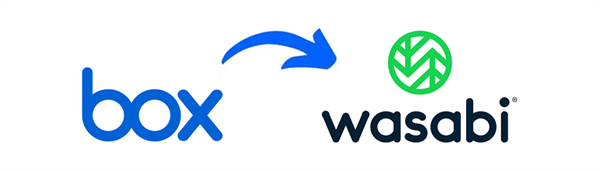
.png)